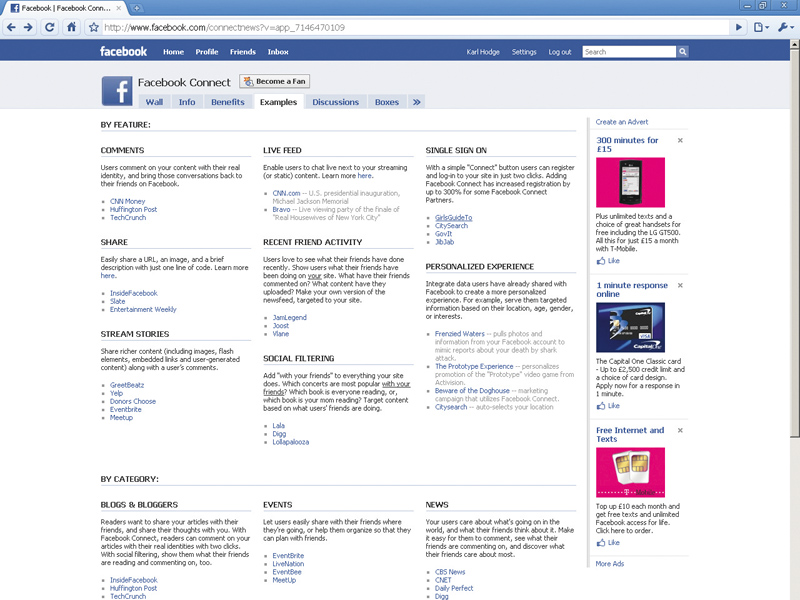
Straw poll: how many social networks, instant messaging platforms and online email tools do you have accounts with? Of those, how many do you actually use?
The proliferation of online communication services over the last decade has been rampant. Forget swine flu: there's a social media pandemic in progress.
The problem is that not everyone is adopting and dropping services at the same rate. Some of our friends are only just getting into Facebook, while others are spamming us with invites to join Google Wave. So, how do you keep track of all these services?
By juggling multiple logins and applications on your PC? It works to begin with, but you'll soon end up with an organisational headache. Or do you try to do it by bringing everything together? This is more limited, but it's easier to manage.
Let's look at some methods for consolidating your networks.
1. One ID, multiple tools
A perennial issue with web services is remembering multiple passwords and logins. Common sense dictates that you shouldn't write them down, or use the same password for every service. This makes the idea of shared IDs counter-intuitive.
Sign up for breaking news, reviews, opinion, top tech deals, and more.
However, if you have fewer logins with stronger passwords then the security risks are adequately balanced out.
Google and Yahoo each offer a suite of services with a single login. For example, sign up for Yahoo Mail and you can also access Flickr, Messenger and a host of news services. A Gmail address gets you access to services such as Google Docs and Maps, as well as YouTube, Blogger and other well-known sites.
Facebook provides a shared ID API called Facebook Connect to developers. This has proved very popular, and you can use your Facebook log-in details to access Gawker's suite of blogs, genealogy site Geni and a huge collection of blogs.
Other social networks with similar initiatives include LiveJournal and MySpace. When logging into trusted services, keep a sharp eye out for buttons that enable you to log in with an existing account. You'll save yourself time and hassle.
2. The OpenID protocol
The majority of the initiatives we've covered so far are connected by the same tissue – OpenID. This is a standard aimed at creating a single login protocol for the majority of services you use.
Google, Yahoo, Facebook and others allow their logins to be used as OpenIDs on services that support it. This means that whenever you see the 'OpenID' box, you can log in without creating a new account as long as you already hold an account with an associated site.
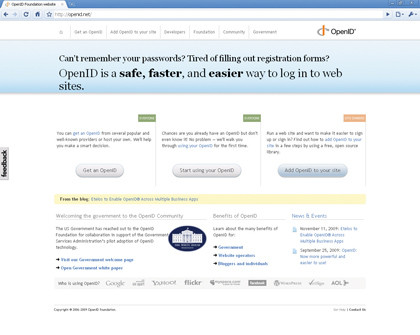
There has been criticism, however, that many providers allow their own username and password combo to be used as an OpenID while not accepting them from others. We're looking at you, Google.
A list of sites and services you can log into with OpenID can be found at MyOpenID.
3. Merge your inboxes
Windows Live (formerly MSN) also has a shared ID initiative called Microsoft Passport. This enables you to use any Microsoft online service with the same ID. Recent changes to Live Hotmail make it possible to have Facebook updates, Twitter messages and emails from several accounts in one place.
To receive mail from other POP accounts, click 'Add an Email Account' in your Windows Live Hotmail inbox and enter the details when prompted. You'll be asked for an email address, its password and the POP3 mail server details, so make sure you have them to hand.
4. Add Facebook updates
Windows Live Messenger can be used to alert you to new mail from all accounts that you've added to Live Hotmail. As a bonus, when you're logged in you can also follow Facebook status updates from friends.
In the latest version of the app, click the Facebook icon and log in to authorise the API connection. You'll get a rolling feed from your friends list without having to connect to Facebook proper.
- 1
- 2
Current page: How to manage multiple social networks
Next Page Twitter by IM, and more handy tips