How to make an emergency USB toolkit

Introduction
Viruses, malware, accidental deletion or corrupted data can all put your valuable files at risk. The best insurance is to make regular backups, but what if you run into trouble in between backups, you’ve let your routine slide, or a friend has a crisis with their PC? That’s where an emergency USB toolkit of portable apps comes in, giving you everything you need to fix the damage.
When you install a program, not only are the files it needs to run saved on your hard drive, it also makes its own changes to the rest of your system – such as adding entries to the Windows registry. Portable apps don’t do this, meaning you can simply save them to a USB stick and use them on any PC by double-clicking the program’s EXE file
This makes them ideal for rescuing accidentally deleted files, and dealing with virus and malware infections in a hurry. They're also perfect for helping out a friend or family member without installing new software on their machine.
We've put together a collection of the best ones for use in emergencies, so let's get started and create a USB toolkit that might just prove invaluable.
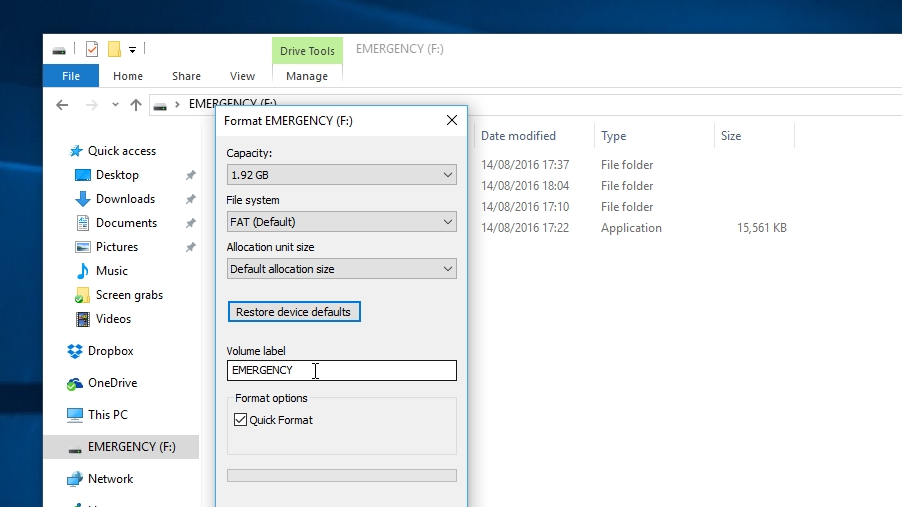
1. Prepare your memory stick
First, you’ll need a USB memory stick (also known as a flash drive) to store your USB toolkit. 1GB will be fine, so there's no need to invest in an expensive high-capacity one. Plug it into your PC and open Windows Explorer, then right-click it in the menu on the left, select ‘Rename’ and call it ‘Emergency’.
If you’ve used the memory stick before, you can wipe it by right-clicking it and selecting ‘Format > Restore device defaults > OK’. Make sure there isn’t anything you want to keep on the stick first – there’s no going back.

2. Guard against data loss
Now let’s start building our rescue toolkit. One common PC disaster is accidentally deleting an important file – whether it's from your hard drive, an SD card or any other kind of storage. Piriform Recuva can help you get it back, but installing it after you’ve lost the files can result in them being overwritten. It’s much better to have it ready to run from your USB stick.
Download Recuva Portable, then right-click the downloaded ZIP file and select ‘Extract > Extract all’. Click ‘Browse’ and select your USB stick. Right-click and create a folder called ‘Recuva’ (this will make it easier to find in future), then open the new folder and click ‘Select folder > Extract’. Now if you ever need to restore a deleted file, just plug in your Emergency stick, double-click the file named Recuva.exe and follow the step-by-step instructions.
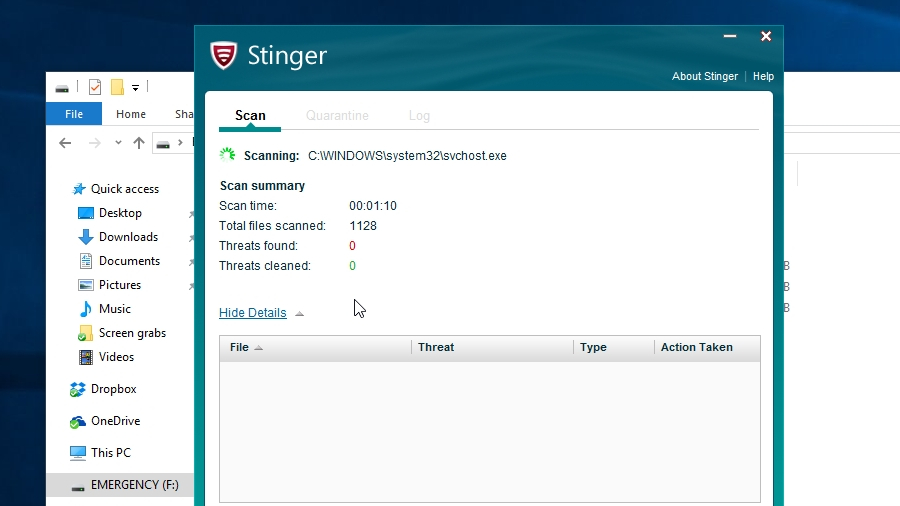
3. Emergency virus removal
If you suspect your PC has a virus, McAfee Stinger can help stop it in its tracks, making it another essential component for your USB toolkit. Once it’s downloaded you can drag the EXE file straight to your USB stick using Windows Explorer (you might want to rename the file ‘Stinger’ for convenience).
When you want to run it, just double-click the file and click ‘Scan'. Bear in mind that you'll need an active internet connection so it can update its database of current threats before it gets to work.
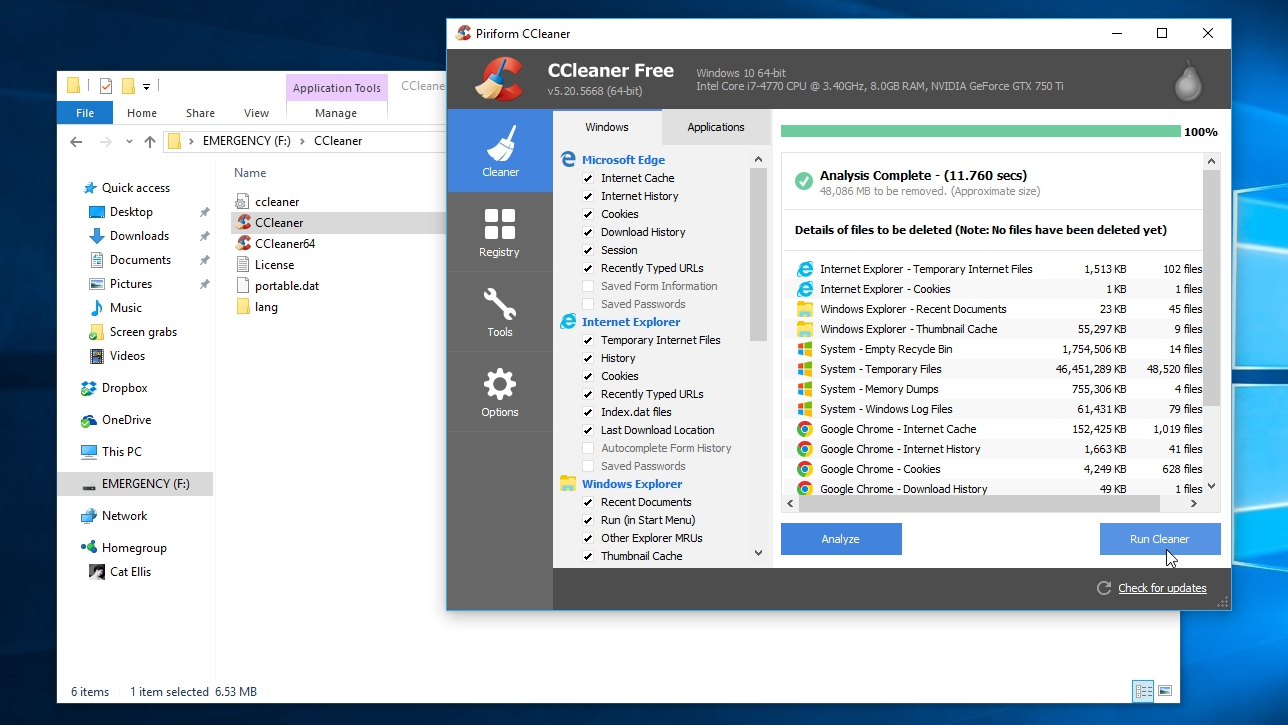
4. Clear out junk files
If your PC is running slowly, you want to clear out temporary files that could pose a threat to your privacy, or leftover registry entries are preventing you installing software, CCleaner Portable can save the day. Download it, then extract the downloaded file to your USB stick just like you did for Recuva. To keep things tidy, we recommend moving it into a new folder called CCleaner.
To free up some extra space on your PC and remove temporary files that might compromise your privacy (such as tracking cookies in your web browser), double-click ccleaner.exe to run the program, then click ‘Analyze’ to search your hard drive for unnecessary files. Once it’s finished, look through the list and uncheck the boxes beside anything you want to keep, then click ‘Run Cleaner’.
To solve errors with the Windows registry (typically caused by entries left over by software uninstallers) select ‘Registry’ from the menu on the left and select ‘Scan for issues > Fix selected issues’. If you're finding it impossible to install a new version of a program, this could be invaluable.
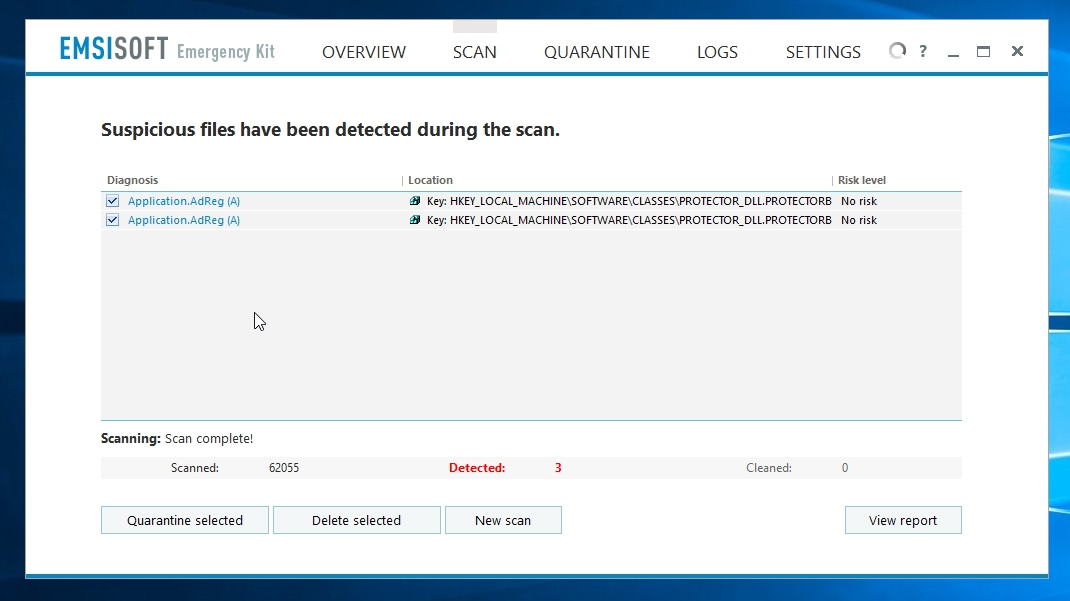
5. Be ready to eliminate malware
The last app for your emergency USB toolkit is Emsisoft Emergency Kit. This will check your PC for programs that aren’t technically viruses , but are still malicious. When you double-click the downloaded file, Emsisoft will begin running an ‘installer’, but this just automates the process of extracting the files from a ZIP archive – it doesn’t make any changes to Windows. Choose your emergency stick as the destination, make a folder called Emsisoft and click ‘OK’.
Now, if you think a PC has a malware infection (you’re noticing unexpected changes to your web browser, for example), double-click ‘Start Emergency Kit Scanner’ and let Emsisoft update itself, then click ‘Scan’ and follow the step-by-step instructions to deal with the issue.
Congratulations, you now have a set of essential tools for dealing with PC emergencies. Label the USB stick and keep it somewhere safe – you never know when you’ll need it.

Cat is TechRadar's Homes Editor specializing in kitchen appliances and smart home technology. She's been a tech journalist for 15 years, having worked on print magazines including PC Plus and PC Format, and is a Speciality Coffee Association (SCA) certified barista. Whether you want to invest in some smart lights or pick up a new espresso machine, she's the right person to help.