Watch and record live TV on your Raspberry Pi
Forget a PVR, go for Pi!
If everything is working, you should see many services (channels) detected and added to the Services page. For Astra_28_2E, we detected 970 services from 98 muxes. Unless you want to also configure your system for terrestrial viewing, skip to step 8.
7. Terrestrial reception
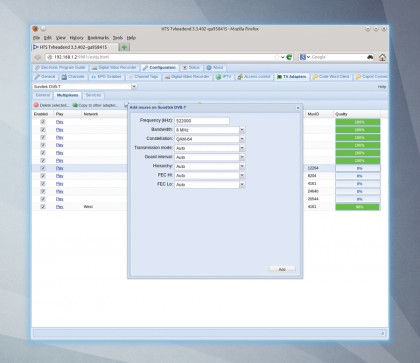
First, enable the receiver in the general page. Tvheadend includes a broad database of transmitters pre-configured with the details for each multiplex. You'll need to know which transmitter your aerial is pointing at.
In the UK, we've found that www.digitaluk.co.uk/postcodechecker is the best site for telling you which transmitter you're likely to be using. When you know, you simply need to click on the Add DVB Network button from the adaptor's General tab and find the transmitter 'By location'.
Our local transmitter wasn't listed. The solution was to go to www.ukfree.tv/transmitters.php, enter our postcode, and add the details for each multiplex manually. This can be done from the Multiplexes tab for the adaptor by clicking on Add mux(es) manually. In the window that appears, you will need to enter the frequency, bandwidth and constellation for each multiplex, while setting everything else as Auto. This data can be gleaned from the website.
You'll typically need to do this for three or four muxes, depending on your location. Tvheadend will scan them for services/channels and add them to your configuration.
8. Adding channels
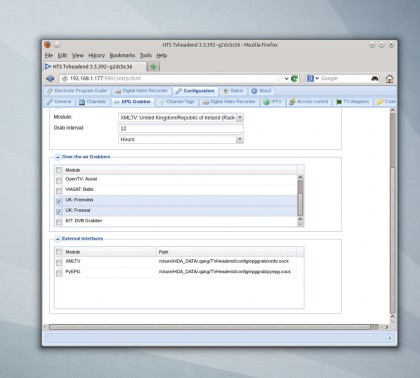
You've hopefully got a healthy list of services extracted from the multiplexes. The next step is to allow Tvheadend to divine TV channels from those services, and this can be done from the adaptor's General tab by clicking on the Map DVB Services To Channels button. You'll hopefully be left with a list of channels to watch in the Channels page outside of the adaptor configuration area.
The default location for recordings will need to be changed - probably to the mount point we created at the beginning. The location can be changed by selecting the Digital Video Recorder page and changing the Recording System path. You must save the configuration on this page for any changes to take effect.
Sign up for breaking news, reviews, opinion, top tech deals, and more.
You will also need to configure the electronic program guide. There's usually a minimum of What's On Now and What's On Next embedded within each channel, but services such as Freeview and Freesat in the UK transmit a more comprehensive seven-day EPG. These can be enabled by selecting the EPG Grabber page, followed by clicking on either service in the Over-The-Air-Grabbers section. Don't forget to click on Save Configuration.
9. Record a program
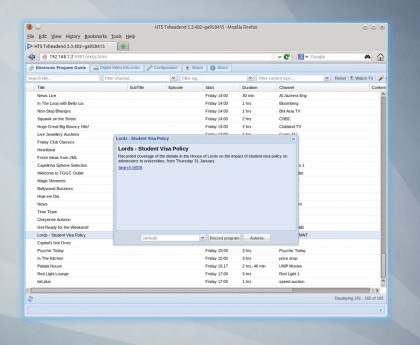
After a while, you should notice the Electronic Program Guide page starts to populate itself with the broadcasts you can now watch or schedule to record. Clicking on any program will open another window, allowing you to set up a recording.
A secondary option, labelled Autorec, is more interesting. It sets up a search based on the same program data so you can record a full series without relying on series link data being embedded within the EPG. Depending on the number of channels and the amount of EPG data, this view can get unwieldy quickly.
To solve this, you can filter what's shown using the row of options at the top of the list. You can search for part of a title, or limit the list to a single channel or filter tag. If you find a filter you like, clicking on the Create Autorec button will add that search to Tvheadend, which will then record everything it finds that matches the search.
To remove scheduled recordings, click on the Digital Video Recorder tab. Upcoming recordings can be removed from the first page, while Autorec filters can be removed from the last. The centre pages can be used to play or delete recordings that have been made, or check why a recording might not have worked.
10. Watching recordings and live TV
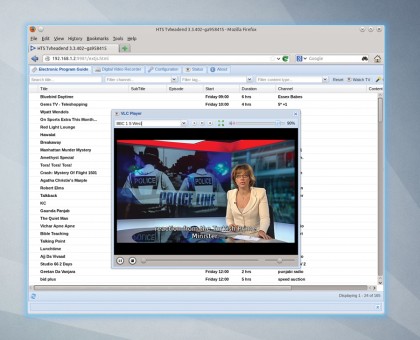
By installing a VLC plugin into your browser, you can watch your recordings and live TV in your browser. We've only tried this feature in Firefox, but when you click on a program that's being broadcast, you get the option to Play. If the VLC plugin isn't installed, you'll be asked if you want to install it.
With the plugin installed, an embedded window appears showing the program. With the controls at the top of this window, you can watch full-screen or pause the current broadcast. You can watch programs you've recorded in the same way from the Digital Video Recorder page.
If you'd rather not use a browser, drag and drop the network URL into VLC on a different machine, or read one of our file sharing tutorials to learn how to share the recordings folder across your network.
However, in our opinion the best way of using Tvheadend is with the new version of XBMC. It includes a plugin that can talk with Tvheadend directly, downloading the EPG from your Raspberry Pi, and enabling you to watch live channels, and schedule and watch recordings. It's simple to set up - just visit XBMC's PVR plugin page; but as we're planning on covering XBMC in plenty of detail next month, we'll leave this as a piece of homework!