
There's no reason you can't put together your own server box; we're simply extolling the virtues of a dedicated box as the neatest option both aesthetically and technically.
If you want to go your own way, a Shuttle-style barebones PC works well but many only provide two HDD slots, often the optical bay can have at least one, if not two drives squeezed into it.
If squeezing doesn't sound like your thing and space isn't an issue, packing a mid- or full-sized tower full of drives is a simple option.
Talking of squeezing, draining every last drop of juice out of your server system is going to help beat the bills.
Our favoured HP server doesn't do too bad a job, largely because it's based around a mobile AMD Turion architecture. When it's idling along, average power is around 30W even with a full complement of five drives and two 2GB sticks of memory. Under load with drives spinning, this peaked at 50W.
In comparison, NAS solutions will vary from 10W up to 40W. Before anyone starts screaming 'unfair', the lower 10W models are single drive units.
Shifting to dual-drive solutions tends to see this rise towards the 20W mark, so they do represent the best low-power choice, but you'll be paying as much as the full HP option for what is, in our opinion, a lesser solution.
Sign up for breaking news, reviews, opinion, top tech deals, and more.
Our experience with barebones servers tends to involve them trundling along at 60W with a mid-range processor.
More Microsoft
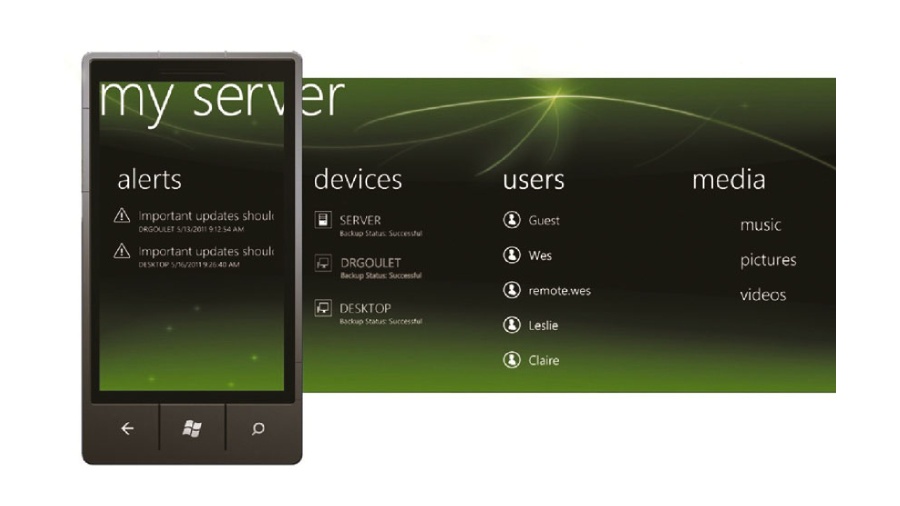
We're like sad drunks in many ways - largely because we're sad drunks, but also because we keep going back to Microsoft for our operating system needs. But for once we're going to listen to our OS pusher.
"Stream media to a host of devices over the internet"
Choosing Windows Home Server 2011 (WHS) makes a lot of sense.
It's the cheapest way of getting a legit Microsoft OS on a system; copies can be snapped up for under £40.
It's secure, built upon Microsoft enterprise server technology, forces security protocols to keep files locked up safe and sound, and it's multi-system friendly, designed to interact and control networked systems for backups and definition updates.
Finally, it's right up to date with hardware support, including drivers and 64-bit.
Getting WHS up and running is a good deal faster than most editions of Windows.
The only stumbling block we encountered was caused by its increased security demands. These are based around a password of at least six characters, with mixed upper and lower case, at least one number and symbol.
For some reason our keyboard was remapped after a reboot, which meant the symbol keys had changed. There's nothing like being kept on your toes.
Part of the magic of WHS is the Connector software. Once installed on your remote clients, it enables WHS to back up and monitor these machines.
This is crucial for automatic and centralised backups, and helps monitor system health.
We can't stress enough how flexible the backup system is. It's able to back up new files on a daily basis, and restore entire systems, individual files or folders initiated from the client or server.
Tied to this is health monitoring that can report the status of backups, free space levels and core services on Windows XP, Vista and 7 systems.
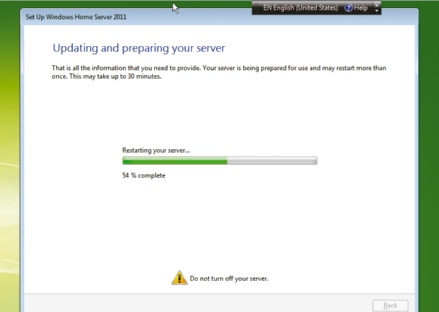
Array for storage!
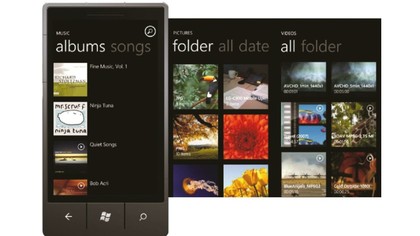
As we've mentioned in the review section, one deficiency of the HP box is the lack of hardware RAID5 support. This isn't as much of a problem as it sounds because today, with lashings of processor power to spare, software-based RAID has become the favoured option.
OS-controlled RAID provides better error control and recovery should things go wrong. In fact, FreeNAS really requires any hardware RAID to be turned off, otherwise it can cause issues.
Within WHS, creating a software-based RAID – in fact a mirrored, spanned or stripped array – is a very straightforward process.
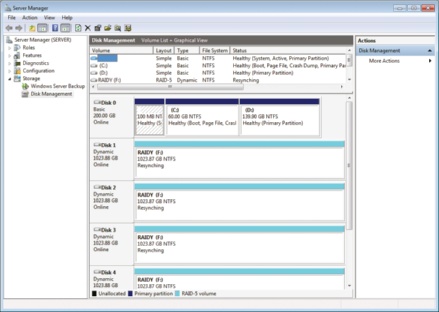
You'll only find RAID options in Windows Server editions; desktop Windows XP, Vista, Windows 7 editions only offer spanned, stripped and mirrored features due to licensing.
Right-click 'My computer' and choose 'Manage', then open Storage > Disk Management.
If you've attached new virgin drives, Windows will ask if you want them initialised. Confirm that you do, and they will show up unformatted.
Right-click on one of the drives' detail sections to display the full gamut of drive options. Choose 'New RAID-5 Volume'. A new dialogue box will enable you to add the remaining drives, and Windows will handle the rest.
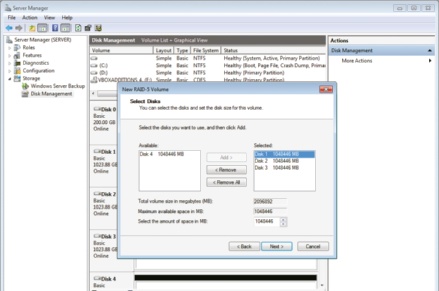
After a short sync period you'll find a single drive with storage that approximates to the total capacity of all the drives minus 25 percent, if you've used four drives to create the RAID.
So if you use four 1TB drives you'll have roughly 3TB of storage, as 25 percent is used to store the recovery parity data.
Cross the streams
The latest edition of WHS 2011 provides some nifty media streaming features for both the internal home network, and when you're out and about over the internet.
The streaming system is called Remote Streaming and is Silverlight based, but don't let that put you off. Support is reasonable and covers MP4, MOV, AAC, AVI, MPEG1/2/4, AC3, LPCM, MP3 and H.264.
The system also supports transcoding, so it should handle most devices that need to connect to your network.
An important addition to these abilities is support for DLNA.
This is a networked PnP streaming standard supported by a wide range of home appliances, including many smart TVs, Blu-ray players and the Xbox 360.
WHS provides flexible remote access to both shared files and media. This lets you stream media to a host of devices over the internet, not to mention provide secure access to files.
We wouldn't say WHS is perfect, but it's pretty good. Microsoft has even included a full 'add-in' system that enables third parties to extend its abilities even further.
Microsoft even has a convenient list at http://bit.ly/ wZ4r65.
One handy option is an advanced DNLA server from Serviio (http://bit.ly/zyq2NL). It's something that we've looked at in the past, and its transcoding-streaming skills come in very useful.
This is the start of running a solid home server. If you do any work at home it enables you to start securely storing, sharing and pushing files to the cloud.
Beyond that, it's very handy to have a vast amount of high-speed central storage that can be accessed locally and remotely.
Once it's set up, you're only going to use it more and more, and once you've had your bacon saved by a WHS backup, you'll never go back.

- 1
- 2
Current page: Build the perfect home server: DIY options
Prev Page Build the perfect home server: introduction