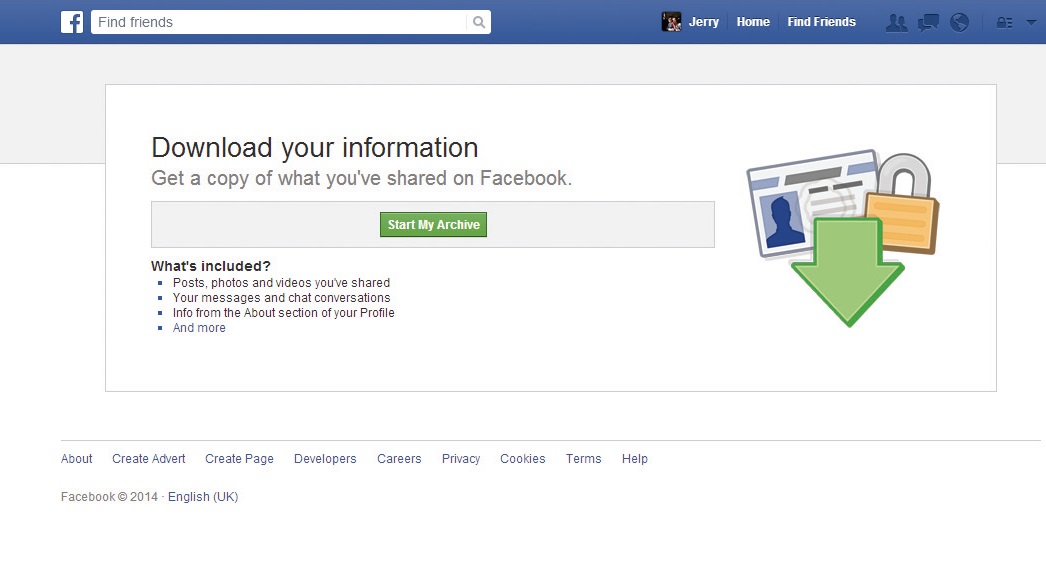
The longer you use Facebook, the more data you amass – there are apps you've added, photos you've uploaded, places you've checked into, not to mention hundreds of status updates and a list of all your friends, so you'll want to make sure you know how to backup your Facebook data.
And all this information seems to be stored in different places. Your Timeline contains your posts, photos, videos and other interactions. Your Activity Log, meanwhile, is a record of the things you've done (uploaded photos, accepted friend requests, changed your cover photo), while your messages and chats are stored in your inbox.
If you want to take a break from Facebook and/or permanently delete your account, you probably won't want to lose this valuable information.
While it used to be difficult to extract your data from Facebook, that's no longer the case. There's now an easy way to download your Facebook soul so you have an offline backup of your Facebook experience, and we show you how to do it.
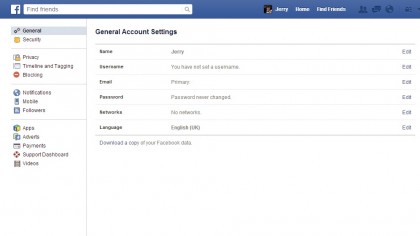
1. Get started
First, access the General Account Settings page. You can find it by clicking on the small downwards arrow in the top-right of the blue Facebook menu bar.
Choose 'Settings'. At the bottom of the list, you'll see the option to 'Download a copy of your Facebook data'.
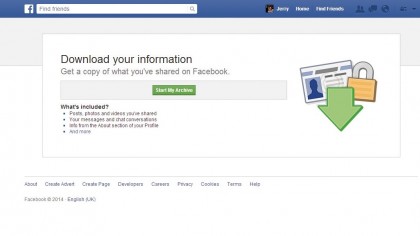
2. Find out more
Clicking 'Download a copy' takes you to a page that explains what you get when you export your Facebook data. Click 'And more' and you're taken to a page that shows what data you have access to and where it is stored.
Sign up for breaking news, reviews, opinion, top tech deals, and more.
To begin downloading, click 'Start My Archive'.
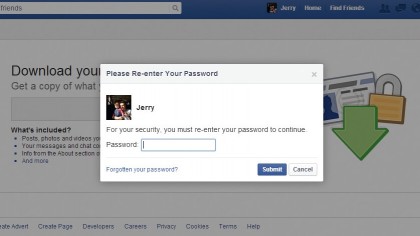
3. Confirm your identity
Facebook takes the security of your data seriously, so there's an extra layer of security to ensure that you, and only you, can download it.
Before you can access your data, you're prompted to re-enter your Facebook password. Click 'Start My Archive' again to begin.
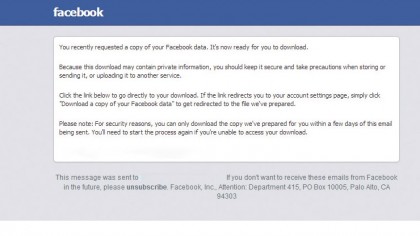
4. Download your backup
Facebook sends you two emails: one to confirm you requested a copy of your data, and another to tell you that the download is ready.
This second email includes a link to your archive. Click the link, then 'Download Archive', and enter your password again. Job done.