How to change your NordVPN password
Reset your password easily with our guide
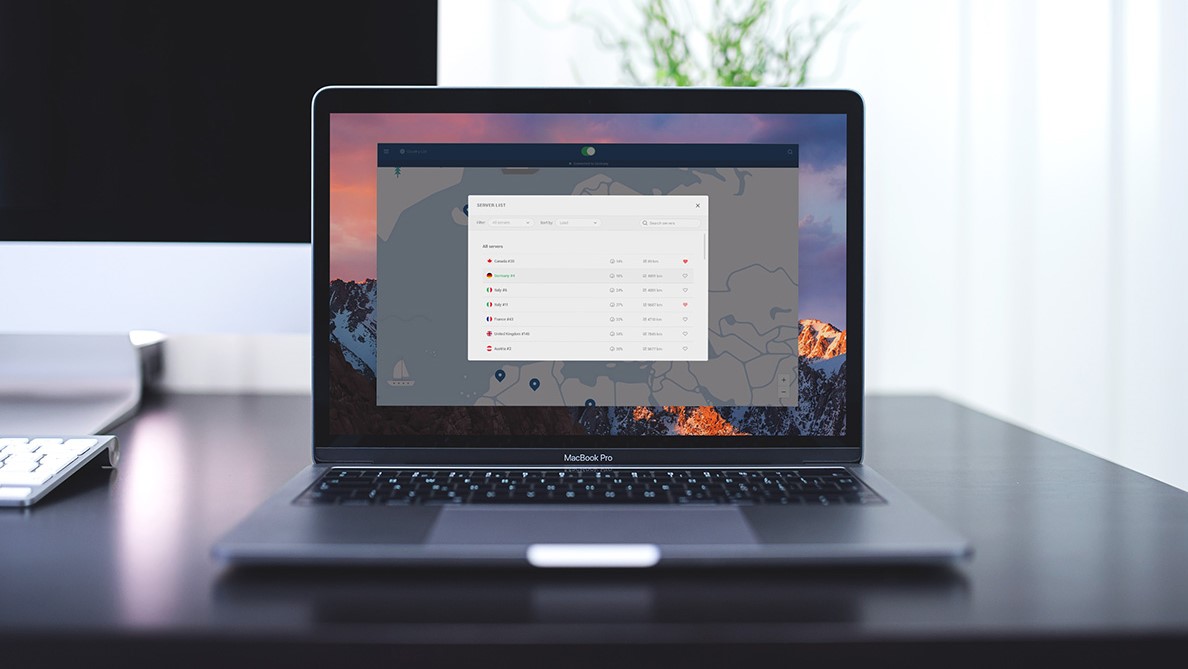
NordVPN is considered one of the best Virtual Private Networks (VPNs) out there, providing customers with a range of cutting-edge technologies including an automatic kill switch, double VPN, military-grade encryption, and a malware and ad blocking solution. All these features are accompanied by competitive speeds and pricing.
If you are a user and want to change your password, this step-by-step guide will make it easier for you.
- We've put together a list of the best password managers on the market
- These are the best password recovery solutions
- Check out our roundup of the best business password management software

1. Locate and open your favorite browser and navigate to NordVPN website and click the red Get It Now button.
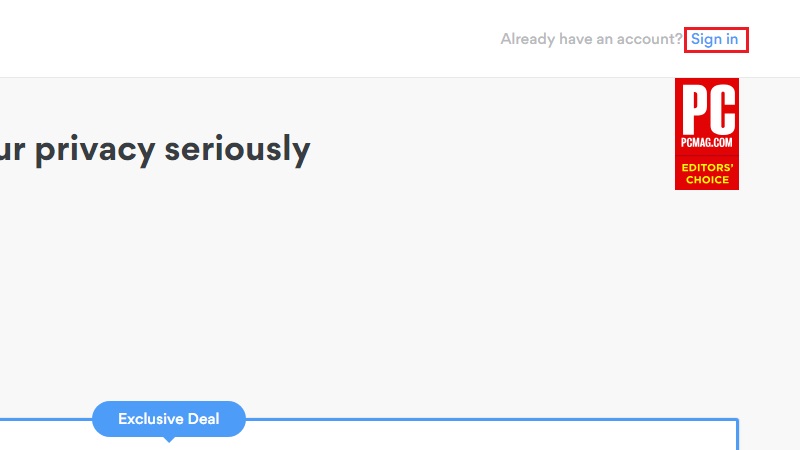
2. In the top right corner, click the blue Sign in link.
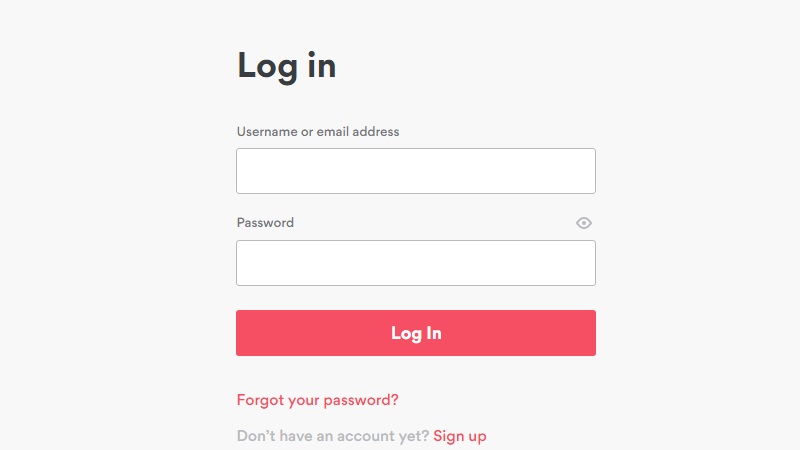
3. Enter your log in credentials in the fields and click the red Log In button.
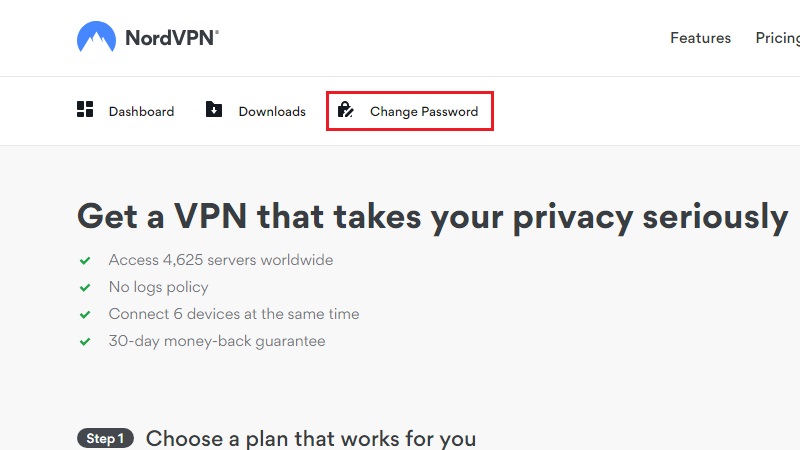
4. This will take you to a page where you’ll see three options just below the NordVPN logo: Dashboard, Downloads, and Change Password. Click the Change Password link.
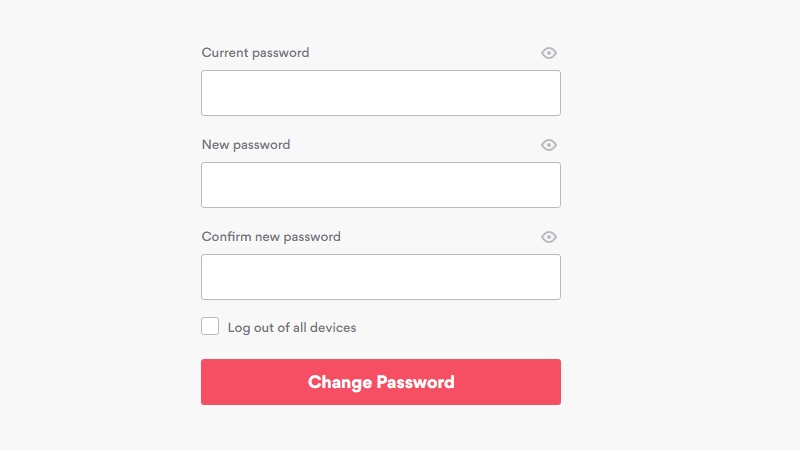
5. Now you will see three empty fields. In the Current password field, enter the password that you want to change. In the New password field, type in the password you’d like to use from now on. Confirm your choice by typing the new password again in the Confirm new password field. Tick the Log out of all devices option if you’re logged in to your NordVPN account on other devices. Finally, click the red Change Password button.
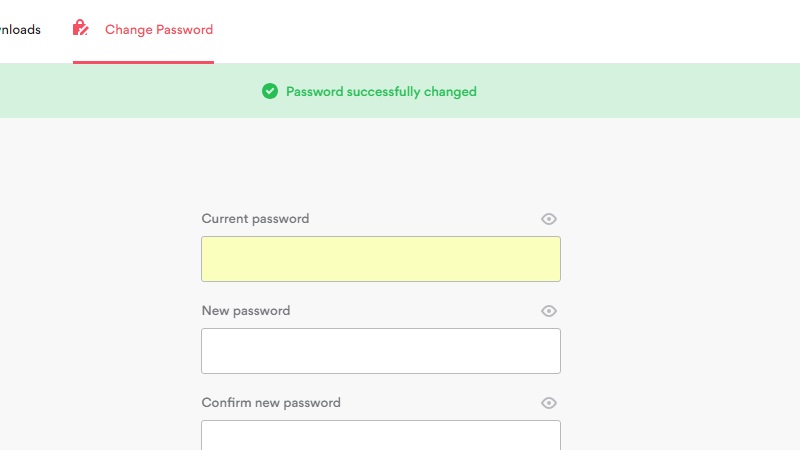
6. After you press the button, you will see a message on the top of the page highlighted in green confirming that your password has been changed. Give the system 2-3 minutes to synchronize your new password before you retry with your new VPN password.
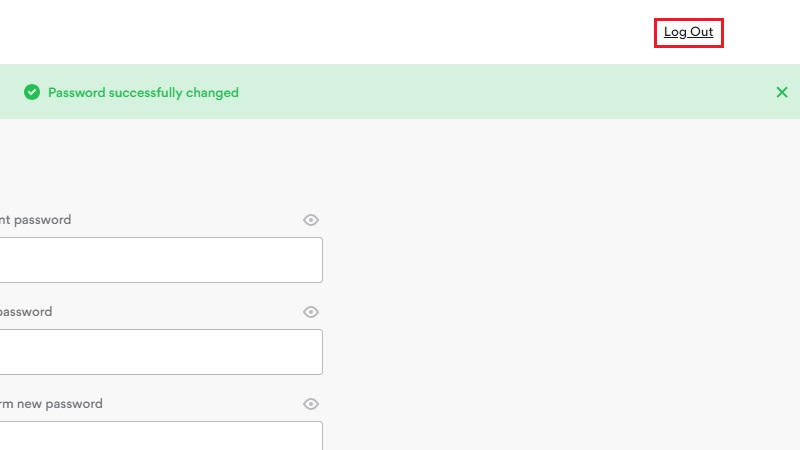
7. Press the Log Out button in the top right corner.
8. This will bring you back to the Log in page, where you can now log in with your changed password. And that’s all there is to it!
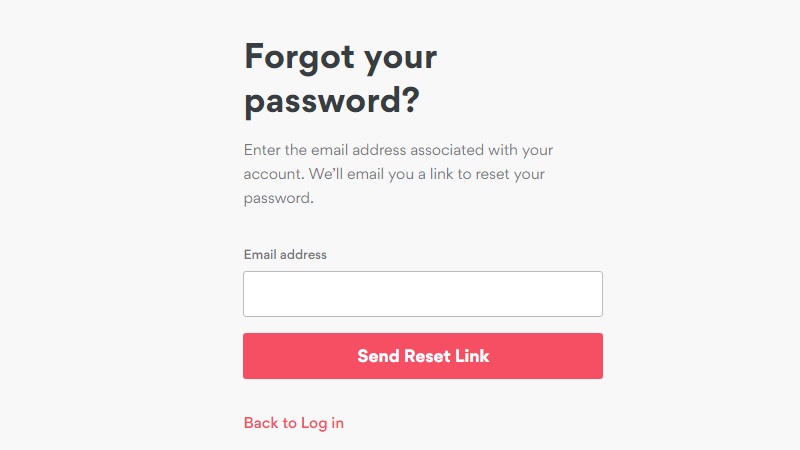
9. In case you forget your password, there’s always the option Forgot your password? just below the red Log In button. Click this to open the page where you’ll enter your email address and press the Send Reset Link button. A message will appear telling you to check your email. NordVPN will send you a link to reset your password.
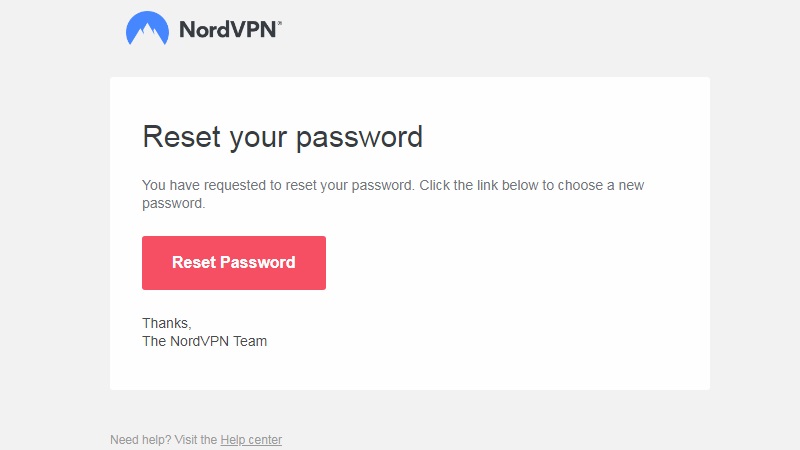
10. Go to your email provider’s app or website and check your email. You should see a message from the NordVPN team. Open this message and click the red Reset Password link.
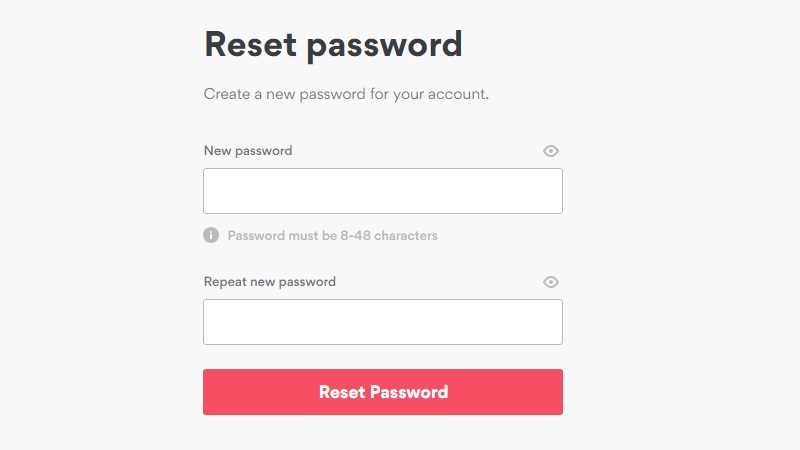
11. You will see two empty fields: New password field and Repeat new password field. Enter your new password in the first field and confirm it in the second. Click the red Reset Password button. Your new NordVPN password is now set and you can log in with it.
- Also check out our complete list of the best VPN services
Sign up to the TechRadar Pro newsletter to get all the top news, opinion, features and guidance your business needs to succeed!

Désiré has been musing and writing about technology during a career spanning four decades. He dabbled in website builders and web hosting when DHTML and frames were in vogue and started narrating about the impact of technology on society just before the start of the Y2K hysteria at the turn of the last millennium.