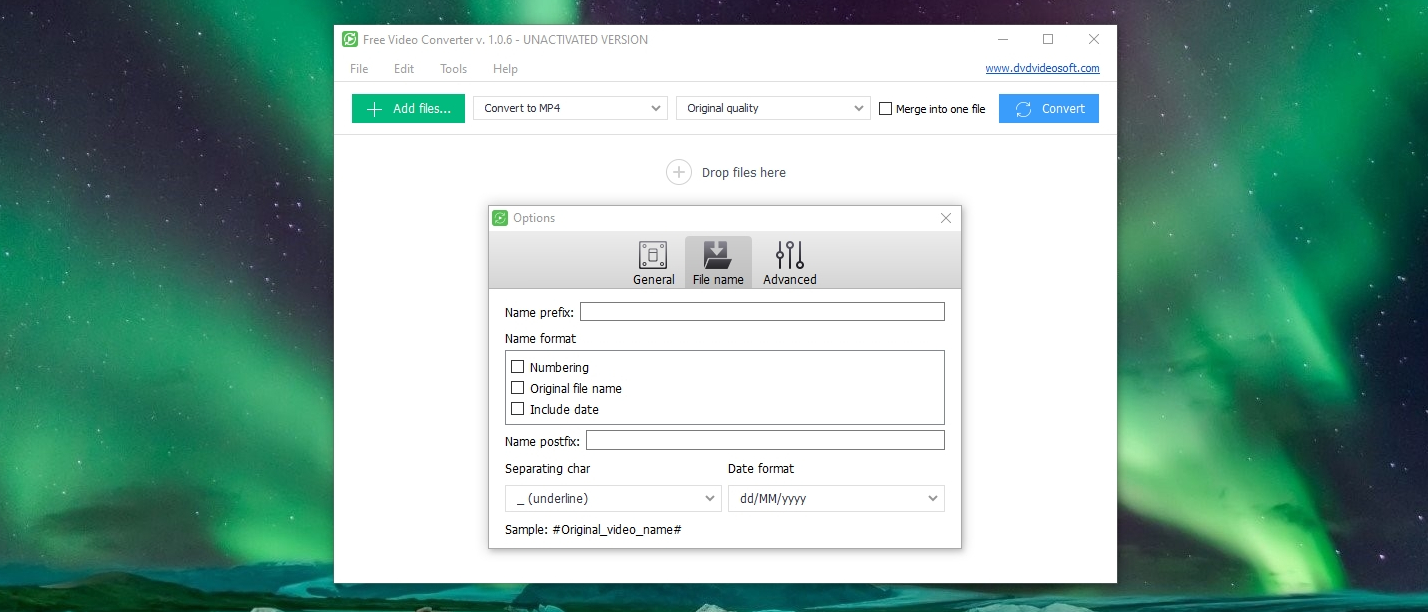TechRadar Verdict
Free Video Converter is very quick and easy to use, and the output quality is decent. The downside is the watermarking in the free version; most people will be unwilling to put up with this and will feel compelled to pay to upgrade – or just look elsewhere.
Pros
- +
Very easy to use
- +
Can merge multiple videos into one file
- +
Conversion is quick
Cons
- -
Limited number of conversion options
- -
Converted videos are watermarked
Why you can trust TechRadar
Fire up Free Video Converter and you'll immediately notice its incredibly simple interface. This is an indication of the fact that it's very easy to use, offering you the opportunity to convert videos in a wide range of formats.
While there is support for a lot of formats for input, when it comes to the formats you can convert to, you're rather more limited – just AVI, MPEG, DVD and iOS's native video format. You can also rip the audio and save it as a separate MP3 file. The beauty of the program is that there's no need for any prior experience,
While this software is free to use, it's more of an extensive trial than a full program – there's a very strong push to get you to upgrade to the premium version. The upgrade means that there are no ads to endure, and nor are there any watermarks on the videos you convert.
The fact that these are added to video created in the free version will be off-putting to some people – and it certainly rules out using the free version for anything professional – there will be others who see it as little more than a minor inconvenience.
User experience
There's no faulting Free Video Converter when it comes to ease of use. Just select the video or videos you want to convert, select the format you want to convert to from the drop-down menu, and then specify the output quality. That's all there is to it. In terms of extras, there's nothing to think about.
You can queue up multiple files, but when it comes to options, the only things you can tweak are the output folder and the way output files are named. For people looking for nothing more than a basic conversion tool, this is perfect; anyone more demanding may find the simplicity frustrating.
If your needs are more complex, take a look at our guide to the best free video editors, where we've rounded up the most powerful free editing software that's available to download and use free of charge.
You might also like
- Check out our guide to the best free video converters

Sofia is a tech journalist who's been writing about software, hardware and the web for nearly 25 years – but still looks as youthful as ever! After years writing for magazines, her life moved online and remains fueled by technology, music and nature.
Having written for websites and magazines since 2000, producing a wide range of reviews, guides, tutorials, brochures, newsletters and more, she continues to write for diverse audiences, from computing newbies to advanced users and business clients. Always willing to try something new, she loves sharing new discoveries with others.
Sofia lives and breathes Windows, Android, iOS, macOS and just about anything with a power button, but her particular areas of interest include security, tweaking and privacy. Her other loves include walking, music, her two Malamutes and, of course, her wife and daughter.