A closer look at Continuum on Windows 10
Also known as Tablet Mode...
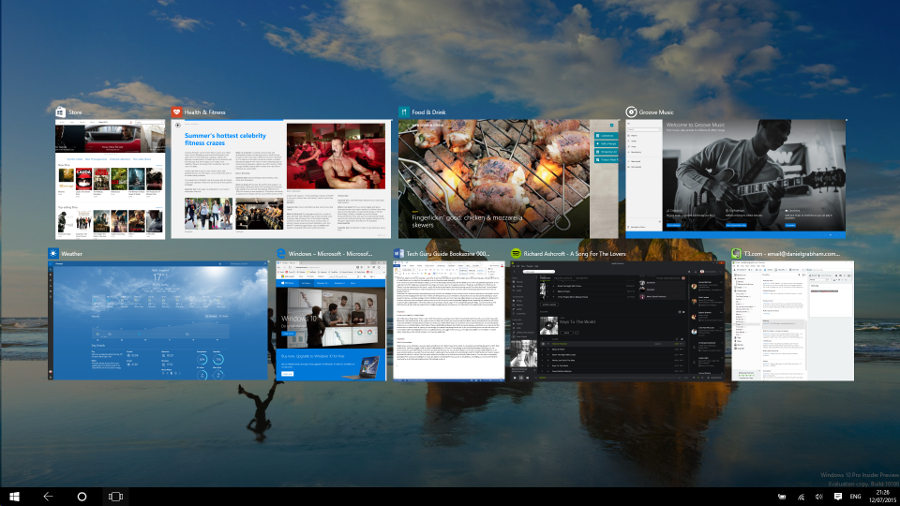
Windows 10 was formally announced at the end of September 2014 and, as you'll probably know, the final version is now available to download for free if you're running Windows 7, Windows 8 or Windows 8.1.
We've had unparalleled access to the operating system throughout the whole of this time thanks to the Windows 10 Insider program – essentially a way for developers and early adopters to try Windows 10 as it moved through various early versions.
Throughout this whole process, Microsoft has talked about a new capability being introduced in Windows 10 called Continuum (also known as Tablet Mode). Both names give a clue as to what the new feature is actually designed to do – provide a seamless experience. With more 2 in 1 PCs-cum-tablets now being sold as well as more standard laptops with touchscreens, Microsoft wanted to find a way for Windows 10 to adapt to its surroundings.
And that's what we have with Continuum. In a sense, its Windows 10's answer to bridging the gap between touch and conventional keyboard and mouse use; something that didn't go so well with Windows 8.
The problem with Windows 8 is that it was all about touch. Keyboard and mouse users were treated as second-class citizens. The enhancements in Windows 8.1 went a long way to solving these issues, with touches like the taskbar appearing on top of the Start screen if you needed it to. The issues with Windows 8 ran deeper though, as it was a confused mess in other areas, such as the Charms. The Charms bar gets unceremoniously axed in Windows 10, but they actually had a role to play for pure tablets and in some ways it seems a retrograde step to take everything back to the Taskbar and Start menu.
But in other ways it doesn't, because this is exactly why Tablet Mode exists; it helps Windows 10 become touch friendly when you need it to, and non-touch friendly when you don't. It's also designed to bring a more consistent user interface across all Windows 10 devices rather than having a dual Desktop and Start screen modes as you had in Windows 8 and 8.1.
Automatic or manual
This process can be automatic. In simple terms, Tablet Mode detects whether or not a keyboard is attached to your PC. When it's detached, it becomes a tablet and this can automatically launch Tablet Mode.
Sign up to the TechRadar Pro newsletter to get all the top news, opinion, features and guidance your business needs to succeed!
It is a little more user configurable than this, though. Tablet Mode can be automatic when you detach a keyboard, but it doesn't have to be. Within the excellent new Settings app, go to System, then Tablet Mode. You'll see a toggle switch to switch Tablet Mode on or off, but it's the settings underneath that are more interesting.
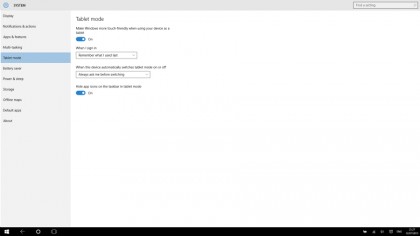
You can choose what you want Tablet Mode to do when you first sign into your PC. You can tell it simply to remember to switch Tablet Mode on or off depending on what you used last. You can also select to always go to the Desktop or to automatically switch to Tablet Mode (so if your PC detects a keyboard it still won't switch). Then the option below this enables you to control how automatic Tablet Mode is. You can make it completely automatic when a keyboard is detached, or you can choose to be prompted via a pop-up on the desktop. And finally, you can choose not to be asked and for it not to be automatic (you can still manually invoke it).
As with most commonly-used settings, Tablet Mode can be launched via a button in the Action Centre. Action Centre in Windows 10 is designed to be the home for Notifications and doing anything that doesn't require launching the settings app. Click the Action Centre icon in the Notification area to launch it and then select Tablet Mode from the options at the bottom. It's alongside other buttons you can toggle on and off such as Flight Mode, Wi-Fi, Location and Bluetooth and underneath any Notifications you get from apps.
- For a load of neat tips and tricks on Windows 10, buy: Windows 10 Beyond the Manual
Dan (Twitter, Google+) is TechRadar's Former Deputy Editor and is now in charge at our sister site T3.com. Covering all things computing, internet and mobile he's a seasoned regular at major tech shows such as CES, IFA and Mobile World Congress. Dan has also been a tech expert for many outlets including BBC Radio 4, 5Live and the World Service, The Sun and ITV News.