How to get a Steam Refund
Here's how to get a Steam Refund from an unwanted game
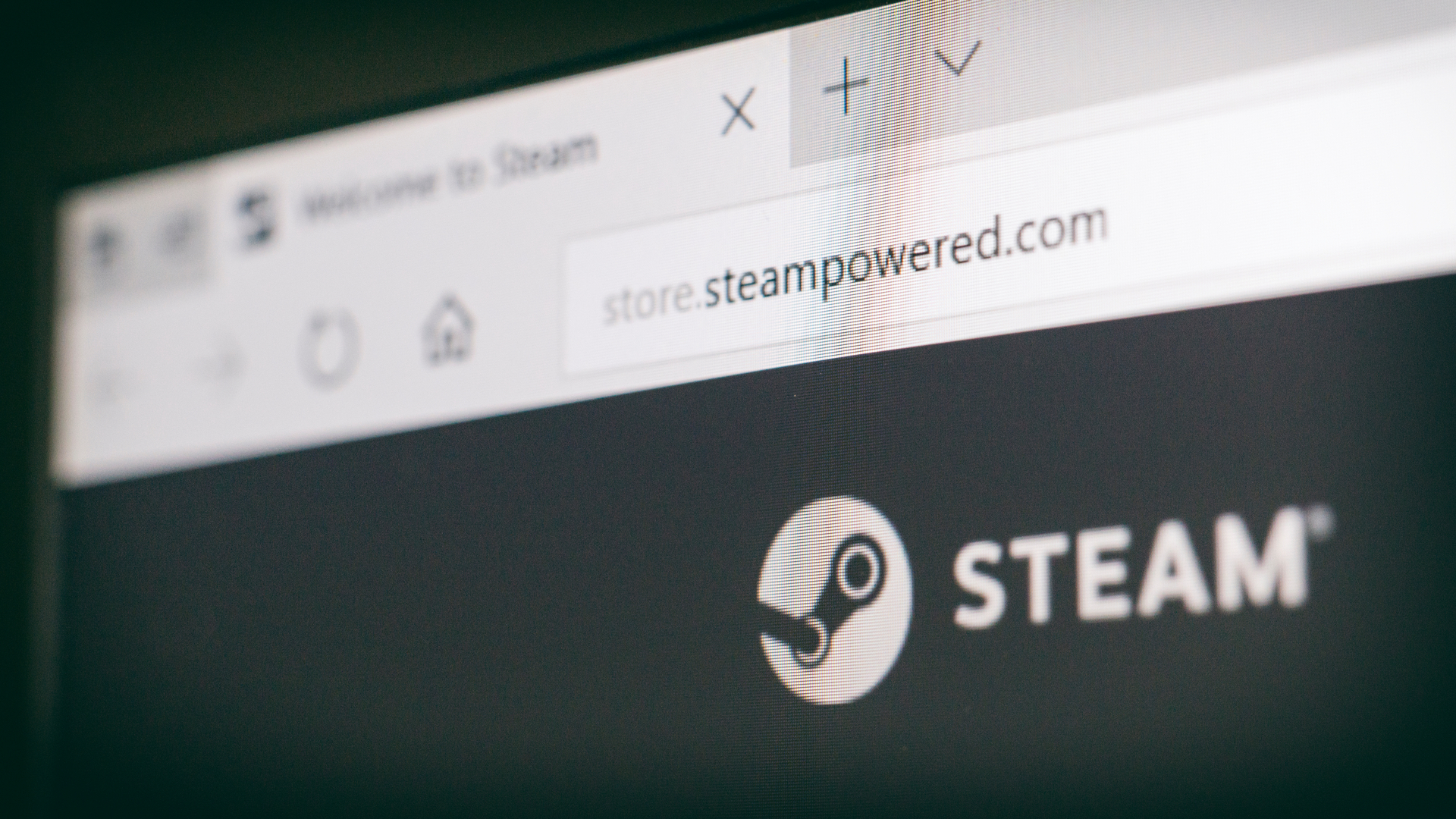
You may be wondering how to get a Steam Refund if you've recently been disappointed with a game. One of the advantages of a digital marketplace like Steam is that you can take advantage of a consistent refund policy that might be harder to find at a brick-and-mortar store.
Whether you like to game on PC or prefer to use the Steam Deck, Steam has revolutionized the distribution of video games. With most of the best PC games out there available on the platform, it’s easy to see why Steam is so ubiquitous and influential. Despite the existence of many rival storefronts, Steam enjoys a wide-ranging appeal. Many of the best Steam games are stone-cold classics and are worthy of your attention.
However, even the best Steam games aren’t necessarily for everyone. Not everyone enjoys the grueling combat of Elden Ring, the roguelike elements of Deathloop, or the unrelenting violence of Doom Eternal. Sometimes you just want to get a refund. Fortunately, our guide will take you through the process step-by-step. On top of that, we’ve also summarised Steam’s refund policy to help you with any troubleshooting issues you might have.
Steam Refund guide
How to get a Steam Refund: Steam's Returns Policy

Getting your Steam Refund sorted is a fairly simple five stage process. However, before we delve into that, it's important that we take a look at Steam's refund policy to make sure you're eligible.
According to the Steam Refunds page on the Steam Store, Valve will "issue a full refund for any reason", so long as "the request is made within the required return period" which, for games requires that they've been "played for less than two hours" and that the request is made within 14 days of purchase. However, even if you've used your product for more than two hours, Valve has made it clear that "you can ask for a refund anyway and we'll take a look."
When it comes to DLC, Valve allows returns within 14 days of purchase, but only if the title it's attached to has been played for "less than two hours since the DLC was purchased" and as long as "the DLC has not been consumed, modified or transferred."
Pre-purchased titles can also be refunded. You can request a refund at any time prior to release. In addition, once released, the "standard 14 day/two hour refund period also applies" commencing at the title's release date.
Sign up for breaking news, reviews, opinion, top tech deals, and more.
How to get a Steam Refund: how to get your refund

Now that you understand the conditions for Steam Refund, let's look at how you can get your money back. First of all, head over to Steam Support and log in using your Steam Account.
Stage one
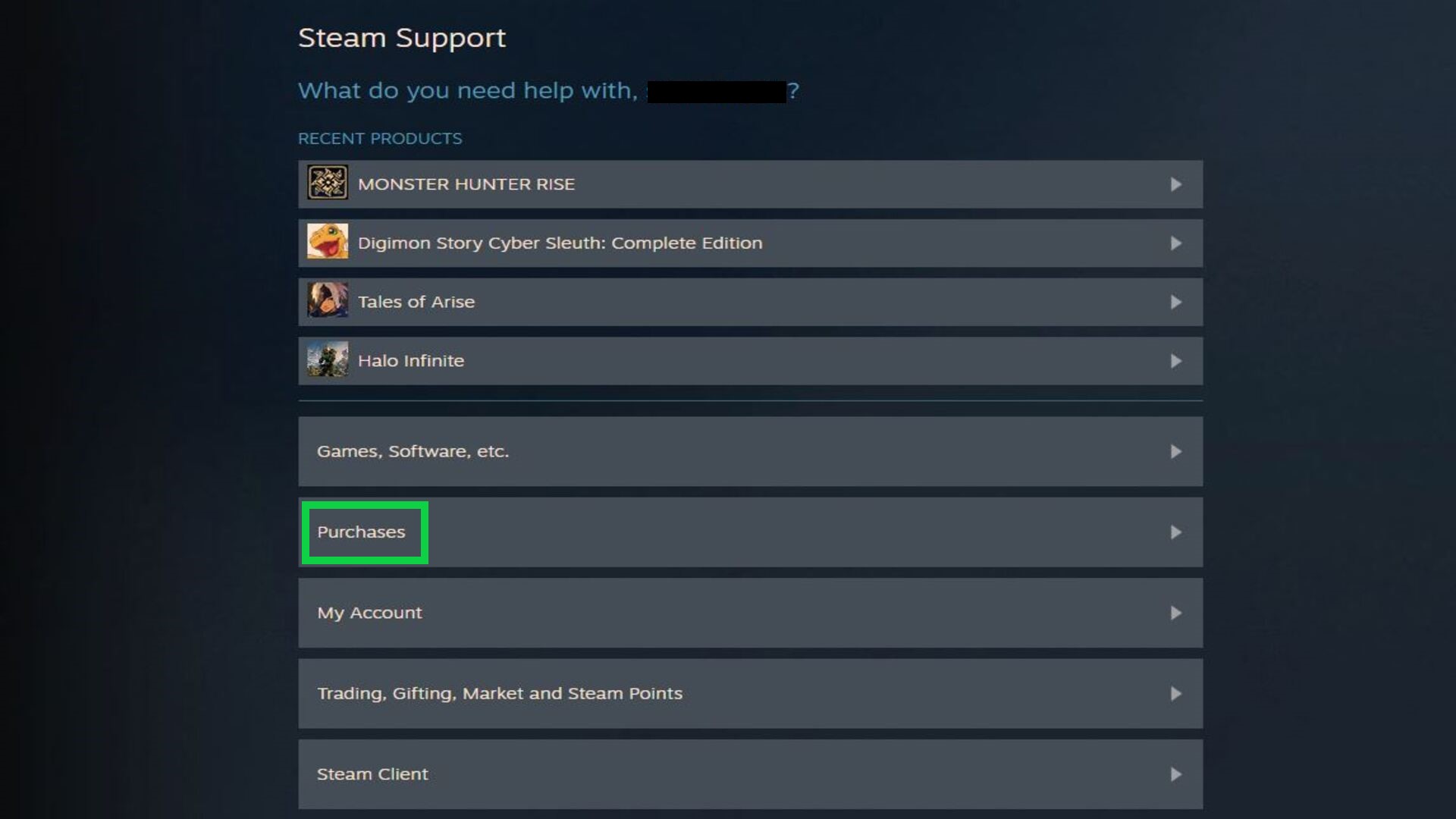
Once you've logged in, you should see a page like the one above. Click on the 'Purchases' tab. We've highlighted this tab in green. This will take you to a list of recent purchases.
Stage two

At this stage, click on the purchase that you'd like to get refunded. If you can't see the game on the list, click 'View complete purchasing history'. This will take you to a list of every purchase you've made on Steam. From there, you can find your purchase and select it by clicking on it.
Stage three
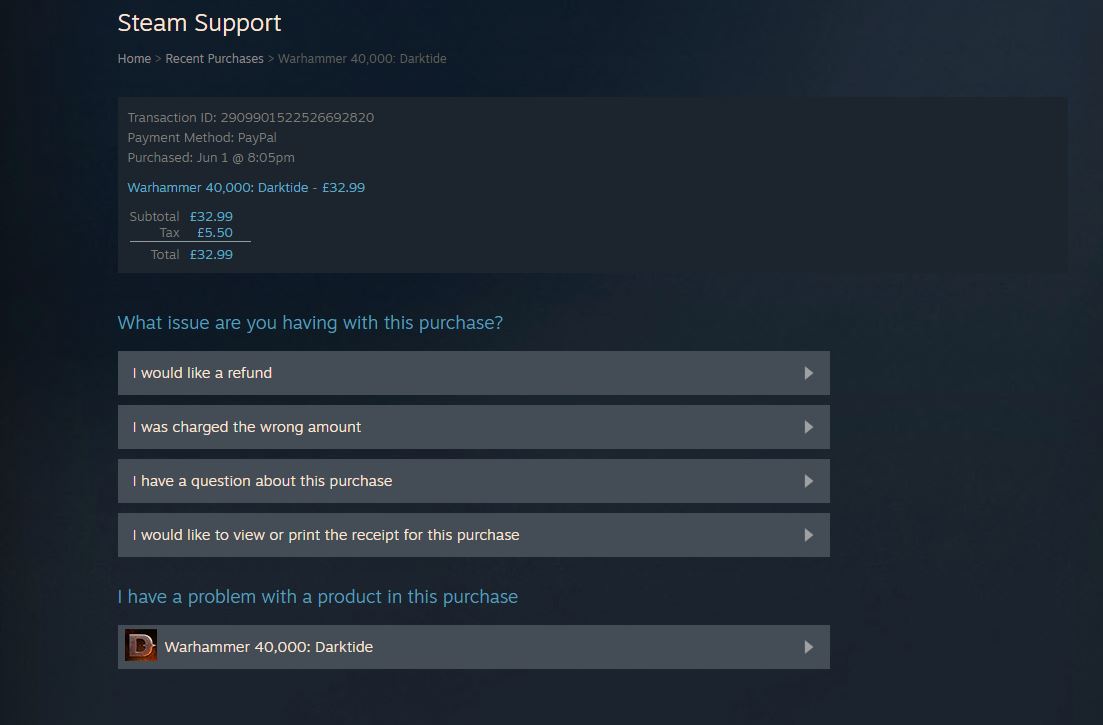
Next, select 'I would like a refund' from the menu. Give that a click and you'll be taken to the next stage. You're now well on your way.
Stage four
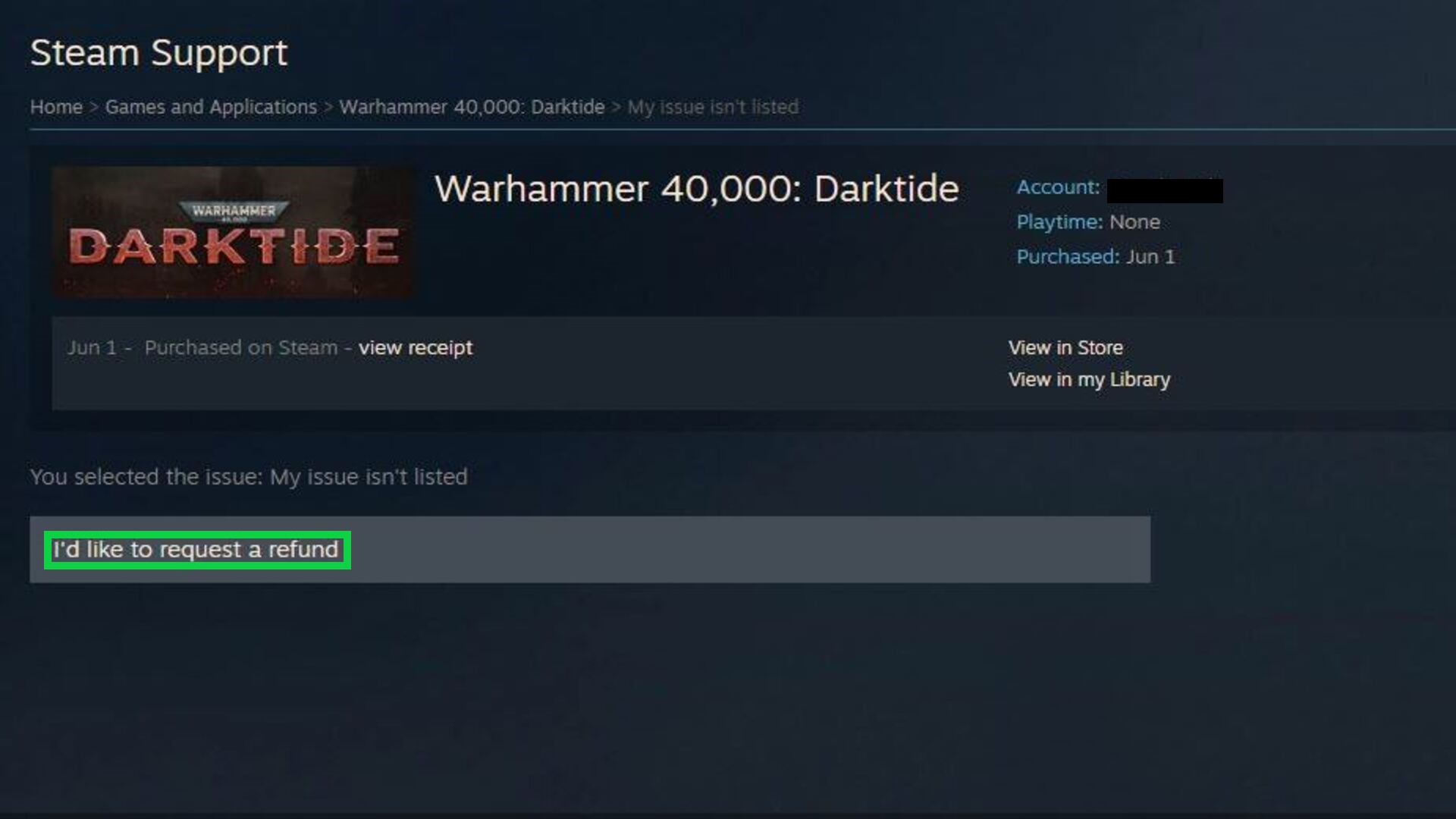
Next, you'll see another menu for the product. Depending on the nature of what you've bought there could be plenty of potential options listed on this page. What's important is that you select 'I'd like to request a refund' from the menu. We've marked this in green on the image above.
Stage five
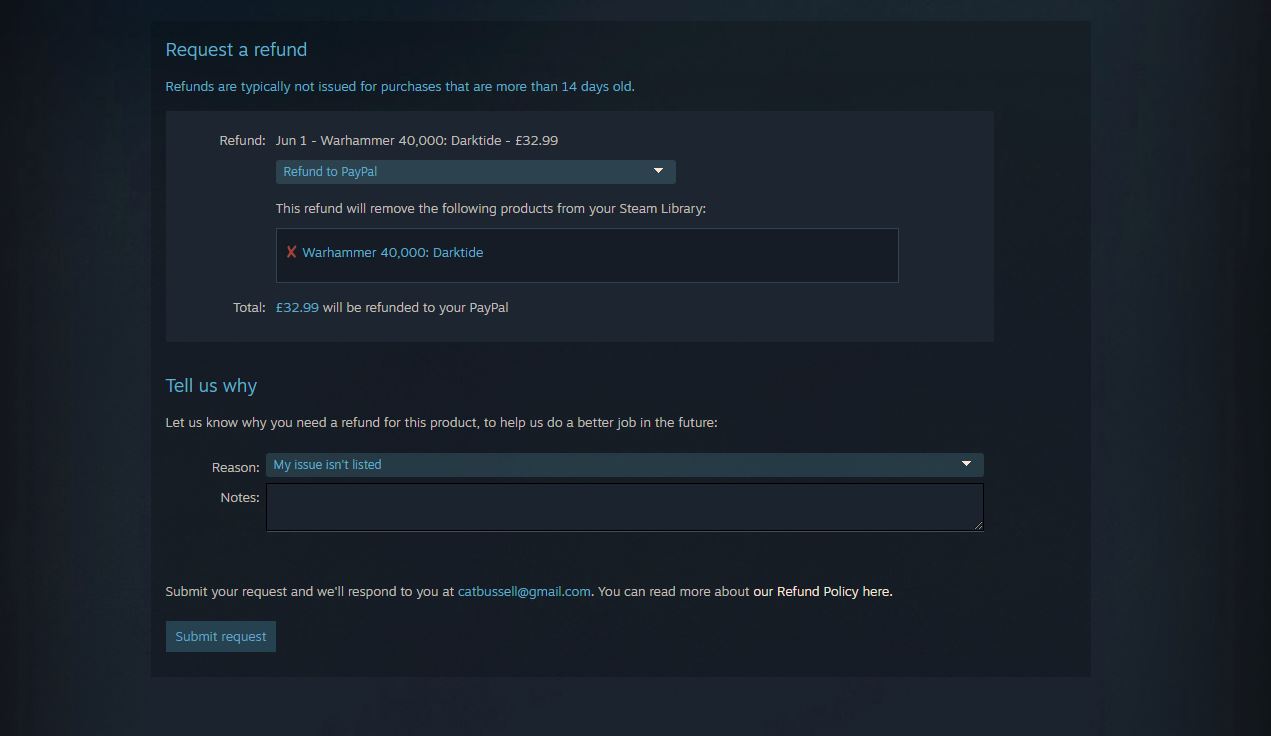
Next, you'll be asked to choose a refund method. Select the one that you prefer, and a 'Tell us why' section will appear below. If you're aiming for a refund outside of Steam's 14-day/two-hour window, it's especially important to fill out this section as best you can, since it'll be part of the basis upon which they consider your refund request.
Then click 'Submit Request'. You've now requested a refund and can expect your Steam refund to arrive within a week of approval.
Congratulations, you now know everything you need to know about Steam Refunds. Whether they're a blessing or a curse, your bank balance will thank you.

An editor and freelance journalist, Cat Bussell has been writing about video games for more than four years and, frankly, she’s developed a taste for it. As seen on TechRadar, Technopedia, The Gamer, Wargamer, and SUPERJUMP, Cat’s reviews, features, and guides are lovingly curated for your reading pleasure.
A Cambridge graduate, recovering bartender, and Cloud Strife enjoyer, Cat’s foremost mission is to bring you the best coverage she can, whether that’s through helpful guides, even-handed reviews, or thought-provoking features. She’s interviewed indie darlings, triple-A greats, and legendary voice actors, all to help you get closer to the action. When she’s not writing, Cat can be found sticking her neck into a fresh RPG or running yet another Dungeons & Dragons game.