Best free web filter of 2025
Dodge suspicious sites and malware without spending a dime

We list the best free web filters, to make it simple and easy to protect your family from cybersecurity threats and undesirable websites without expense.
Whether you're concerned about cybersecurity in your business environment or that your household is being contaminated with toxic content on the web, by choosing the best free web filter you’ll save yourself from such worries. Mind you, the web filter of your choice doesn’t have to come free of charge, but since there are some fine free options as well – be sure to check them out before preparing to pick up the tab.
Installing such web filtering software should not take more than a couple of minutes, yet it can serve as the first line of defense against malware and similar sorts of cyber threats. It often starts with seemingly safe links, banners, or pop-ups that, when clicked on, will take their unsuspecting victims to unsafe sites filled with malware, ransomware, fraudulent surveys, and all types of scams that sought to steal your personal information.
So, to help you find the best free web filter for this year, we’ll take a deep dive into web filtering solutions in the market that are either completely free of charge or offer free tiers.
A TechRadar choice for top URL Filtering provider
Protect your employees and network from web-based threats with URL Filtering. Track web activity. Create custom filtering rules. Block malicious content. Secure your entire organization with just a few clicks with Perimeter 81. Radically simple. Get started today!
The best free web filters of 2025 in full:
Why you can trust TechRadar
Best free web filter overall
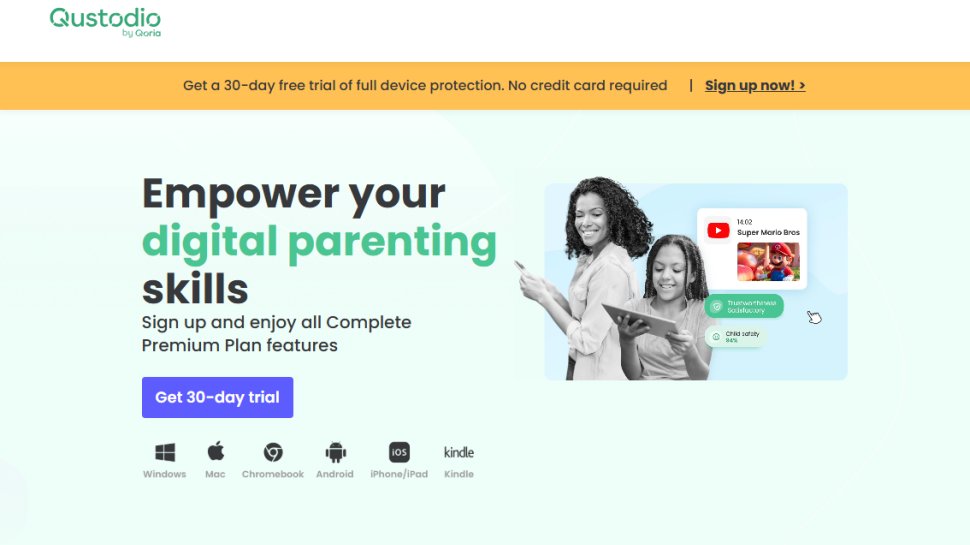
Reasons to buy
Reasons to avoid
While Qustodio is an all-in-one security solution geared towards parents, its primary purpose is to block suspicious and harmful sites that are swarming with viruses and cybercriminals waiting to steal your personal information – and it keeps you safe through 29 filter categories.
Although features of a free plan are pretty limited in comparison to paid ones, they still include some hefty ones like screen time monitoring, setting time limits and restricted periods, as well as daily and weekly reports via email.
Being simple to install and set up on desktops and smartphones alike, Qustodio is also simple to use thanks to its intuitive, user-friendly interface.
Besides being somewhat short on features (no social media monitoring, no calls nor SMS monitoring, and no family locator), a free plan doesn’t support multiple devices – which is a deal-breaker if you want to monitor more than a single device.
Best free web filter for productivity
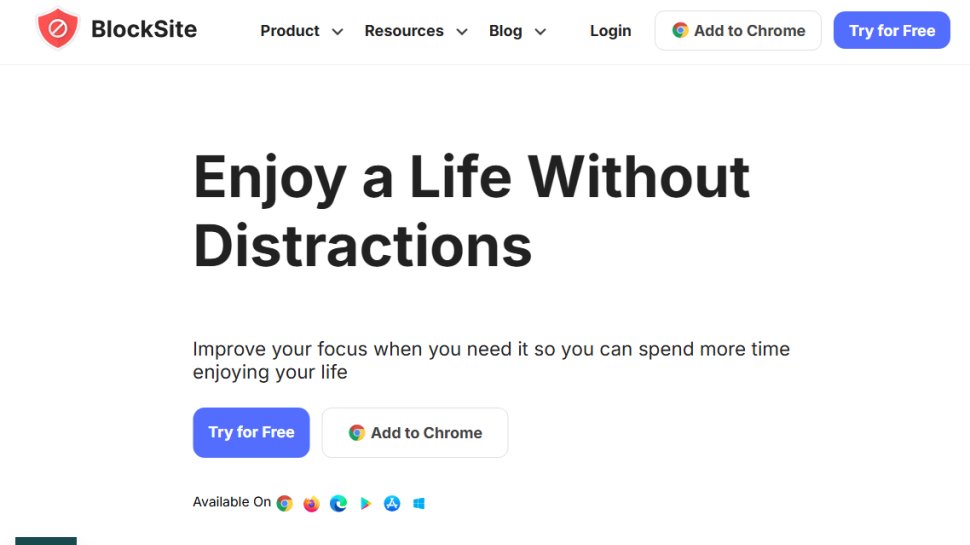
2. BlockSite
Reasons to buy
Reasons to avoid
If you’re looking for a web filter that’ll help you be less prone to procrastination and live up to your expectation about being productive – BlockSite might be your best bet, and it’s free to boot.
BlockSite functions as an extension for Chrome, Firefox, and Edge, and an application for Android and iOS – and it stays true to its name and blocks sites for you. You can block each site, app, or keyword separately or block them all by category, receive usage reports about your devices, sync blocks across multiple devices, and much more.
Its core features include a custom blocklist, scheduled site and app blocking, and password protection. Also, BlockSite is incredibly intuitive and simple to use – you just need to copy the URL of the site you want to block, hit enter, and it’s on your blocklist.
While you can always enjoy the benefits of BlockSite completely free of charge, a premium plan aimed at businesses is coming soon and it’s going to cost a perfectly reasonable $1.99 per month.
Best free web filter for Chrome
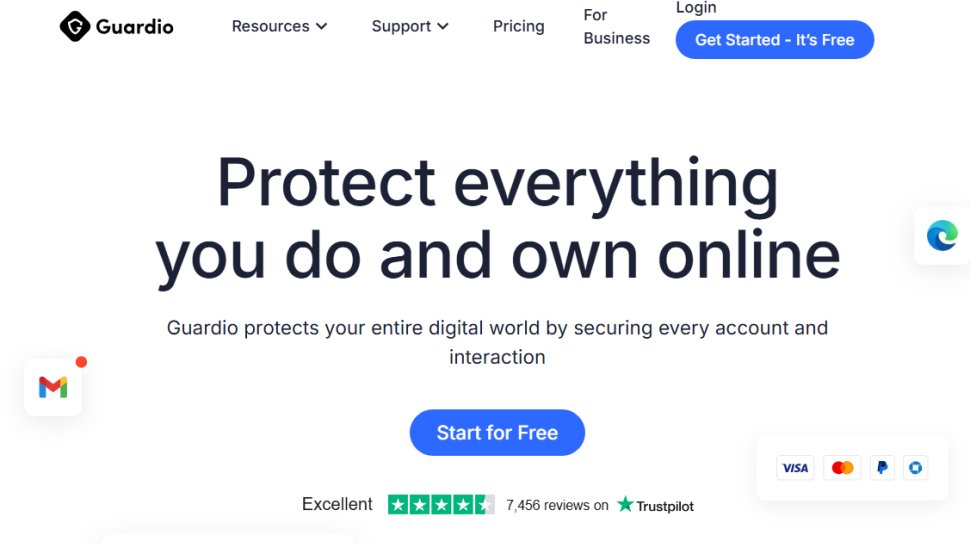
3. Guardio
Reasons to buy
Reasons to avoid
With Guardio you can forget about all your worries about malware, phishing attacks, and identity theft – this lightweight extension for Google Chrome is created for safe and speedy browsing. Besides blocking suspicious sites and scams, it can also remove all unwanted pop-ups and similar annoyances that seek to ruin your mood.
While Guardio offers free trials with its paid plans, there is also a free tier and it will provide you with suspicious site detection, phishing alerts, personal data leaks history, on-demand scans, and some scope of customer support. On the downside, the plan is limited to one user only and excludes some pretty hefty security features of premium plans.
Also, while Guardio is sure to improve your browsing experience, sometimes it gets overprotective and blocks new yet otherwise innocent sites.
Best free web filter for households
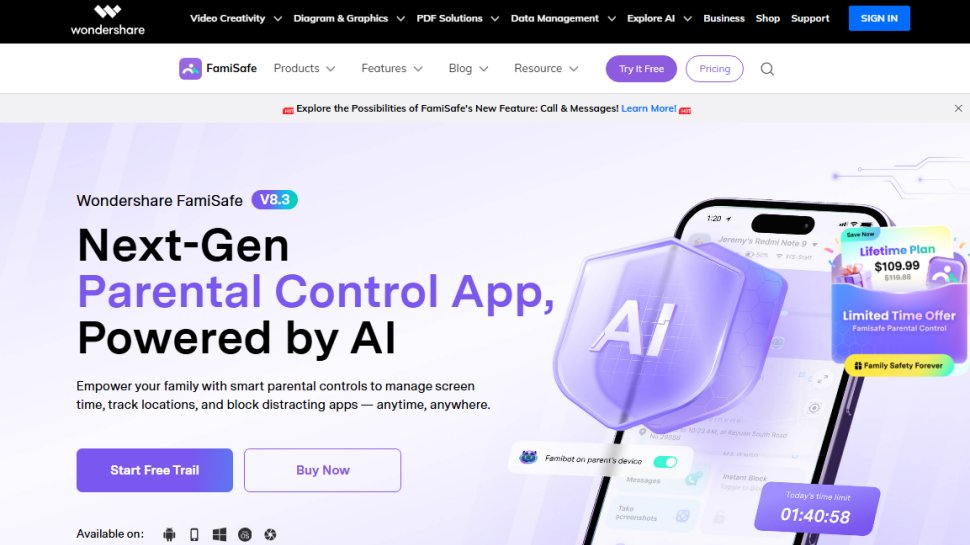
Reasons to buy
Reasons to avoid
Pretty popular with big families, FamiSafe is a premium parental control app for mobile devices that supports iOS, Android, Windows, Mac, and Kindle Fire. Depending on the plan, it can safeguard five or up to ten devices and allow parents to supervise their youngsters while protecting their right to privacy.
Some of FamiSafe’s core features include screen time control and tracking app usage, web filter (for Chrome and Safari), avid app blocker, real-time location monitoring, browser history, and digital activity reports. Plus, FamiSafe’s user interface is incredibly intuitive and you shouldn’t have any problem navigating around it.
However, there are a couple of drawbacks with FamiSafe such as the lack of logging calls and messages. Also, while all plans come with free trials they are terribly short lasting for three days only.
Best free web filter for inappropriate sites
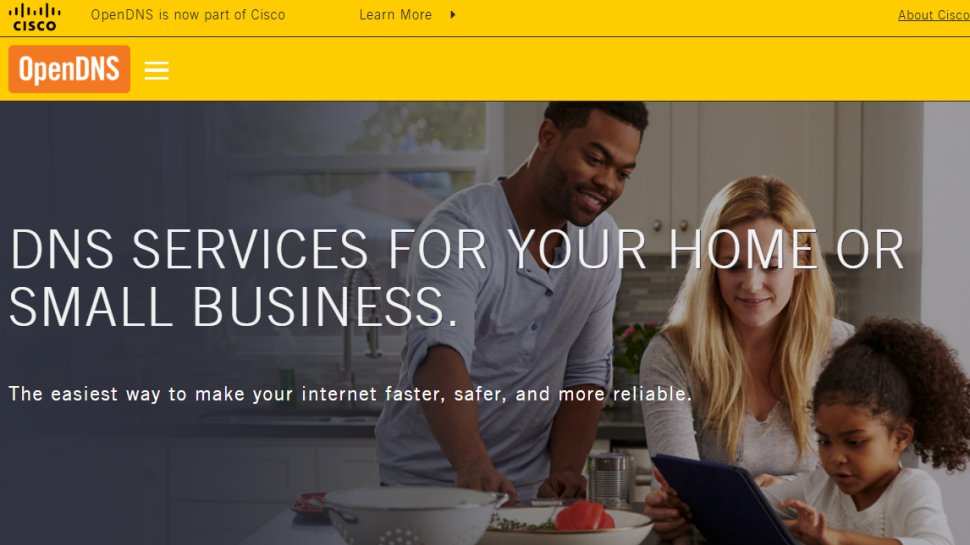
Reasons to buy
Reasons to avoid
To safeguard you from all sorts of cyber threats and corruptive content across the internet, OpenDNS takes a unique twist – it changes the DNS number in your control panel, and it can be done on the router level or for each individual device.
While this may sound a bit intimidating at first, as soon as you get your hands on OpenDNS’s simple-to-follow how-tos you’ll see it’s as simple as child’s play.
Once DNS is configured, the app will block all sites considered inappropriate due to falling into the categories such as violence, pornography, and anonymous proxy.
OpenDNS currently offers four plans, two of which are completely free: “OpenDNS Family Shield” and “OpenDNS Home” where the only major difference between them is that the first is pre-configured to block all adult content, while the other isn’t.
This means you can’t customize “OpenDNS Family Shield” in any way, which might be its main drawback – well, that and the absence of screen time control and real-time geolocation tracking feature.
With all OpenDNS web filter plans, you’ll get specialized customer support via email.
Best free AV with filtering
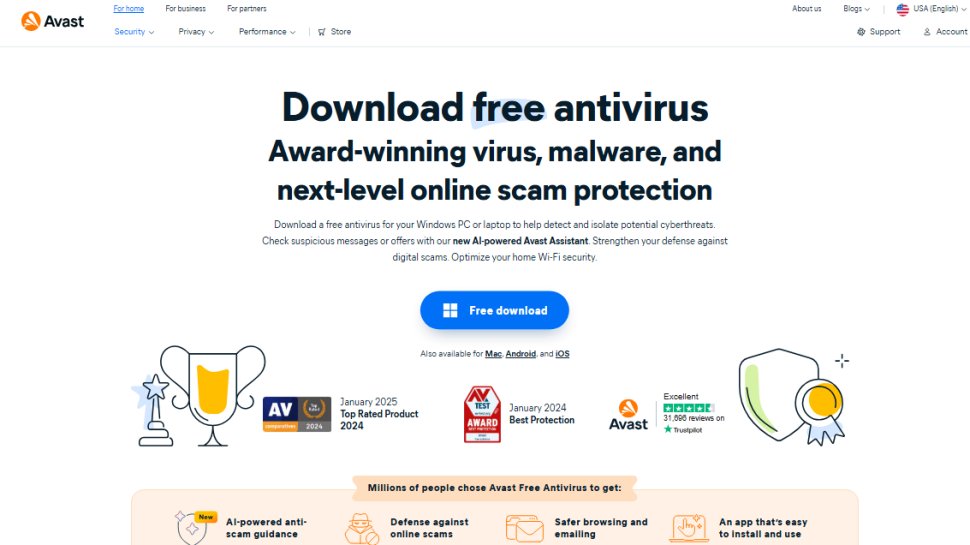
Reasons to buy
Reasons to avoid
Avast’s free antivirus is probably what Avast is best known for and it’s available on major platforms such as Windows, Mac, Linux, Android, and iOS. Also, in addition to free versions for all these platforms, Avast offers paid premium and business-oriented plans – however, they are pretty pricey.
Easy to install and effortless to use, Avast Free Antivirus comes equipped with smart scans for software, an automatic network inspector, proactive protection against ransomware, viruses, and malware, and cloud-based web filtering. There’s also a handy “Do Not Disturb” mode which will disable pop-ups while you’re enjoying watching a movie, listening to music, or playing a video game.
All in all, Avast Free Antivirus is a solid antivirus combined with a web filter and provides a superb level of security. However, if you wish to enjoy this “cloud-light, award-winning free virus protection” you’ll risk your sensitive browsing data being stolen and sold to other companies.
Best free web filter for blocking everything
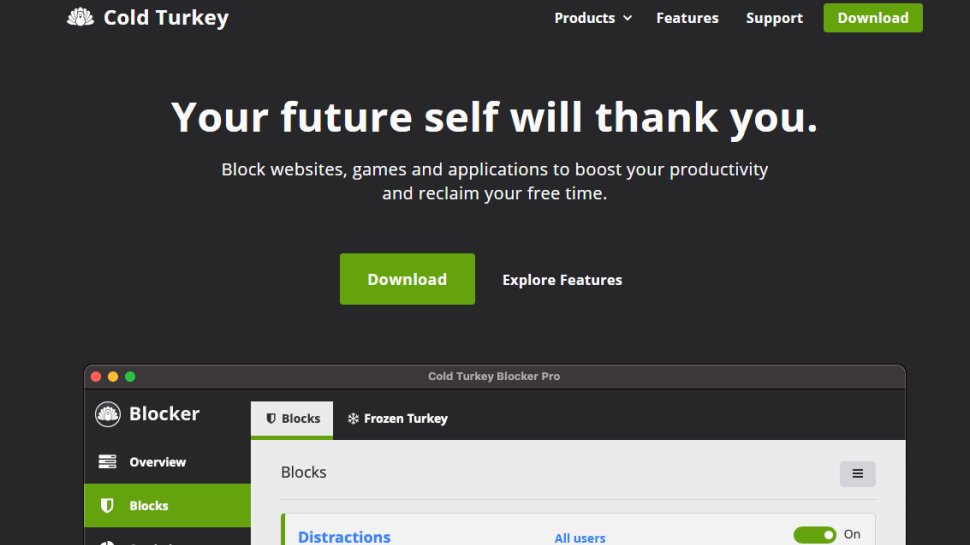
7. Cold Turkey
Reasons to buy
Reasons to avoid
Cold Turkey makes promises to block everything that’s keeping you from being productive and helping you “reclaim your free time”. It’ll deliver on the promise through a free web filtering software for Windows and Mac that works splendidly on all browsers including Chrome, Firefox, and Edge.
With Cold Turkey, you can create and manage different blocklists (or allowlists) where each blocklist contains a different set of sites. Also, you can add unblocking date and time, which can be particularly useful if the administrator isn’t there to unblock the site for some reason.
The only handicap of Cold Turkey’s free plan is the absence of helpful features like scheduled blocks, application passwords, break timer, as well as life-long updates, and customer support via email - to get these features, you’ll have to go for a paid plan.
Best free web filter for Windows

8. Kurupira Web Filter
Reasons to buy
Reasons to avoid
Don’t let the cute yet outrageously outdated official site fool you - Kurupira’s web filter is one of the best web filters for Windows and it can also track user activity and collect all information into comprehensive web usage reports – thereby, it can serve as a web filtering and a parental control app at the same time.
Its advanced web filter can use AI to block unsuitable or suspicious sites, but you can also clock sites manually by adding URLs of unwelcome sites to the blocklist. And if there are sites you never want to see on the blocklist – simply add them to the allowlist and shield them from being blocked in the future.
In addition to this, Kurupira Web Filter can block instant messaging apps (including Skype, Windows Live Messenger, and Google Talk) and social networking platforms (Facebook, Twitter, and MySpace included).
We suppose that Kurupira Web Filter’s only downside is the absence of online remote reporting (and perhaps an official site that’s stingy on information), but that’s really needless nitpicking since it’s a free web filter that’s probably going to stay free forever.
Best free web filter FAQs
Choose the best free web filter and stay on the safe side of the web
So, these were our top picks for free web filters for this year – some offer free trials, some give away free tiers, and some will give you a full version of their software for free.
Whether you wish to make the most of your workday, safeguard your family and yourself from cyber threats, or steer clear from sites you find offensive - one is sure, you should pick out the best free web filter and upgrade your browsing experience right now.
What is a free web filter?
A web filter is security software that focuses on monitoring and managing the web locations and applications accessed by users, authorizing the administrator to either allow or block certain URLs, DNS’, or content and enforce a specific security policy.
However, not all web filters are created the same: some solutions are meant for individuals and households, while others are geared towards businesses and institutions.
There are two main approaches to web filtering: blacklisting – which implies that a list of malicious or otherwise undesirable sites is made and access blocked accordingly, and whitelisting - an opposite (and stricter) approach to blacklisting which implies creating a list of permitted sites and blocking everything else.
Also, as the term suggests, a free web filter is one that comes completely free of charge - and usually not for a limited period only.
How to choose the best free web filter?
So, since most free web filters aren’t worth it, how to choose a worthwhile solution?
First of all, you need to know on which devices (smartphone or desktop) you want to use a web filter, the number of devices you had in mind, as well as operating system (OS) or browser they’re created for – that’s because many of these are actually meant as extensions or add-ons of certain browsers (like Chrome, Firefox, and Opera).
You’ll also want to check whether these web filters grant a good protection level taking into consideration features such as scanning downloaded files for malware, app-blocker, filtering HTTPS/SSL encrypted traffic, protection from malware, phishing, and unwanted software overall, group-based web filtering, tracking a device' location, access to device’s web history, real-time alerts and extensive reports.
Also, if you’re using a free tier from a company that offers paid plans, check their product range as well the scope of their customer support.
How we tested the best free web filters
Considering that all web filters we’ve tested so far are either free, provide a free tier, or offer a free trial putting them to the test was way easier than it usually is – and no one risked busting their budget.
First, we’ll take a look at available plans (if there are more than one), pick a free option, and evaluate how simple it is to set up a web filter and put it to use while paying particular attention to the ease of use, functionality, and performance.
However, we have to note that a more thorough evaluation of web filtering software would not only require months of testing but also put the reviewer at real risk of identity theft and fraud, which isn’t in line with our security policy.
We've also listed the best business VPN.
Get in touch
- Want to find out about commercial or marketing opportunities? Click here
- Out of date info, errors, complaints or broken links? Give us a nudge
- Got a suggestion for a product or service provider? Message us directly
- You've reached the end of the page. Jump back up to the top ^
Sign up to the TechRadar Pro newsletter to get all the top news, opinion, features and guidance your business needs to succeed!
Sead is a seasoned freelance journalist based in Sarajevo, Bosnia and Herzegovina. He writes about IT (cloud, IoT, 5G, VPN) and cybersecurity (ransomware, data breaches, laws and regulations). In his career, spanning more than a decade, he’s written for numerous media outlets, including Al Jazeera Balkans. He’s also held several modules on content writing for Represent Communications.
