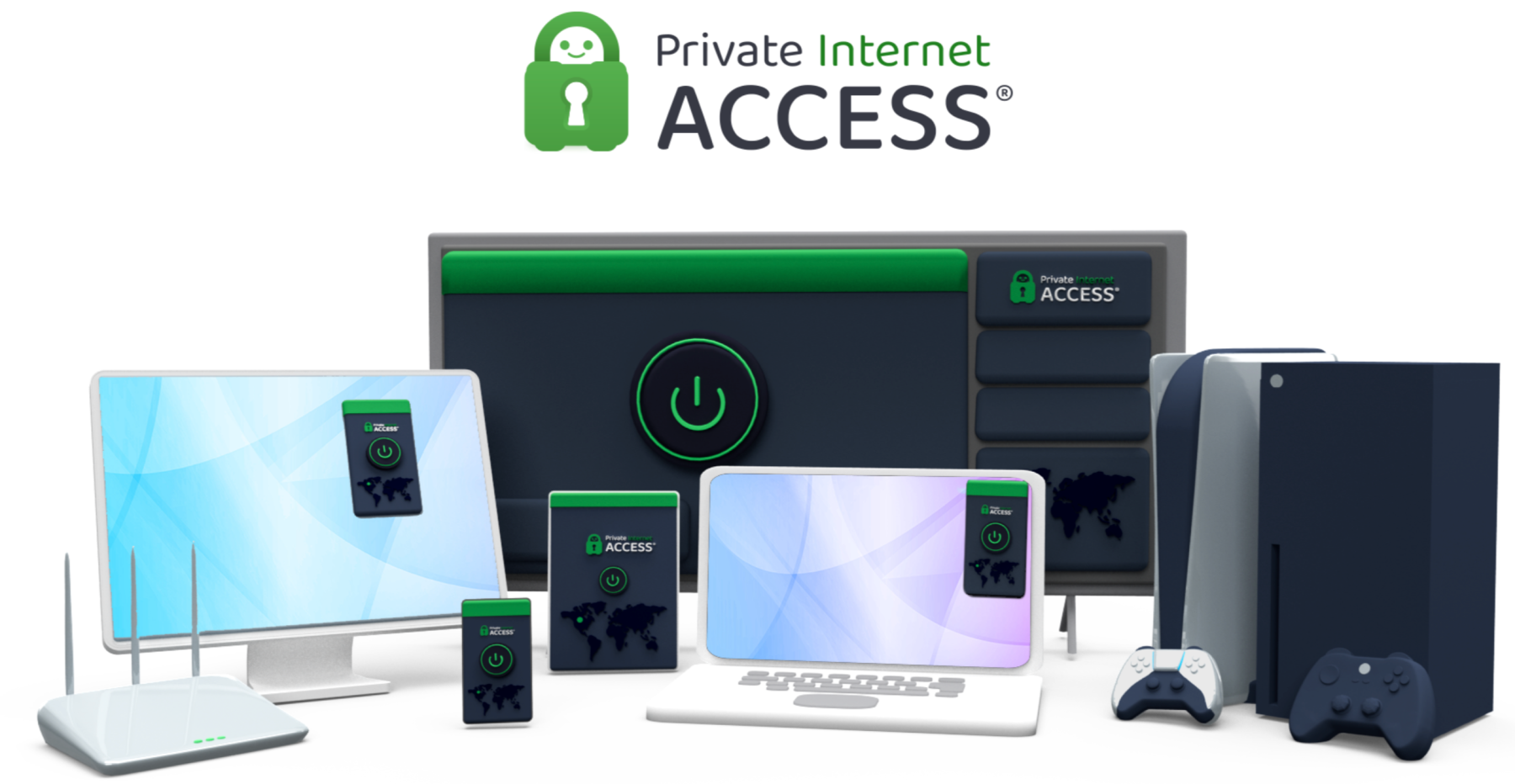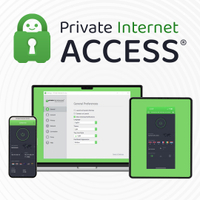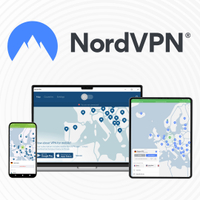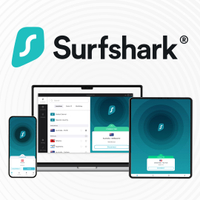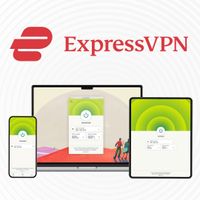TechRadar Verdict
Private Internet Access is a privacy-first provider that packs a ton of functionality into budget-friendly prices, making it a great value choice. However, it lacks some of the innovations of other VPN services, and support response times leave something to be desired. Still, with some unique tools and plenty of customizability, PIA is a solid pick.
Pros
- +
Multiple no-log audits
- +
New Android app with dark mode and advanced automation features
- +
Quarterly transparency reports are now available
Cons
- -
Support can be unresponsive at times
- -
Weak phishing protection
- -
Innovation starting to lag behind other VPN providers
Why you can trust TechRadar
Private Internet Access (PIA) is a true veteran of the VPN industry. It's been around, offering solid core VPN features, for well over a decade, and it's a great choice for anyone looking for a service that absolutely nails the basics without breaking the bank. Power users, on the other hand, will enjoy the amount of customization on offer.
Admittedly, PIA doesn't come with the bells and whistles boasted by its competitors, like Surfshark and NordVPN, but it is one of the cheaper VPNs on the market. Invest in a three-year plan, for example, and it'll set you back a measly $2.03 a month.
Keep reading, and I'll dig into PIA's spread of features, speed testing results, and unblocking power. How does it stack up against today's top contenders? Let's find out.
Features
If you compare PIA against other providers, like NordVPN, solely on the basis of the number of features on offer, you might think that PIA falls short. However, we think that it makes up for the lack of quantity with sheer quality - especially the high level of customization.
Its split-tunnel feature lets you differentiate between apps, IPs, and whether VMs are covered by the tunnel, alongside separate options for forcing DNS requests through PIA’s in-house encrypted DNS servers even if you’re not using the VPN tunnel.
PIA gives you access to some automation rules that you can use to force the VPN to activate (or deactivate) when you’re connecting to certain networks, making it just that little bit easier to work PIA into your daily routine.
Plus, it also uses its own encrypted DNS servers, which keep your browser requests hidden from your ISP. This also allows it to offer Mace, which is a built-in ad, tracker, and malware blocker. By blocking requests to known malicious URLs using their DNS server, Mace keeps unwanted content from being sent to your machine. It’s a good idea, but our testing suggests it shouldn’t be your only defense against ads.
There are some pretty strong obfuscation settings on offer from PIA too, giving you the choice between Shadowsocks and a SOCKS 5 proxy. Both will wrap your VPN connection inside a separate TLS tunnel, making it appear to anyone monitoring your data as though you’re just sending normal encrypted browsing traffic. While Shadowsocks is a little outdated compared to the obfuscation ExpressVPN offers, it’s still one of the best solutions if you’re being blocked from creating VPN connections by a network administrator.
Features score: 8/10
Server network
PIA's server network covers 91 countries with 152 locations, including servers in all 50 US states. Although some of these are virtually hosted, this makes it one of the few VPNs available with comprehensive US coverage. Only NordVPN even comes close in terms of North American locations, but with only 17 locations to choose from in the US, it still doesn’t hold a candle to PIA.
However, the network is less impressive internationally, particularly in Asia, where PIA lags behind the rest of our top VPNs. It’s also fairly poor across Africa, the Middle East, and Oceania, but most top-tier VPNs are in the same boat here.
PIA is a great choice if you’re looking for US coverage but with only 91 countries available it just doesn’t have quite the same global reach as the other providers and so ranks lower than other top VPNs.
Server network score: 7/10
Apps
Private Internet Access provides well-designed apps across all major platforms, including Windows, macOS, iOS, Android, and Linux. There’s more or less feature parity between Windows, MacOS, and Linux in terms of features and UI.
The desktop experience is pretty straightforward, but there are plenty of features under the hood that make it more useful. The quick-connect bar holds several different locations and is split between your favorites and the last VPNs you’ve connected to. It’s pretty handy if you’re swapping back and forth between the same VPN several times.

There are two different ways to set up the client dashboard. The first is a basic interface that just gives you the connect button, the location selector, and a reminder of what your home IP and VPN IP are. It’s everything the average user needs to see at a glance, but if you’re interested in all of the techy stuff you can hit the dropdown button and you’ll be presented with a wealth of information, including in-depth details on your connection performance, session statistics, and all the choices you’ve made about how your VPN protocol is set up. It’s all very efficient in how it’s presented, wasting minimal space in the app window.
There’s also a VPN snooze timer that lets you turn the connection off for a few minutes. It’s rare that I’m turning off my VPN regularly enough to remember that there’s a feature to turn it off for a few minutes at a time, but it works and it’s convenient.
While the Android app used to look fairly outdated compared to the rest of the PIA line, a recent update brings the Android app in line with its desktop counterparts as well as the iOS version. The update hasn’t just given it a slick new UI, as you’ve also got access to a new dark mode and some advanced configuration options that let you get the most out of the multi-hop, DNS, and automation features you’ll be familiar with from the desktop version.
Apps score: 9/10
Ease of use
Private Internet Access is generally easy to use, although I think it’s possible to get lost in the weeds if you switch over to the “detailed” view while using the app. That’s the real strength of PIA, though: flexibility.
The simplified app is suited for first-time VPN users who just need a minimalist app where they can click “Connect” and go, while there are still plenty of options for an advanced user to tweak in the backend. Everything in the PIA options menu is explained with a handy tooltip too, so even if you’re not an expert it’s pretty quick to get familiar with PIA’s more esoteric options.
Ease of use score: 8/10
Speed and performance
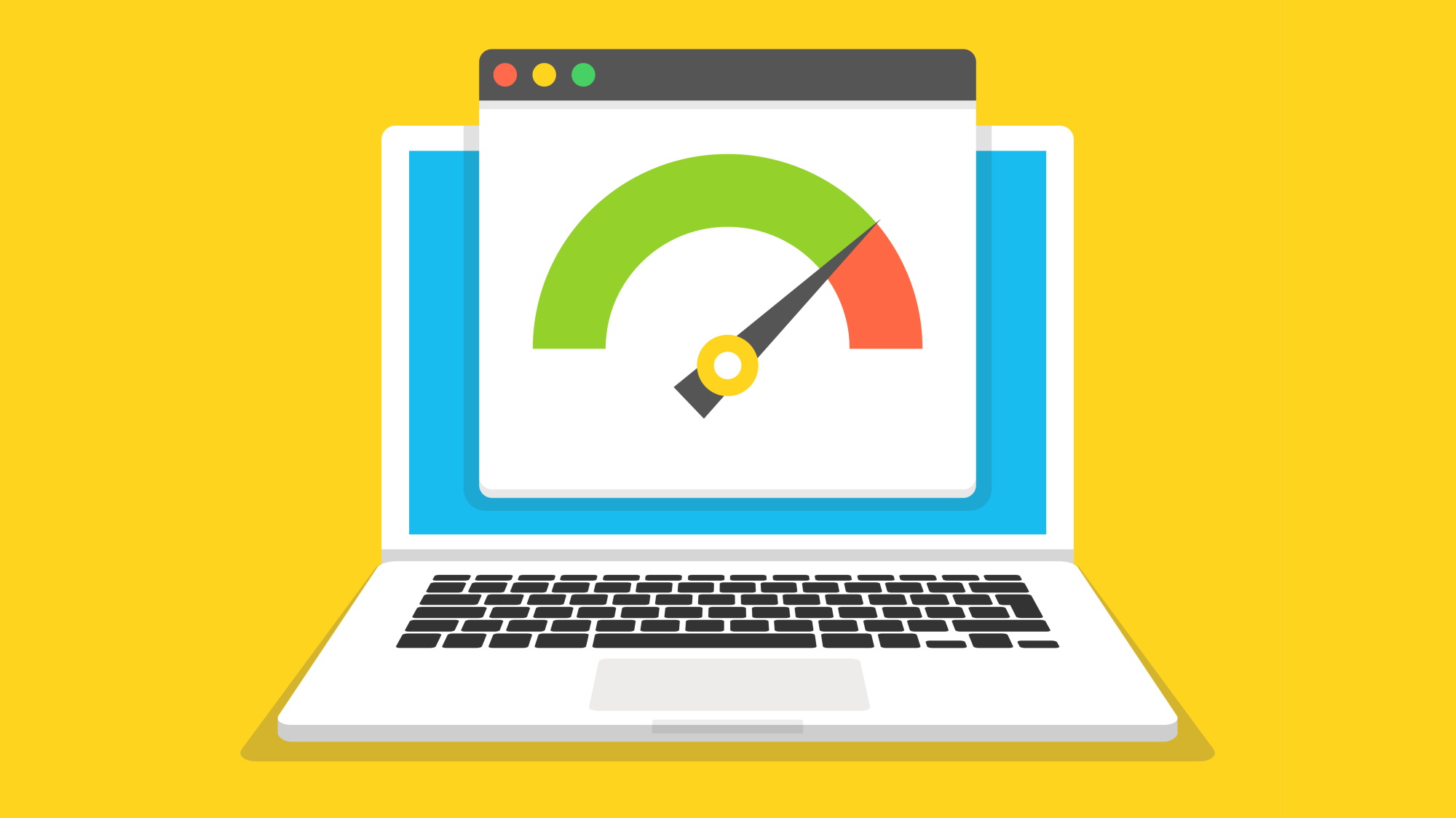
We have two virtual computers: one in the UK, and one in the US. We test the service's speeds across OpenVPN and WireGuard multiple times per day over multiple speed test sites, giving us an idea of the average speeds. If you have any questions, you can find out more about our VPN testing methodology.
We measure upload and download speeds, as well as latency and jitter. Upload and download are pretty self-explanatory; they’re just the real-world speeds you’ll get from using your bandwidth to connect to the VPN, while Latency is just the time it takes for your traffic to get to the VPN server. Jitter is where it becomes a little more difficult, as it’s how consistent (or inconsistent) your latency is.
Private Internet Access has made significant improvements in speed, with peak download rates now reaching up to 436Mbps, up from 330Mbps in previous tests. That’s great news, even if PIA still ranks surprisingly low among its competition. It’s a different story for the OpenVPN tests, where PIA ranked second thanks to download speeds of 257Mbps. Pretty respectable for OpenVPN, but Surfshark nearly doubles this at 460Mbps in the top spot.
Admittedly, these speeds don't top our performance charts, but they're still more than quick enough to keep up with most activities, including 4K streaming, video conferencing, and online gaming. During our testing, we observed consistent speeds across different times of the day, with average latency but noticeably less jitter than the other services we’ve tested, making it ideal for gaming.
Speed and performance score: 6/10
Unblocking
We regularly put today's top VPNs to the test to see how well, and how reliably, they can access popular streaming platforms and smaller regional services.
Sites like Netflix are constantly trying to prevent VPN access to their networks by blocking IP addresses known to belong to VPNs, so only the best providers can evade these bans by frequently refreshing their IP pools.
With that in mind, we tested PIA with Netflix in a variety of regional choices (UK, US, Canada, Japan, and Australia) to see how it does. It worked, and the same goes for Disney+ and Amazon Prime, as well as regional services such as BBC iPlayer, Channel 4, ITV, 10 Now, and 9Play. No real issues with lag, and no need to change servers, everything just worked, which is a big positive for PIA.
PIA is a solid torrenting VPN. While its speeds aren't totally trailblazing, the important thing to take note of here is that PIA offers port forwarding, setting it apart from the majority of its closest competitors.
Port forwarding allows you allows you to accept incoming connections to your VPN’s IP address, so you can communicate with more peers in a P2P network.
Unblocking score: 10/10
Privacy and security
Private Internet Access has built its reputation on strong privacy and security features, and for the most part, it delivers. Your browsing traffic is secured using well-tested encryption standards such as AES-256 for data protection. It also only uses industry-standard protocols like OpenVPN and WireGuard, which are both well-known as reliable, secure technologies trusted worldwide.
You won’t get all the extra privacy tools that providers like NordVPN and Surfshark provide, but PIA includes all the essential security features a VPN needs. There’s a kill switch on all its apps, which automatically blocks internet traffic if the VPN connection drops, ensuring that your data remains secure at all times. There are no DNS leaks here either. PIA’s own encrypted DNS servers route all of your domain requests, which prevents your DNS queries from being exposed to your ISP or a third party on the network.
PIA is committed to a strict no-logs policy. This has been independently verified by Deloitte in two separate audits, the most recent of which was conducted in April 2024. According to the audit, PIA’s systems are not configured to log user activity, and there is no way to trace online actions back to specific individuals. However, the full report of this audit is only available to PIA customers. While it’s good to see that PIA has undergone independent verification, making these reports publicly accessible, as ExpressVPN does, would bolster trust even further.
Despite providing very strong protection, our testing picked up some areas where PIA could improve. We tried running Mace through a gauntlet of phishing URLs to see which ones it’d block. So, with 100 brand new malicious URLs from anti-phishing experts OpenPhish, PIA managed to block… two of them. We think this is because Mace is pulling from a blocklist of known suspicious links, and most of the URLs we’re testing are fresh threat intelligence. Still, it’s notably weak, far below what we’d expect from a top-tier VPN.
Privacy and security score: 8/10
Track record
Private Internet Access has a strong track record of maintaining user privacy and delivering reliable service over the years. The only black mark against it is the acquisition by Kape Technologies in 2019, which caused some serious concern. Before their pivot to providing VPN brands, Kape’s primary output was browser add-ons which injected adverts and monetized their browsing data. Although consumer trust in PIA plummeted after this revelation, it's done a lot of work to win back that trust with regular no-logs audits that demonstrate it's not following in Kape’s footsteps.
In fact, PIA has dealt with several court cases where it was legally obliged to turn over user information. It responded by asserting it had nothing to turn over, which is pretty impressive. PIA has also demonstrated a commitment to transparency by regularly releasing Transparency Reports, which detail the number of legal requests the company receives and how it handles them.
Track record score: 7/10
Customer support
PIA's customer support has room for improvement. As you might expect, there's a 24/7 live chat channel and email ticketing system, but we found responses could be sluggish across both of these avenues. Naturally, that's not ideal if you have a more pressing problem.
On the other hand, if you prefer doing your own troubleshooting, you'll be glad to learn that PIA has its very own customer forum and knowledgebase. The forums are active and packed with experienced users who are (typically) happy to help squash any issues, and the knowledgebase is well organized and easy to navigate.
The one quibble we have with the knowledgebase, however, is that a lot of the support articles are outdated. The basic information remains solid, but we'd like to see these pages receive an update that adds extra depth and detail.
Customer support score: 7/10
Pricing and plans
Private Internet Access is one of the most budget-friendly VPNs on the market today. In terms of pure value for money, however, it lags behind NordVPN and Surfshark by a heel.
The monthly plan starts at $11.95, which is just a little bit over what you’d expect to pay for a top-tier VPN. Once you start getting into the long-term plans, however, the price drops through the floor. The annual plan only costs $3.33 a month, which is already cheaper than most plans offered by other top VPNs. It gets even better though, as the three-year plan costs as little as $2.03 per month, which also includes three additional months free.
The service includes all core features in its base price, without any hidden costs or paywalled features. The only extra you’d be expected to pay for is the dedicated IP option, which costs another $5 a month. This is understandable, as providing dedicated IPs is inherently expensive for a VPN provider because of the worldwide shortage of IPv4 addresses. Surfshark’s dedicated IPs are a little less costly at $3.75 a month, but if you opt in for a two-year plan PIA’s dedicated IPs drop down to $2.50 making it one of the cheapest around.
PIA also offers a 30-day money-back guarantee, giving you ample time to test the service risk-free.
Pricing and plans score: 9/10
Should you use PIA?
PIA is an excellent VPN for the cost. It might not be as fast as Surfshark, offer as many features as NordVPN, or give you as many locations to connect to as ExpressVPN, but if you need a VPN that absolutely nails all of the core things you need to do and don’t want to spend too much, PIA is perfect. It’s also a VPN you can absolutely trust when it comes to privacy and security, and it’s one of the few providers out there that offers a Linux client that’s just as good as the Windows or MacOS client.
Out of everything that PIA could do better, speeds are at the top of the list. That’s not to say it’s a laggy VPN. It’s still lightyears ahead of most VPNs you could pick, but it’s just outclassed by alternatives like Proton VPN or Surfshark. It’s also starting to lag behind in innovation compared to the likes of NordVPN.
Total score: 79/100
3. Private Internet Access – from $2.03 per month
Packed with features and advanced tools
Private Internet Access (PIA) is a battle-tested provider with its very own built-in ad-blocker—and one that'll handle trackers and malware, too. PIA is jam-packed with customizable features that advanced users will love and unlimited simultaneous connections. So, you can cover all of your gadgets with one plan, and enjoy a 30-day money-back guarantee.
PIA alternatives
Not sure if PIA is the right fit for you? Here are our top alternatives you can currently pick up, all of which you can test with a 30-day money-back guarantee.
1. NordVPN – from $2.99 per month
The best VPN overall
NordVPN sits at the top of our rankings with a virtually unbeatable spread of features and some of the quickest, most reliable speeds we've ever tested. All of its apps, across platforms, are sleek and clutter-free, and you can even add built-in ad and tracker blocking to your plan. Plus, NordVPN is one of our favorite VPNs for streaming, thanks to its ability to access platforms from all corners of the globe. Interested? See how NordVPN compares to Surfshark with a risk-free 30-day money-back guarantee.
2. Surfshark – from $1.99 per month
The best cheap VPN (and also the fastest)
Surfshark is a budget-friendly option that doesn't pull punches when it comes to speed, security, or simplicity. It always aces our testing, especially when it comes to unblocking streaming content from all over the world, and its blistering performance means that you won't be slowed to a crawl when checking out HD movies or going about your day-to-day social media scrolling. Plus, with unlimited simultaneous connections to play with, you can protect all of the gadgets in your home with just one plan. Take Surfshark for a test drive today with a 30-day money-back guarantee.
3. ExpressVPN – from $5.32 per month
The best VPN for beginners
ExpressVPN might not rule at the top of our overall rankings anymore, but it's still our top recommendation to anyone on the hunt for a beginner VPN. Its apps are nice and easy to set up and use, regardless of your skill level, and it's jam-packed with security-boosting tools designed to keep snoopers at bay. While ExpressVPN is on the pricey side, you can sweeten the pot with a nifty 30-day money-back guarantee.
Frequently asked questions
Does PIA log user activity?
No, Private Internet Access has a strict no-logs policy, which has been independently verified by Deloitte through multiple audits. This means that PIA does not track or store any data related to your online activities while using the VPN.
Can PIA unblock Netflix and other streaming services?
PIA is more than capable of accessing in-demand streaming platforms – Netflix included. During our testing, we found that PIA had no trouble unblocking content libraries in the US, UK, and Japan. Plus, it works like a charm with other sites, like Prime Video, Disney+, and BBC iPlayer.
Is PIA suitable for torrenting?
Yes, PIA is a stand-out choice for torrenting and P2P activity. All of its servers support P2P traffic and there aren't any bandwidth caps to worry about. Plus, PIA is one of only a handful of reliable services to offer port forwarding.
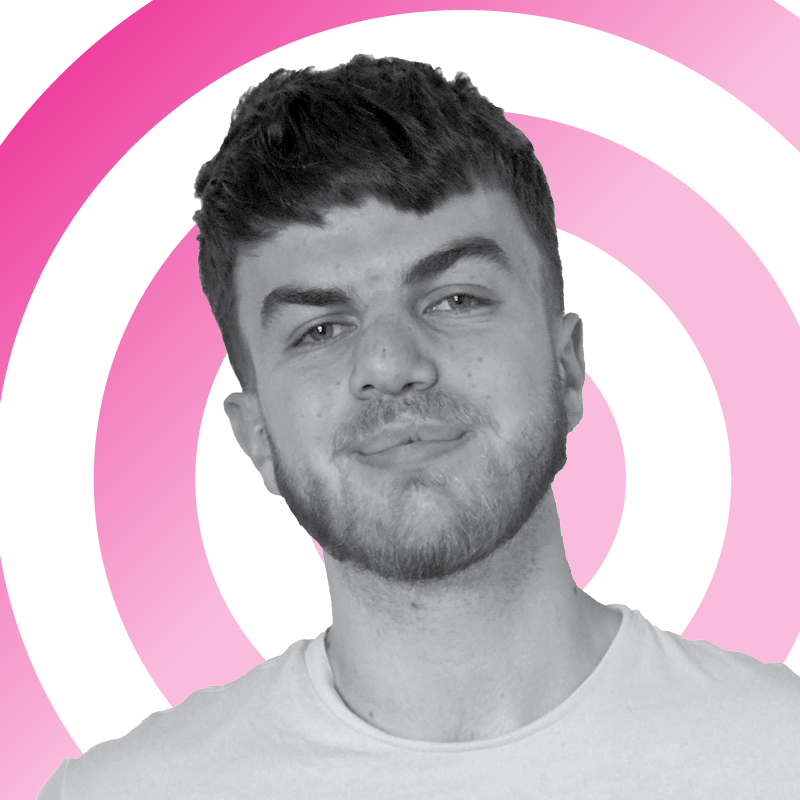
Rob is TechRadar's VPN Editor. Coming from a background in phones and technology, he's no stranger to the risks that come with putting yourself online. Over years of engaging with different platforms, testing the limits of his online persona, and feeling the brunt of several data breaches, Rob has come to gain a keen understanding of cybersecurity and the benefits of services such as VPNs in providing a secure online experience. He uses this to not only advise on the best ways to stay secure online but also share his own experiences and especially how to avoid trouble. Outside of work, you'll find Rob on the tennis courts, in the gym, or diving into the biggest and best games of the year.
- Sam DawsonVPN and cybersecurity expert
You must confirm your public display name before commenting
Please logout and then login again, you will then be prompted to enter your display name.