Pages for Mac: 13 time-saving tips
Power-up your Pages prowess
7. Apply styles with a keyboard shortcut
You can apply styles quickly by pressing Function keys. In the sidebar, click the downward-pointing disclosure triangle next to the style name, then hover to the right of the style you want to associate with an F-key. Click the rightwards-pointing chevron that appears, and pick an F-key under Shortcut in the pop-out menu. On Macs that don't have dedicated F-keys, hold the fn key and tap the corresponding number key on the top row.
8. Define (and tweak) text styles
Most of us tend not to bother with styles - collections of characteristics such as font, size, line spacing, and so on that govern, say, how a paragraph of text looks - but it's something worth getting your head around. Not only do styles make your documents look more consistent, but they make it easier to change your mind later on.
Let's say you define the subheading style as bold, 14pt tall, and colored red. With that style applied to all your subheadings, if later you decide that italic, 16pt, and blue text would look better, you just need to update the style once and all your subheadings will change without you having to go through your document and laboriously update each of them one by one.
Your Pages documents will have a range of styles already, and it's easy to tweak them to suit you. Type a headline, select it, then apply the Title style from the Format sidebar. Now change all the formatting options you want. As soon as you make any change, you'll see "Title" change to "Title*" in the list, indicating that the current text is based on the Title style but doesn't use it exactly. You'll also see an Update button. When you're done, click this, and the style is then redefined, and the appearance of any text with that style applied to it is updated to reflect your choices.
You can also add completely new styles. Format some text as you wish, then click the downward-facing disclosure triangle next to the style name, click the + symbol in the top right corner of the pop-up that appears, and give your new style a suitable name.
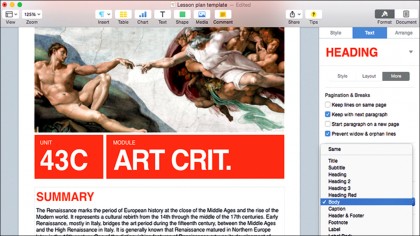
9. Cascading styles
If you always switch to your Body style after using a style you've created called Pullquote, for example, you can have Pages switch automatically for you.
While on a piece of text formatted with Pullquote, click More in the Format sidebar, and ensure Body is selected for the Following Paragraph Style option.
Sign up to the TechRadar Pro newsletter to get all the top news, opinion, features and guidance your business needs to succeed!