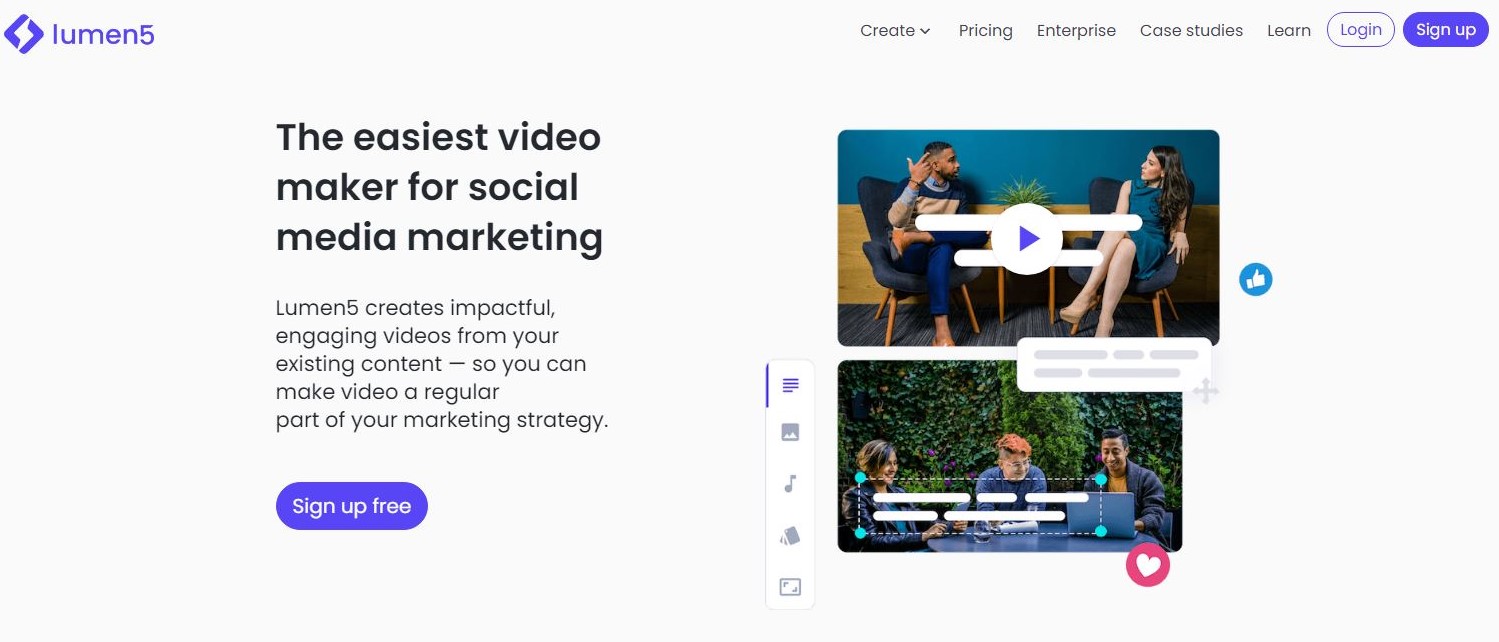TechRadar Verdict
Easy options and great automatic features make for an interesting and original video editing service.
Pros
- +
Web-based video editing service
- +
Impressive collection of royalty-free media
- +
Great automatic features
- +
Promising Beta features
Cons
- -
Couldn’t get voiceover to work
- -
No image or sound editing features
Why you can trust TechRadar
When you think of video editors, you imagine mountains of clips you have to sift through to end up with the polished product you’ll present to your audience. The people behind Lumen5 have thrown that entire concept out the window in order to provide an original service which may well be of huge interest to anyone wanting to make videos on a regular basis but who lacks the time or expertise to do so.
The idea is simple: as internet content is moving evermore towards video, a blog post may be good, but to draw your audience in, you increasingly need moving images. Lumen5 is designed to convert text into video. It’s a multi-tiered web-based service and, from its pricing structure, it’s definitely aimed at businesses. In fact, the developers state that 400,000 businesses have taken advantage of the services they offer.
They do however have a free service which is definitely worth checking out. There are limitations with the free version of course, exports are at a maximum of 720p (the Premium and Business tiers export to 1080p), but you still have access to the Standard Library (where Lumen5 sources most of its shots and photos) and its popular themes. Paid tiers also have access to the Getty image library.
- Also check out our roundup of the best free video editing software
Setup
You currently have two options when choosing to create a new video: the traditional one is called “Marketing Video”, and the new kid on the block (still in beta at the time of writing), “Caption Video”.
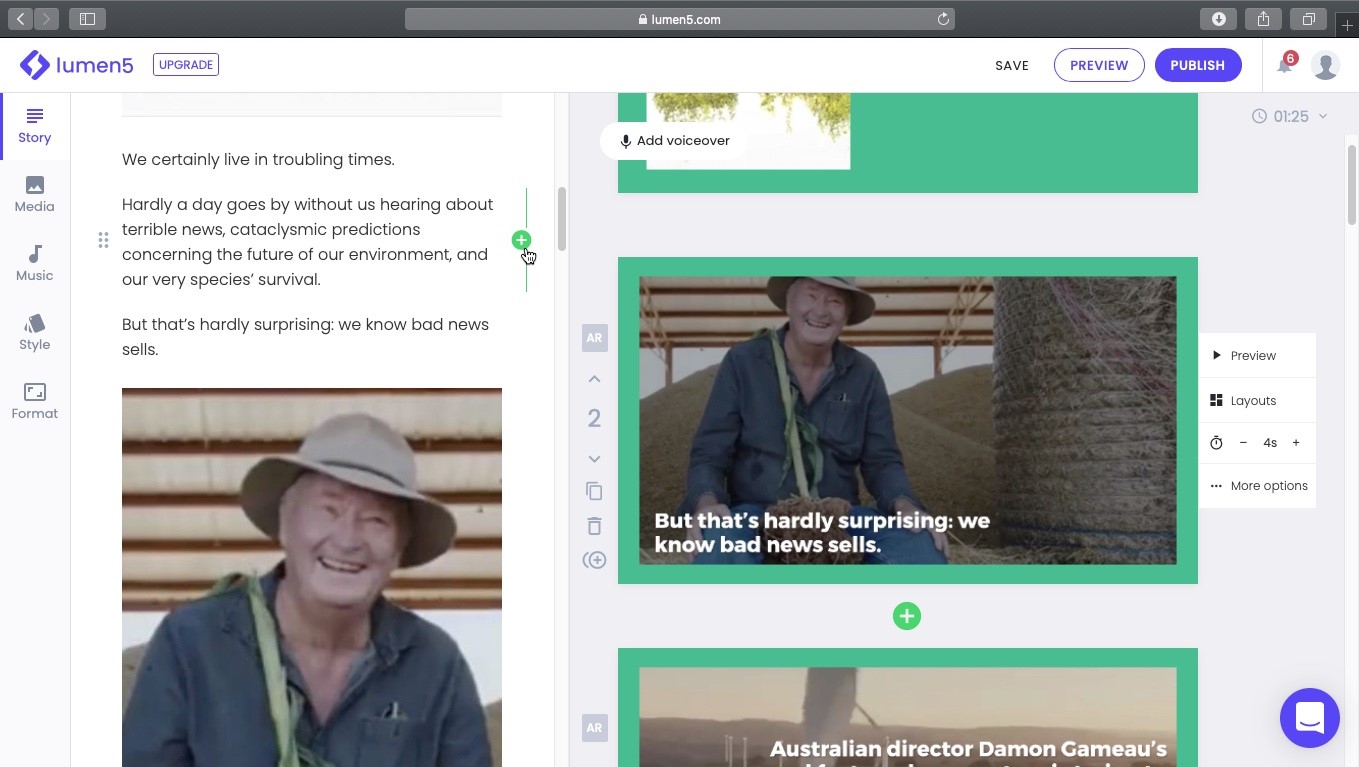
Marketing
In Marketing, you get to link to one of your articles, copy and paste content straight into Lumen5, or import media.
Next, it’s time to target your video by selecting which platform you’re creating it for (Facebook, Instagram, Twitter, Snapchat, YouTube, LinkedIn, Pinterest, or other), with most having a choice of format (16:9, 1:1, or 9:16) - you can change this at any time during the designing process.
Following on from that, you’re offered a selection of 25 Themes. Mouse over each thumbnail to see them in action, and help you decide which style is best for your content.
Sign up to the TechRadar Pro newsletter to get all the top news, opinion, features and guidance your business needs to succeed!
Lumen5 will then build your video for you. Its AI will have extracted quotes it believes best represents your article (and your forthcoming video). These will be broken down into slides which are shown on the right of the interface (Lumen5 refers to them as scenes).
To the left is your entire article. If you see any section you’d rather be included, mouse over it and click on the ‘+’ icon to add a new slide.
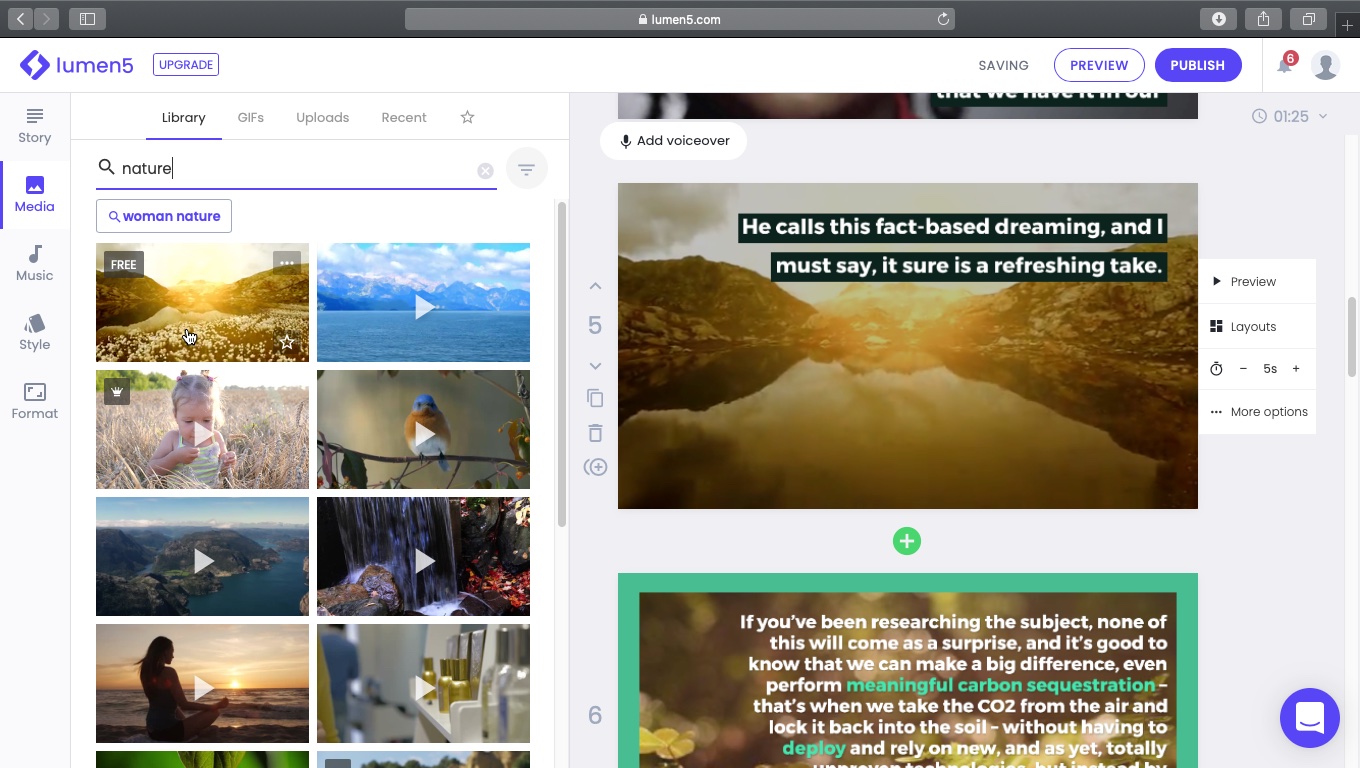
Lumen5 will have chosen images from your article, and failing that, from its royalty free library it feels matches the content. You’re not bound by any of those selections and can freely edit the content once it’s been added to your project.
Let’s say you don’t like the background image that was chosen, select the slide in question, click on Media, search for something more relevant, click on it, and your background image is replaced. It’s as easy as that.
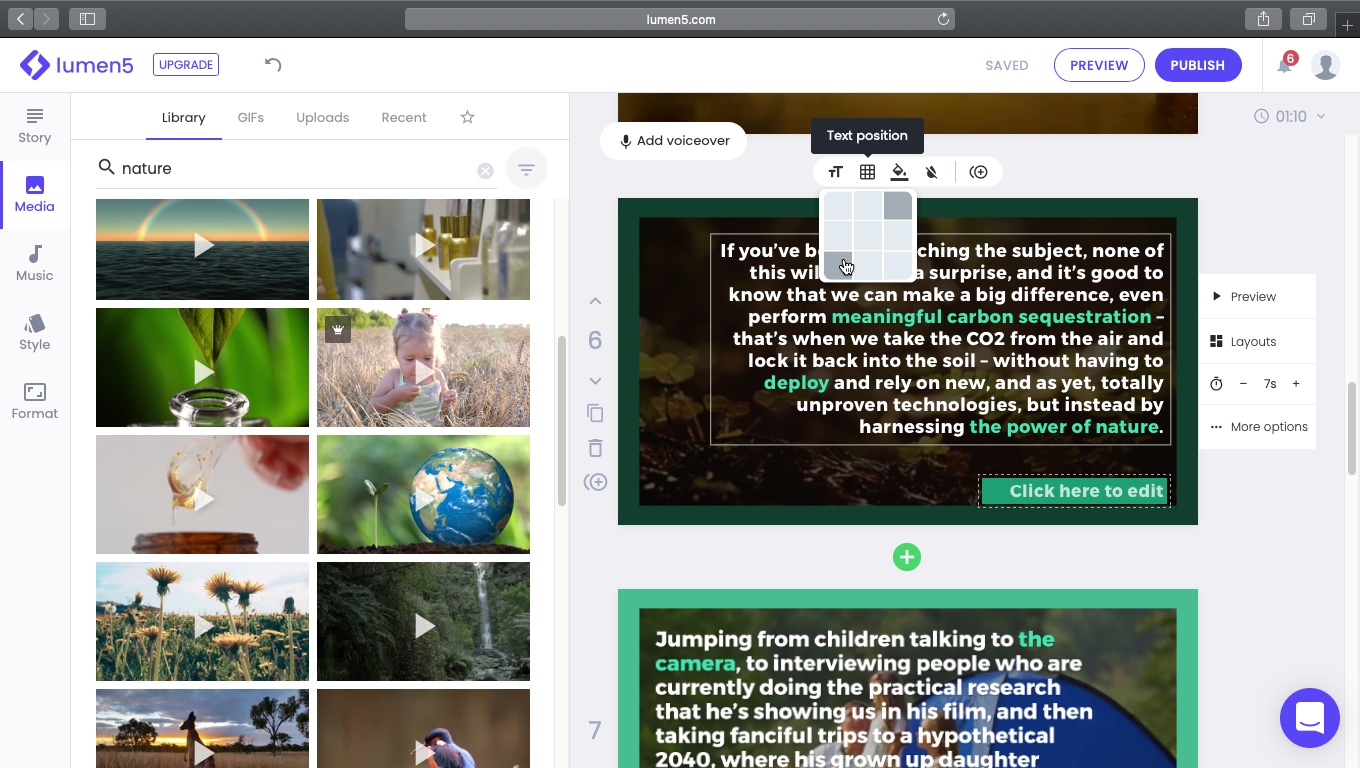
Editing
Your editing choices are quite limited, but it’s better than when we last checked the service out two years ago.
For instance, you have a choice of 5 text sizes (from Tiny to Huge, as they’re labelled), you’re offered a grid to choose where on the screen to align your text box to, and you have the ability to highlight some select words. You’re free to highlight as many as you want, wherever they might be on the slide.
Scenes can be moved around copied or deleted, you’re free to alter the length of time your video spends on a particular segment, and even have a series of Layouts on offer to quickly change the look of your selected slide.
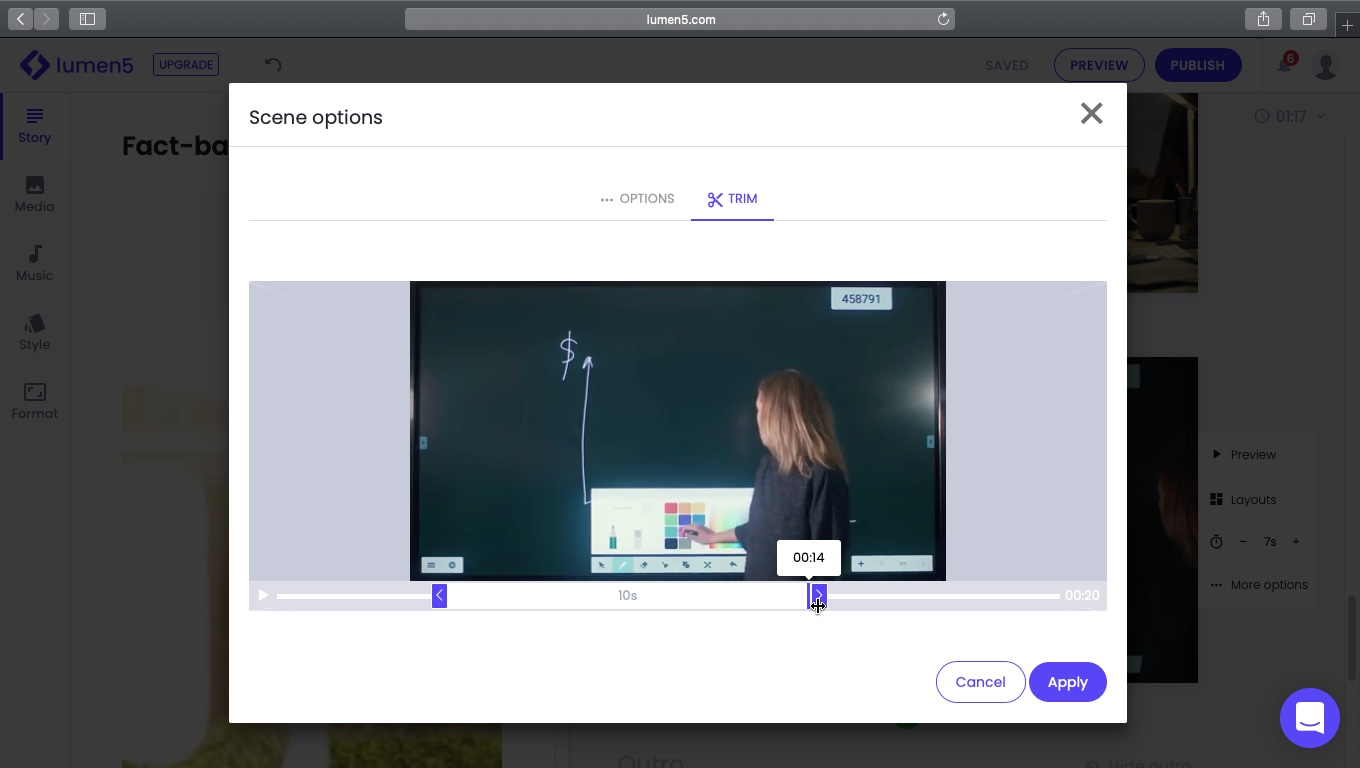
Additional options include a Dimmer - essentially altering the opacity of the background image - and a Trim feature, where you select which part of your chosen background clip to choose.
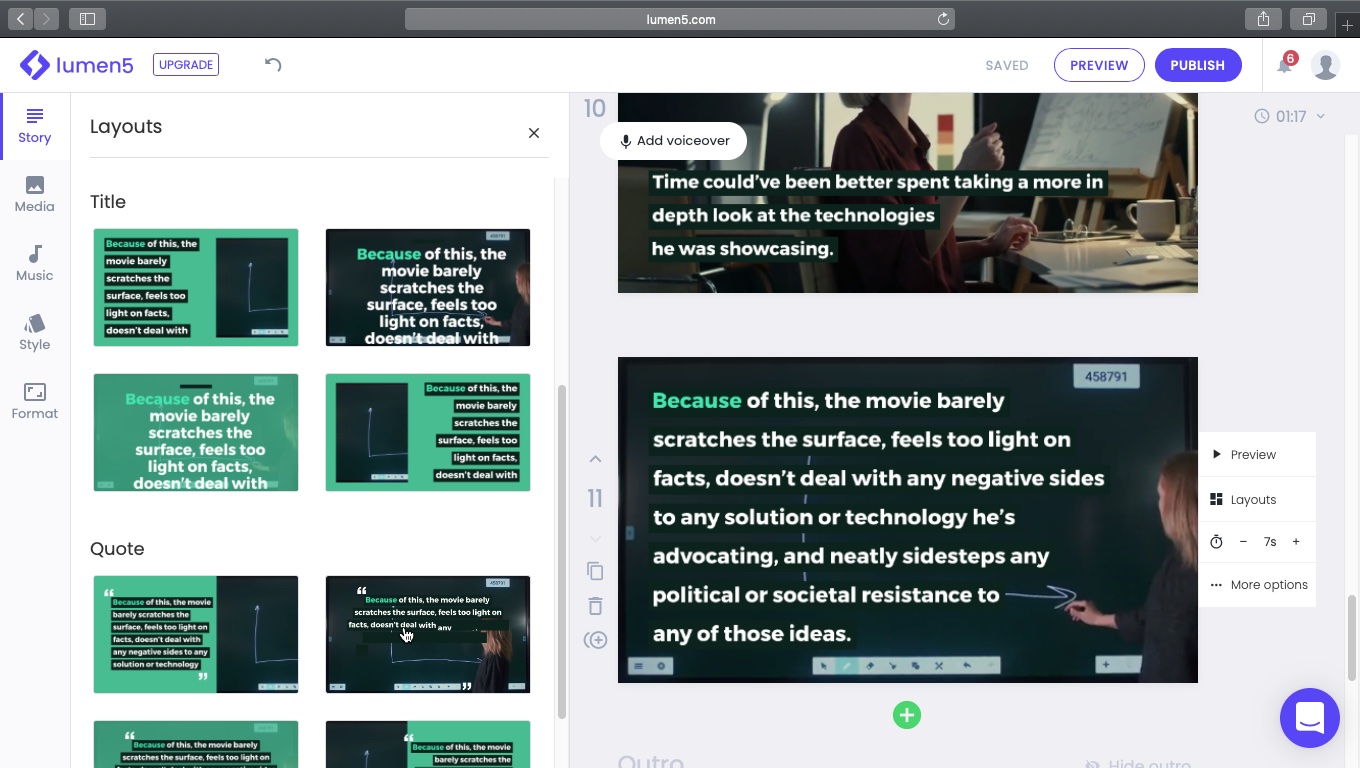
The Style menu offers you a range of colour swashes compatible with your chosen theme, and is also the place where you can customise said theme, and alter its fonts. However those options, including removing the Lumen5 watermark, are only available for paying customers.
Music and voiceovers
Be default, Lumen5 adds a musical score to your video, but you’re free to change that via the Music menu where you’ll find thousands of royalty-free songs, which you can search by name, tag, or mood (like angry, dark or happy). You’re also free to use your own. You cannot trim the score however.
There’s also a new Voiceover feature which is currently in Beta. Selecting it informs you that you’re going to have to record your VoiceOver in a single take, but you can re-record it as many times as you need until you get it right. This VoiceOver will span your entire video. This sounds like there’s no editing facility which would be a real shame. The feature also only works with Firefox and Chrome, but sadly, even with our microphone connected, and the right browser selected, we couldn’t get it to work. Guess it’s labelled Beta for a reason.
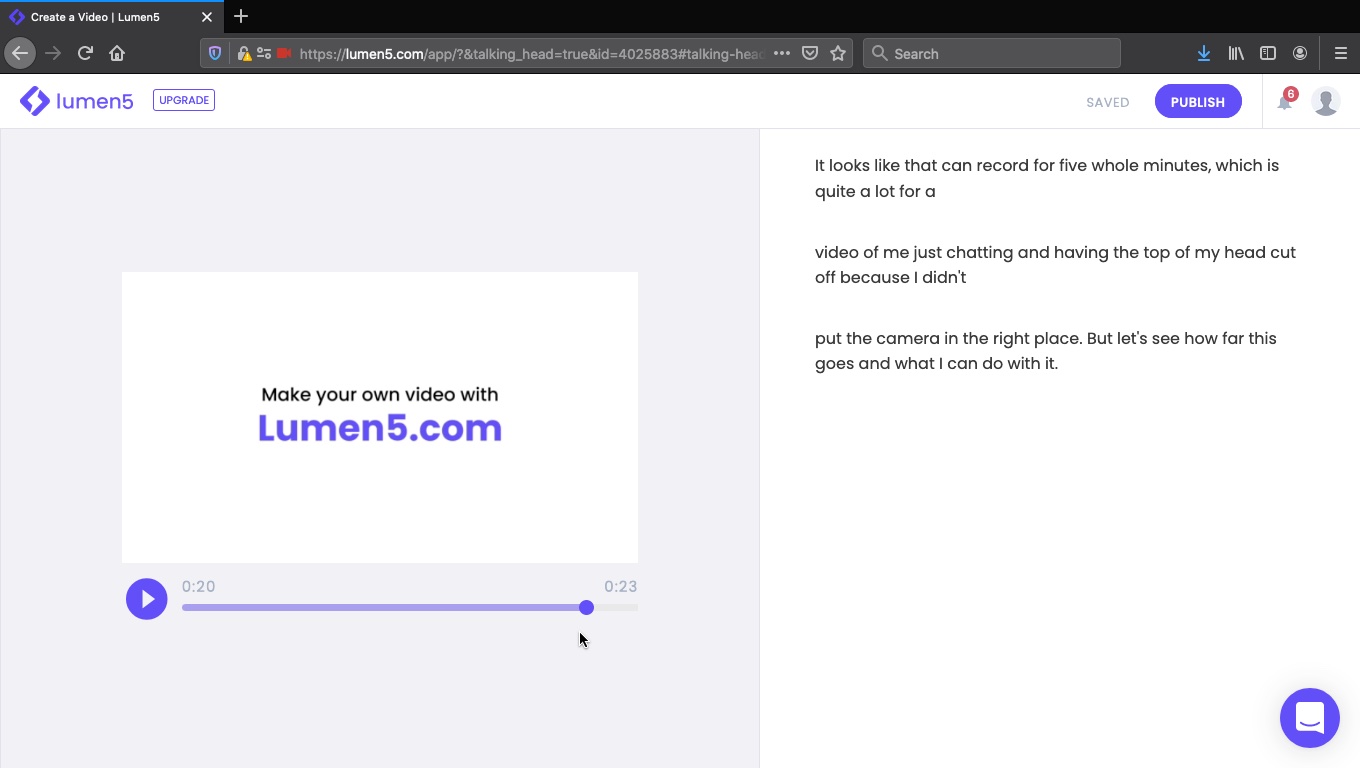
Caption video
We had better luck with the Caption Video option (the one offered all the way back at the start).
The concept is simple: record yourself using a camera and mic connected to your computer, and Lumen5 will take care of the captioning for you. Now the recording worked, but just like the Voiceover beta, you have to do it all in one take, and you have no editing options afterwards - not even trimming tools.
However, the captioning was flawless and in that respect, we were thoroughly impressed. Add a few editing tools and you’d have a winner here - even just the ability to cut the start and end (where most people fumble around getting ready and looking for the right buttons to start and stop the recording) would give the finished product a more professional feel.
Branding and teamwork
Those of you who work for multiple clients may see a problem with having to change settings each time you produce a video for a different company, so Lumen5 allows you to create Brand Presets where all these specific settings are stored. You then simply have to choose the correct one and you’re ready to roll. If you work in a team, you can invite as many others as you need to work on your videos, speeding up the workflow considerably - for a price.
Exporting
Finishing your work means having it rendered. This can take some time depending on the length of your video. But once done, it can be uploaded straight to Facebook from the Share page. The finished video is also automatically downloaded to your hard drive, where you can disseminate it through all your preferred outlets.
Lumen5 really is a video editor with a difference, primarily because you don’t really edit video. The closest you get to this concept is when you trim an animated background. Everything else is just drag and drop easy, and one-take wonders.
What makes Lumen5 interesting is its vast media library, and its intelligent text analyser which looks for the most appropriate background and content for each slide.
Tiers
The free service only allows you to publish three videos per month, and unsurprisingly watermark each of them.
The cheapest paid-tier is called Starter ($19 per month, billed yearly). It increases your video allocation to 10, removes its Lumen5 branding, and introduces 24/7 tech support.
Premium ($59 per month, billed yearly), bumps the number of videos to 15, offers you 15MB of stock photos and videos, allows you to customise styles, and lets you export videos at 1080p.
Finally, Business ($149 per month, billed yearly), allows you to produce 20 videos, grants you 200MB of stock photos and videos, lets you upload your own fonts and watermarks, as well as save multiple brand profiles.
If you feel you need more, Lumen5 also have a Custom tier, where the sky’s the limit, and likely so is the price…
Final verdict
Lumen5 has definitely grown since our last encounter. We like the new additions, were impressed by the Caption Video, and disappointed we couldn’t get the voice-over tool to work. There are also no colour correction tools, so if you’re going to be using your own media, make sure it looks as good as it can before you upload it to Lumen5. But aside from that, the AI is pretty darn clever in selecting relevant sections of text for you, the customisation options are simple enough not to get you too bogged down in the editing, and you can easily create short videos from any written content you might have.
- We've also highlighted the best video editing software
Steve has been writing about technology since 2003. Starting with Digital Creative Arts, he's since added his tech expertise at titles such as iCreate, MacFormat, MacWorld, MacLife, and TechRadar. His focus is on the creative arts, like website builders, image manipulation, and filmmaking software, but he hasn’t shied away from more business-oriented software either. He uses many of the apps he writes about in his personal and professional life. Steve loves how computers have enabled everyone to delve into creative possibilities, and is always delighted to share his knowledge, expertise, and experience with readers.