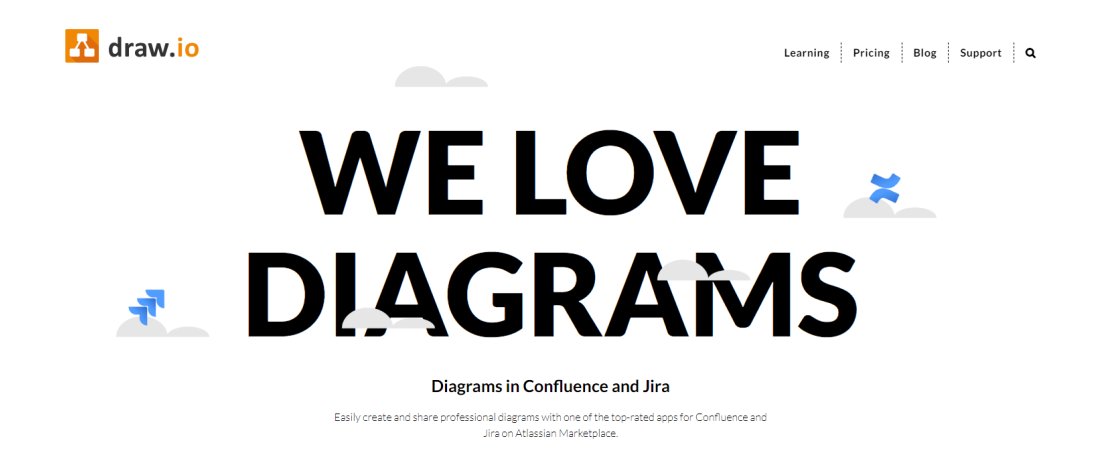TechRadar Verdict
With good collaboration features and a beginner-friendly interface, draw.io is probably the best vector graphics editor for anyone who needs to produce professional diagrams for free.
Pros
- +
Free for most users
- +
Good templates, third party also supported
- +
Browser and desktop app available
Cons
- -
Limited technical support
- -
Atlassian integration pricing confusing
Why you can trust TechRadar
The draw.io platform is a free-to-use online diagram app and editor. With this software package, you can create high-quality designs, custom flowcharts, complex network diagrams, and Unified Modeling Language (UML) system layouts.
Produced by Jgraph Ltd, draw.io (also known as Diagrams.net) was first released under an Apache license in 2017. It has a repository on GitHub, although only the core is open source, and external contributions are limited.
We’ve evaluated draw.io, comparing it with other software packages to cover the full pros and cons of using it based on pricing, features, usage, and support. As you’ll find out, although draw.io is slightly let down by a lackluster selection of default design templates, it’s still an excellent option for creating professional visual aids on a tight budget.
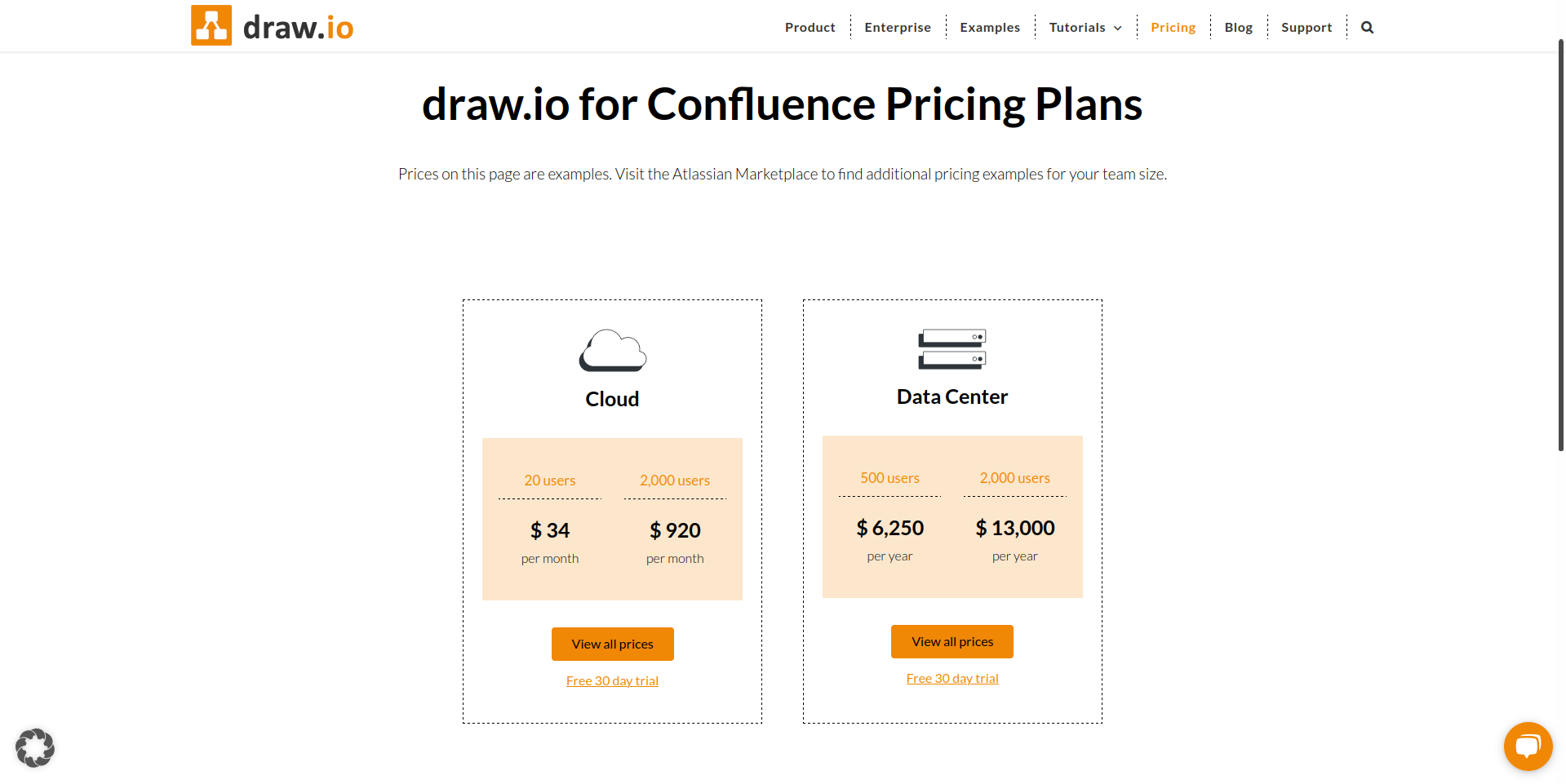
draw.io: Plans and pricing
The fantastic thing about draw.io is that, in most use cases, it is completely free to use. All you need to do to start using this software is head over to the draw.io website, choose where to store your creations (locally, Google Drive, GitHub, GitLab, or Microsoft OneDrive), and start designing.
You should also ensure that JavaScript is enabled in your browser’s security settings.
There are numerous different ways to access the free draw.io package. For example, if you want to sync draw.io data to your Google Drive cloud storage, you can access the platform through a Google Apps domain as well as via the main draw.io website. There are also unpaid versions of draw.io that integrate with Dropbox and Google Chrome.
However, if you are already running a Confluence or Jira server in an enterprise context, then you may wish to purchase a premium draw.io integration license to give your users access to the software. These paid versions of draw.io don’t come with any additional collaboration or design features but do allow you to take complete control over your team’s data.
Sign up to the TechRadar Pro newsletter to get all the top news, opinion, features and guidance your business needs to succeed!
Unfortunately, while draw.io is presented in various ways to suit different team types and business scales, pricing is somewhat complicated.
Confluence and Jira draw.io integrations are sold for Atlassian hosting products and are priced identically, with costs varying depending on the number of users you want support for.
A cloud integration for 20 users is $34/month, scaling up to $920/month for 2,000 users. Meanwhile, Atlassian data center product integrations are priced from $6,250/year for 500 users to $13,000/year for 2,000 users.
Note that standalone cloud support is also available. This is ideal if you want to use draw.io in a Confluence or Jira environment but don’t care about having complete control over your data storage. This arrangement is free for up to 10 users, then increases based on the size of the team – from $1.70/month per user for a team of 11 to $0.07/month per user for a team of 50,000.
Although we’ve reviewed the popular draw.io web application, accessed through the browser, a downloadable desktop version is also available. This can be found in the draw.io GitHub, for Windows, macOS, and Linux.
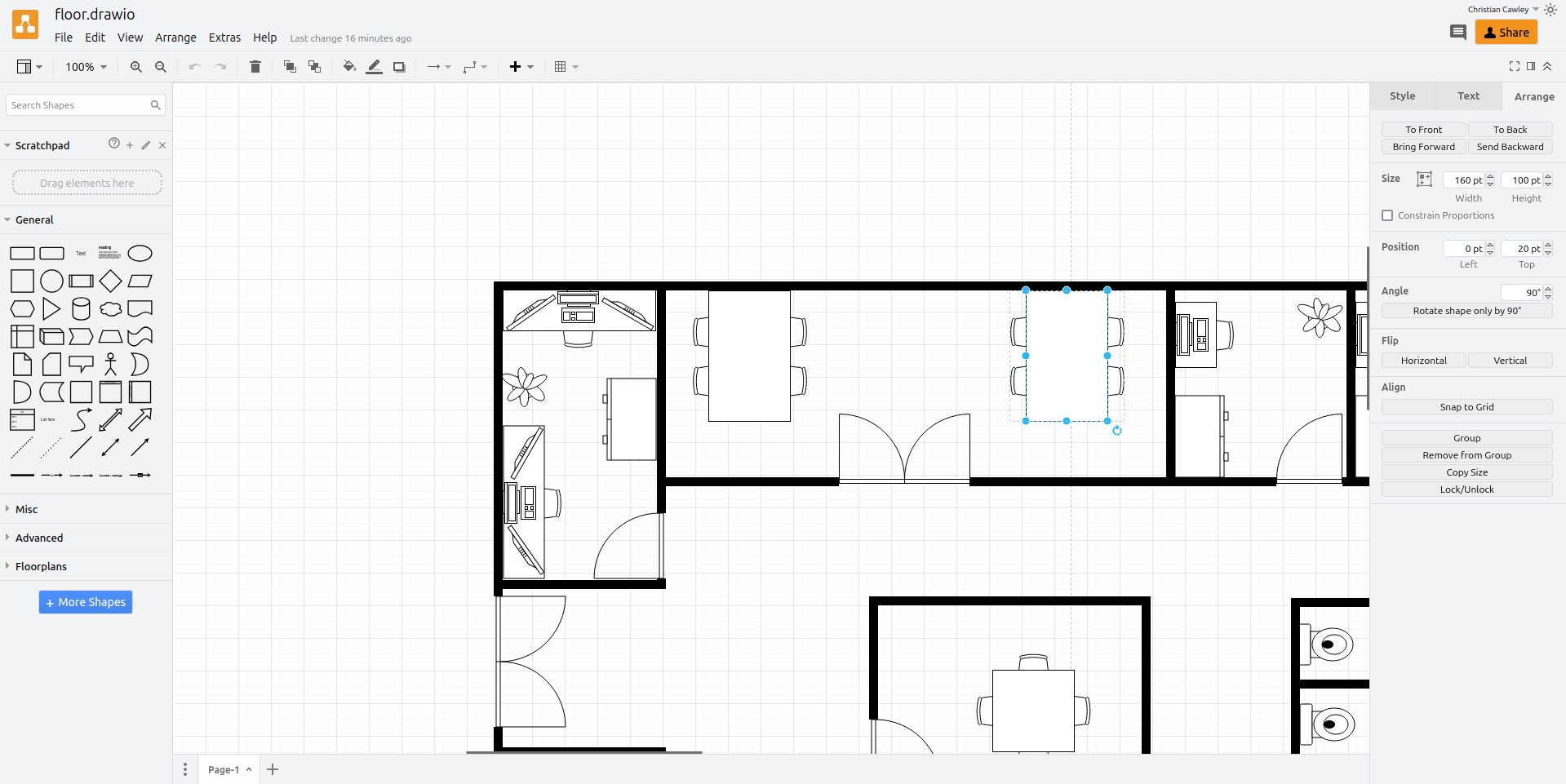
draw.io: Features
draw.io offers a beginner-friendly vector graphics processing environment. The big advantage of vector graphics over traditional image processing is that you won’t lose any quality if you re-open and edit a vector file. If you’ve ever tried to re-size a heavily compressed JPG file, you’ll know exactly how what a difference using vector graphics can make.
Vector graphics are useful in all sorts of different professional settings, from creating building blueprints to designing project workflows to share with your team. The draw.io package comes with dozens of different pre-made templates that you can pick from when working on a new design. Not having to start your projects from scratch will make your design process more efficient.
However, there are some notable absences in draw.io’s layout catalog. Where you find the software wanting in this regard, third-party templates can be used. These can be found online and simply added to your draw.io project.
As long as you connect draw.io to your Google account, you’ll get access to all the same collaborative tools you can use when editing any other document in Google Drive. In other words, you can share the file with colleagues so that you can both work on the same copy of the file. But, even better, this collaboration can occur simultaneously. When you and another user are both working on the same project, you’ll see their cursor and edits live.
With draw.io, you can drag-and-drop image files directly into your projects from your computer. Supported file types include standard ones like SVG, JPEG, and PNG but draw.io also works with VSDX, Lucidchart, and Gliffy diagram objects. You can export your projects in various formats including SVG, XML, HTML, PDF. You can also create files as XML, HTML, PNG, and SVG.
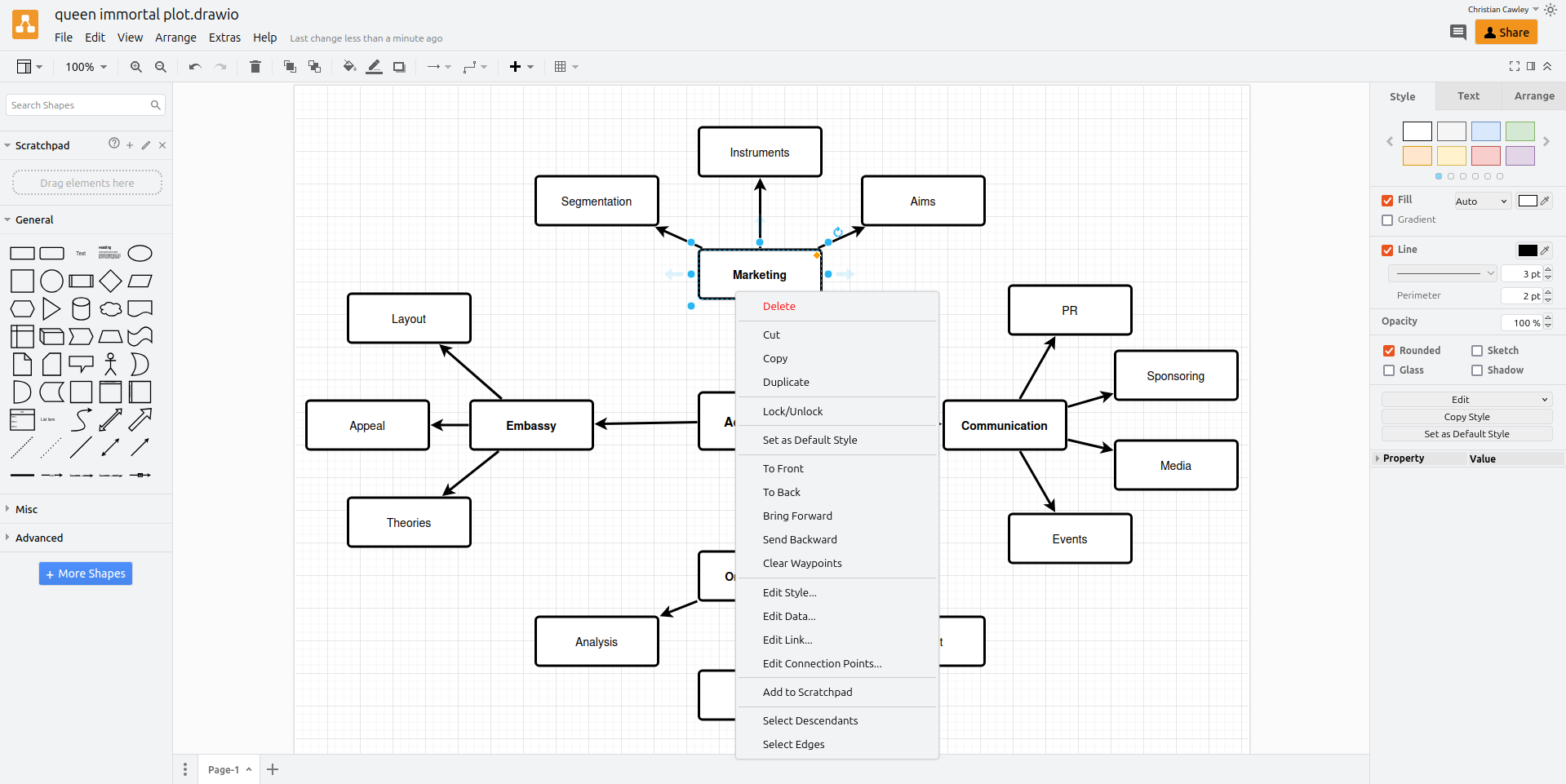
draw.io: Ease of use
The draw.io interface is nicely laid out with helpful shortcuts that will help you quickly locate popular shapes, functions, and settings. By default, on the left-hand side of the draw.io edit screen, you’ll see a panel of useful shapes. One nice feature that speeds up the editing process is that when you put your cursor over a shape (but don’t click it), a larger version will appear on your screen, letting you decide whether the shape is suitable for your project.
Over on the right-hand side of the screen, you’ll see a panel populated by contextual menus. At first, in this space, you’ll see generic options such as changing your diagram size or adding a grid. However, when you select an object, the content changes. For example, if some text is highlighted, you’ll see font options, and selecting a shape causes a menu with color options to appear.
Right-clicking also reveals a traditional context menu of similar options.
Some elements of the draw.io design experience aren’t as well thought out, though. A good illustration of this is that when you initially decide to connect two objects with an arrow, everything is relatively straightforward.
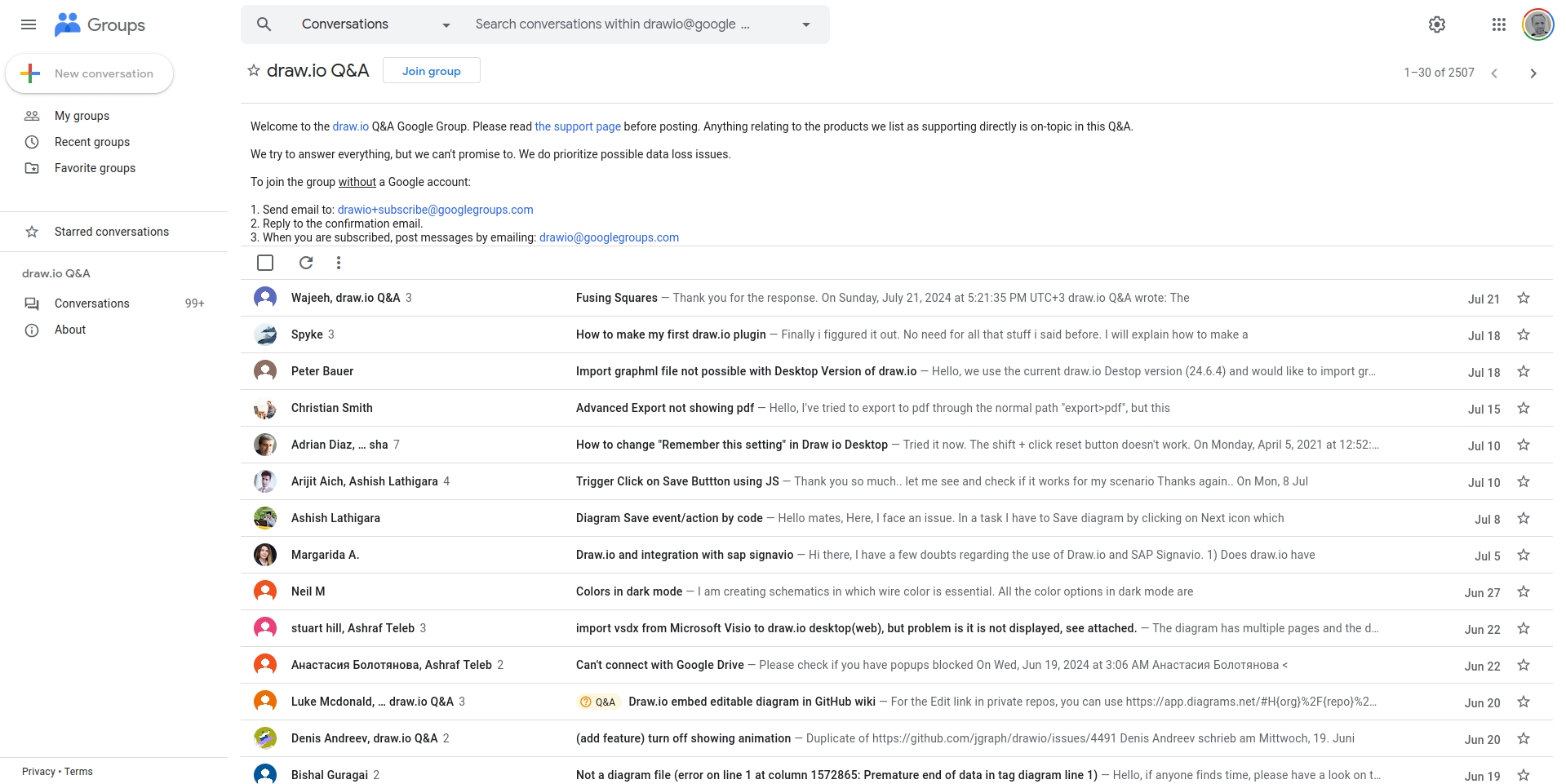
draw.io: Customer support
To help with getting started, a “Quick Start” video can be viewed via the draw.io Help menu. This provides some useful pointers, but if you’ve used this type of software before, it should be straightforward.
Because draw.io is freeware, technical support is fairly limited. When starting out with the program, you can learn about its features by checking out a directory of support articles. However, should you need a more specific question answered, the only place to turn is draw.io’s user forum, hosted on Google Groups.
Note that for integrations with Atlassian products, dedicated support is available.
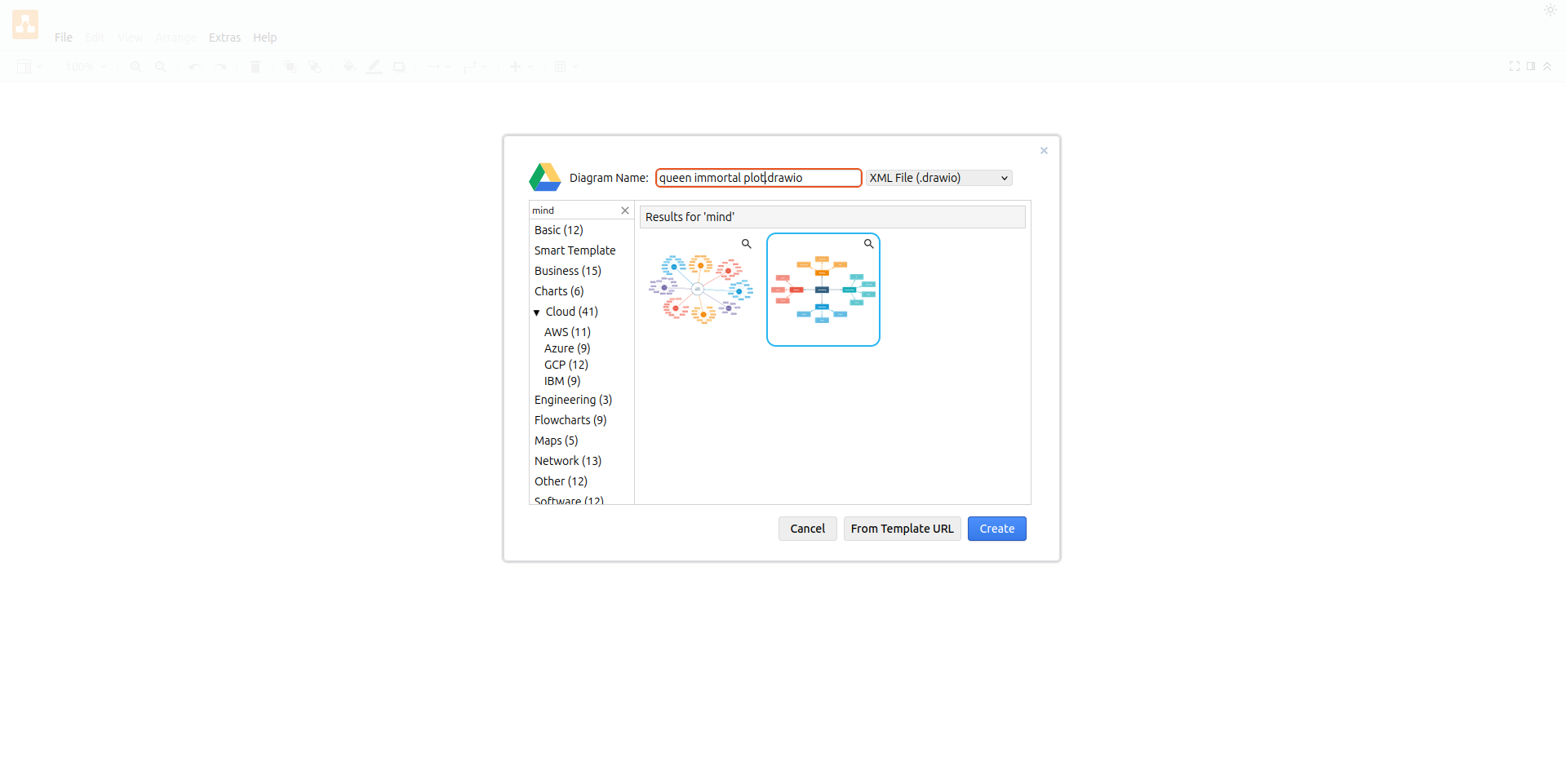
draw.io: The competition
There’s no question that draw.io lacks some important features that are available with alternative diagramming software packages. SmartDraw, for example, has a larger range of pre-made layouts and adapts its shape and tool menus based on the type of diagram you’re working on. The difference, of course, is that SmartDraw costs $297 for a license, whereas draw.io is completely free.
Overall, draw.io stacks up favorably among some strong competitors.
draw.io: Final verdict
Although draw.io isn’t the perfect diagramming tool, it’s the best you’re likely to get without having to sign up for a subscription platform or purchase a software license.
However, draw.io has an issue with branding. Multiple URLs and hosting options mean that there is some confusion over pricing and support. For software that is known to be free, this could be off-putting.
Thankfully, collaborating with this toolkit is straightforward thanks to native Google Apps integration and even users who have never worked with a vector graphics editor before will find its intuitive interface layout easy to get to grips with.
We've listed the best mind map software.
Christian Cawley has extensive experience as a writer and editor in consumer electronics, IT and entertainment media. He has contributed to TechRadar since 2017 and has been published in Computer Weekly, Linux Format, ComputerActive, and other publications. Formerly the editor responsible for Linux, Security, Programming, and DIY at MakeUseOf.com, Christian previously worked as a desktop and software support specialist in the public and private sectors.