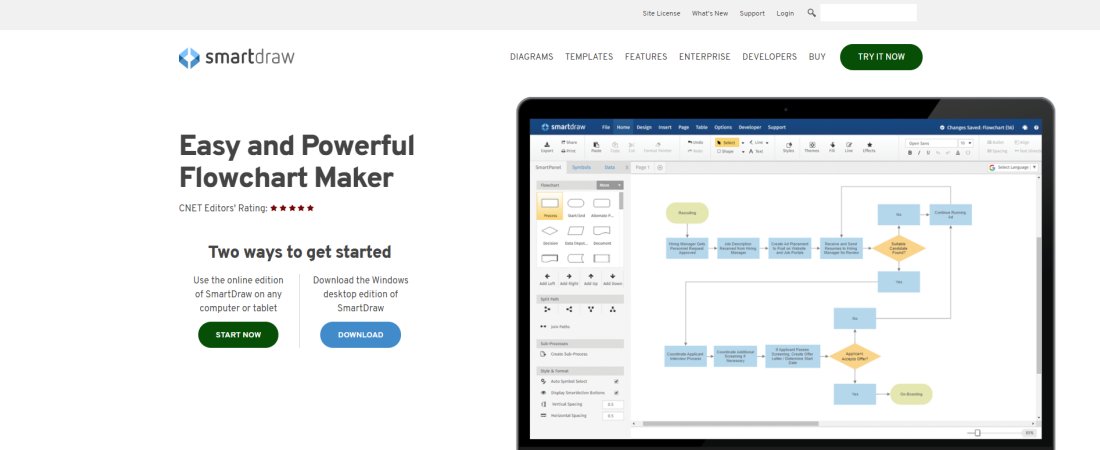TechRadar Verdict
SmartDraw is a great tool to help you organize concepts and represent them visually. Along with flowcharts and mind maps, it sets itself apart from similar programs with a vast number of high-quality industry-specific templates.
Pros
- +
Budget-friendly, with a good 7-day trial
- +
Good selection of templates
- +
Includes 2D CAD and room design capabilities
Cons
- -
Desktop version is quite expensive
Why you can trust TechRadar
SmartDraw is online and downloadable diagramming software with a range of features including flow charts, and mind mapping. This software also works with geographic maps, health diagrams, and floor plan creation.
First released in 1994, SmartDraw has long been an industry leader, and early on was a main competitor of Microsoft Visio. In recent years, its desktop app has been accompanied by an online, cloud-based web app.
We’ve assessed SmartDraw to see how its capabilities stack up against the competition, on pricing, features, ease of use, and customer support.
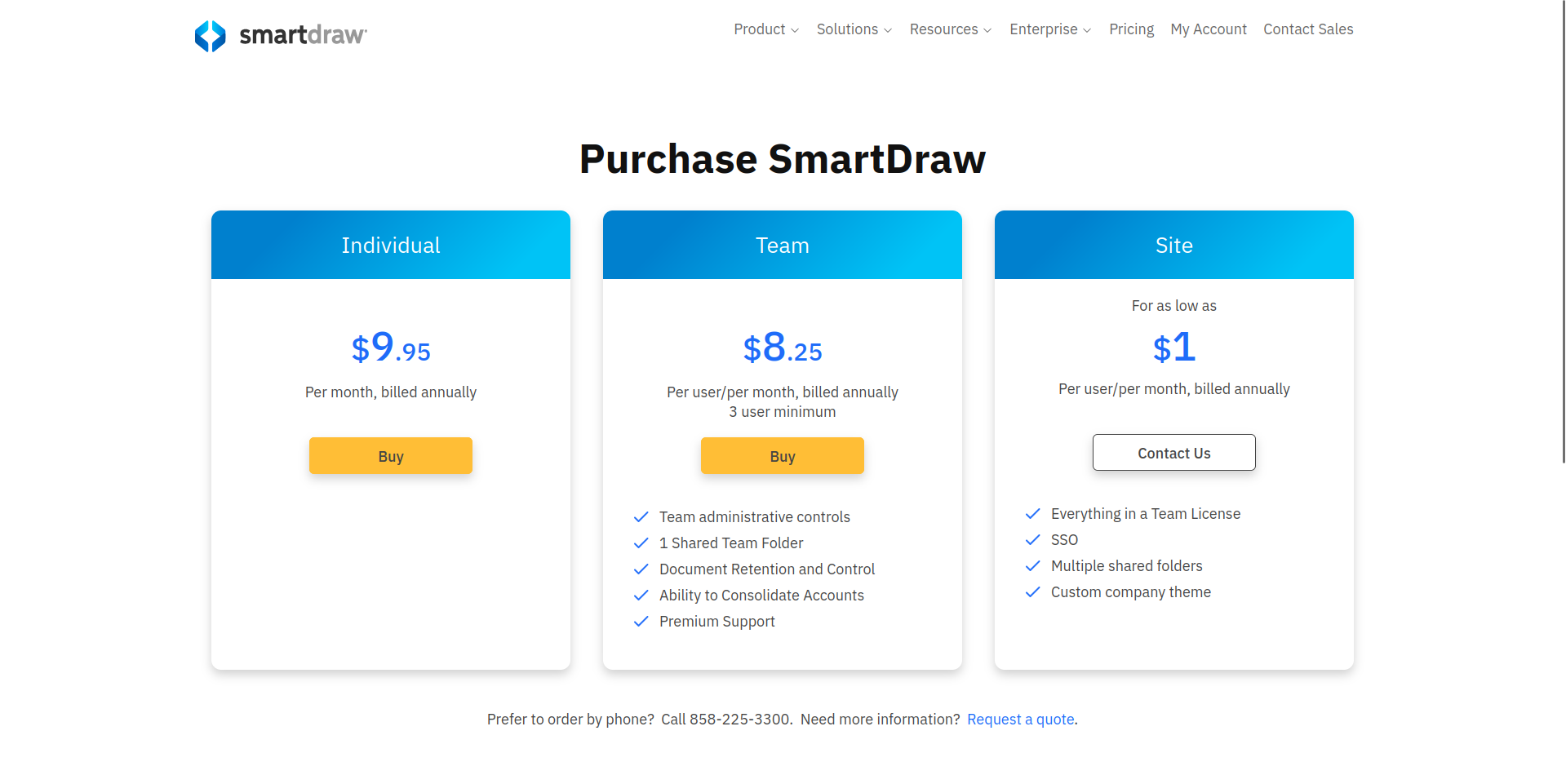
SmartDraw: Plans and pricing
SmartDraw has both a Windows desktop and an online version. When you first check out the SmartDraw site, it can be unclear what you’ll actually pay before entering your email and creating an account. Below, you’ll find a breakdown of the SmartDraw pricing so you know exactly what you’re going to get.
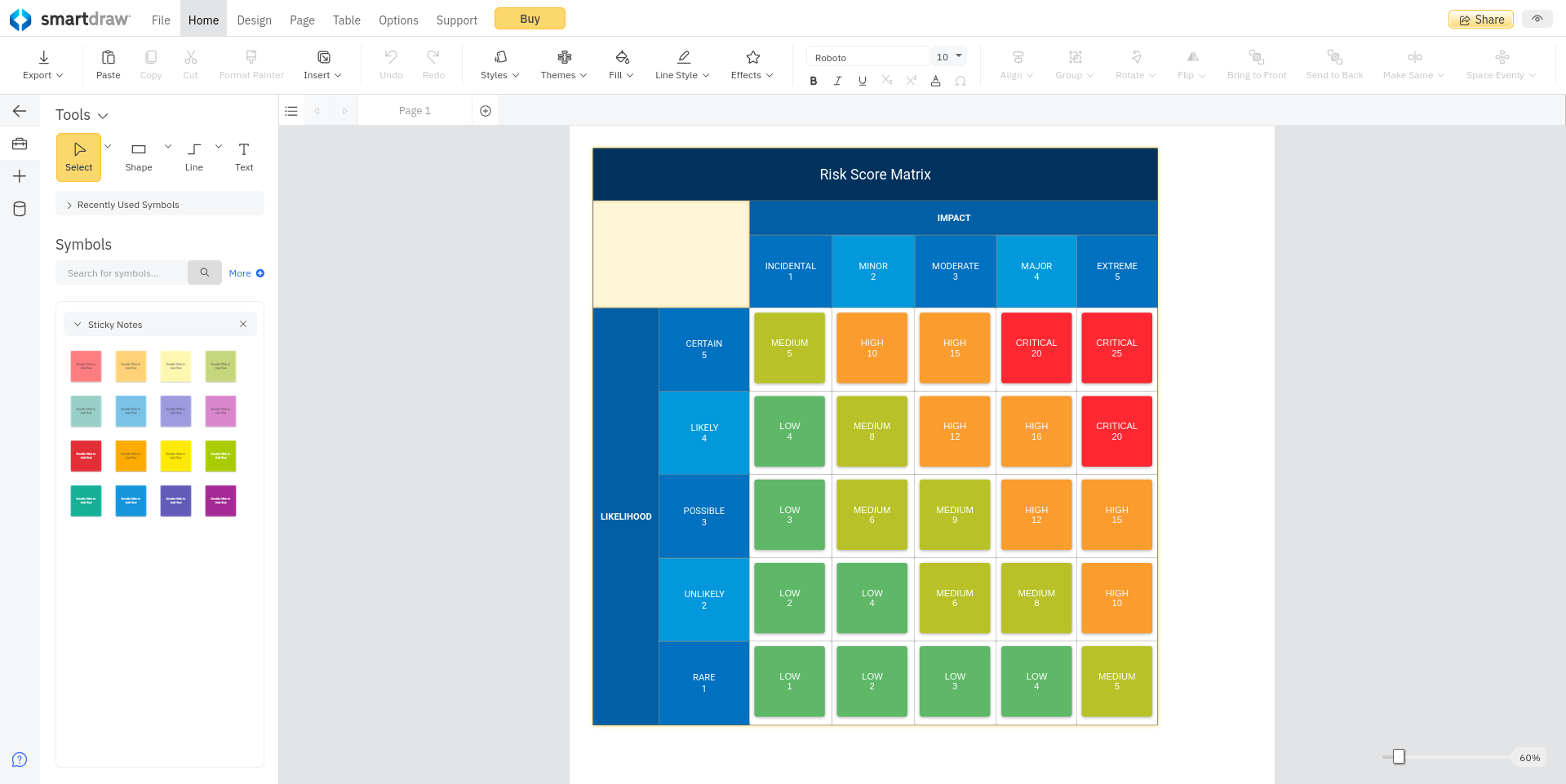
SmartDraw: Online Edition
For a single user, a cloud-based SmartDraw account is $9.95 per month. A team of at least 3 users is $8.25 per user per month. All accounts are billed annually, so you’ll actually be paying around $120 when you check out for a single account. SmartDraw does offer a seven-day free trial which is worth checking out to ensure the software works for you.
The Site option is for larger companies, and is available “for as low as $1 per user per month.” This is with annual billing, but there is no automated sign-up option here. Instead, you’ll need to contact SmartDraw’s sales department to discuss your requirements.
SmartDraw is the ability to sync with Google Drive and other Google products. What may surprise you is that the online edition has everything the PC edition does with just a handful of exceptions. This even includes architecture and genealogy tools that are hard to find on this kind of cloud-based software.
Sign up to the TechRadar Pro newsletter to get all the top news, opinion, features and guidance your business needs to succeed!
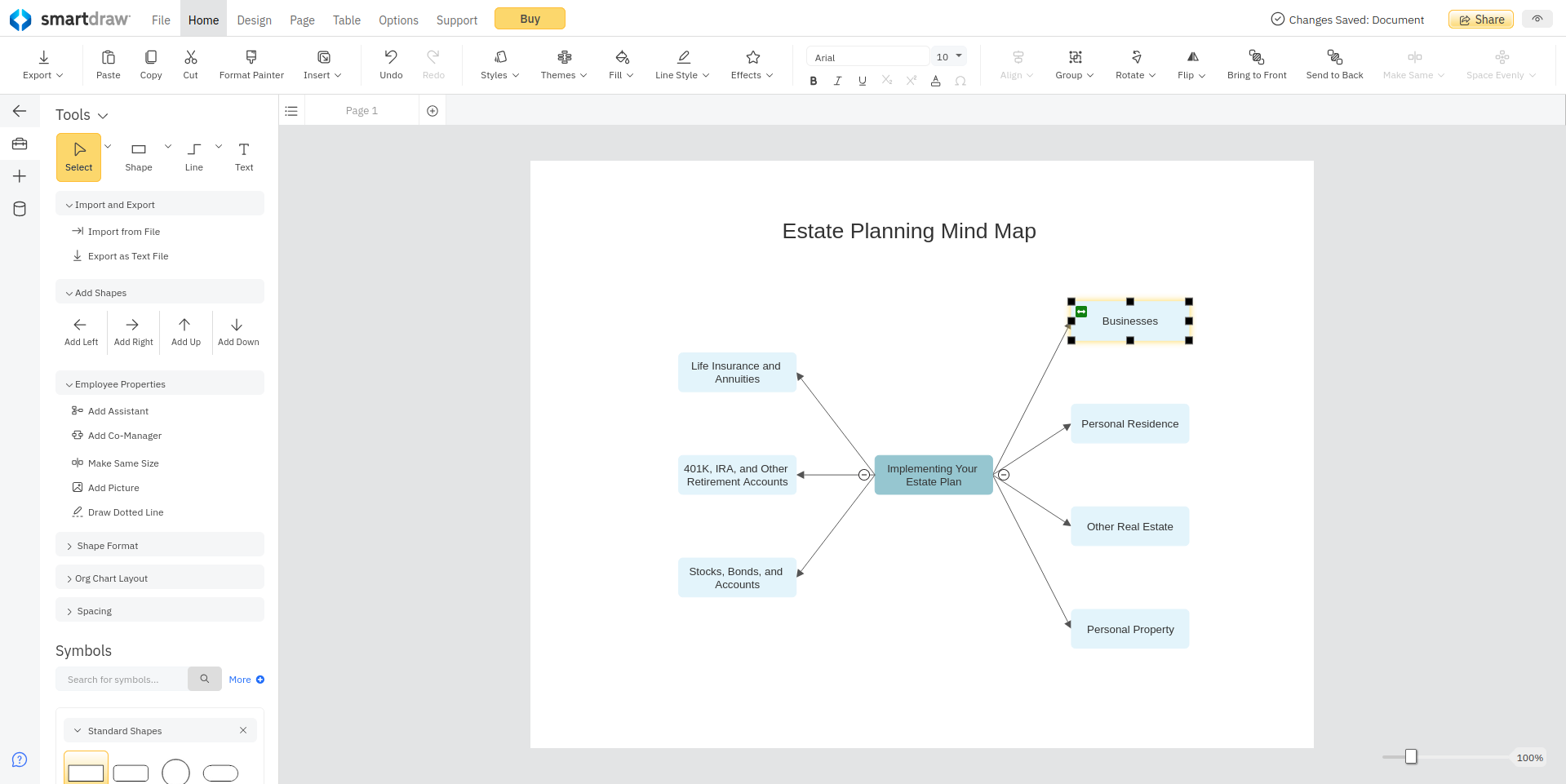
SmartDraw: PC Edition
The downloadable PC version of SmartDraw is a one-time $297 purchase. There are no extra fees and you’ll be able to use SmartDraw without any mandatory updates that competing products like MindManager require.
After purchasing a license, you will receive free updates and premium support for one year. Following that, the maintenance and upgrade service costs $69.95 per year. However, upgrading is not required to run the program. It is also worth mentioning that for more than five users you can get a yearly subscription for $595, which could be a good deal for businesses.
As far as use goes, the main difference you’ll notice between the PC version and the online version of SmartDraw is that there are more templates in the Windows variant. In addition, there are schedule and calendar creators, presentation capabilities, and process documentation.
Choosing the right edition will be about what you need the program for and for how long you’ll need it.
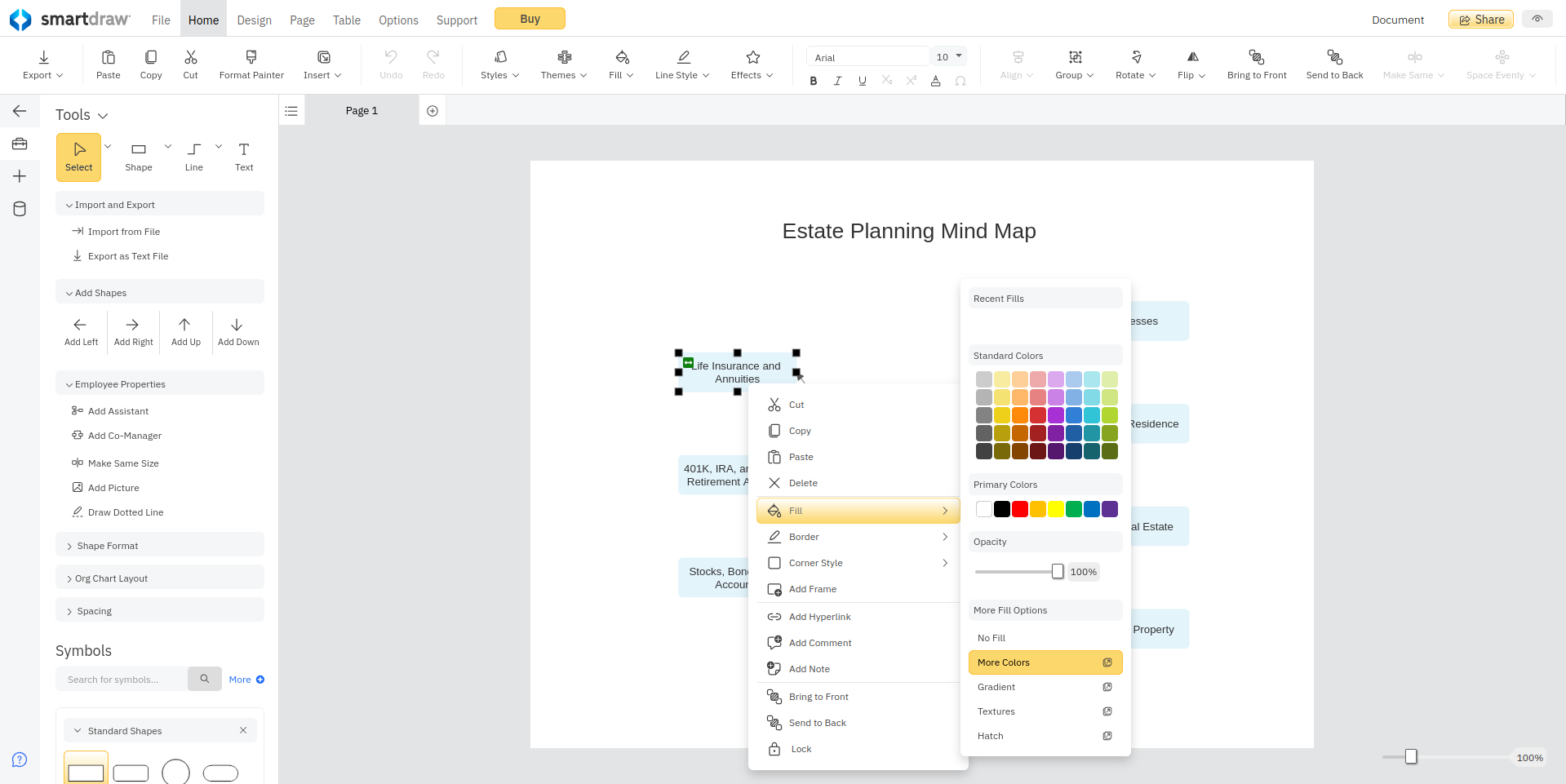
SmartDraw: Features
SmartDraw stands out because of the wide variety of capabilities it offers for a large number of fields. This program hasn’t narrowed itself down to a particular niche but instead works for academic, business, and personal users.
Like the competing MindManager and MindView software packages, SmartDraw can help you build organizational trees, mind maps and many different types of charts. SmartDraw’s mapping interface might not be as advanced as, say, MindView’s, but it will cost you significantly less.
SmartDraw is pretty advanced in the architectural design realm and even stacks up well against specialized software like AutoCAD. While SmartDraw doesn’t have 3D modeling capabilities, it can import CAD files and provides you with numerous ready-to-go floor plans.
Not only that, but for quick and simple designs, you can use SmartDraw to throw together ready-made building blocks like office spaces, bedrooms, and dining rooms. This makes it a great tool for interior designers or novices who want to give their architect an idea of what they are looking for.
SmartDraw sets itself apart by the huge volume of templates it has to offer. These include diagrams for the health sector like family history genograms, personal charting, electrical diagrams, body charts, and nutrition graphics. Engineers will also get a lot to work with such as vehicle designs, electrical wiring diagrams, and software project plans. If you run an interdisciplinary team, this software could be for you.
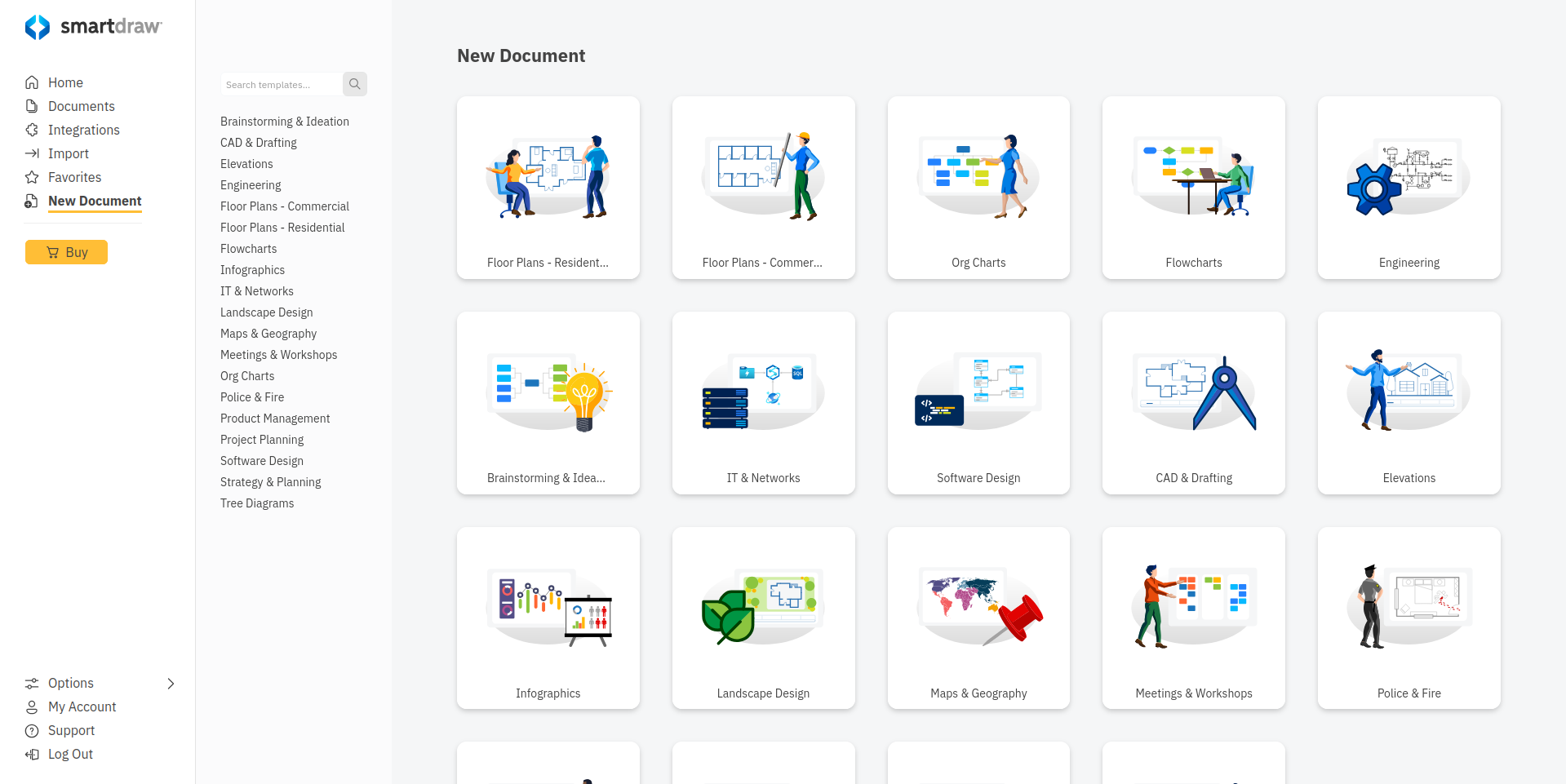
SmartDraw: Ease of use
To get started with SmartDraw, you can either download the Windows desktop version by entering your email or create an account for SmartDraw online. Both will prompt you to purchase during your seven-day free trial.
Once you are signed up, you can begin designing diagrams and checking out the SmartDraw templates. When you first open SmartDraw, you’ll see a long list of them on the left side of the page. Some of these are populated with sample information, but others are mostly empty, intended for more radical revision.
The way the toolbox on the left-hand of the screen appears will be different based on what you are designing. For example, in an architecture template, you’ll see rooms and walls, whereas, in a genogram, it’ll show individual family members. The toolbar at the top of the screen stays pretty much the same and is fairly basic compared to programs that are more task or industry-specific like Mindmanager or AutoCAD.
SmartDraw: Customer support
Getting started using SmartDraw is straightforward. The interface provides some useful tips on first launch, and a number of learning resources can be found on the website. These cover templates, diagrams, and general resource. There are also developer resources, including a guide to the SmartDraw API.
For assistance using SmartDraw, you can open the Support menu and click the Help button or Contact Support. This launches the SmartDraw Knowledge Base, where you will also find a contact form to open a support ticket. Alternatively, you can call the SmartDraw technical support team over the phone during standard working hours.
SmartDraw: The competition
Diagramming, mind mapping, and flowchart tools are most web-based these days, with cloud storage. Key competitors to SmartDraw include Lucidchart, Cacoo, and Creately. Each of these has a similar feature set, price point, and are easy to use.
For most purposes, there is little between them.
The offline version of SmartDraw stacks up favorably against other downloadable software such as Microsoft Visio. Its accessibility, low price-point, and broad feature set makes it a superior option. However, SmartDraw’s template graphics are quite close in style to those in Microsoft Visio, more than any other tool we’ve seen.
SmartDraw: Final verdict
If you are looking for diagramming software that can do it all, SmartDraw is the tool for you. For advanced industry-specific capabilities, you may want to explore other options, but in all likelihood, SmartDraw will be the right way to produce any type of diagram or chart you need without blowing your budget.
The free trial is really useful, but in most cases you won’t need the desktop tool. SmartDraw’s modern cloud-based web-app offers more flexibility and won’t take up space on your SSD.
We've listed the best graphic design software.
Christian Cawley has extensive experience as a writer and editor in consumer electronics, IT and entertainment media. He has contributed to TechRadar since 2017 and has been published in Computer Weekly, Linux Format, ComputerActive, and other publications. Formerly the editor responsible for Linux, Security, Programming, and DIY at MakeUseOf.com, Christian previously worked as a desktop and software support specialist in the public and private sectors.