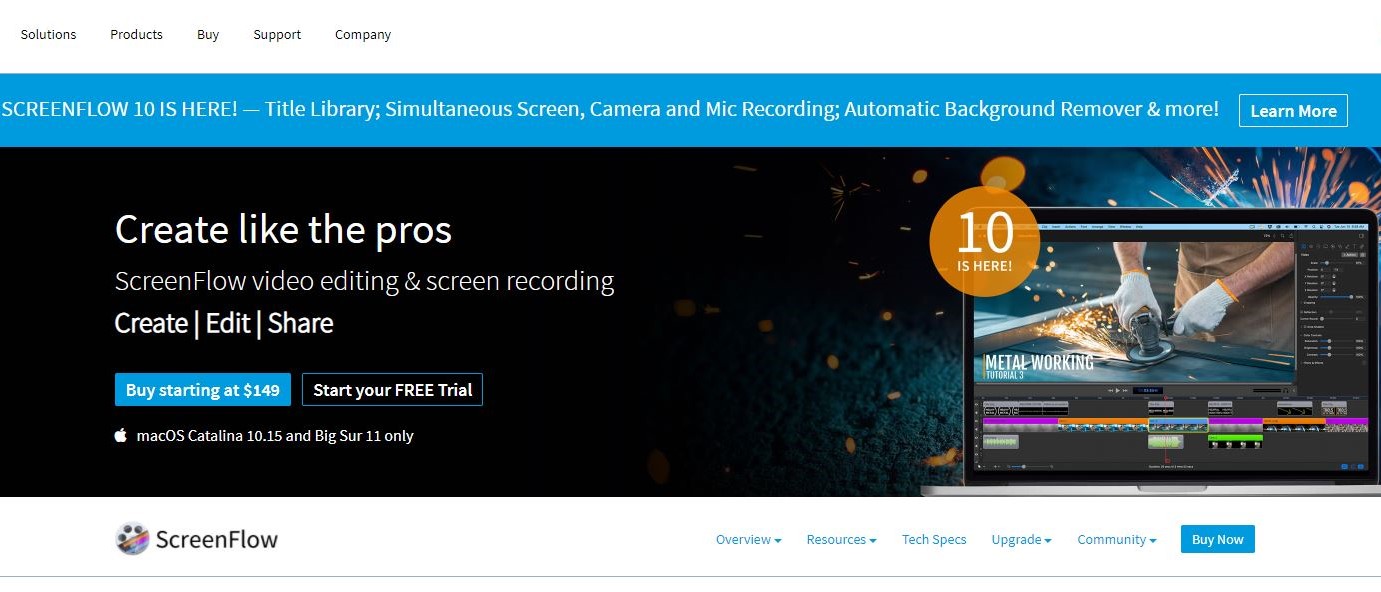TechRadar Verdict
The new features are a welcome addition to this already powerful software package, allowing you to record numerous screens and audio at the same time, and build your project using ScreenFlow's improved and robust editing functionality.
Pros
- +
Improved video editing capabilities
- +
Reworked filters and effects
- +
Great multiple audio capture
- +
Native on Apple Silicon
Cons
- -
Mac only
- -
Annoying adware when a new major version is released
Why you can trust TechRadar
Telestream’s ScreenFlow is a Mac-only highly proficient screen capture and video editing tool. It has recently received a major update (something which happens almost on a yearly basis), so let’s take a look at some of the new features…
- We went hands-on to test the best screen recorders - and these are our top picks
A new look
The interface has received some subtle changes. It’s darker for one, helping you focus on your content, which is a move that nearly all other video editors have taken over the years, and some tools have migrated to other positions on the screen. None of this is radical, and most are where they’ve always been. If you’re used to the previous versions, it won’t take you too long to find your way around this one.
What is more important though are the changes which have been made under the hood as ScreenFlow 10 now runs natively on both Intel and Apple processors, taking advantage of the performance enhancement this latter chip has to offer.
But whichever silicon powers your Mac, ScreenFlow still performs its actions admirably, being able to capture your computer’s screen, any microphone attached to it, your webcam, even a connected iPhone or iPad, all seamlessly and at the same time. It’s an incredibly powerful capture tool, and a very decent editor to boot, essentially allowing you to create an entire project without needing to migrate to a different video editor. You can even upload the final result directly to various social media sites such as Vimeo, YouTube, Wistia, Box and Imgur.
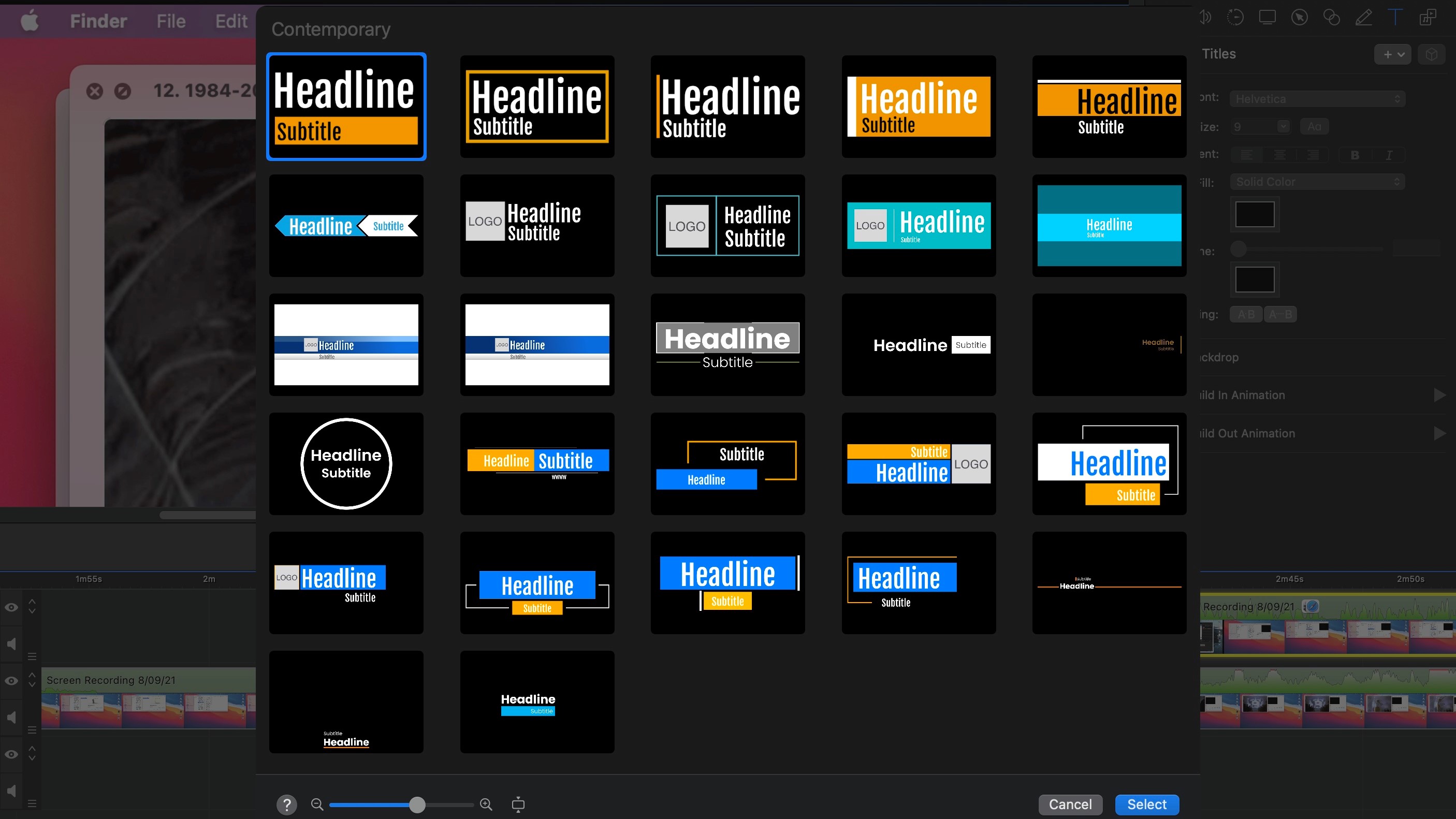
Animated titles and effects
A fun new addition is the inclusion of an animated title library. Prior to that, you could of course add text boxes to your project, and even animate them, just like you can animate any other clip added to the timeline, but now, you also have 27 templates to choose from. They are sleek and can make for good lower thirds, but your customisation options are severely limited: change the font, alter the colours, enable or disable the animation, and resize the whole thing. That’s it. Still, it’s better than what was available before, and we may get additional templates with future updates.
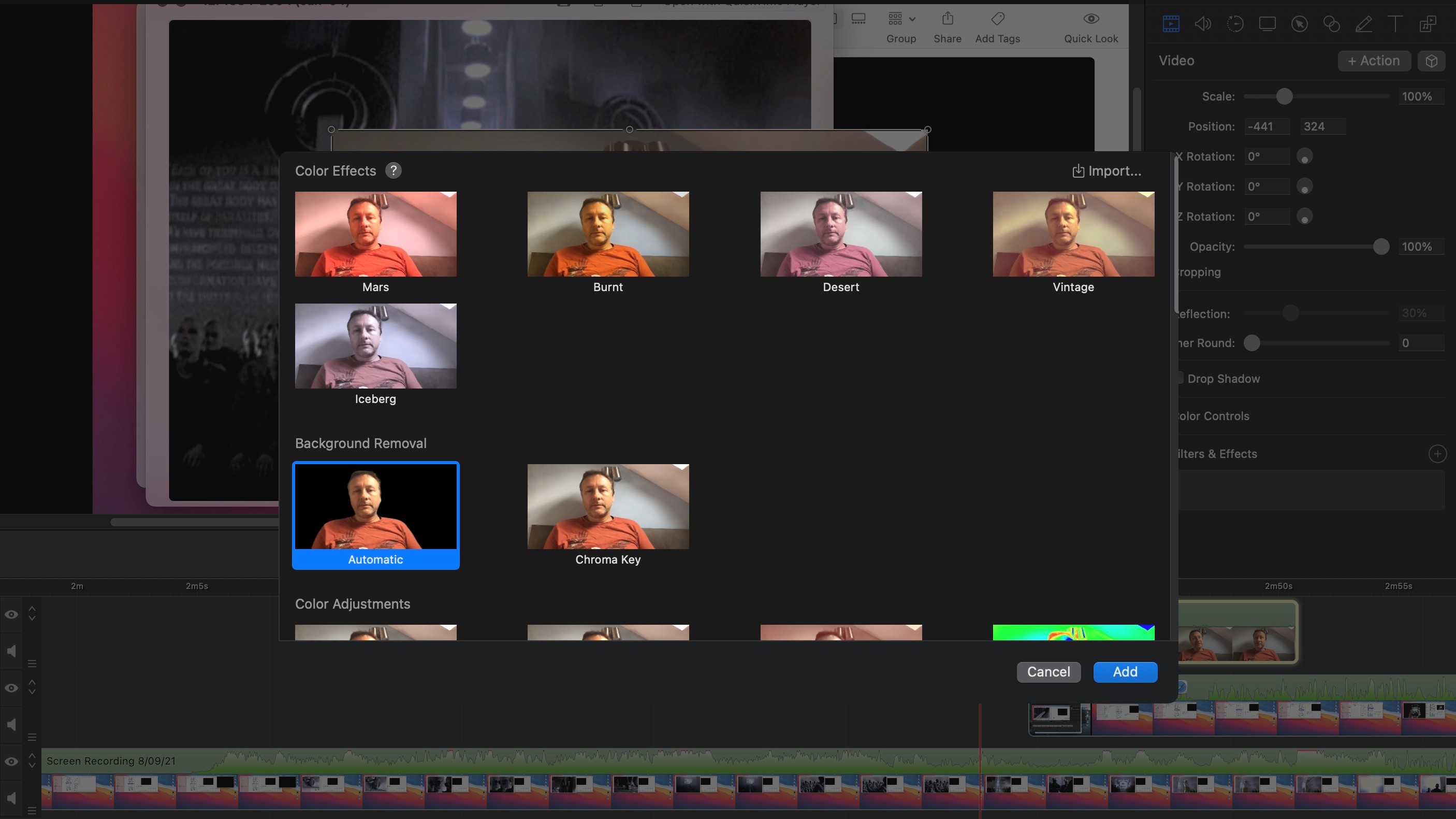
Another improvement can be found in the Effects section. Prior to Version 10, the available effects were presented in a long text-based list. Sure, you had a search field, but if you weren’t sure what an effect was called, it wasn’t much use. Text-based also meant no previews, leading to a poorly used feature. This has all changed. You choice of effects has been parred down, with each being represented by a large thumbnail preview of the actual selected clip - which means you can see immediately how an effect will affect the look of your footage. We particularly liked the option of importing your own Cube Look Up Tables to use your own custom effects - if you have them.
One new built-in filter we liked is the Automatic Background Removal. If you don’t have a green screen, you can use this to cut out or blur out anything that’s behind you. Sadly you have no way of refining this, so your mileage may vary - although the simplest backgrounds unsurprisingly lead to the best results.
Sign up to the TechRadar Pro newsletter to get all the top news, opinion, features and guidance your business needs to succeed!
Audio extraction
One very interesting development centres around audio capture. Until now, if you were to record your computer’s audio, and somehow, an email notification which you’d forgot to mute chimed, overlapping the audio you were trying to capture, you’d either be stuck with it, or have to redo your capture.
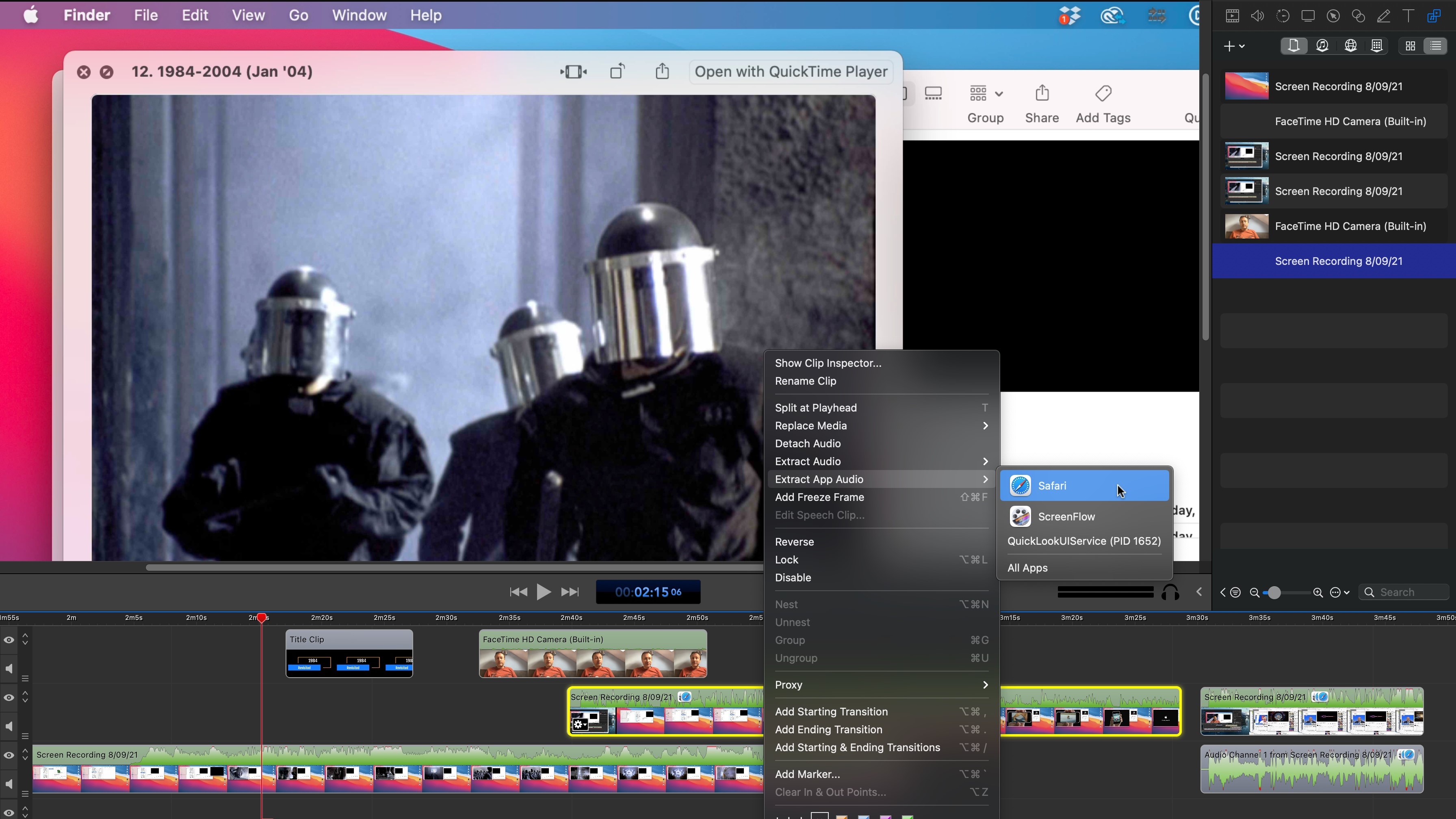
No longer: ScreenFlow 10 can isolate the sound produced by different apps. This means you can then remove unwanted audio with ease, even if it overlaps another. This is a remarkable feat which can save a lot of time if and when accidents happen. Do note however that this works on an app by app basis: if you’re capturing a Safari window, and another Safari window emits a sound, those two audios will be merged together as before.
Grouping and nesting
You were already able to group clips together, meaning that if you were to select one and move it around, all the others in the group would move in unison, for instance.
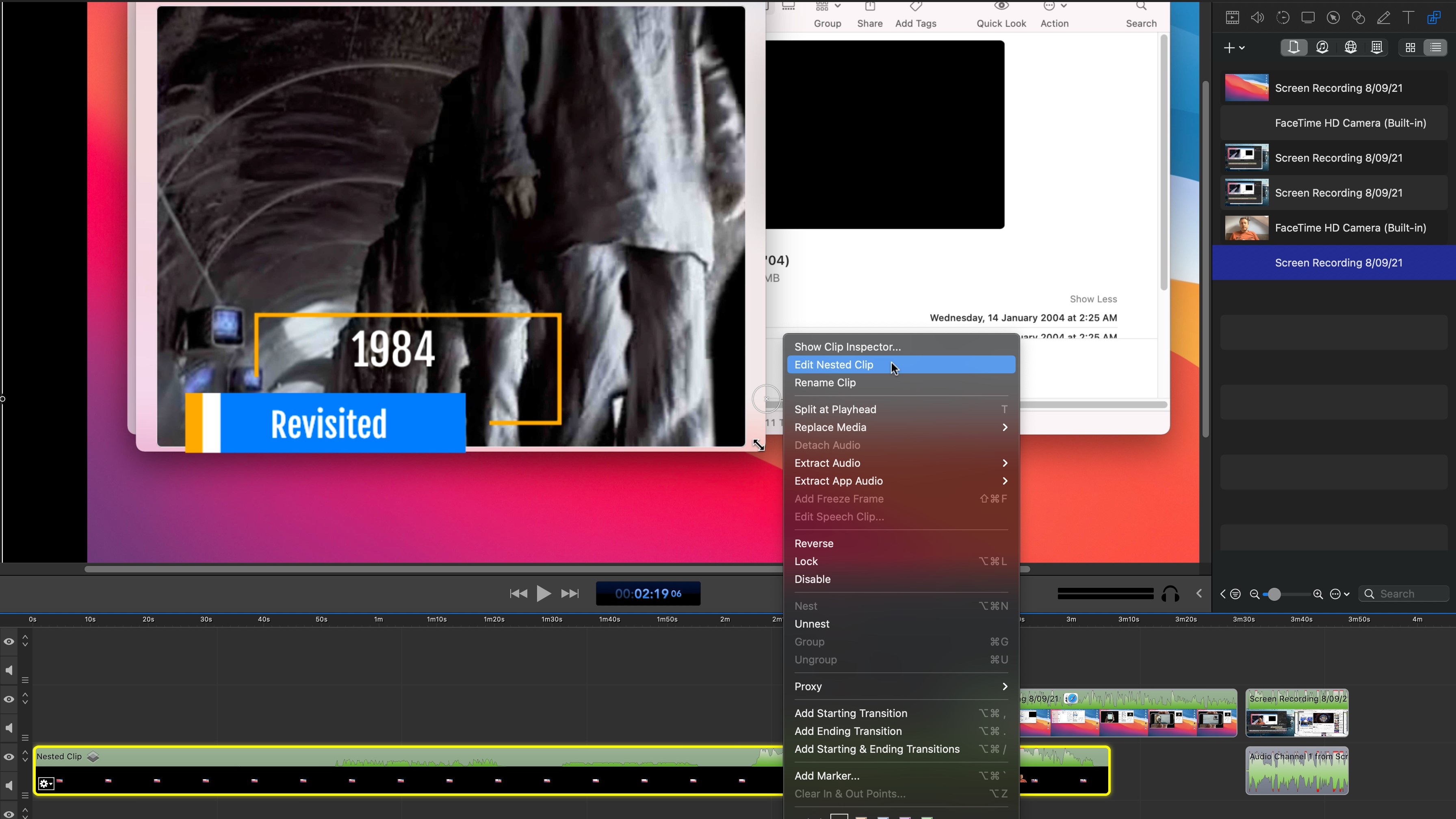
Nesting isn’t a new concept and has been available on numerous other video editors for a good long while, but it’s good to see its inclusion in ScreenFlow. Basically, it allows you to put multiple clips into one. This makes it easier to more them around, or even apply the same effects to the lot. You can also edit the nested clips individually should you need to, giving you a welcome and much needed enhanced flexibility when working on a complex project.
Archiving
When you’re done with a project, chances are you might wish to save the construct should you need to revisit it at a later date, and perhaps draw footage from it for a new video. Until now, you might have to manually delete any unused clip which would unnecessarily bloat your file size and needlessly take up storage space. This would not only be time consuming, but also easy to get wrong, especially if your project was a complex one.
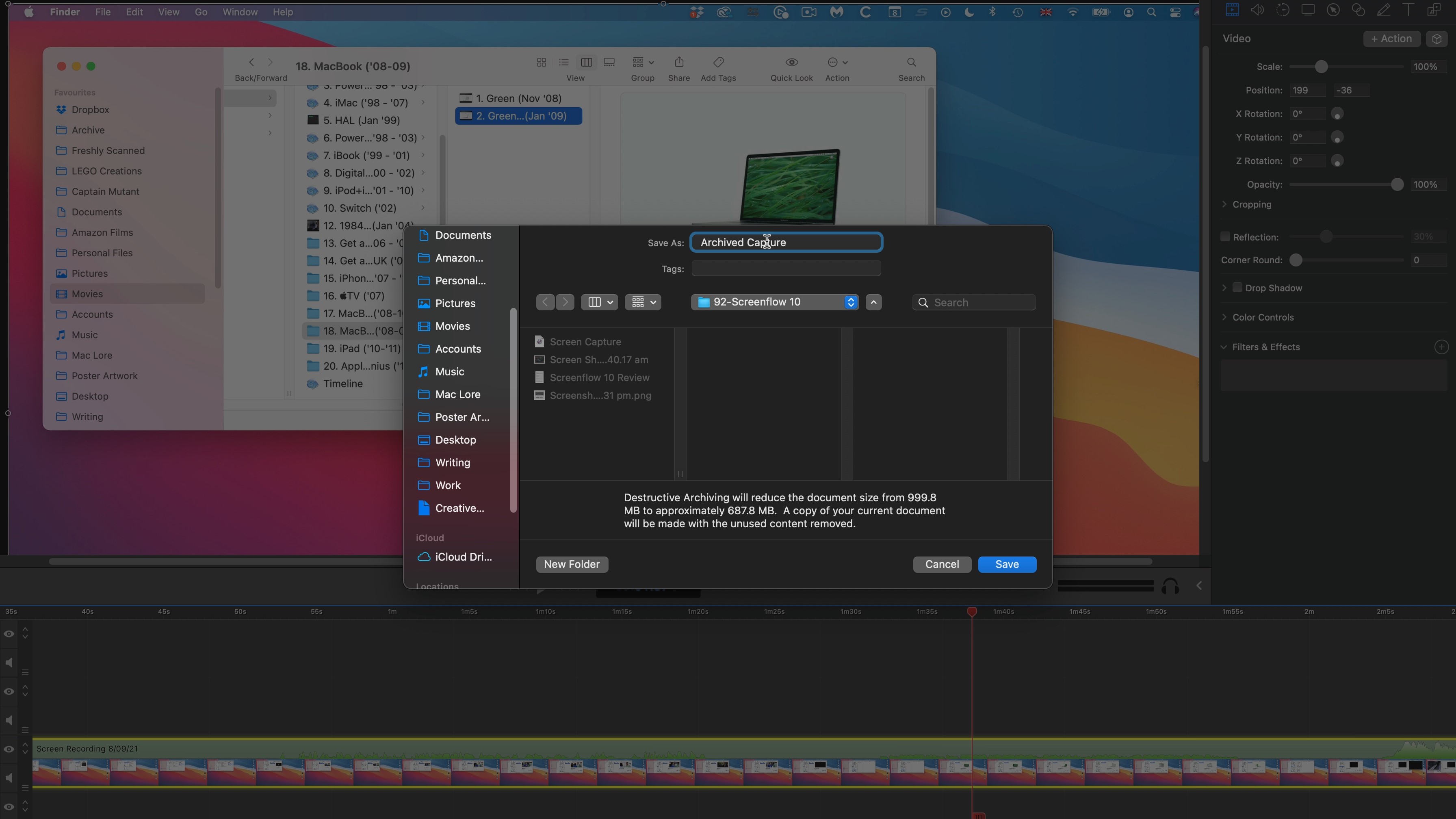
This potential headache is now a thing of the past with the new archiving feature. When you choose to Archive a project, ScreenFlow will automatically see which clips have not been used and will remove them from the file. Even better, unused sections of longer clips will be excised so that only what is in the timeline is preserved. As long as you know you won’t need any footage that’s outside of the portions used, this is a great way to save a project, and your hard drive space.
Tweaks and polishes
These are some of the tentpole features of ScreenFlow 10, all of which will greatly improve your capturing and editing abilities, and solidify this app’s position as a premiere tool. There are of course numerous other minor changes, mostly under the hood, to improve its reliability and robustness. To be fair, most of the issues we had encountered in the past, had been ironed out by the time 10 arrived on the scene, but it’s always great to see a long list of bugs being squashed that had previously plagued editors.
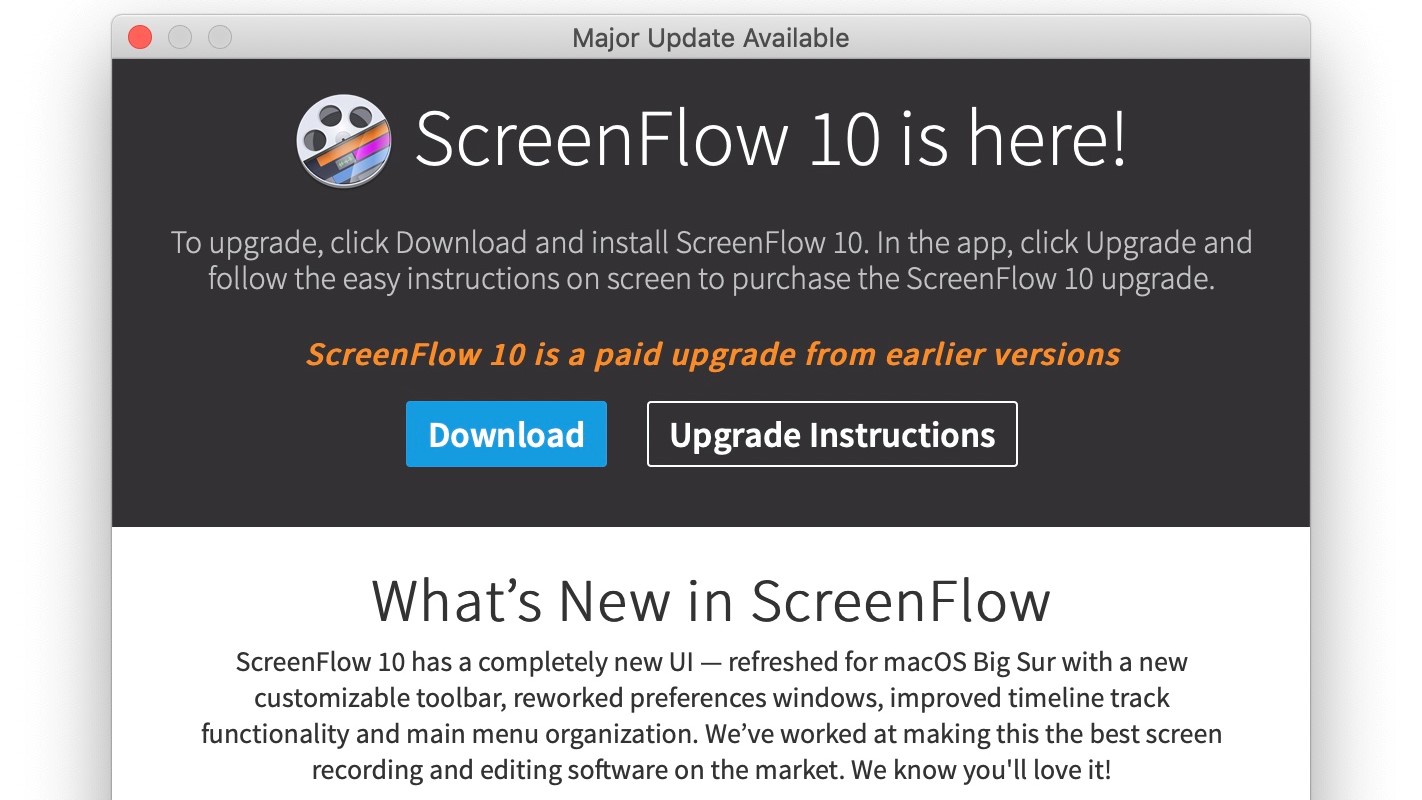
But there is still something we object to, mostly because it’s annoying adware: every time a major update is released, previous versions of the software start displaying a large advert for it every time you launch the app. Every single time. There is no obvious means of removing it, and it bugs you to upgrade at every opportunity. Of course you can close the window, but it will come back.
This is not a cheap app. It’s a professional product that performs admirably. This annoying spam that wants you to pay more for all those great new features, feels underhand and undermines an otherwise sterling app. If you’re curious to try it out, you can download a free trial (your output will be watermarked), and you won’t have to worry about that spamware - well, not until version 11 comes out…
Final verdict
All in all, ScreenFlow 10 is a great improvement over the previous version. Many bugs have been squished, and all new features are a welcome addition to the toolkit.
ScreenFlow is only compatible with macOS Catalina (10.15) and Big Sur (11), and will set you back $149 for the full version. Upgrades are on a sliding scale, ranging from $99 (upgrading from version 4) to $49 (when moving from version 9).
If you need to create impressive professional quality screengrabs and work with a software package that’s also a pretty capable video editor (meaning you can do everything from a single app), ScreenFlow 10 is definitely worth the price of admission - as long as you own a Mac.
Download the free trial now to see what you think.
- We've also highlighted the best video editing software
Steve has been writing about technology since 2003. Starting with Digital Creative Arts, he's since added his tech expertise at titles such as iCreate, MacFormat, MacWorld, MacLife, and TechRadar. His focus is on the creative arts, like website builders, image manipulation, and filmmaking software, but he hasn’t shied away from more business-oriented software either. He uses many of the apps he writes about in his personal and professional life. Steve loves how computers have enabled everyone to delve into creative possibilities, and is always delighted to share his knowledge, expertise, and experience with readers.