Why you can trust TechRadar
Contacts
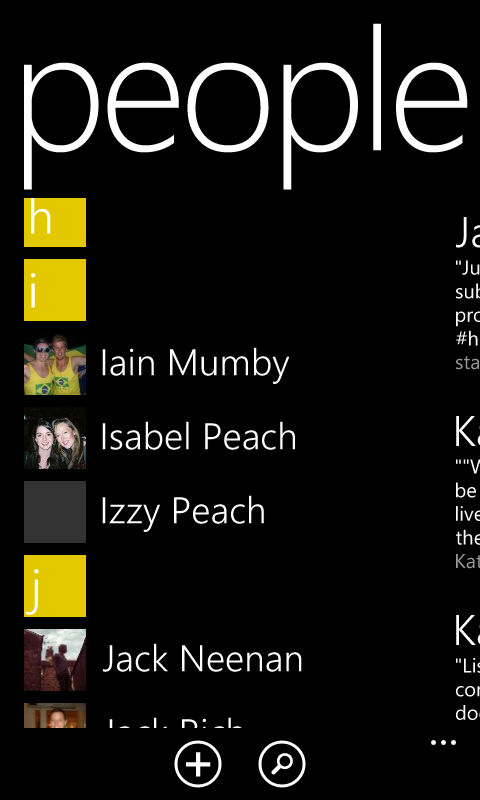
One of the Nokia Lumia 820's strengths is undoubtedly the social-media integration that makes up the backbone of its contact-focused "people" app.
When you set up the phone, you'll be prompted to add in your various email and social network information - and given the option to sync all the relevant contacts and information with the Lumia 820.
All of the information is then fed into the people app which forms your one-stop-shop of social interaction.
The vertical contact list looks similar to the app list and the Lumia 820 will pull in each contact's social network profile picture as a handy illustration. These profile pictures also appear in random patterns on the People homescreen live tile.
The alphabetical contact list can be quickly navigated by tapping one of the letter dividers, which in turn brings up a thumbnail menu letting you jump straight to a letter and all the relevant contacts.
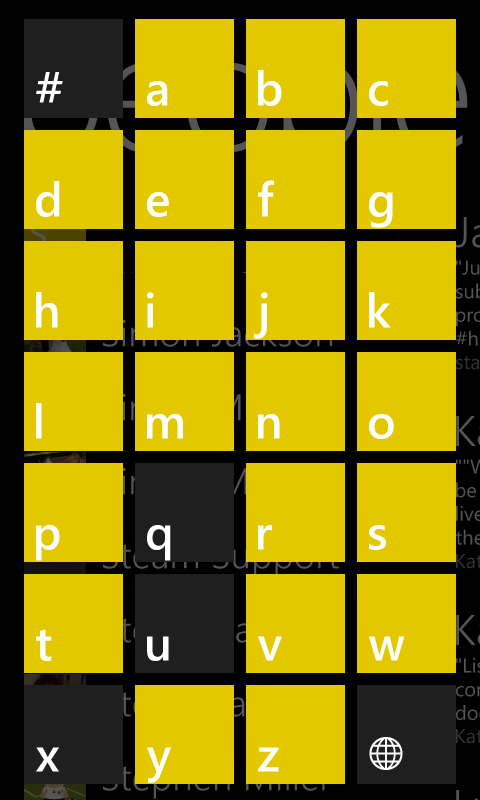
Once you've selected your contact, you can see general information such as number and email, as well as social data such as birthday and address - if that contact has shared it on his or her Facebook page. You're given the option to either call that contact, or write them an email or tweet them something, all from within the application.
Swiping horizontally through a contact card lets you see what new information that person has posted, including status updates and photos, as well as check your recent interaction history. So if you sent a message, then commented on a Facebook post, it's all collected into one place.
Sign up for breaking news, reviews, opinion, top tech deals, and more.
The same approach works for the application as a whole. Swipe left and you get a constantly updated news feed for everyone in your address book. Swipe again and you get the most recent contact cards you've viewed. You can also pin any contact card directly to the homescreen for even faster access.
The usual contact options, from creating groups to adding in multiple numbers and email addresses, are all included as well. The small plus icon lets you quickly add a new contact to your exisiting ones.
Calling
Sitting pretty at the very top of the homescreen is the phone tile - a quick tap and you're presented with you call history and four options along the bottom of the screen. Usually we would expect icons to appear at the top or in the centre of the screen but in Windows Phone 8; you'll always find icons anchored to the bottom of the display.
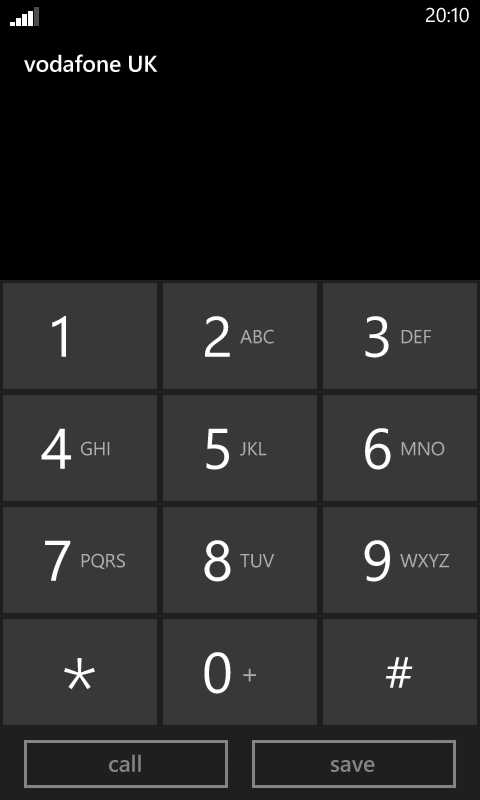
From here you can jump to either voicemail, your dial pad, contact book or call history.
The dial pad is big and chunky - meaning that, gloves or not, you're unlikely to hit the wrong number when dialling. It's not the most attractive dial pad we've ever seen, but that's getting a little too nitpicky. Once you've put in your number you can call straight away or save to your contact book.
There isn't any window dressing in the form of video call options or speed dial here. You get your dial pad, and that's it.
Good news is, when you're actually on the phone the volume and clarity of the call are both perfectly acceptable. We could clearly hear the other person on the end of the line and likewise didn't experience any problems speaking to them.
This isn't exactly surprising as Nokia has been making phones for long enough now to get the basics right. More importantly, we didn't have any trouble with dropped calls or flaky signal. If you're on the EE network in the UK or Optus in Australia, then you'll be able to pick the Nokia Lumia 820 up on 4G, for the rest of us though, it's still plain old 3G.
