Why you can trust TechRadar
Android is good for many things, but one of the plus point is the offerings third party developers have been able to put together for media playback, fixing some of the problems of the default offerings.
But don't think that the HTC Desire Z has a poor media experience or anything... it's pretty good but it can be bettered with some downloading.
Music
The main music player on the Android experience is basic, but HTC adds a little bit to the experience. You get an album-centric experience, with the option to swipe the thumbnail to move to the next song.
This is a little bit laggy in our opinion, and is quicker by just hitting the forward and back keys.
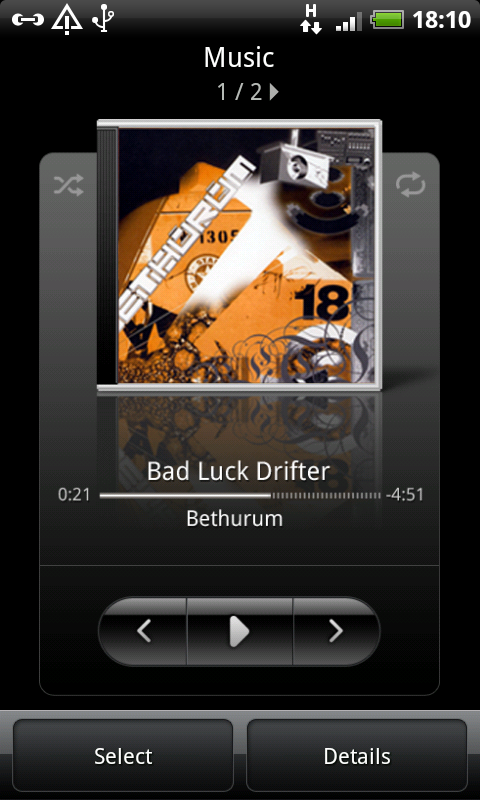
Sliding your finger along the bottom of the music player will give you access to all your songs sorted by artist, album, genre and the like - building a playlist is similarly easy.
When the phone is locked, there's a clever touch in allowing the music player to sit on the lock screen so you don't need to open the phone to skip tracks.
Sign up for breaking news, reviews, opinion, top tech deals, and more.
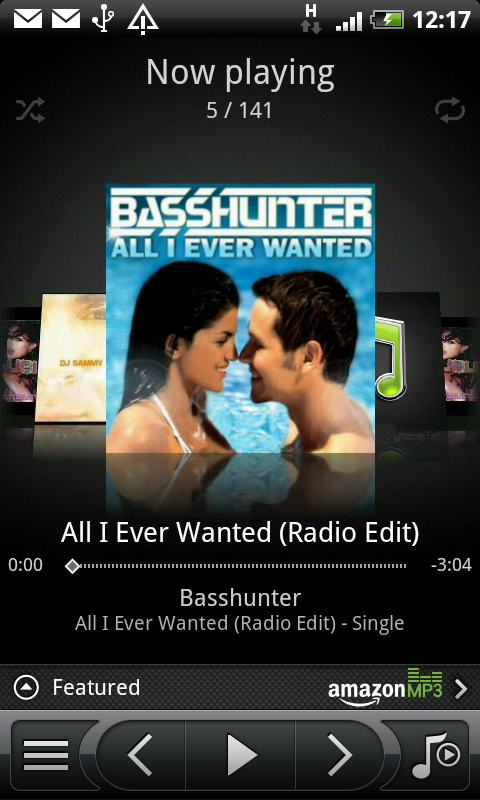
However, this functionality is not extended to third party applications, which is a massive shame for the likes of Spotify, which some people might use a lot instead.
Audio quality is pretty good - using the additional Dolby Mobile didn't do much to the sound in our opinion except make it tinnier. The SRS Surround Sound option gave the widest result in terms of sound, but the equaliser with bass booster worked well too.
A couple of new and nice touches: after the artist, album, genre etc there's now 'Connected Media' that searches for DLNA-enabled devices.
This means if you've got a Windows 7 enabled PC or a Playstation 3 turned on you can see all the media contained on that and stream it straight across... and it really works well.
The other new feature is the addition of an Amazon MP3 store link - hit that to search for new music to buy and download. It doesn't add a lot in terms of media functionality, but it's an easy (and sometimes quite cheap) way to get that song you've been thinking of.
Video
Video on the HTC Desire Z was a lot like the HTC Desire HD - it's not the best experience in the world by some distance.
The main problem we had was with actually finding the video we wanted to watch - the only way in is through the gallery or video application (which only shortcuts the gallery by taking you directly to the video section, but is something we've asked for in the past, so well done HTC).
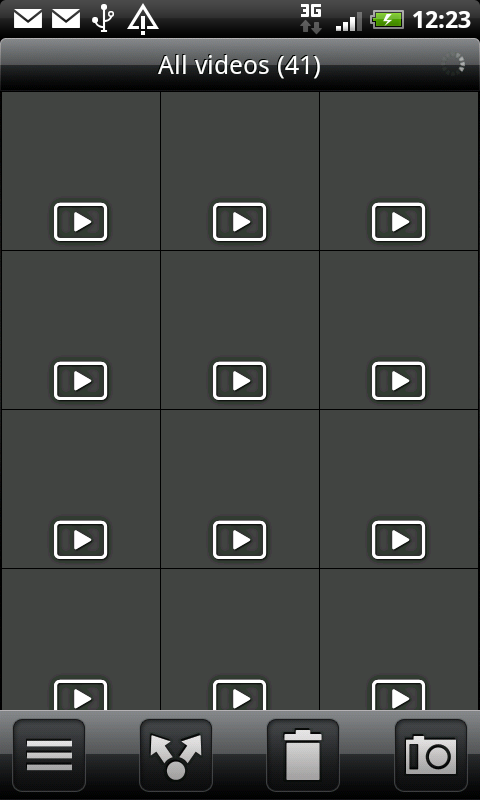
You're then presented with lists of thumbnails of the said videos, and if you don't know which is which, you have to long press on each and see the details to get to the right one.
And more annoyingly, the video thumbnails wouldn't even load. We don't know why, but we were left waiting an age for the application to populate.
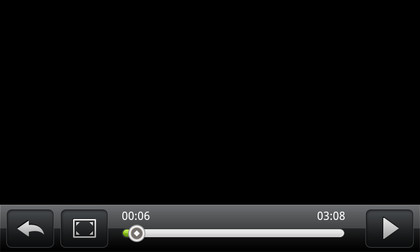
We're unsure of the file formats the Desire Z will support, as while MP4 and WMV videos all played nicely (although we had to guess where they were) MKV would often show up, partly play and then crash. Other videos which previously played would then crash too - so we're at a loss to confirm which files are best here.
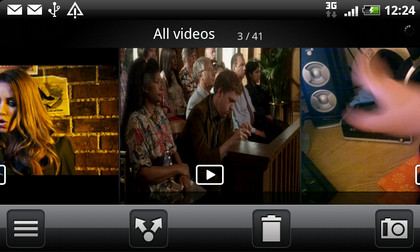
Also some video (although not all) encoded in widescreen was compressed to 4:3 - and only the option to zoom in to make the picture fill the screen rather than stretch it out, as we could do with the same files on the Samsung Galaxy S.
Again, Dolby mobile and SRS Surround sound were present, but this time it's the former that made the most difference... we found that 'properly' ripped/encoded files would have a nice wide audio output through our headphones.
Connected Media
Another new trick for the HTC Desire Z - DLNA streaming to a big-screen TV. Given Nokia was crowing about being able to plug your Nokia N8 into the TV via an HDMI-out cable, this wireless method has the potential to become a much cooler offering.
And if you've got a DLNA-enabled TV (or are willing to buy the HTC dongle to turn it into one) then it really is - it's a feature that really will impress friends.
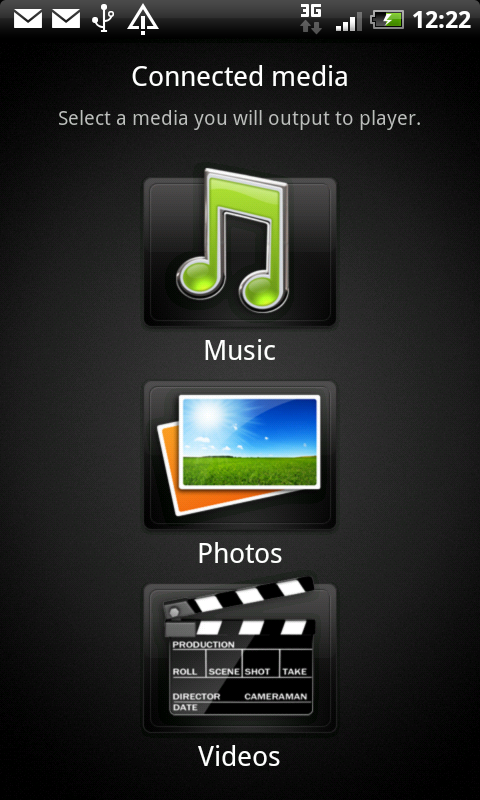
All you need to do is open up the application or click Share in the media you want to pump to a big screen, and if there's a relevant display in proximity then it will appear as an option.
Simply select it and in seconds the TV will start connecting and play the media you've chosen. HD files take a little longer to get going, but the effect is the same - you can play a movie you've captured or got on your phone with no problems.
We should say if you're showing off an HD movie you've downloaded from elsewhere from the HTC Desire HD, it's not the equal of the wired-up Nokia N8, which can also support 5.1 surround sound, but for 99% of the tasks you'll want to do the HTC wireless method just looks so cool.
We'd advise you don't try and show off a photo album using this method - it takes AGES to scroll through each one, so best to stick to music and video. You know, for parties and whatever else posh people with DLNA TVs do.
Current page: HTC Desire Z: Media
Prev Page HTC Desire Z review: Video Next Page HTC Desire Z: Battery life and connectivity
Gareth has been part of the consumer technology world in a career spanning three decades. He started life as a staff writer on the fledgling TechRadar, and has grew with the site (primarily as phones, tablets and wearables editor) until becoming Global Editor in Chief in 2018. Gareth has written over 4,000 articles for TechRadar, has contributed expert insight to a number of other publications, chaired panels on zeitgeist technologies, presented at the Gadget Show Live as well as representing the brand on TV and radio for multiple channels including Sky, BBC, ITV and Al-Jazeera. Passionate about fitness, he can bore anyone rigid about stress management, sleep tracking, heart rate variance as well as bemoaning something about the latest iPhone, Galaxy or OLED TV.
