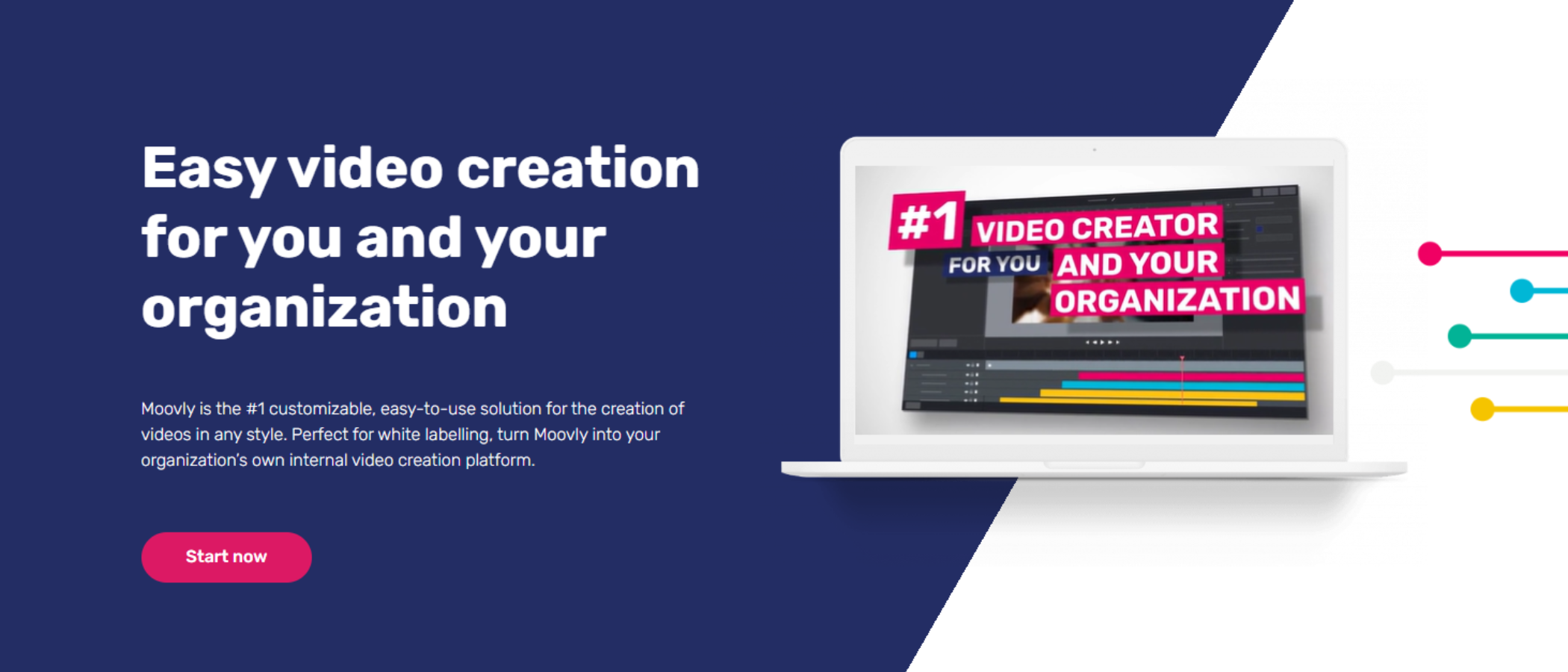TechRadar Verdict
Moovly is an online video maker and editor with collaborative capabilities. There’s a good number of tools to help you create multi-layers, frame accurate, pixel precise projects. That all sounds good, right? Shame it’s so frightfully expensive.
Pros
- +
Great interface
- +
Good easy to use tools
- +
Powerful features for organizations
Cons
- -
Pricing is comparatively high
- -
Online-only service
- -
Targeted at businesses
Why you can trust TechRadar
Moovly is an online video maker platform more aimed at businesses than individuals - although if you can afford the prices, it’ll cater to anyone. It runs in your browser (so no need for some expensive video editing computer), but that does mean you'll always need an internet connection. And for most users, that's absolutely fine - the goal here is to provide an interface where you can easily build your edit alongside colleagues. There are even tools to help automate the process, just to speed things up even more.
Moovly: Pricing & plans
- Far from the cheapest - the prices are comparatively high, with the service is clearly aimed at businesses
Moovly offers three subscription tiers. As always, the more you pay, the more features you get.
The Pro plan comes in at $100 a month (approx. £84 / AU$152) or $400 a year (approx. £334 / AU$608). You get access to millions of royalty free media, can work in 1080p, are able to export 25 projects per month, and can make use of Moovly’s AI video generator (currently still in beta).
The Max plan is $200 a month (approx. £167 / AU$304) or $600 a year (approx. £501 / AU$911). Adding to the Pro features, you get text-to-speech tools, webcam and the app's best screen recorder, subtitles/closed captions addition, automated audio and subtitle conversion, and automated translation of videos.
Overall, prices feel considerably high compared to the service’s competition. There’s an Enterprise plan that includes floating subscriptions, custom group libraries, multiple accounts per group, white labelling options, and premium customer support. The price is custom for each company, but based on the other plans you can bet it won’t be cheap.
Thankfully, there are discounted educational packages, as well as a free tier, so you can try it out yourself.
- Pricing & plans: 2/5
Moovly: Interface
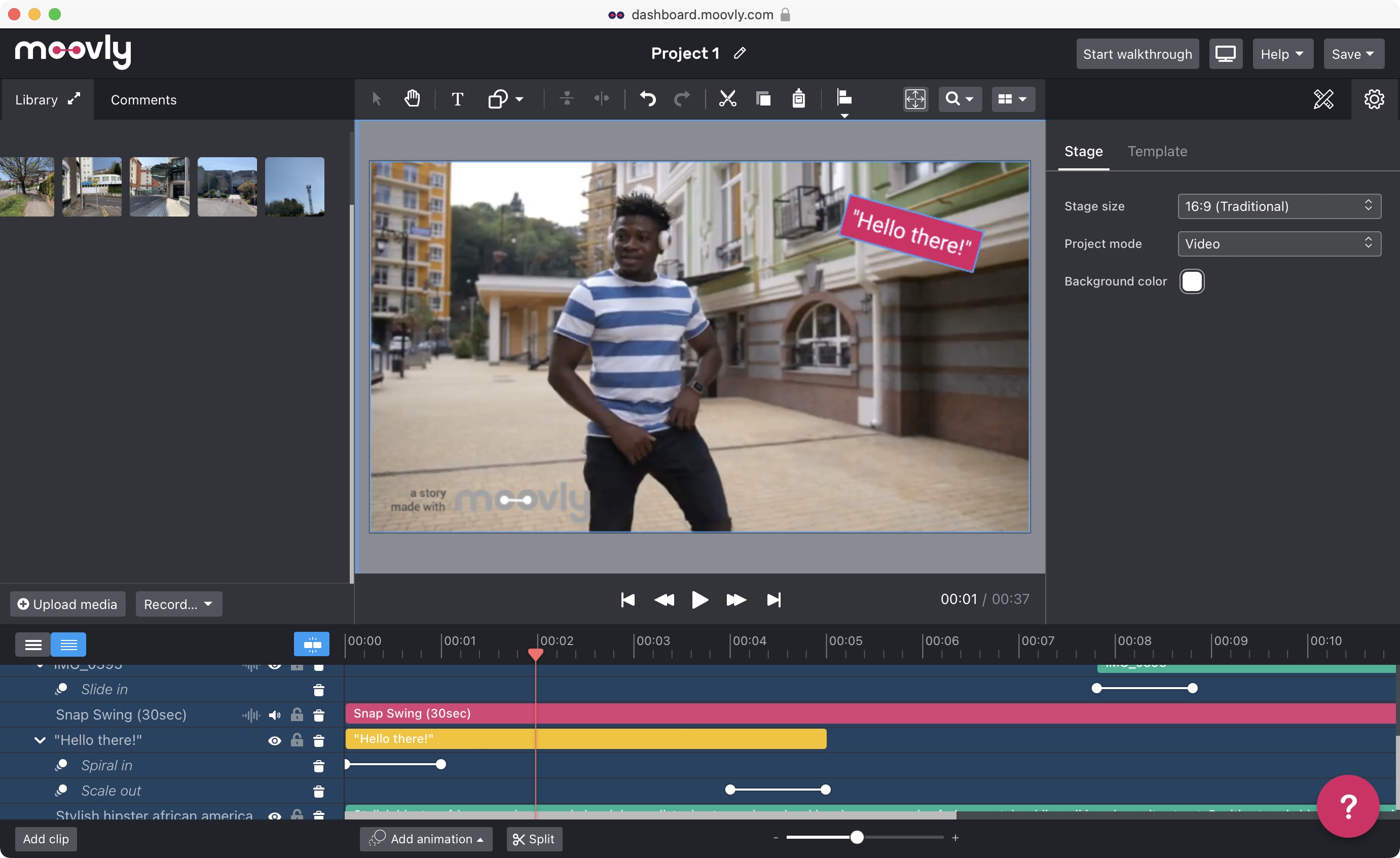
- Professional interface that's easy to use
When you create an account, you only need to add your email address and a password - no credit card details will be requested. After that, you’ll find yourself staring at the main dashboard. The sidebar on the left shows a list of your projects, templates, and galleries once you’ve created them. Connections is where you hook up to your various online accounts, from Twitter, Youtube, and Facebook, to Google Drive, Amazon Seller Central, and Zapier, among many others.
Sign up to the TechRadar Pro newsletter to get all the top news, opinion, features and guidance your business needs to succeed!
But to see the main editing interface, you need to click on ‘Create project’.
Here is an interface that actually looks like a professional video editing suite that wouldn’t feel out of place in the best video editing software. That makes a welcome change from the casual, simplistic look most competitors choose.
The preview section is large, and at the centre of the interface. Above this are tools for adding elements like text boxes and shapes, and others to control them. To the left is your library of clips, with a section to communicate and collaborate with others. Below is your multi-layered timeline, and to the right, the Inspector, which contains changeable parameters for the currently selected item.
Everything works as you’d expect: upload your own footage (depending on your bandwidth, this can take a while), locate the media you’d like to use from the sidebar on the left, and drag it onto the canvas or the timeline. You can manipulate and apply effects directly from the canvas, and the multi-layered timeline functions properly, with clips on the upper layers obscuring those on the lower ones. It’s smooth and slick, and works perfectly.
- Interface: 5/5
Moovly: Tools
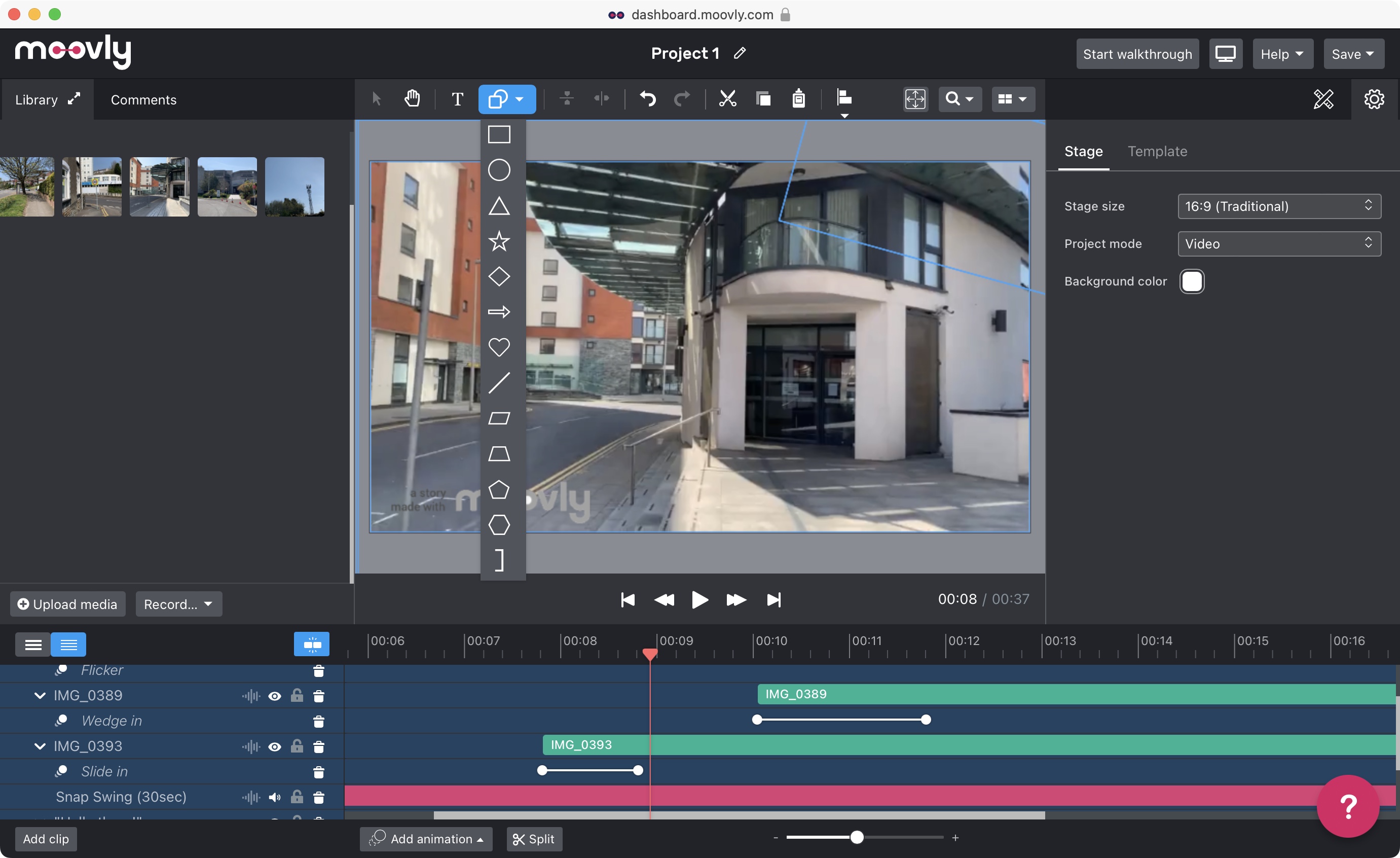
- Moovly’s editing tools are well organised, easy to use and apply to any selected clip or object
You’ll find most tools easy to find and apply to objects. For instance, resizing and repositioning a clip can be done straight on the canvas through basic clicking and dragging. The tools above the canvas let you reorient a selected object. This is also where you can zoom into your frame to be as pixel accurate as you can.
The Inspector on the right contains a lot of contextual parameters. If it’s a text clip, you’ll find all text-based options there, from choosing the right font, its alignment, size, colour, opacity, it’s all there.
There’s a Playback tab where you get to change a clip’s speed, from 10% of its original speed, to 3 times as fast. This is also the place to modify the audio’s volume.
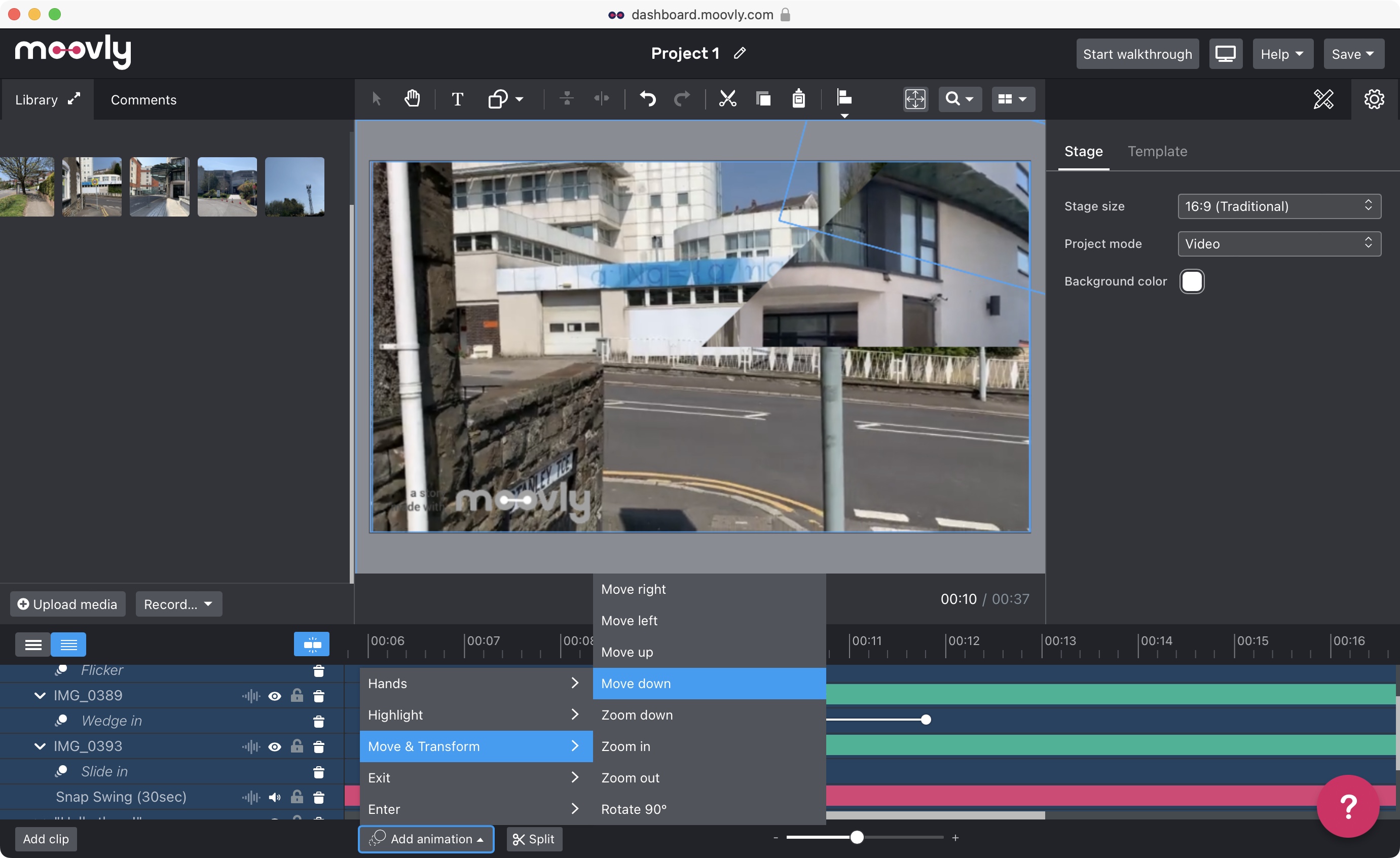
You’ll also find an Animation tab which lets you alter the settings of any animation added to the selected clip. These animations are chosen via the ‘Add animation’ button, located at the foot of the window. Right next to it, you’ll find the useful Split tool, designed to cut a selected clip at the playhead. You can resize any clip by dragging its edges, should you prefer.
The only tool that was hard to find was the background remover, which can also be used as a keying tool. But once located, it’s straightforward in use, and the output becomes a selectable clip in its own right.
Most of this is pretty standard, and Moovly works well with no noticeable lag. But the video maker also comes with some additional special features
- Tools: 4/5
Moovly: Special features
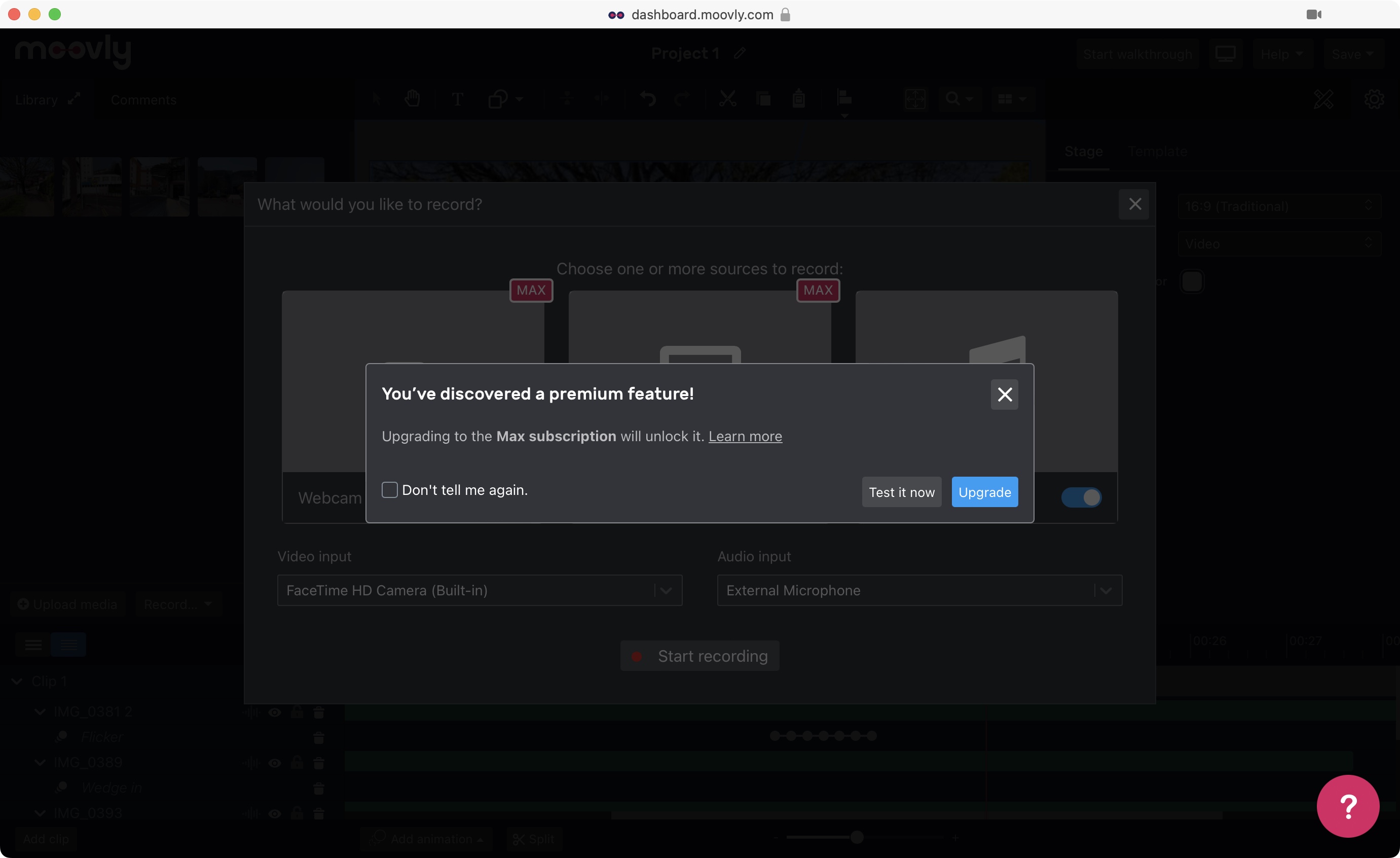
- Interesting array of tools you can test out even if they’re not in your subscription package
Moovly packs in a few special features and tools. Most aren’t unique to the platform, but you won’t find these in just any video maker. They all reside in the Toolkit, represented by a pencil and a ruler forming an ‘X’, in the Inspector section.
This is where you’ll find options like recording from your webcam or your screen, generating subtitles, translating your script, or even turning your text into speech.
We greatly appreciated the fact that even though most of these features are reserved for one of the paid subscriptions, Moovly still let us try them out to see how they work. It’s a great advertisement for their service, especially since they all worked pretty well.
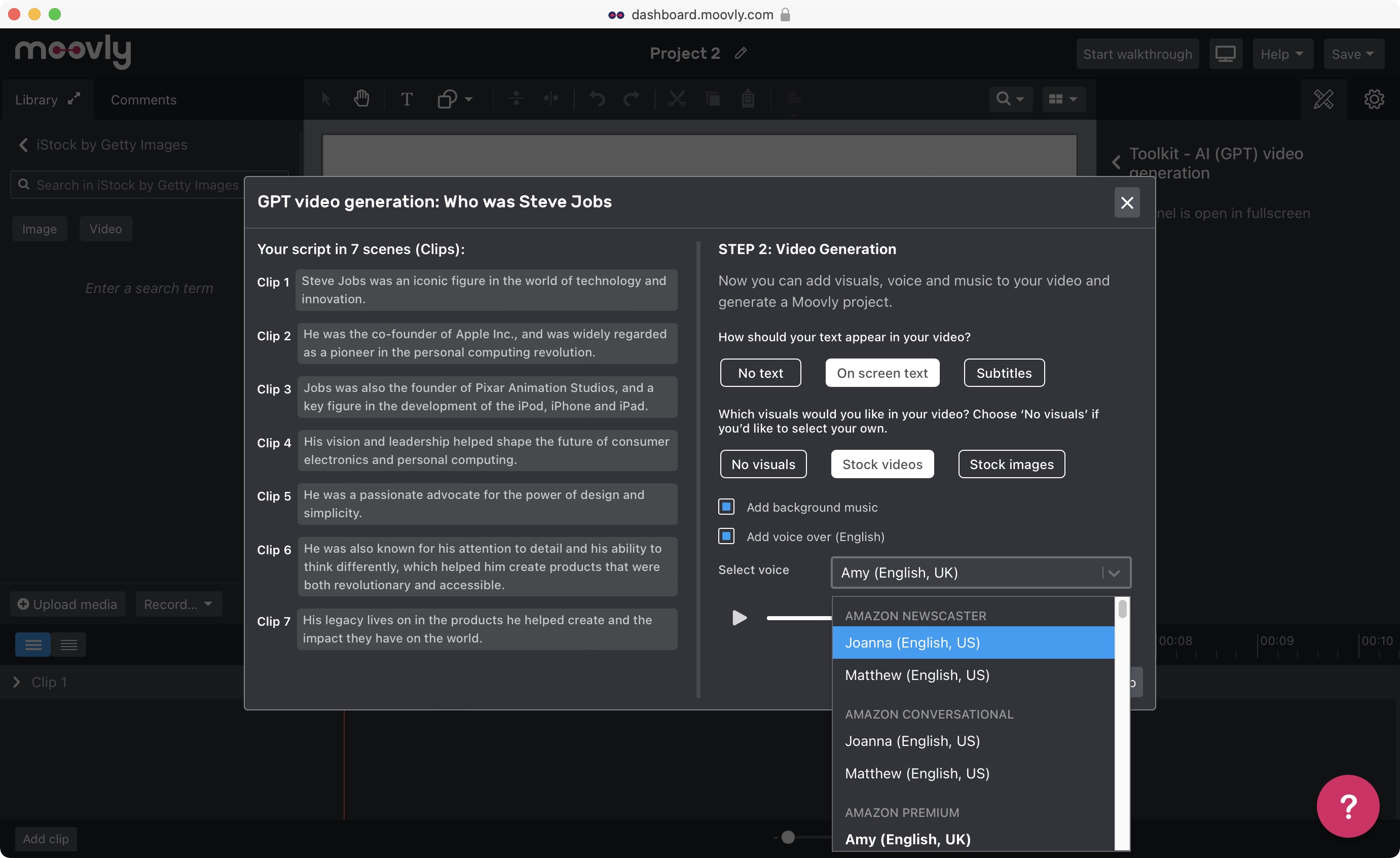
Moovly also has a beta feature that uses AI GPT to write and edit a video for you. Now, beta means “don’t blame us if there are glitches, it’s still a work in progress”, and we did find glitches.
In one instance, we tried getting the AI to make a short video about Steve Jobs. The script itself, although simplistic, was accurate enough. The videos it chose, though, were interesting to put it mildly. Let’s put it this way: we didn’t know Steve Jobs had an interest in real-life safaris. We had also asked for some text-to speech narration, but none showed up in the finished product. We chalked that down to another glitch.
But overall, it was still fun to use, and you can see real potential once the kinks have been ironed out.
- Special features: 3.5/5
Moovly: Scorecard
| Row 0 - Cell 0 | Row 0 - Cell 1 | Row 0 - Cell 2 |
| Pricing & plan | High prices compared to competitors | 2 |
| Interface | Professional and easy to use | 5 |
| Tools | Well-organized and full of features | 4 |
| Special features | Interesting extras you can try our on any plan | 3.5 |
Should I buy?
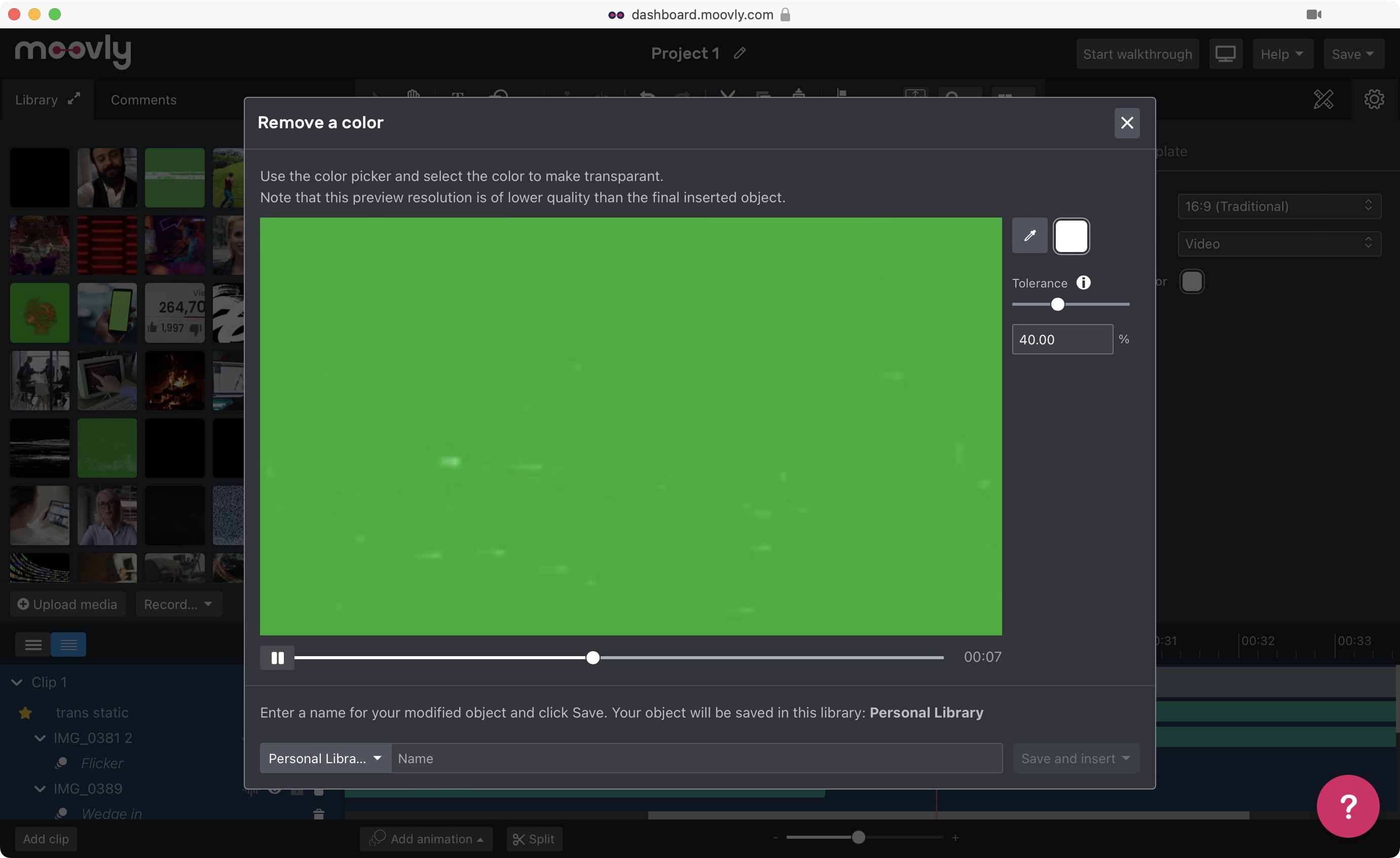
Buy it if...
You need a collaborative online video maker with advanced features for professional-looking content - and you don't mind paying for it.
Don't buy it if...
You're working to a budget and can’t justify the high price tag, or you prefer a dedicated video editor over online services.
Moovly: Alternatives
We've tested, reviewed, and rated a range of video editor tools, include the best video editing software for beginners and the best Adobe Premiere Pro alternatives.
For similar video makers, consider Vimeo Create, FlexClip, and Clipchamp.
For more advanced editing tools, look at Adobe Premiere Elements and Apple iMovie.
- Best video editing laptops: Make movies on the go
Steve has been writing about technology since 2003. Starting with Digital Creative Arts, he's since added his tech expertise at titles such as iCreate, MacFormat, MacWorld, MacLife, and TechRadar. His focus is on the creative arts, like website builders, image manipulation, and filmmaking software, but he hasn’t shied away from more business-oriented software either. He uses many of the apps he writes about in his personal and professional life. Steve loves how computers have enabled everyone to delve into creative possibilities, and is always delighted to share his knowledge, expertise, and experience with readers.