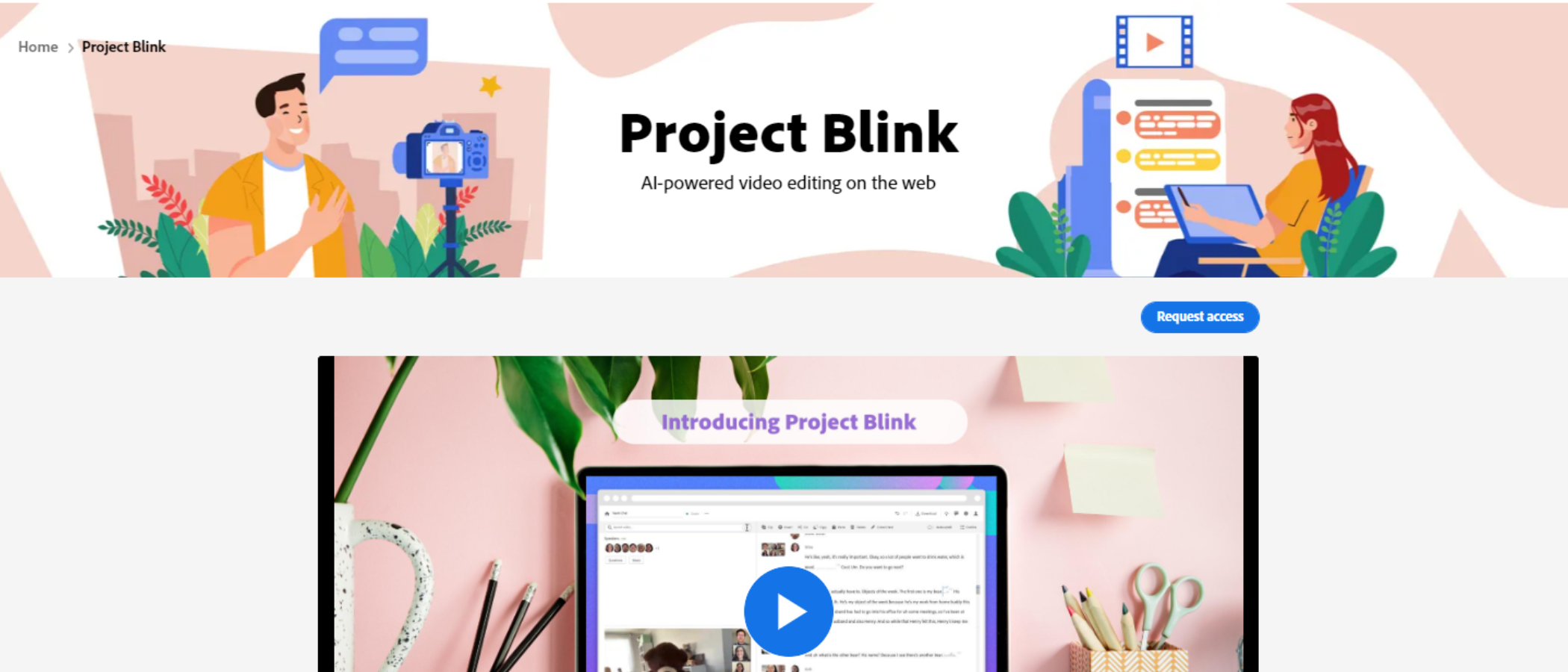Early Verdict
Project Blink, from Adobe Labs, lets you edit videos like you're editing a word document. That makes it incredibly simple to use and accessible to just about everyone who's ever used Microsoft Word or similar. Its simplicity means you won't get the sort of total control over clips and audio as you would in video editing software like Adobe Premiere Pro, but if you want to turn things like webinars into useable video content, this is ideal.
Pros
- +
Incredibly easy to use
- +
Runs in browsers
- +
Accessible to all
- +
Supports keyboard shortcuts
Cons
- -
Lacks the control of true video editors
- -
Processing can be slow
- -
No titles, transitions, and effects
Why you can trust TechRadar
Once upon a time, video editing software was the preserve of Hollywood studios and advertising houses.
But before long, the tech filtered down to YouTubers and social media content creators. And now, just about anybody - from marketing teams to home users - can cut clips and make movies using the best video editors for beginners.
But despite a massive boost to accessibility, getting to grips with video editors can feel tricky; the learning curve can be steep - especially if you’ve never used one before.
And that’s where Adobe Labs’ AI-powered Project Blink enters the fray.
Project Blink, which is still in beta, is designed to strip away all the complexity usually associated with these tools.
Adobe already offers a range of video editing software - from the industry-standard Premiere Pro to the consumer-level Adobe Premiere Elements and Premiere Rush, for editing movies on the go.
But forget what you thought you knew about video editing. Project Blink isn’t like anything software package Adobe, or anyone else, has on the market.
Sign up to the TechRadar Pro newsletter to get all the top news, opinion, features and guidance your business needs to succeed!
It’s a whole new take that lets you cut clips like you’re editing in a word processor. That makes Blink even more accessible than the Adobe Express video editor, the company’s delightfully simple free video editing software for your browser.
Adobe Project Blink: Editing process
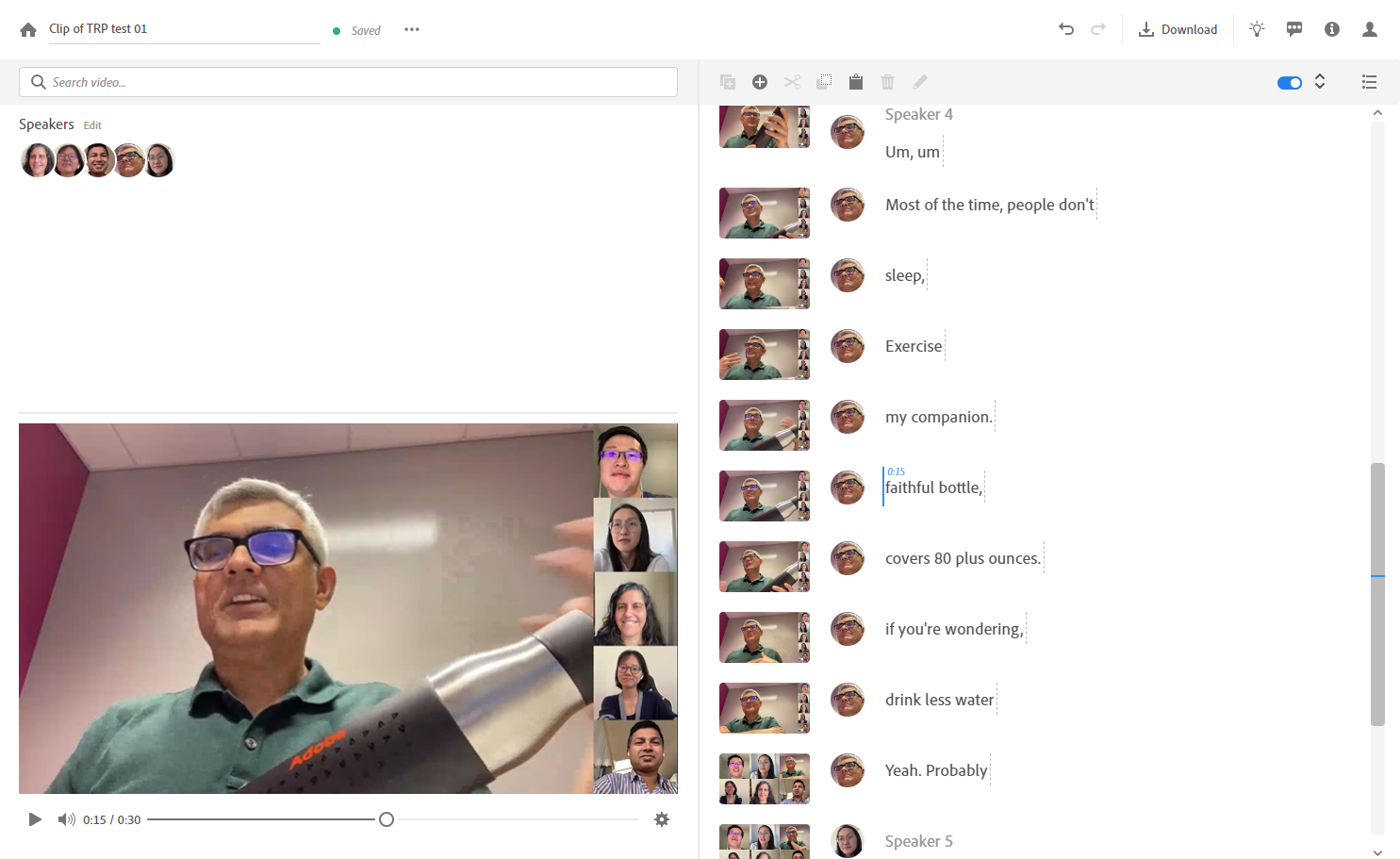
But what does it mean to edit videos as though they're word documents? After all, it seems like a bizarre combination.
You’ll start by uploading your video, which is processed by the tool - although it’s currently a bit slow at times.
Once that’s complete, your video is previewed on the left-side of the screen. To the right, you’ll find a pretty accurate transcription of the video (we assume this is why video processing can take a while).
Text is searchable, making it simple to find the right part of your video, and can be corrected by highlighting the error and right-clicking to open the context menu.
It’s here where you’ll be able to edit your video. That’s right, unlike just about every other video editor on the market, there’s no timeline view. You edit by piecing together words directly from the transcript.
Locate and highlight the dialogue, then copy and paste it into your project - or cut it out from the transcript. All the tools are found at the top of the panel. Standard keyboard shortcuts work here, too.
Simply put, if you’ve used Microsoft Word, Google Docs, and the like, you’ll have no trouble cutting clips together.
When dealing with longer videos, we found the easiest way was to open a blank project in a separate window and paste directly into that. Just to make it even easier, the tool can even identify people in the video and place a headshot next to their word, just like a messaging app.
This is especially useful if you have a larger number of speakers and need to zero in on just one of them.
But what does the editing process look like for videos without dialogue (or even those without audio)?
We tried this out using a clip that features a few sound effects, and it worked more or less the same - although it was less intuitive, since we had to scan through the video to identify the relevant waveform.
For silent videos, you just need to highlight, copy, and paste the correct part of the video. Again, it’s less efficient than trimming, say, a webinar or piece-to-camera, but in practice the process works in the same way.
Adobe Project Blink: Preview & export
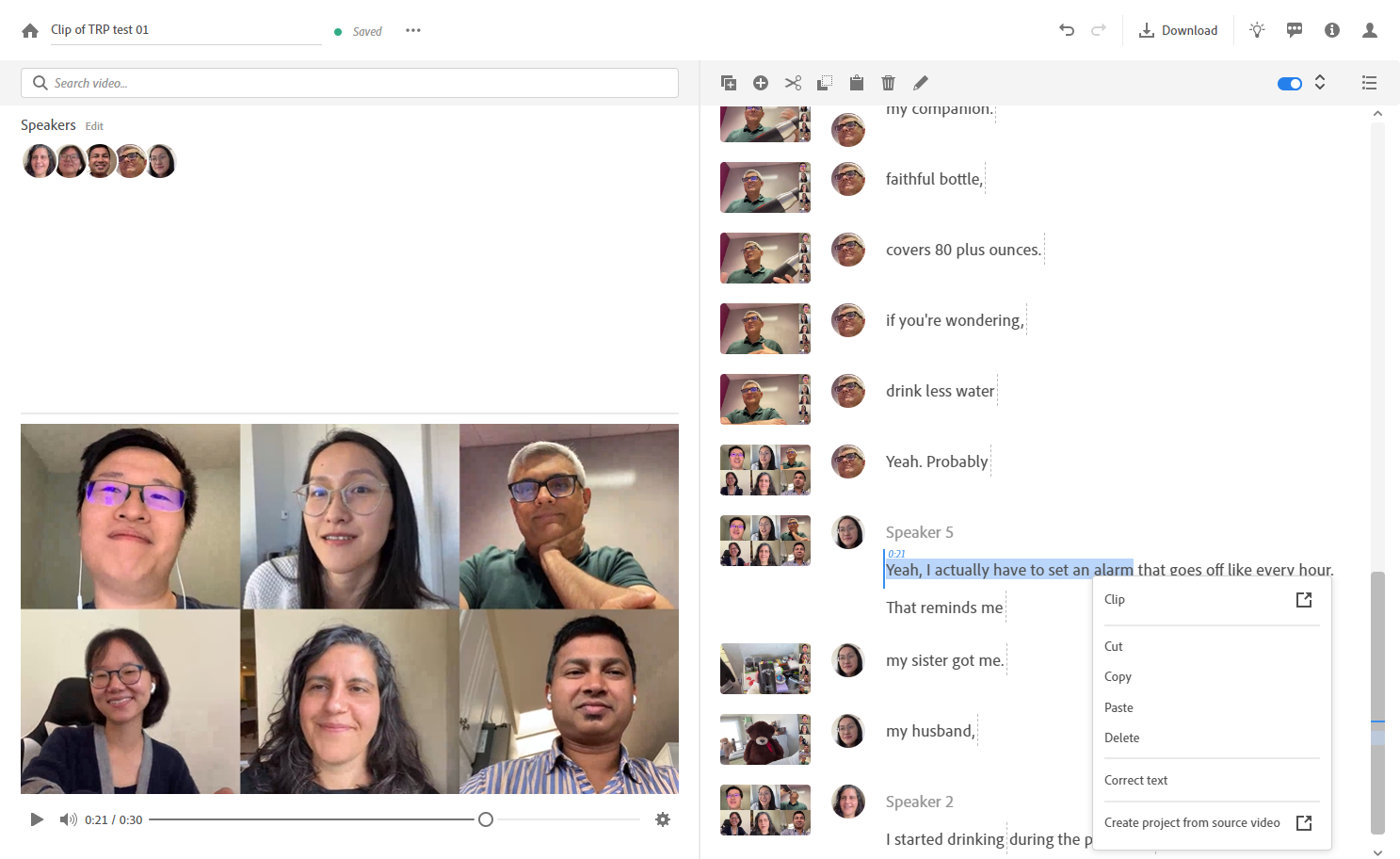
After cutting together all your clips, you can view the project by clicking on the playback button below the viewer. And if you want to see how well put-together a particular segment is, just move your cursor to the relevant word then press play.
Previewing did feel a bit jarring for us, since the playback pauses as it loads each copied clip. As a result, you'll get a fair idea of how it runs, but it won’t sound right at first.
However, these slight kinks are all ironed out once you download the full video. In our tests, these were flawless. The edits were smooth, without stuttering or lags of any kind.
For, at least, videos only export to MP4 - although you can always pop it into a free video converter to get the format you need.
Adobe Project Blink: Early verdict
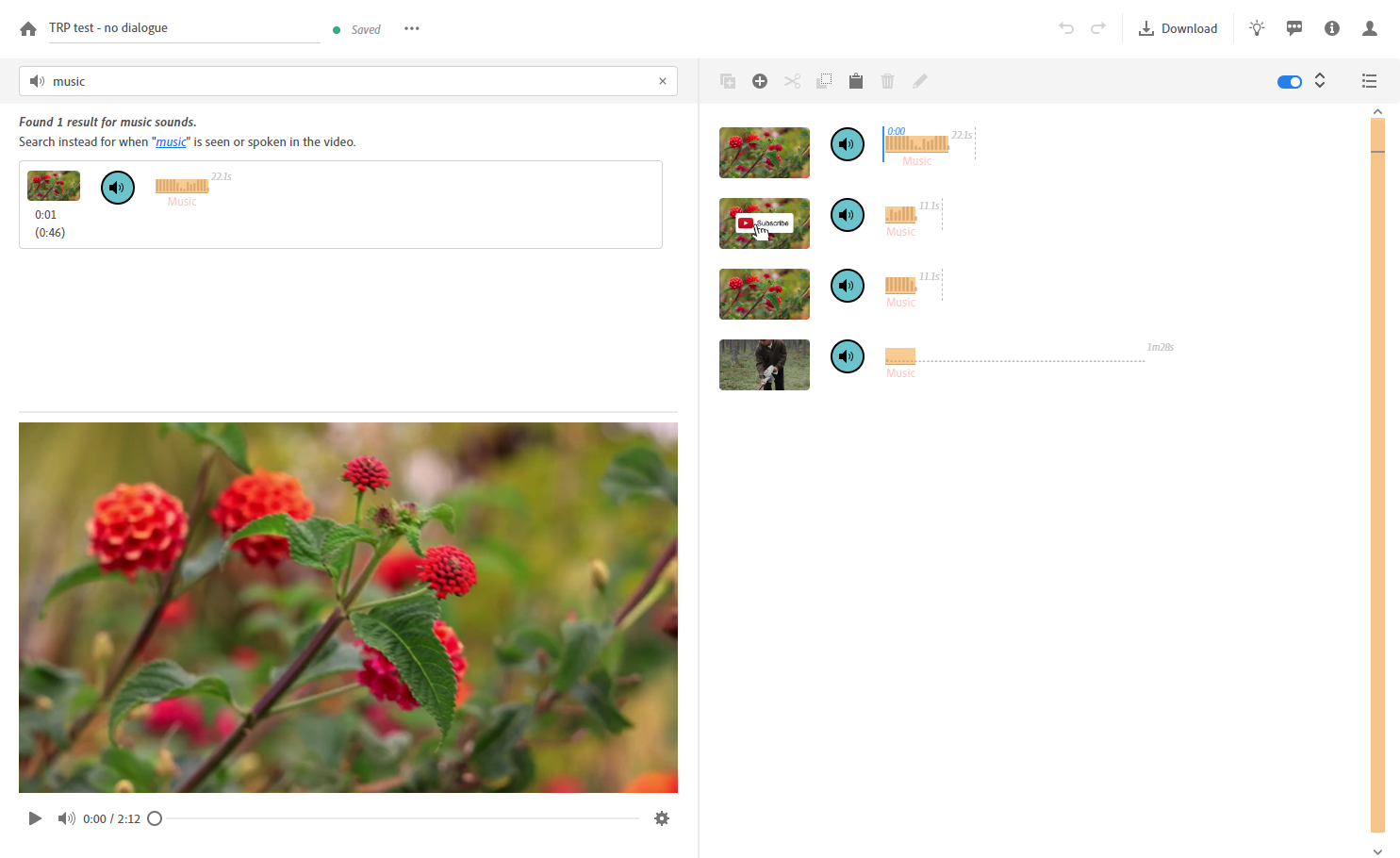
More than anything else, editing videos in Adobe Project Blink is fun. Perhaps because it’s so easy, and all you’re doing is copying, pasting, or cutting.
It’s fair to say you lack the omniscient control that you’d find in other video editors, and this isn’t exactly an Adobe Premiere Pro alternative. You can’t, for example, cut out individual letters from words, and trimming out verbal tics and pauses isn’t as refined.
But what would usually take hours in a fully-fledged video editor, Adobe's Project Blink can accomplish in minutes. And it’s all browser-based, at least for now - so you won’t need a top-end video editing computer or video editing laptop to run the software.
If you’ve never used a video editor before, this is probably one of the best entry-points into the medium. It’s also great for when you need to make videos fast - and when titles, transitions, and other VFX aren’t required. If you’re a business looking to push out a lot of simple video content, the benefits are clear.
You can request access to Adobe Project Blink and have a go yourself right here.

Steve is B2B Editor for Creative & Hardware at TechRadar Pro, helping business professionals equip their workspace with the right tools. He tests and reviews the software, hardware, and office furniture that modern workspaces depend on, cutting through the hype to zero in on the real-world performance you won't find on a spec sheet. He is a relentless champion of the Oxford comma.
What is a hands on review?
Hands on reviews' are a journalist's first impressions of a piece of kit based on spending some time with it. It may be just a few moments, or a few hours. The important thing is we have been able to play with it ourselves and can give you some sense of what it's like to use, even if it's only an embryonic view. For more information, see TechRadar's Reviews Guarantee.