Bluehost in 60 minutes: making WordPress hosting easier
One hour with Bluehost: 60 minutes with one of the best WordPress hosting providers
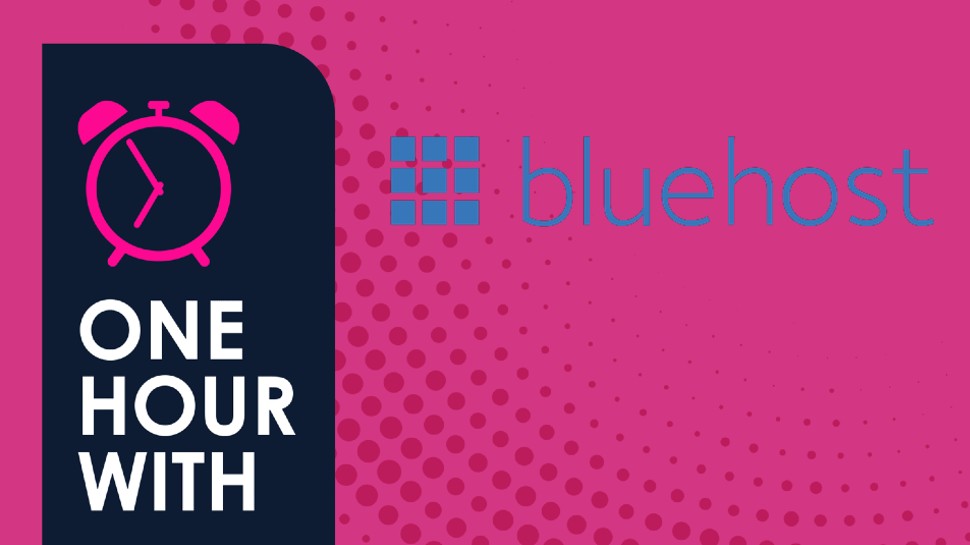
It's been a while since I used Bluehost, and the company has recently unveiled a host of new plans, as well as announcing a new CEO.
So, after Hostinger, DreamHost, and Kinsta I figured why not do Bluehost next in my One Hour With series.
I've only got 60 minutes, so lets crack on.
Start the clock 0:00
Signing up
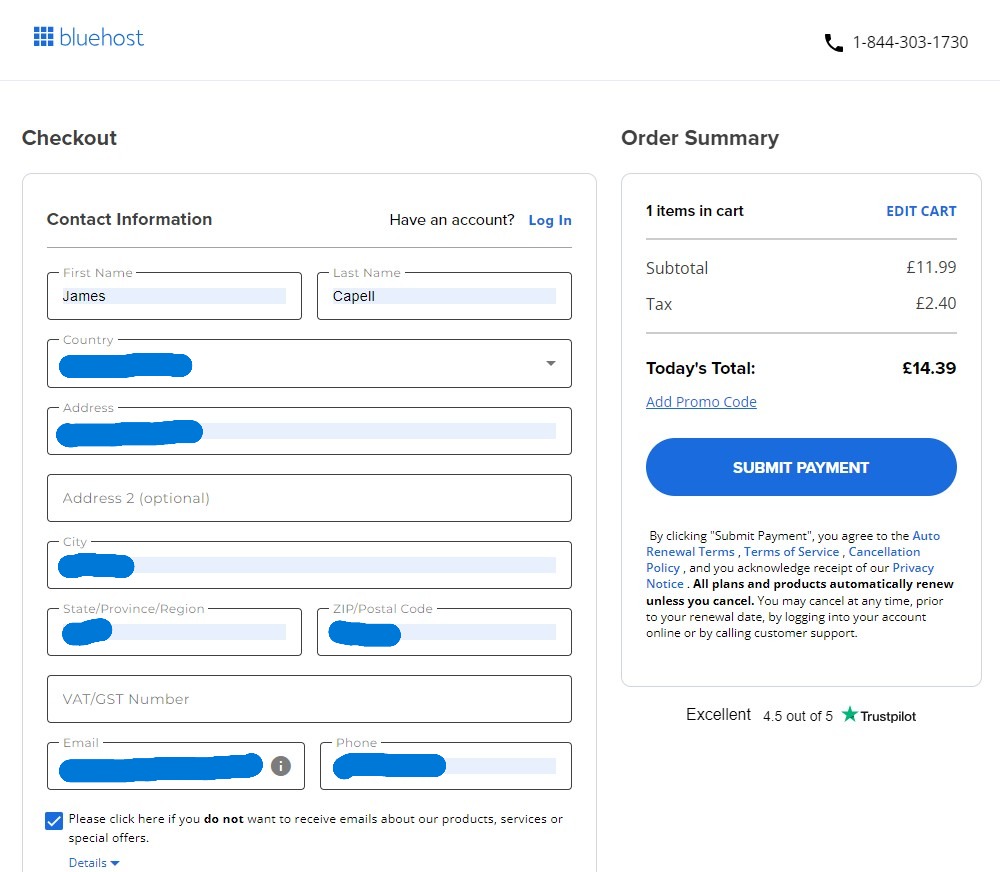
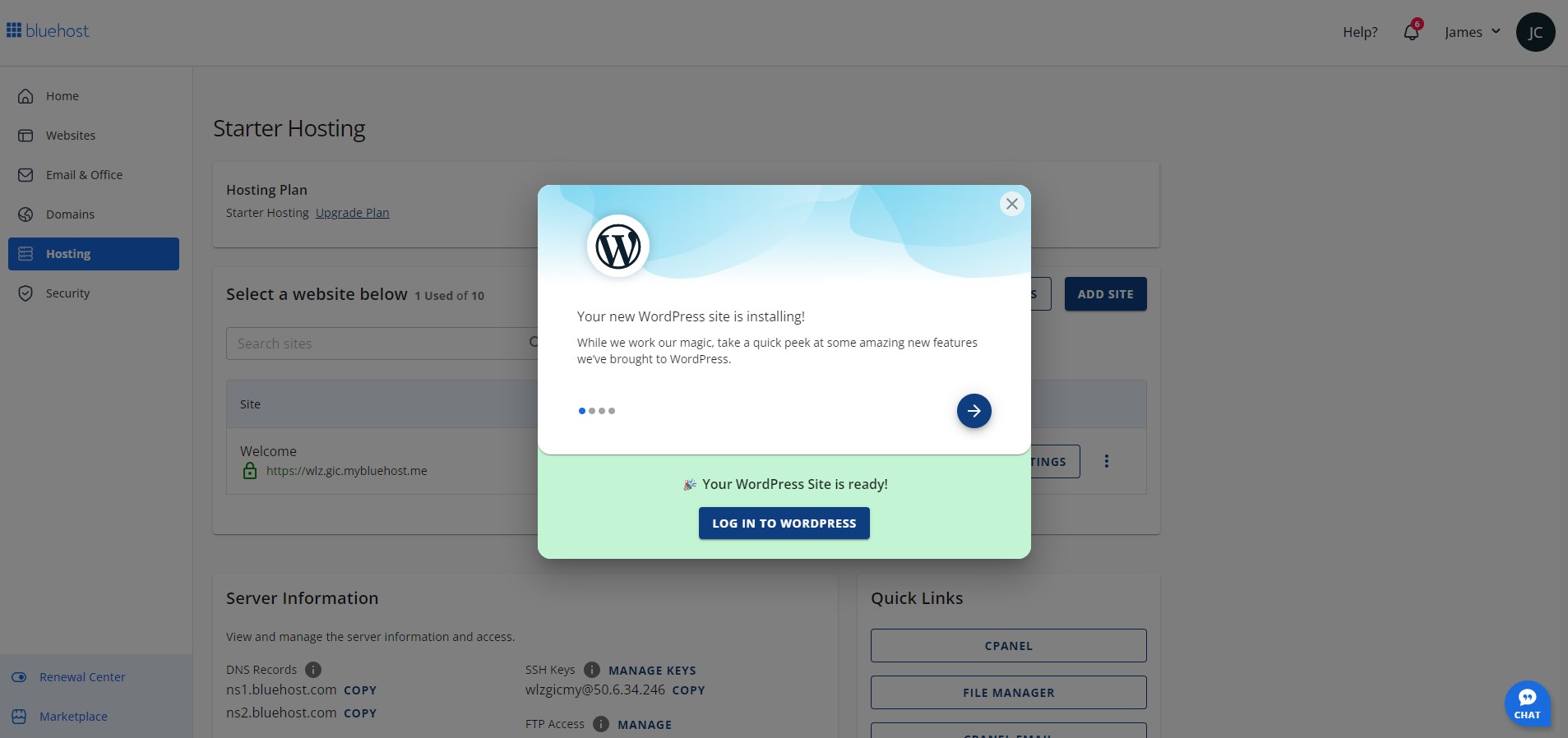
Pretty easy and no surprises. I entered my payment details, and pretty much instantly I was directed to the panel with a message telling me WordPress was installing.
Before I had the chance to take screengrabs and read the messages from Bluehost in the pop-up box, WordPress had already been installed. I closed the box and was then asked how I wanted to build my WordPress site.
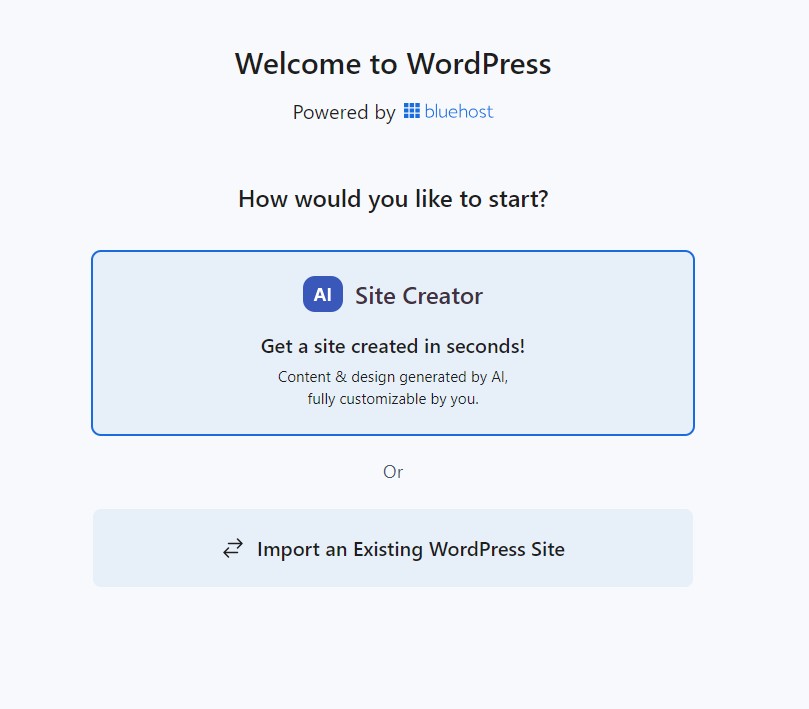
I was a little surprised to not see more options for templates here - but that's not a complaint, I quite like the simplicity.
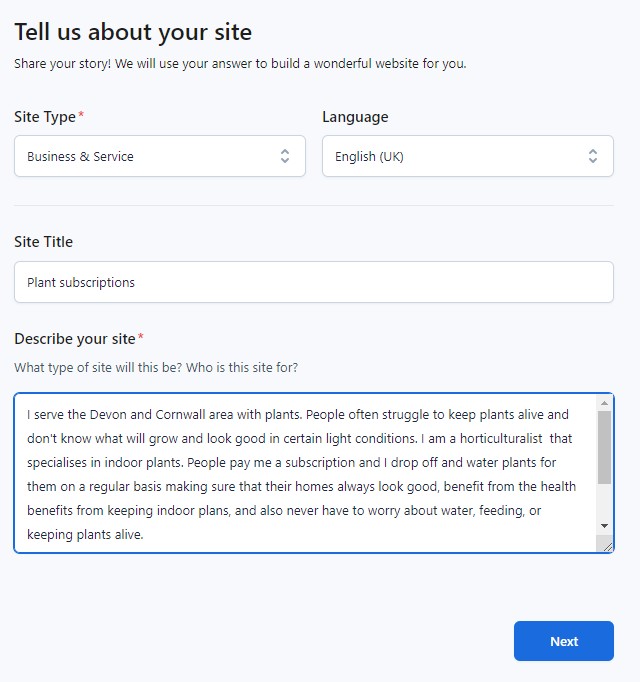
The idea for this site was to offer a plant watering and rental service. I described the site, and then was presented with help options.
Sign up to the TechRadar Pro newsletter to get all the top news, opinion, features and guidance your business needs to succeed!
06:57
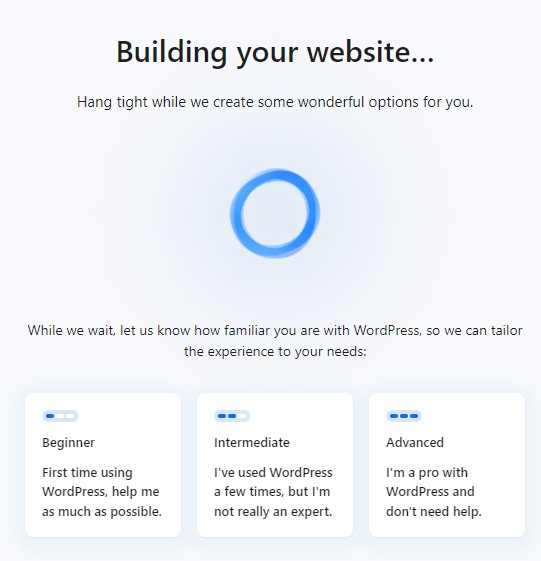
I picked intermediate, but as always I struggled with WordPress, and later regretted not selecting beginner.
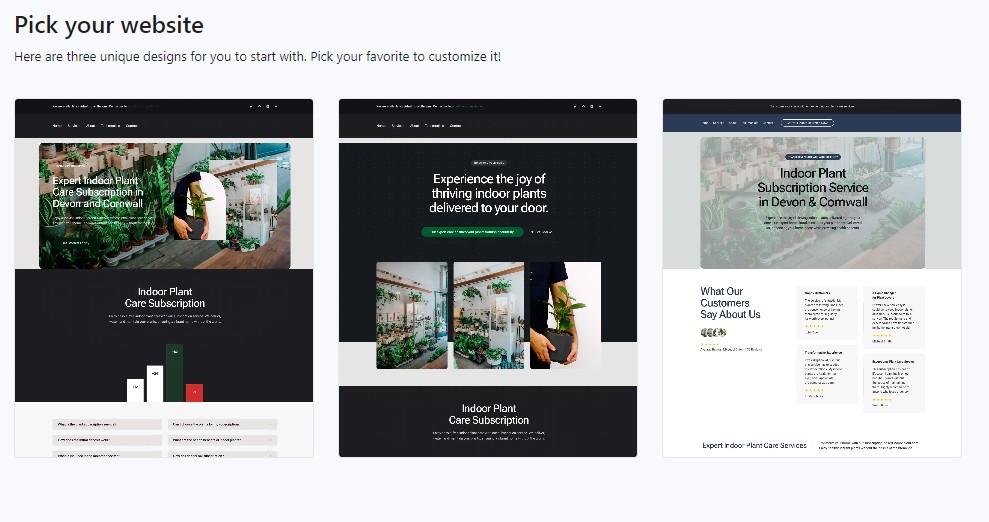
I was then given three templates to choose from and picked the first.
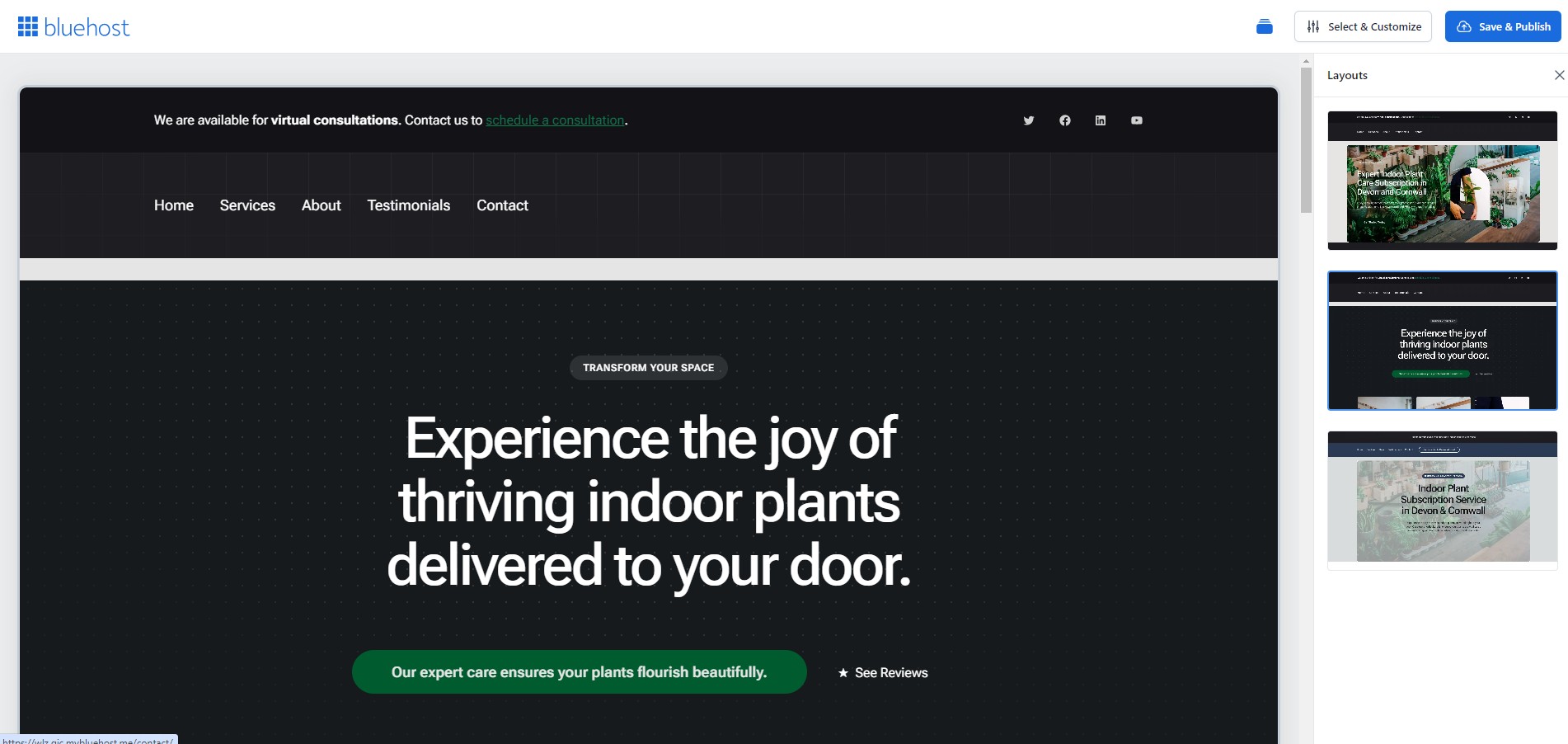
Then, I started having the same WordPress page builder issues that I usually have.
It was easier for me this time because I have a little more experience with WordPress - but I still found it somewhat confusing and unintuitive trying to edit and change page elements.
I regretted selecting intermediate when I set up the site. I asked support if there was any way I could get it back but sadly, I would have had to start again from scratch.
20:11
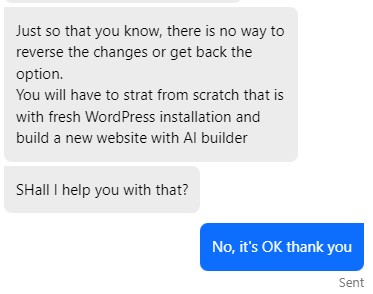
I persevered and I managed to get roughly what I was looking for. I did think there would be a bit more help as standard and that I wouldn't be using the Gutenberg drag and drop page builder as much. There was WonderBlocks, a selection of template sections for your site.
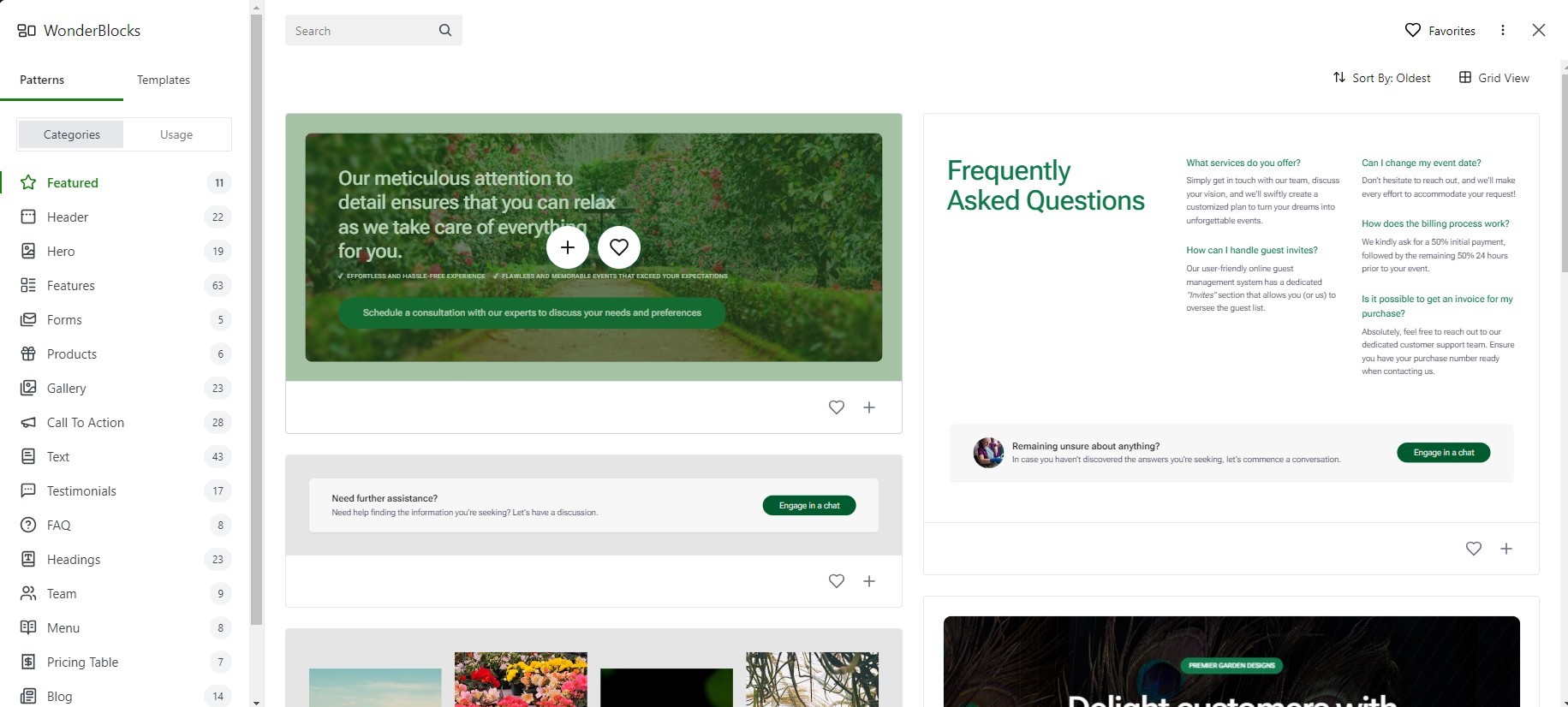
WonderBlocks is neat tool that lives in the top left corner and contains loads of templates for things like headers, hero images, forms, galleries, testimonials, and a whole bunch of other stuff.
I actually have to praise Bluehost for this - I like this tool a lot. I think the overall user experience is still limited due to the WordPress page editor, but this helps out a lot.

To use one of the templates, you just need to click the plus sign under the template an it adds it to your page. Then you can edit it and move it around.
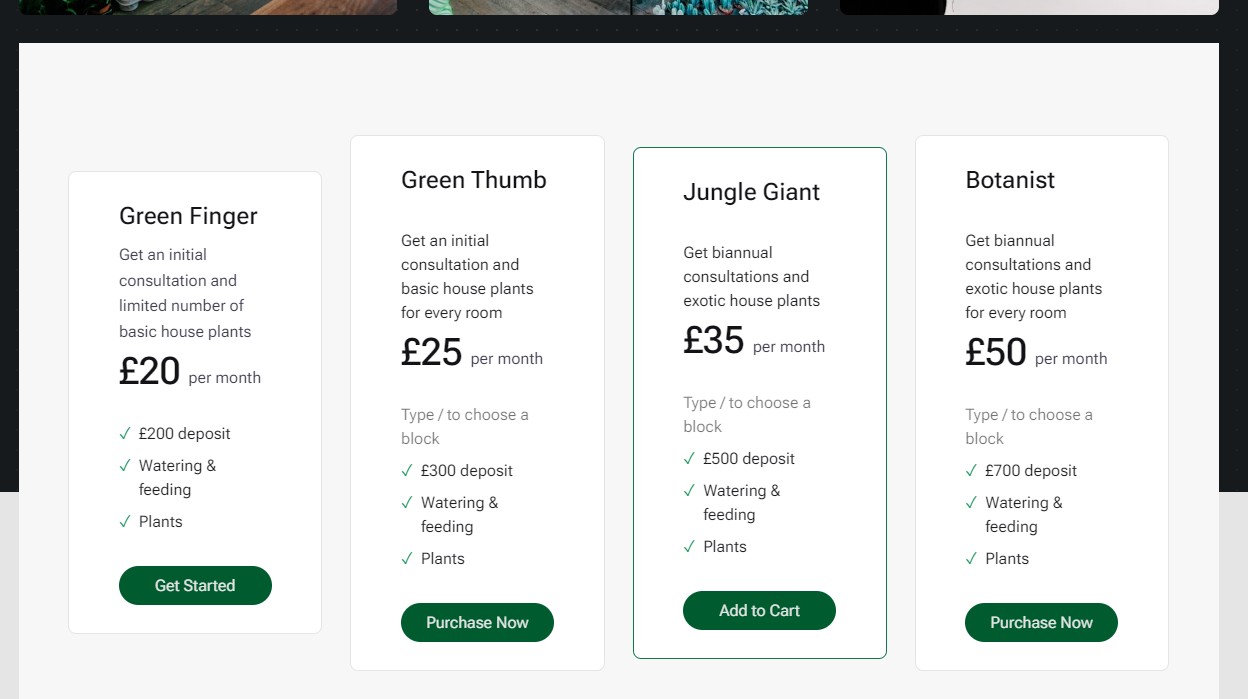
I used it to create a subscription plan section for my site. I saved a lot of time and frustration doing it this way.
Earlier, I criticised Bluehost for not having any templates and just offering the AI website builder but actually I think it's better this way. You get a very simple and workable layout from the AI page builder and then you get to customize it with template blocks.
32:45
That's enough of page building
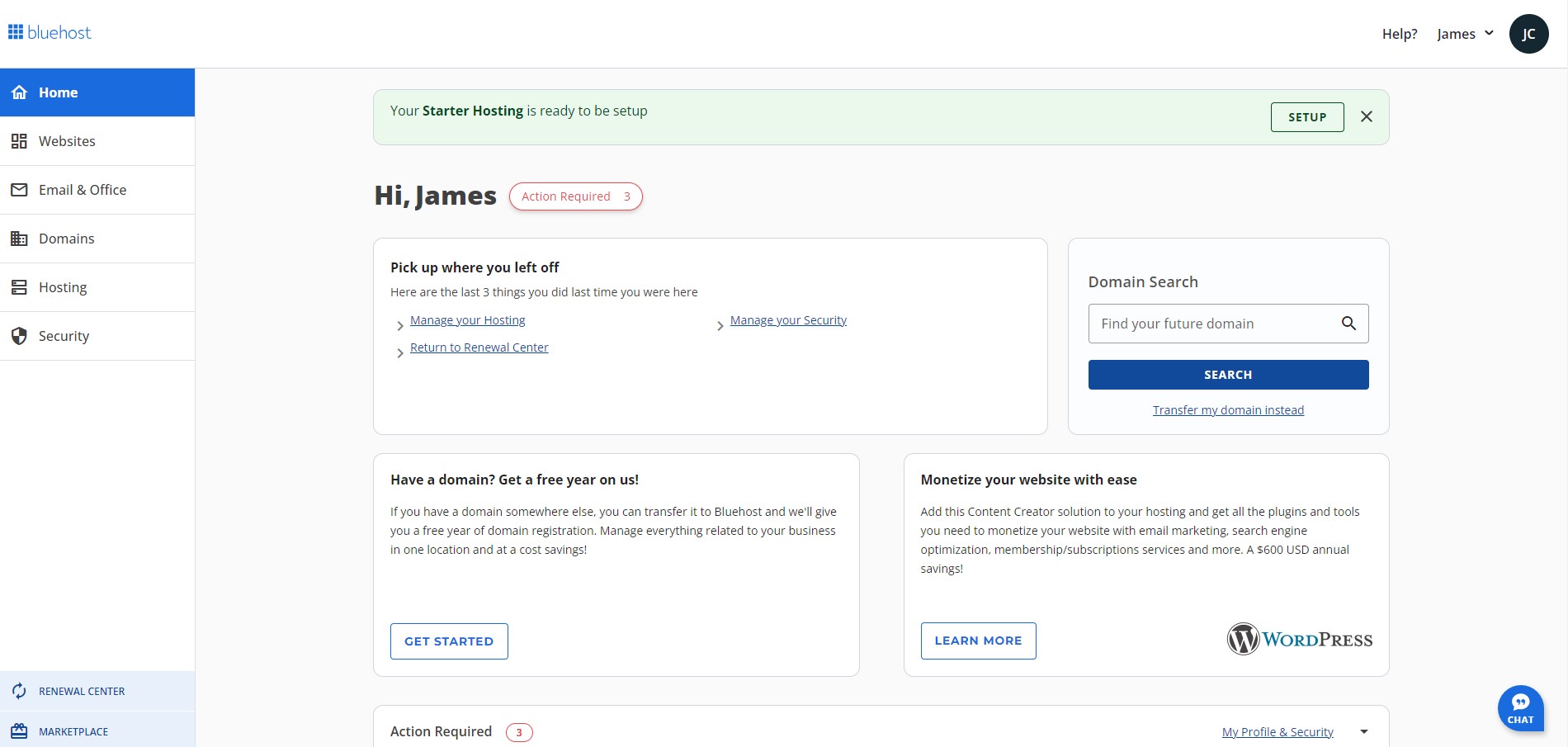
The control panel at Bluehost is very clean - the most technical things are all hidden from you, and a lot of the site management tools are integrated into the WordPress CMS rather than hosting panel.
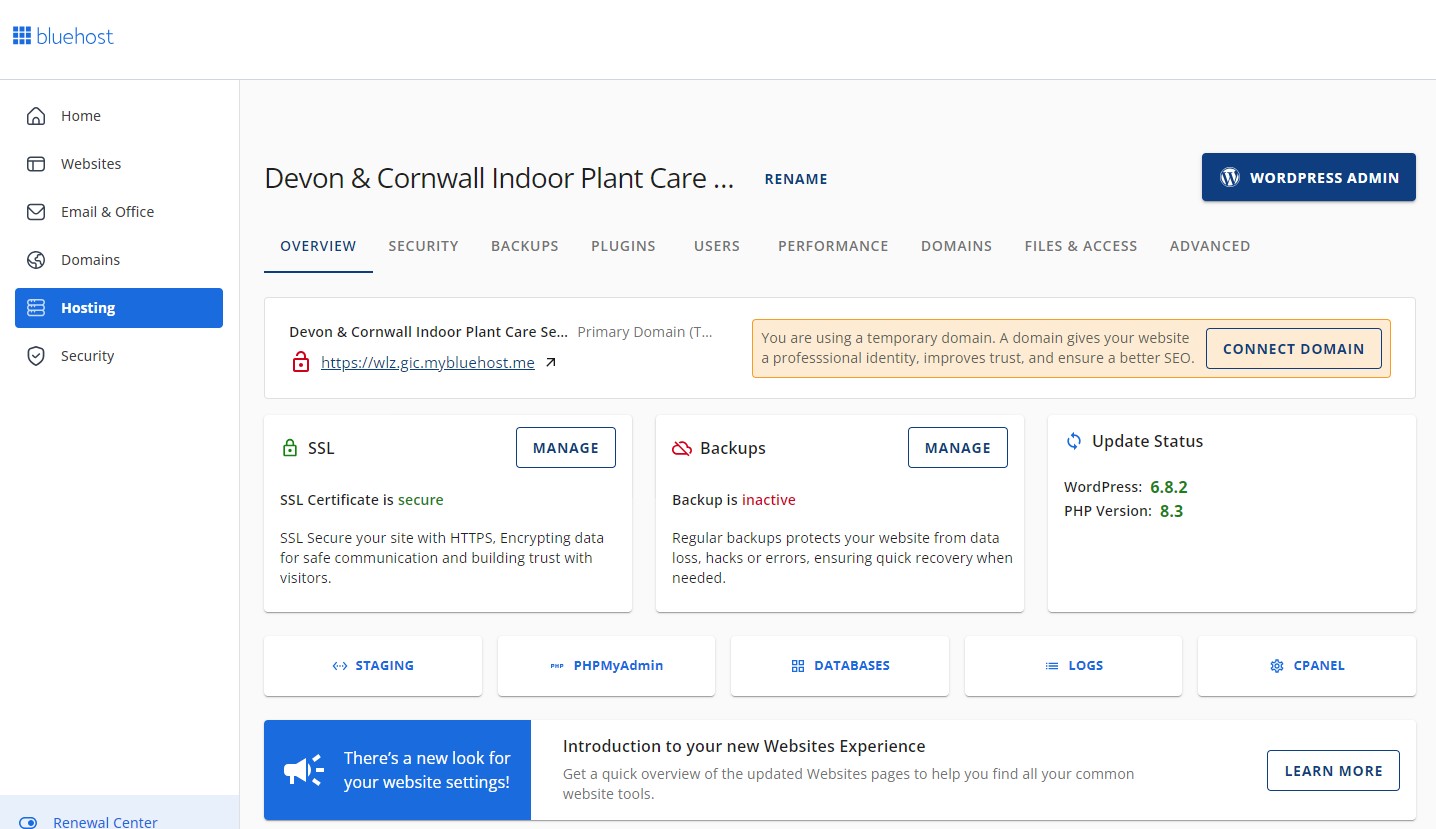
While I was in there I did a quick speed test using a free tool from Google - you'd be foolish to use this as the main testing tool, but it's good for basic diagnostics and from Google itself.
I don't usually do speed tests when I do a One Hour With because I do more thorougher testing in the full review but I was curious and this took a second. It showed only moderate performance for Speed Index which could be because of what I call plug-in bloat.
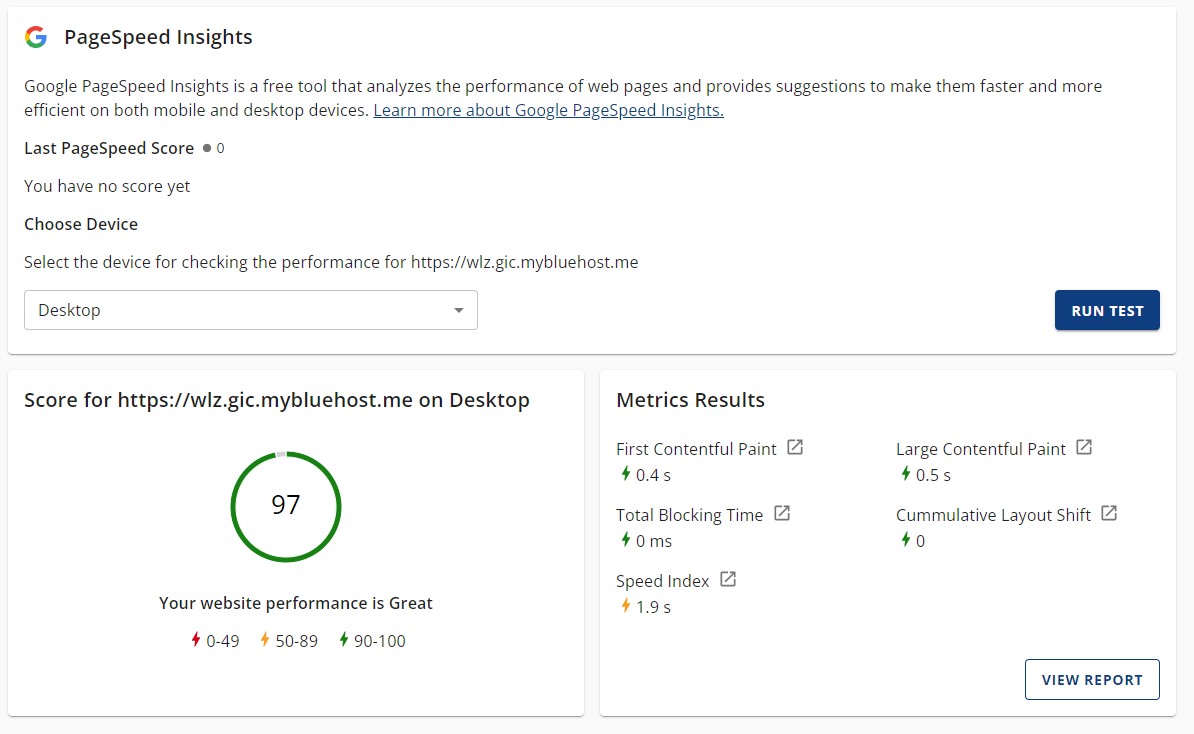
I followed Google's guidance on how to improve Speed Index and disabled 3rd party plugins, before running the speed test again and immediately seeing a jump in performance.
I think the tools are not necessary to have on all the time, as I don't think I need to monitor my SEO score constantly and there are ways to monitor website traffic with less overheads. For example, you can just paste a Google URL into your page that monitors traffic rather than using a plugin.
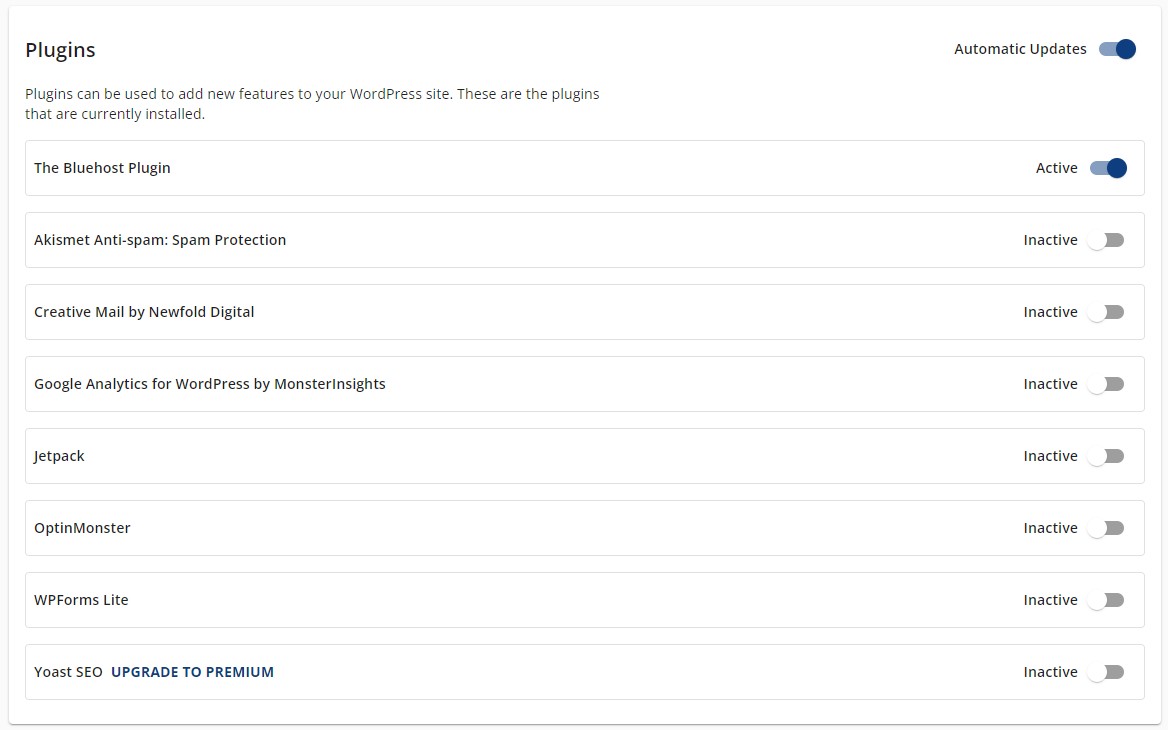
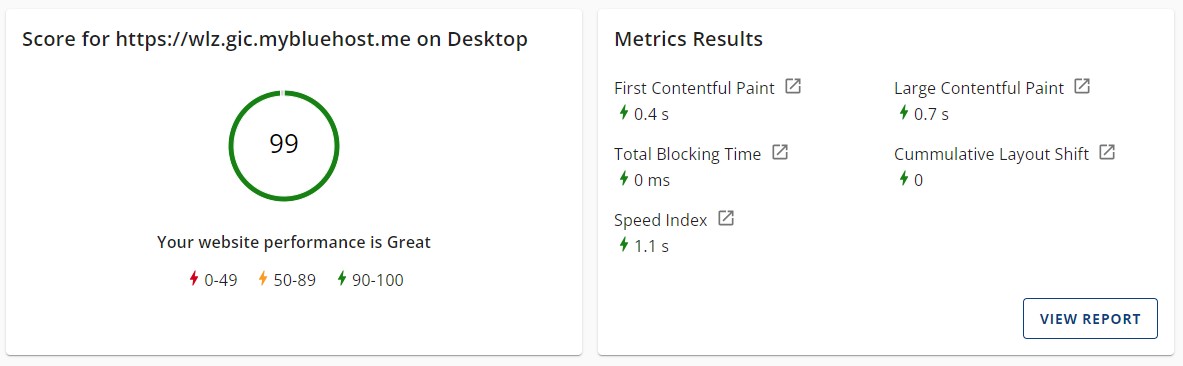
The Google Workspace integration took my interest for a while. Obviously, most of these Google tools are free and you can (like I have previously) integrate these things into your website without paying for it.
For example, if you want to take a booking you can use Google Calendar with a standard Gmail account but you will need to use the @gmail email address. There are some workarounds that include setting up your own email and then configuring the settings which could save you money.
I cannot make my mind up on what I would do. Obviously it's easier to just pay Bluehost every month and I don't think it's more expensive than paying for your own Google Workspace and then linking the account. In fact, you might get a discount at Bluehost. Email hosting is a bit cheaper but might not come with the same storage space.
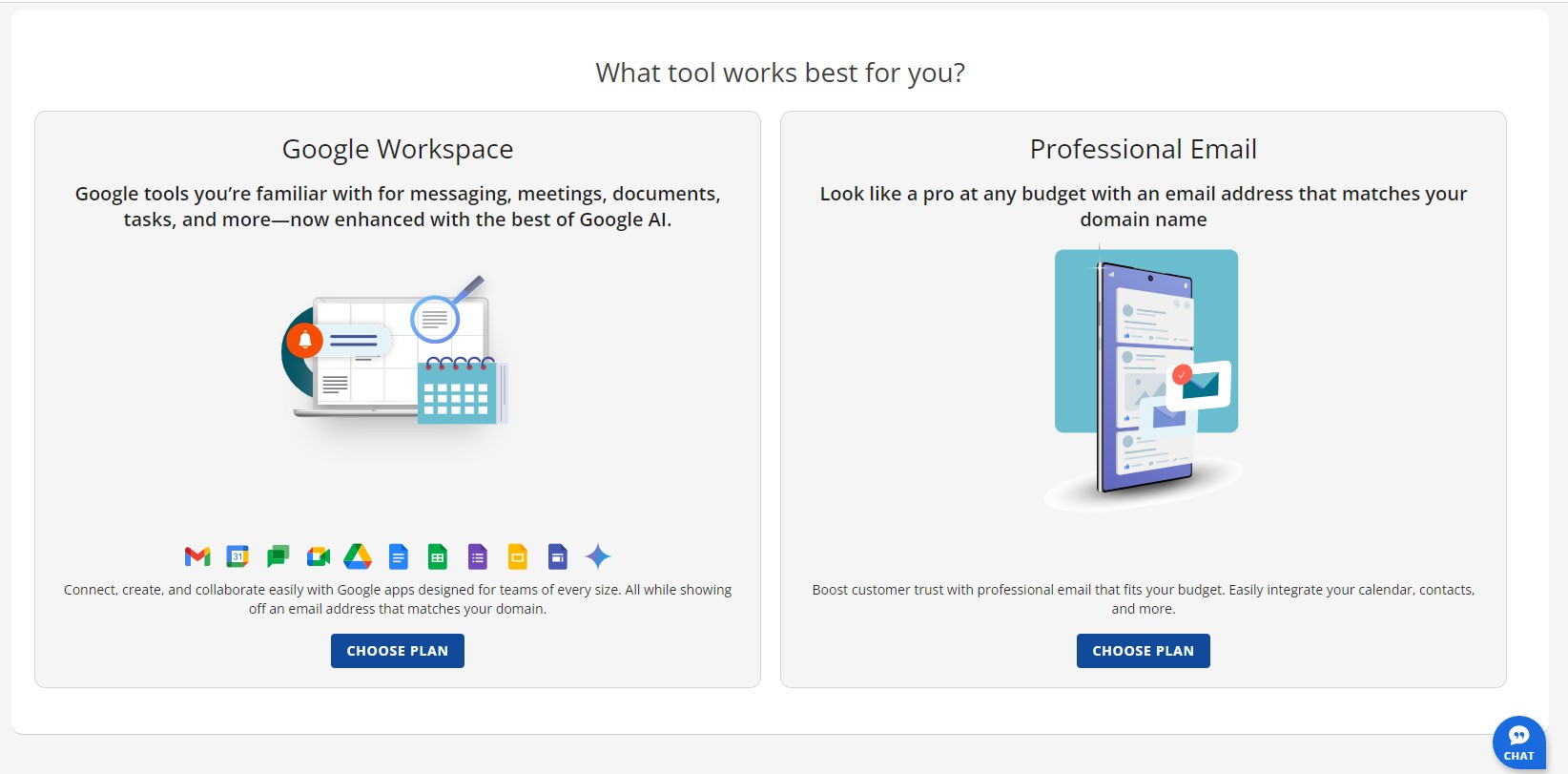
In the past I didn't use Google tools or features other than on simple sites I'd set up for recreational clubs.
For professional business websites, I just used email hosting from my hosting provider. This is something that I'm going to look into at a later date. If I was in a rush, I would just pay Bluehost. It's nothing that cannot be changed at a later date.
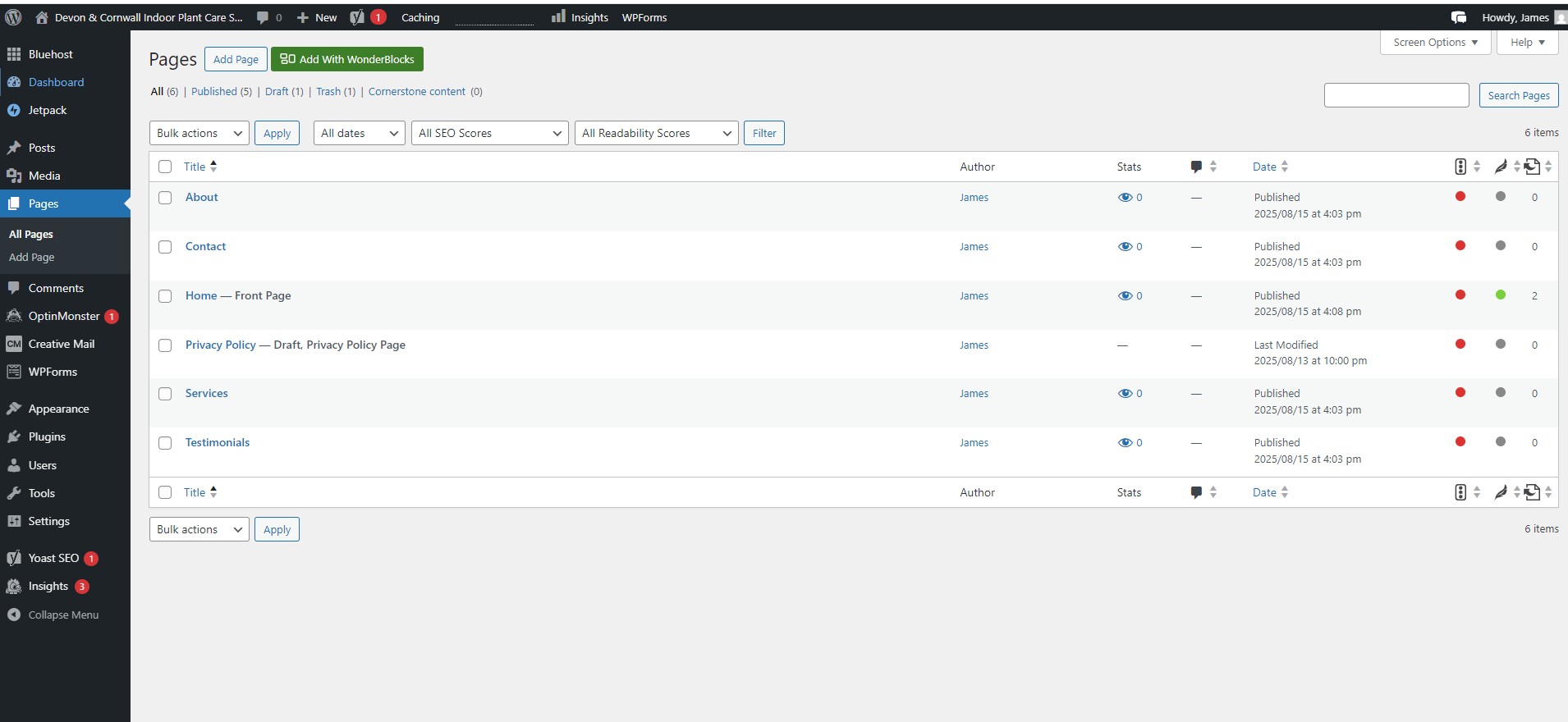
60:00
Overall impressions
My overall impression of Bluehost is good, and this little poke around has reinforced my belief that Bluehost is best for WordPress out of all the best WordPress hosting options - at least for beginners.
Anyone who requires WordPress hosting for an agency or needs more performance like the best small business web hosting would likely be better off with SiteGround.
Bluehost is obviously all-in on WordPress, and so pretty much everything is geared towards the CMS. Overall, I liked the page building experience. I think the initial templates are a little bland but the WonderBlocks tool really helped add things to the pages with very little hassle, and the management tools were also very straightforward.
Lastly, even though I deliberated over whether I thought the Google Workspace tools were worth it, I do like that Bluehost leans on familiar tools which are in wide use, so people already know how to use them and there are already plenty of tutorials and helpful resources out there.
I managed to set up a site, make some speed optimizations, and get a good feel around Bluehost in an hour and that's the most I've managed to do with most hosts I've tried.

James is a tech journalist covering interconnectivity and digital infrastructure as the web hosting editor at TechRadar Pro. James stays up to date with the latest web and internet trends by attending data center summits, WordPress conferences, and mingling with software and web developers. At TechRadar Pro, James is responsible for ensuring web hosting pages are as relevant and as helpful to readers as possible and is also looking for the best deals and coupon codes for web hosting.
You must confirm your public display name before commenting
Please logout and then login again, you will then be prompted to enter your display name.