Hostinger in 60 minutes: learn from these rookie mistakes
One hour with Hostinger: 60 minutes with one of the top web hosting providers
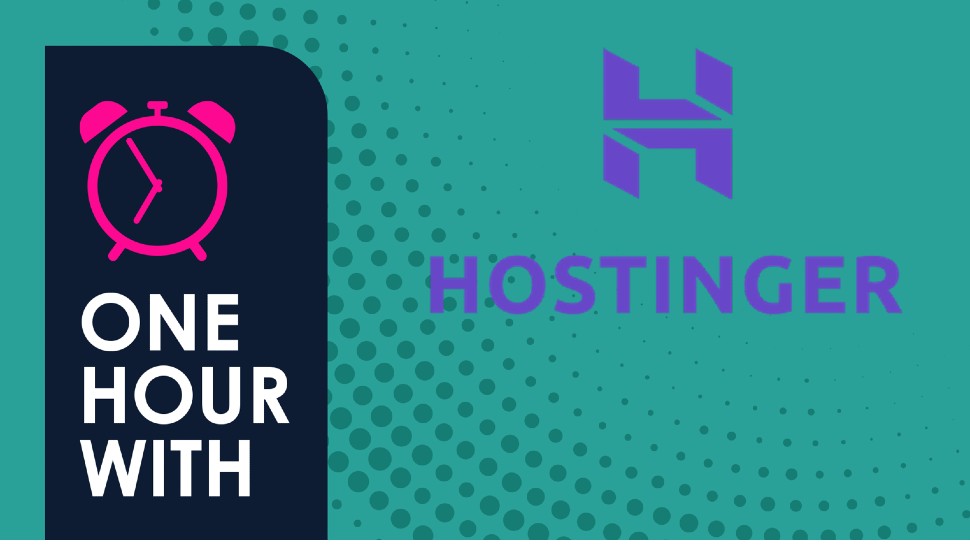
Web hosting is a marathon not a sprint - but just like in a marathon what you do in the first few steps sets you up for a strong finish.
So, with that in mind, I spent one hour with some one of the best web hosting providers, signing up, creating a site, and having a poke around. The first host in this series is Hostinger.
Start the clock 0:00
Signing up
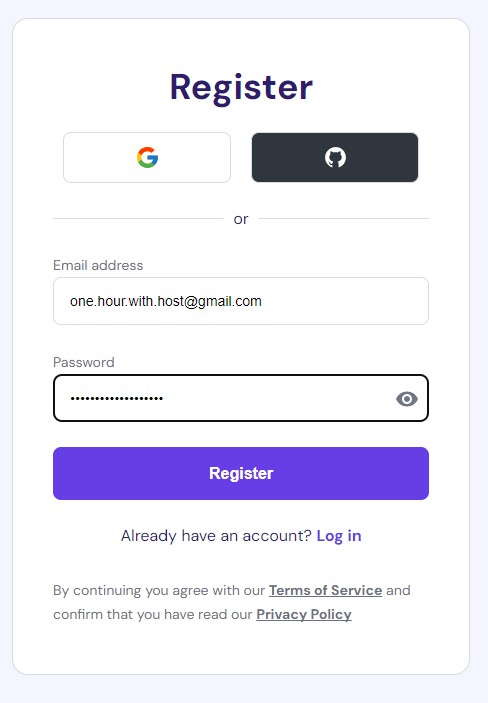
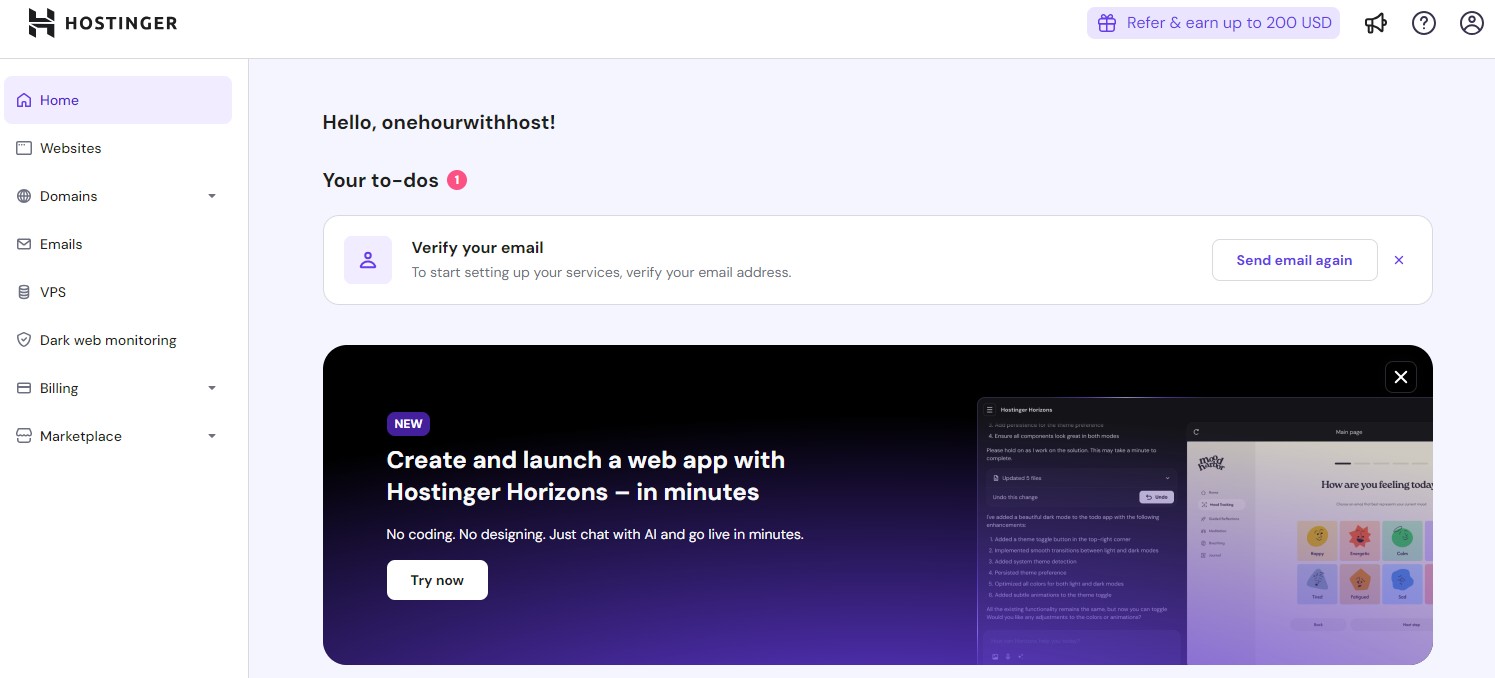
OK, that was pretty quick! I was expecting long forms gathering as much data about me as possible but there was none of that - the only 'extra' step I had to do was verify my email which took about 20 seconds.
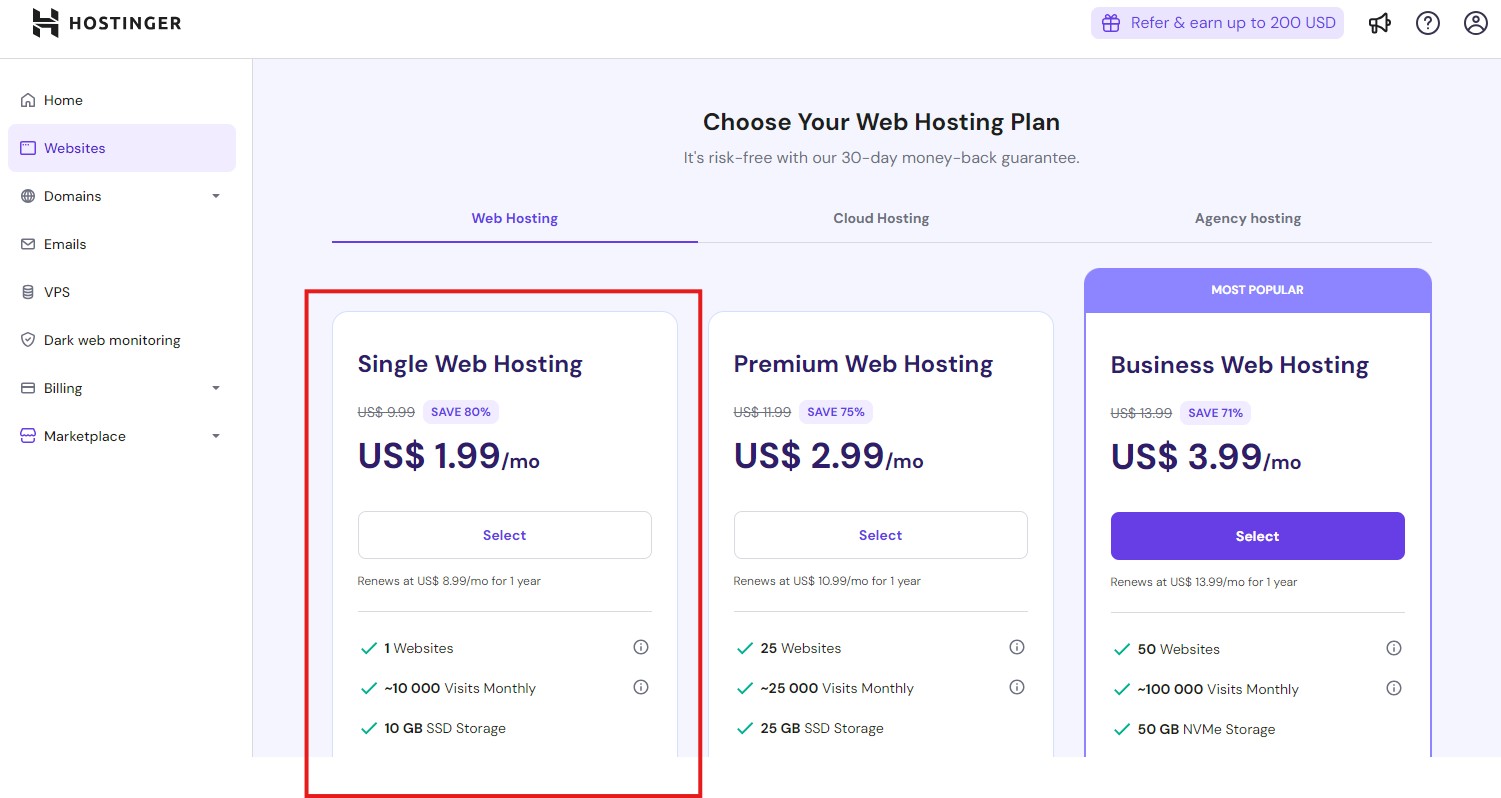
After verifying my email, I clicked on the Website tab on the left of the dashboard which lead me to Hostinger's hosting plans.
I picked the Single Web Hosting plan because I was just after the cheapest option - there's no point in wasting resources when I'm just spending an hour poking around the hosting panel.
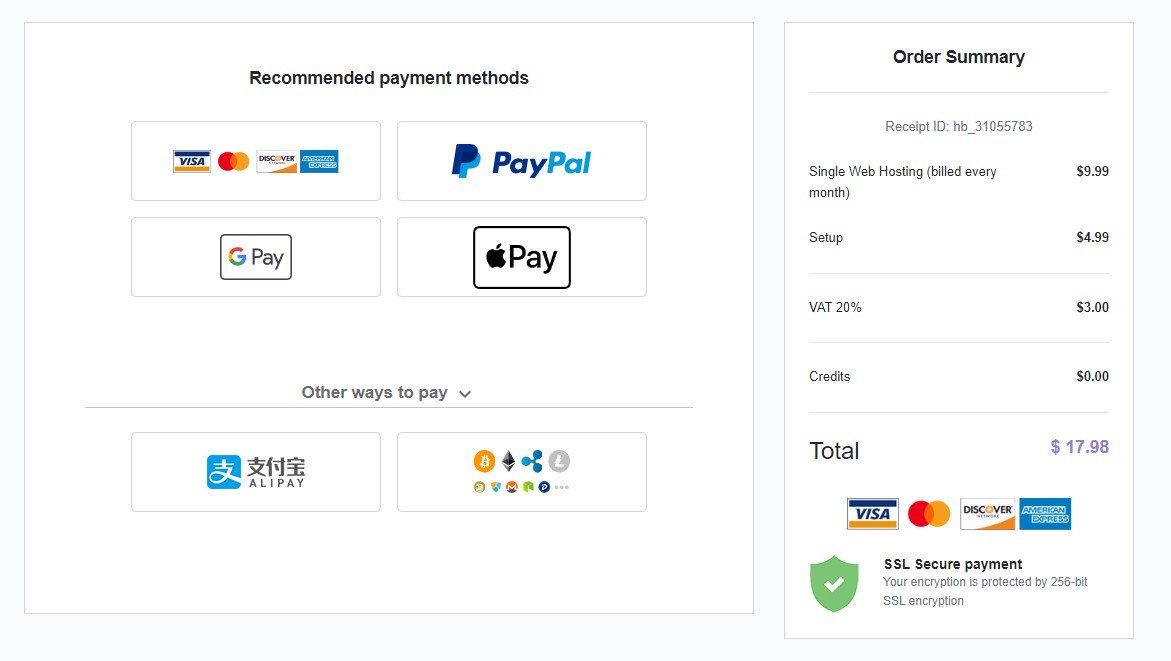
I'm given options on how long I want my subscription to be and then I'm taken to a checkout window with different payment options.
Then, after payment, I'm cycled through seven different questions all asking me about how I'd like to build my website and what the website is for.
Sign up to the TechRadar Pro newsletter to get all the top news, opinion, features and guidance your business needs to succeed!
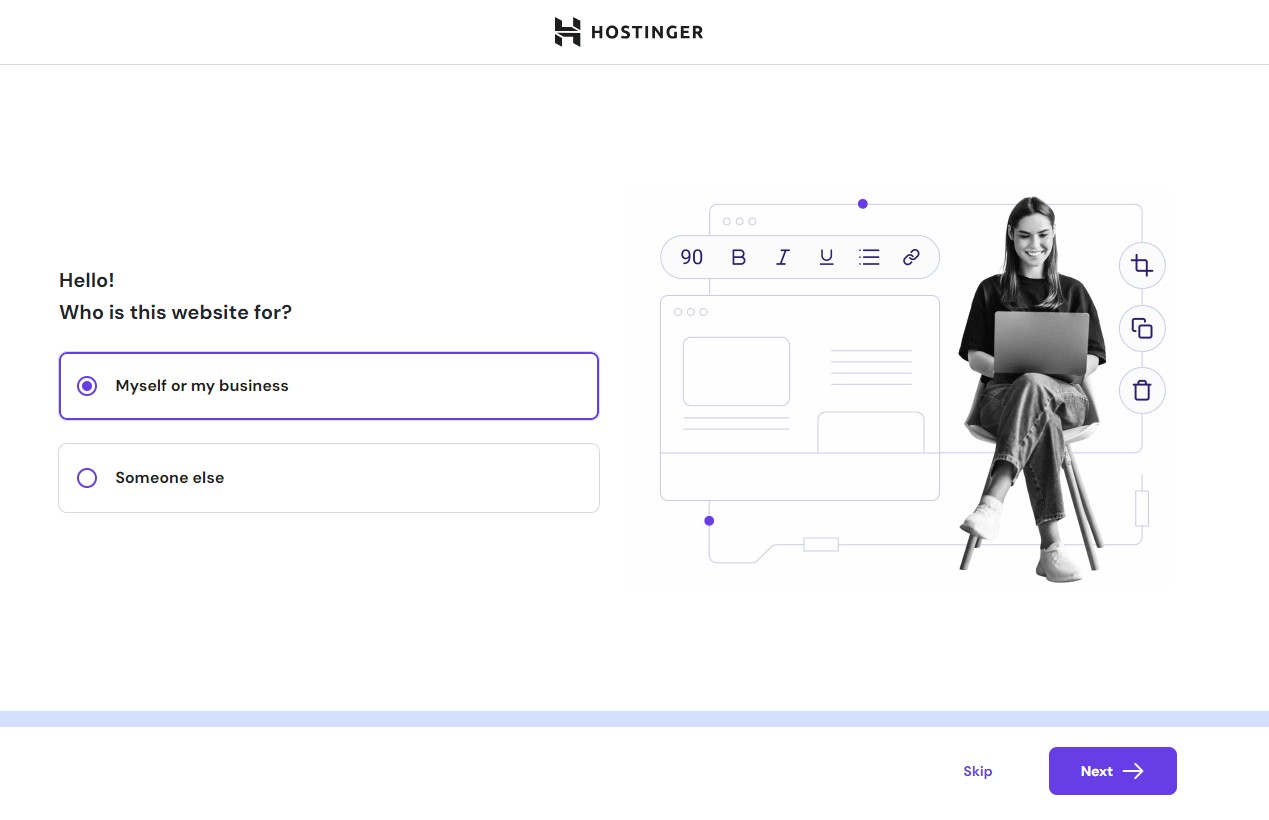
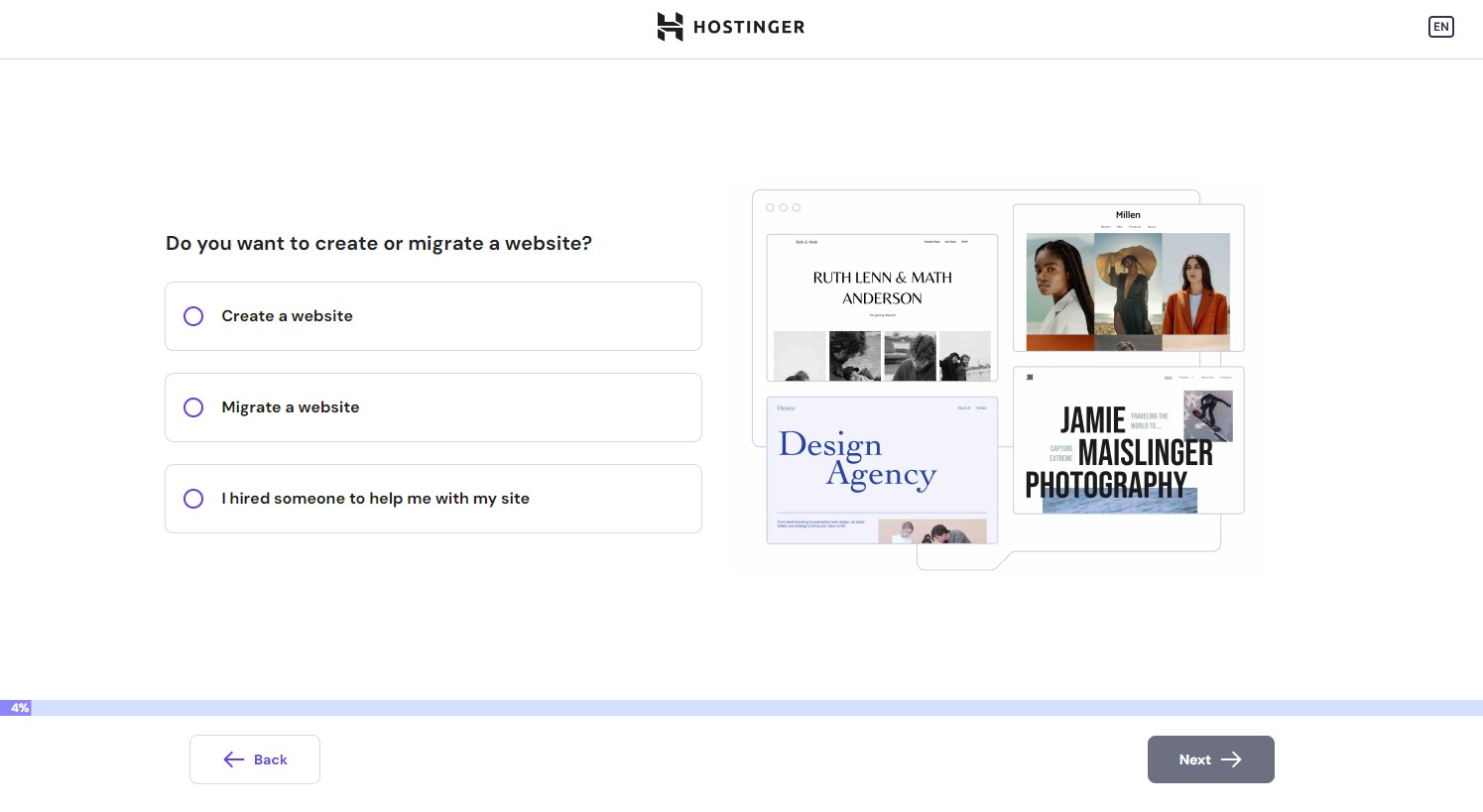
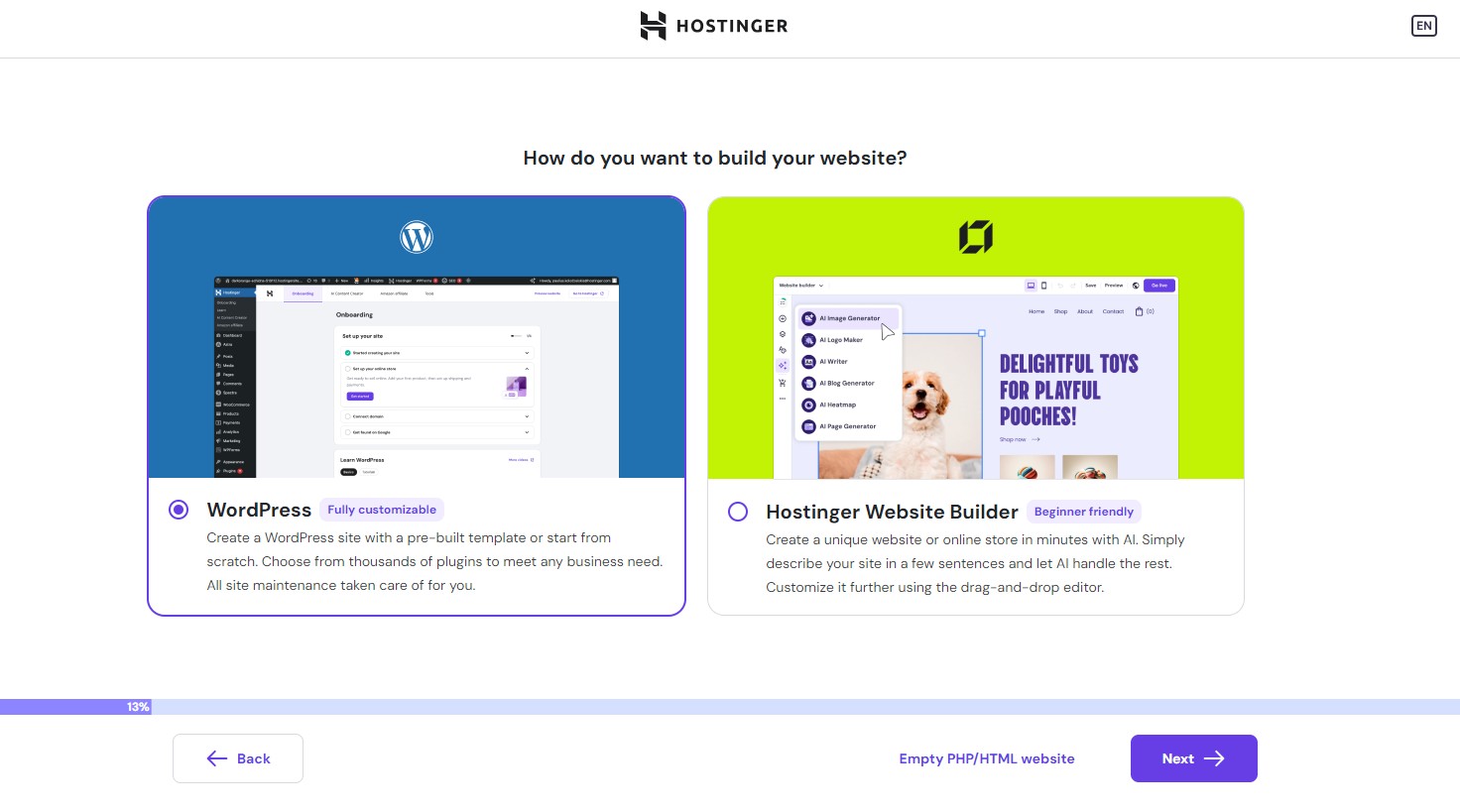
I opted for a WordPress site but It's been quite a while since I last used it. WordPress (at least for me) can be a little unintuitive and not very user friendly.
If I was creating a site that I planned on using for a long time, I would use WordPress because think it's worth persevering with the Gutenberg page builder for the benefit of having a site that you can easily migrate anywhere.
However, in hindsight I should have used Hostinger's website builder for simplicity.
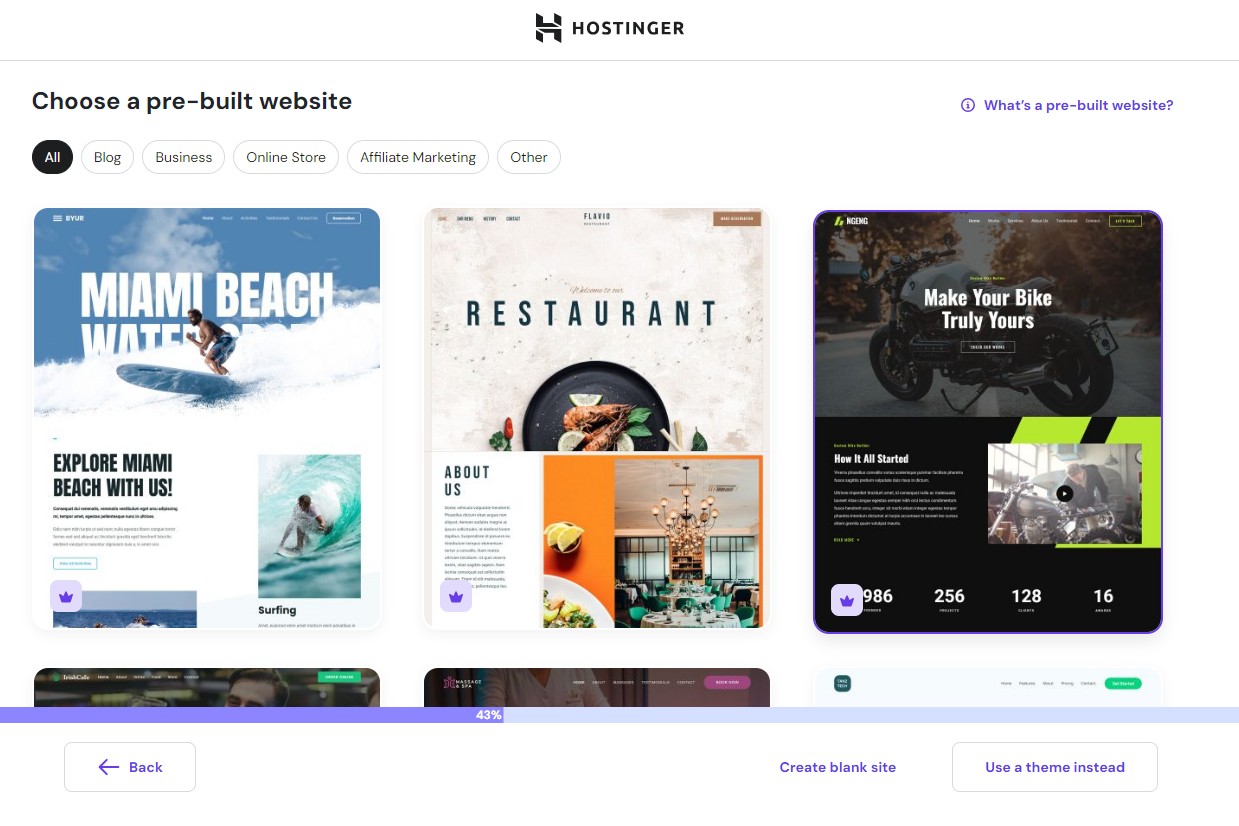
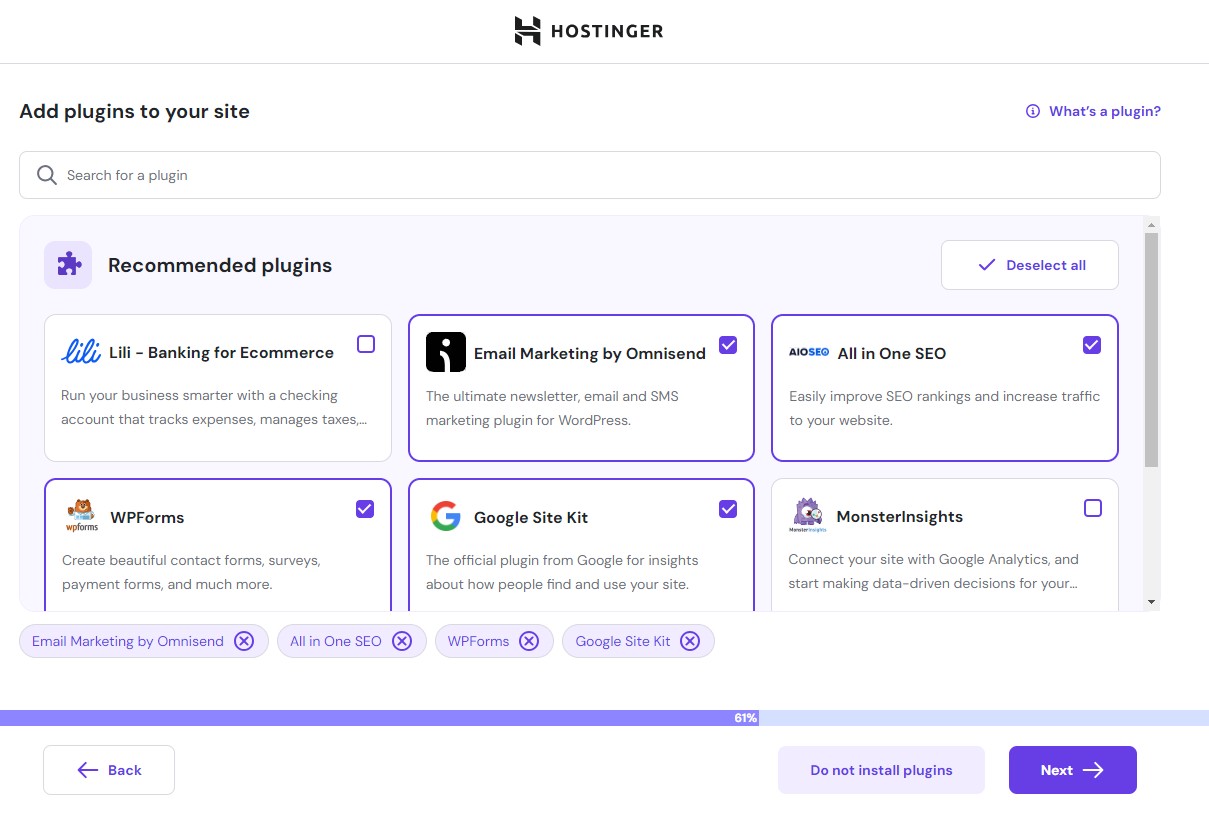
There were lots of templates to choose from for all types of websites and businesses. I was also given the option to set the site up with WordPress plug-ins to help with things like SEO, marketing, forms, and page analytics.
This is where the free WordPress site can start eating into the bank account - the WordPress CMS is free but hosting is not free and there are lots of plug-ins that could potentially cost you.
These are optional though, and easy to install at anytime should you want them or uninstall if you don't.
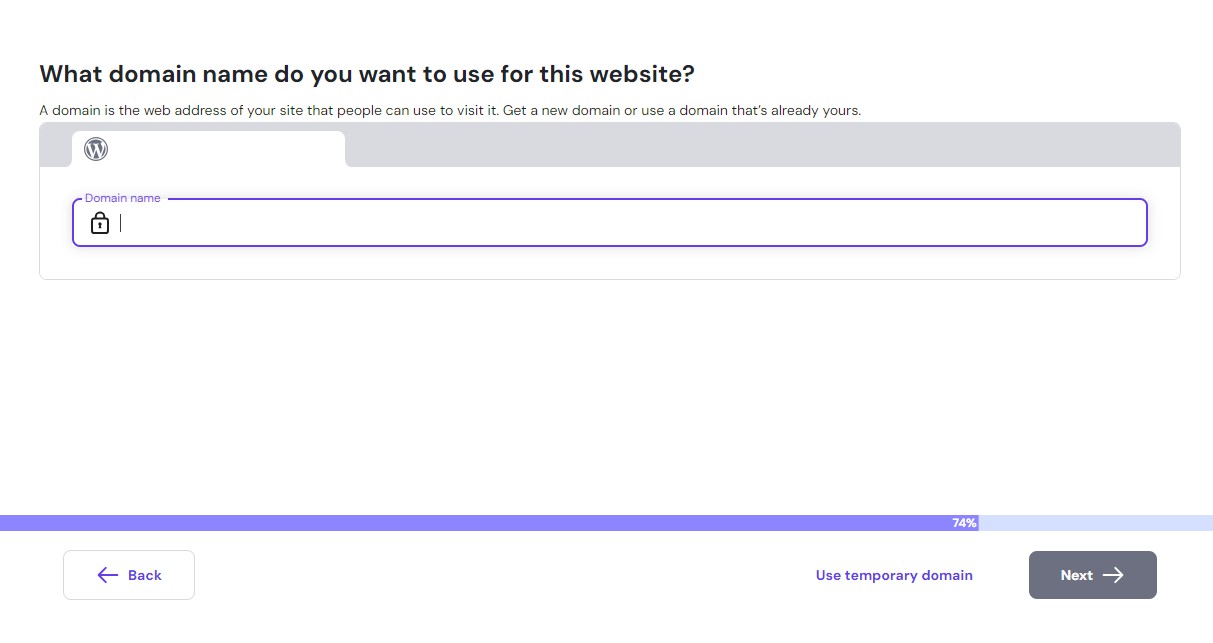
I didn't bother registering a domain name for this site, instead just using a free temporary domain name provided by Hostinger to set up and test the site.
This is something I recommend when people create websites - as if you have your domain and hosting from the same provider, should something terrible happen you're in double trouble. If your domain is registered elsewhere, you have the option to move your site to another host from a backup.
You also get the chance to shop around for the best prices from some of the best domain name registrars.
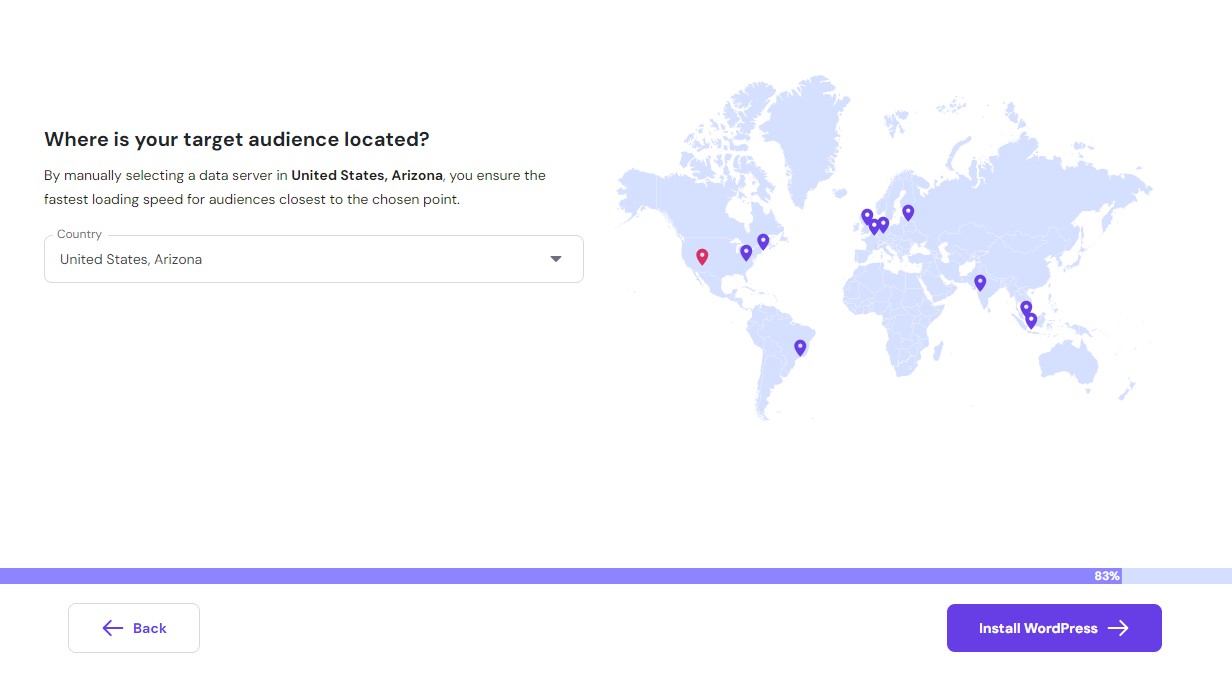
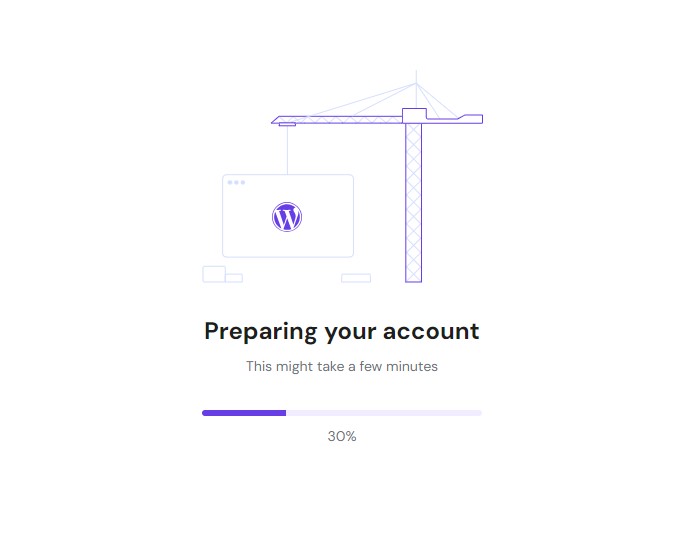
03:21
At this point I'm automatically directed out from Hostinger's dashboard and into the WordPress system that's just been installed on the server.
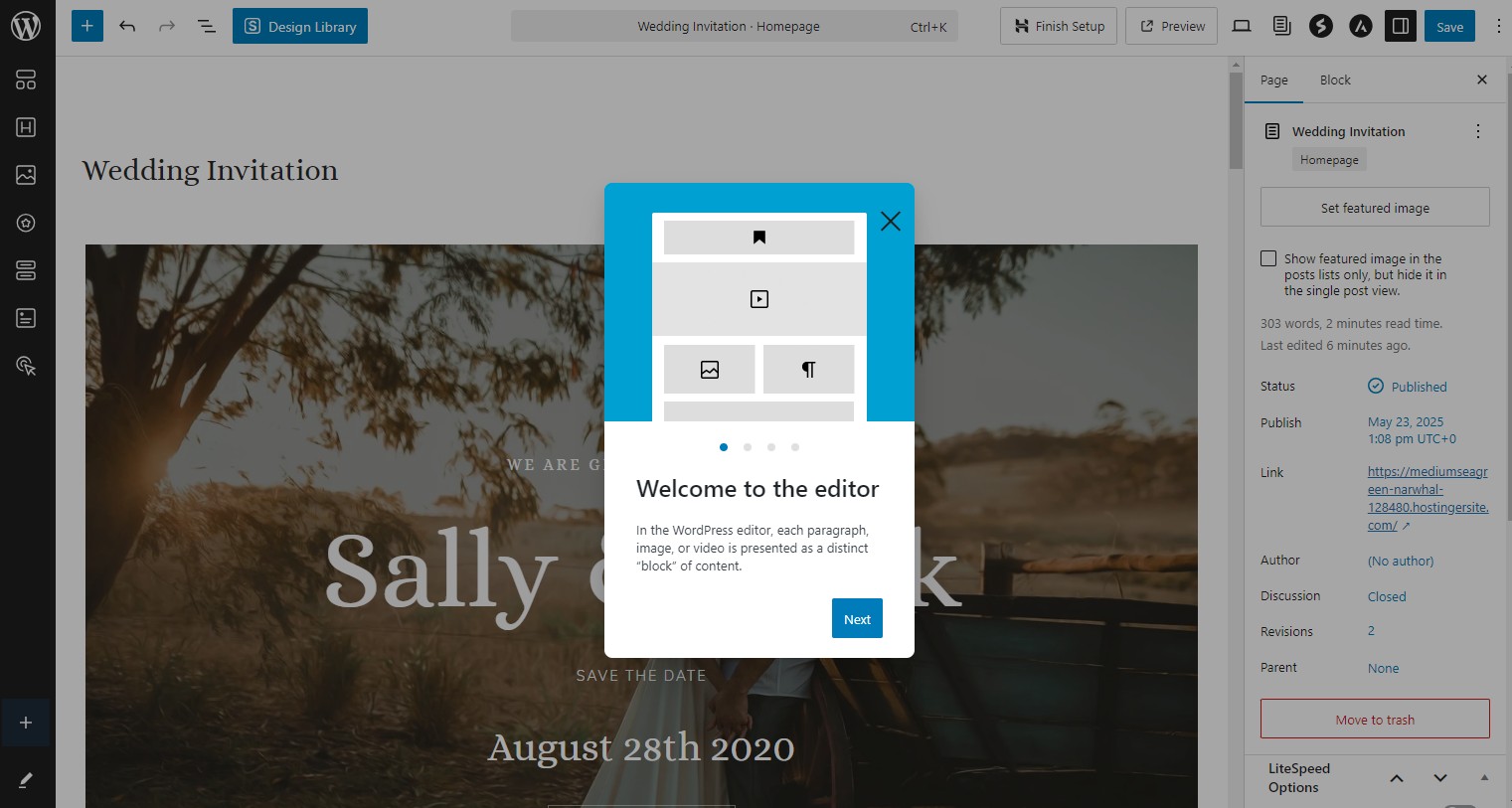
In less than four minutes I had a website online - albeit, a template with zero original content or images and I didn't spend time registering a domain name (which from past experience I know is easy but can take a few minutes to set up if purchased separately).
Still, I think that's pretty impressive and the whole process was very smooth.
Let's get to building
Now, I'm not a website building expert - that would be my colleague Owain Williams.
My area of expertise is hosting. I have created websites in the past but I do it so rarely and my memory is so poor, each time I use WordPress it's like using it for the first time again.
For this site, I picked a wedding invitation template that I planed on turning into something related to my dogs.
I didn't have anything particular in mind, I just want to manipulate the page - change the images, take out some elements that I don't like and add some things that I do. Just enough to get something more unique and testable.
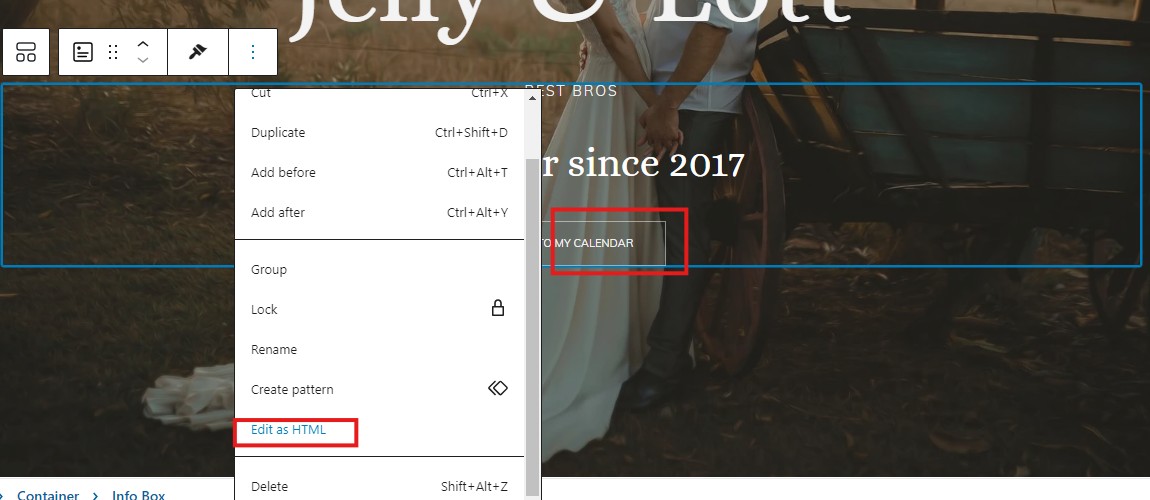
I immediately ran into a roadblock. I wanted to remove the calendar button. I clicked everything. I could not find where to do it. I tried editing the HTML but it was throwing errors.
It's important to note, this is nothing to do with Hostinger this is WordPress' interface. Hostinger have in fact made AI website building tools for WordPress that could have helped me get a page made without a template. They are just not included in my single site plan. Which, to be honest, I think is a little poor.
The next level up from the Single plan is the Premium plan at $1 more a month but I simply don't need that many resources. It's a waste but looking at it another way, an AI WordPress tool for $1/month might be good value. I don't know though because I've not used it.
But I know someone who has. So, I asked Owain.
"I've had a chance to test out Hostinger's AI WordPress website builder and like James, I'm surprised it isn't available on the entry level plan," he said.
"The AI bot will ask you a few questions about your business, then use that information to create a dedicated template for you. The results are better than you'll get from some other AI website builders, but they aren't going to win any design prizes. Plus, once you have your AI-generated template, you're left to edit it in WordPress' Gutenberg editor - so you won't dodge the editing frustrations."
"It's a nice tool for getting you started, but I wouldn't recommend upgrading just to access it."
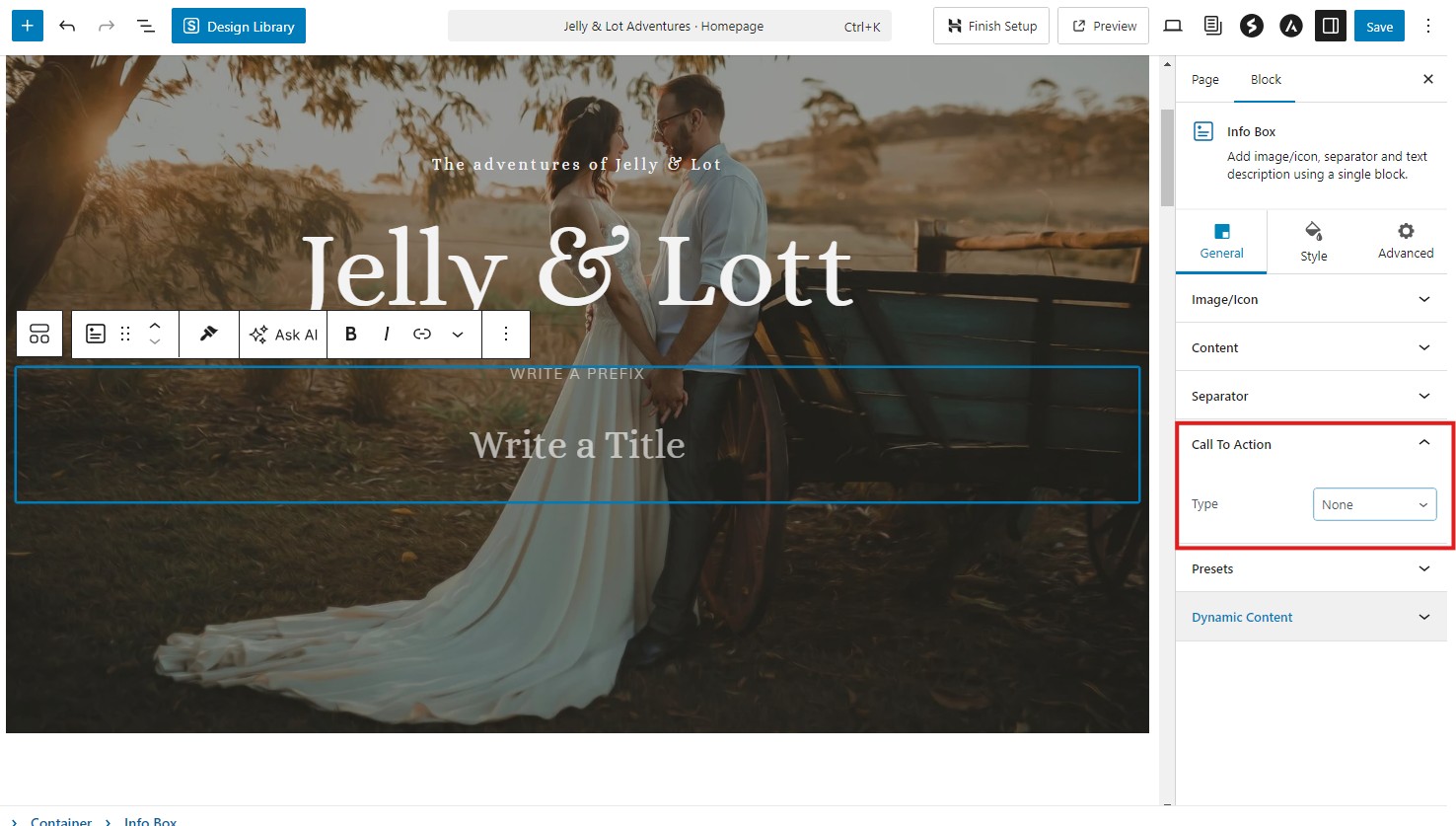
18:52
Yes, that's right. Twenty minutes to remove a button.
Background image
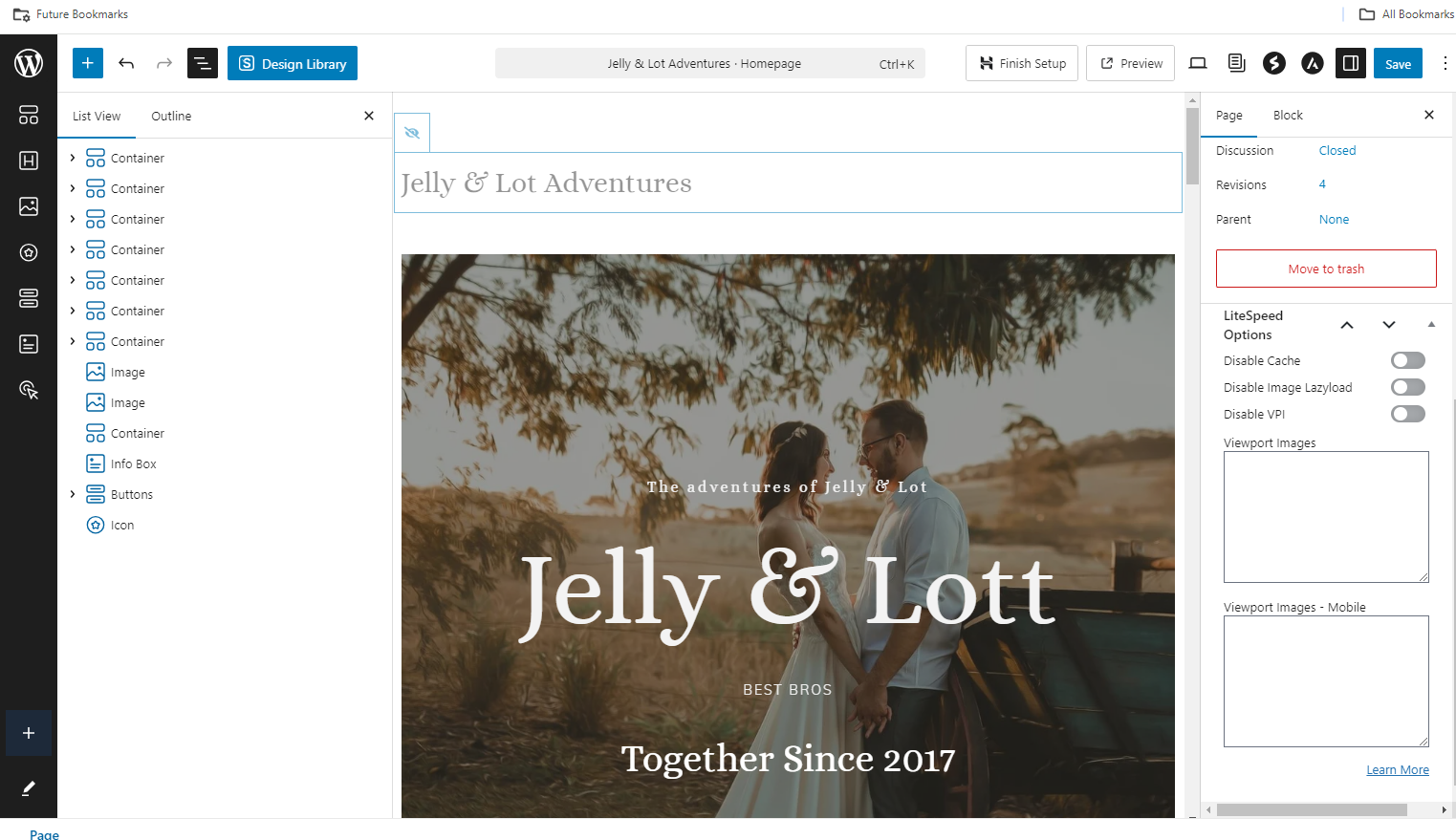
I wanted to change the image in a container. Usually when you replace an image in WordPress, it's simple. You click on the image and a toolbar appears. In the toolbar there is a button labeled replace. You click it, and can replace the image. When I was trying to replace the background image, the replace button was not appearing.
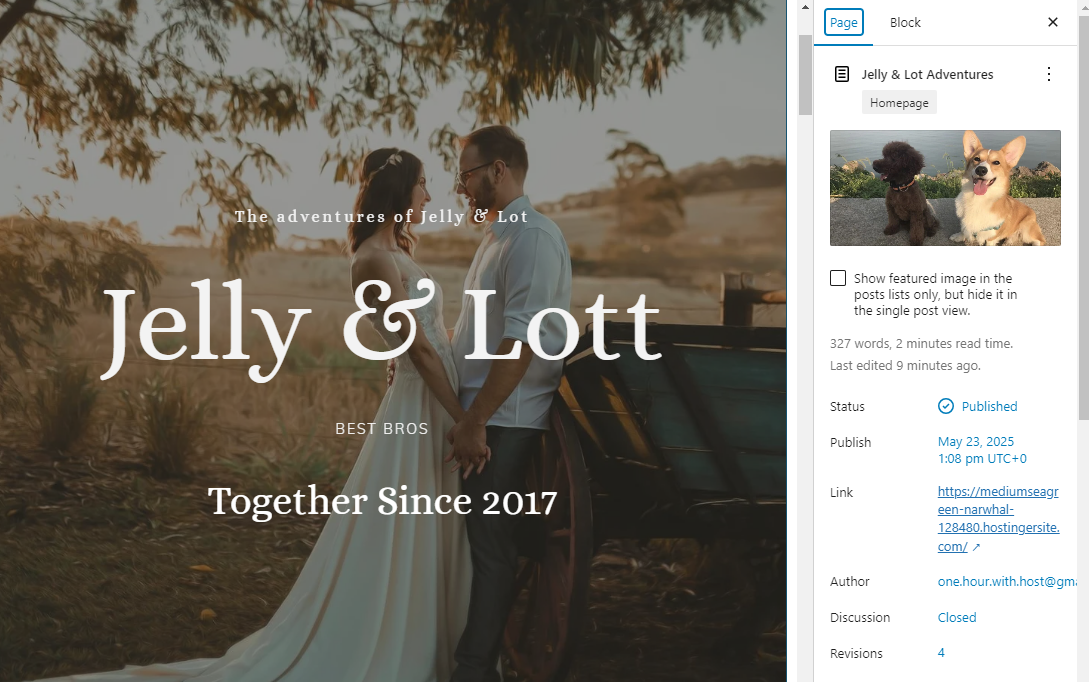
36:12
Wrong!
This is getting dangerously close to a website builder review which I didn't want it to be but I'm now 40 minutes down trying to change what should be simple page elements. I cannot find any buttons to press to upload and replace the image but I am somewhat familiar with HTML.
I locate the HTML responsible for the background image and I find the place where the images are stored in the WordPress CMS. While in the media library I decided to delete all the stock images. Unfortunately, this also deleted the image file names in the HTML so it was harder to know which image went where and which one to replace.
At this point, I have destroyed my site so much that I decide it's easier just to wipe the server and do a fresh WordPress install.
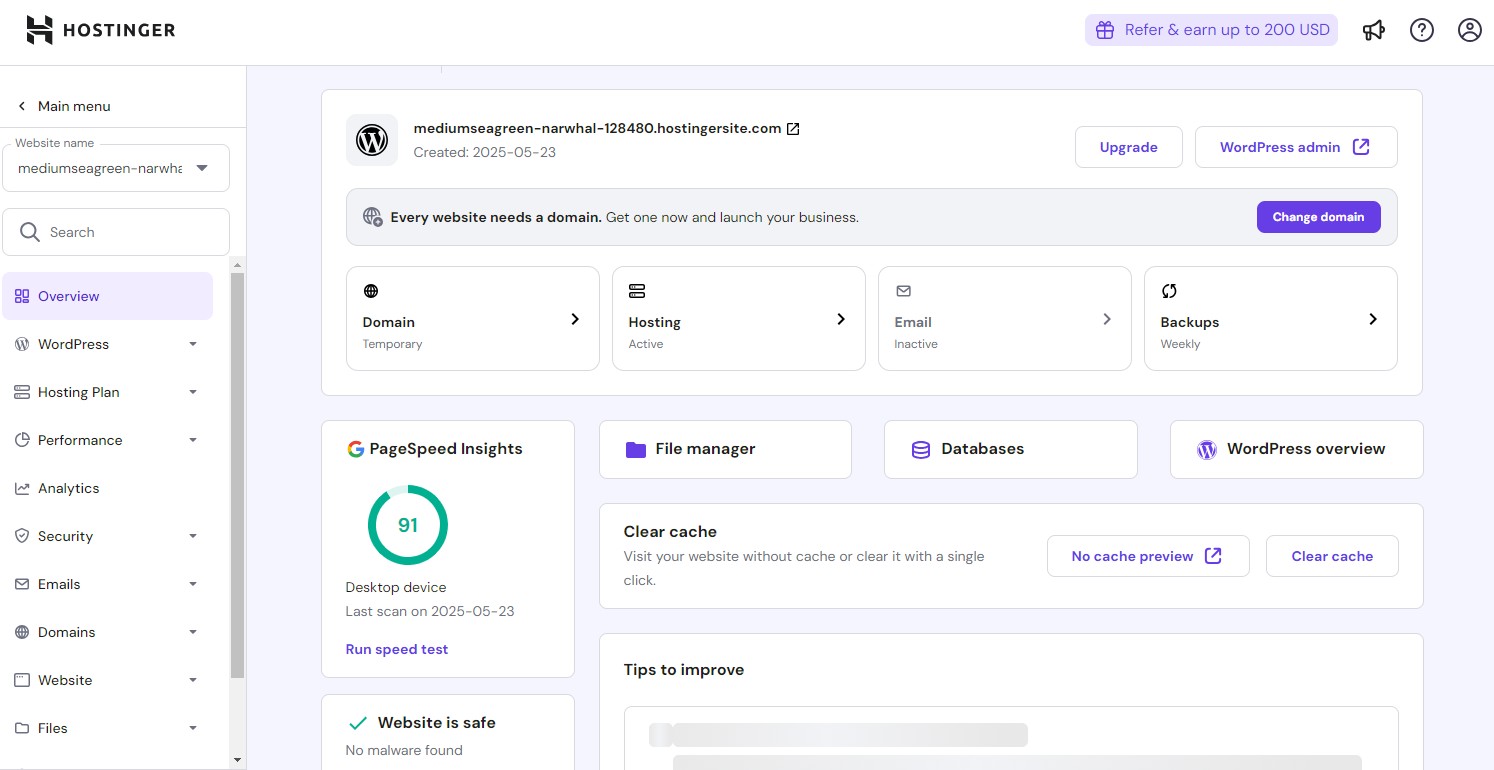
43:00
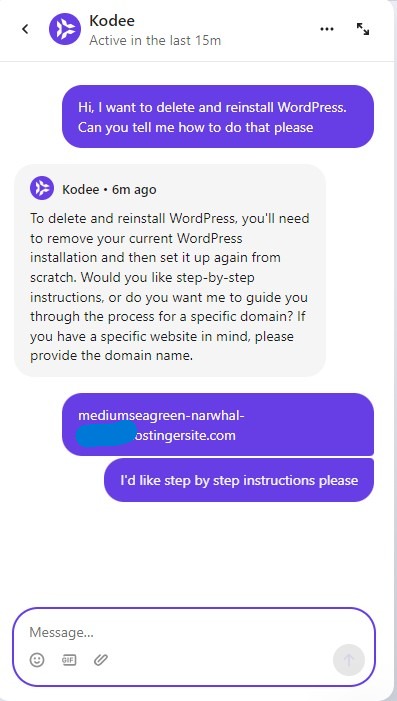
Fresh install
Finally, something I know how to do but I wanted to use this as an opportunity to use the AI support chatbot. So, I asked Kodee. I forgot to take a screenshot of the instructions but they were clear and were correct.
My usual experience with AI chatbots is one met with words not suitable for use around children but I actually found Kodee useful and not frustrating.

Finding the file manager was easy and deleting the contents was easy too.
The layout was simple, uncluttered, and intuitive - I followed Kodee's instructions and it was just the case of pushing a couple of buttons to delete the contents of the database.
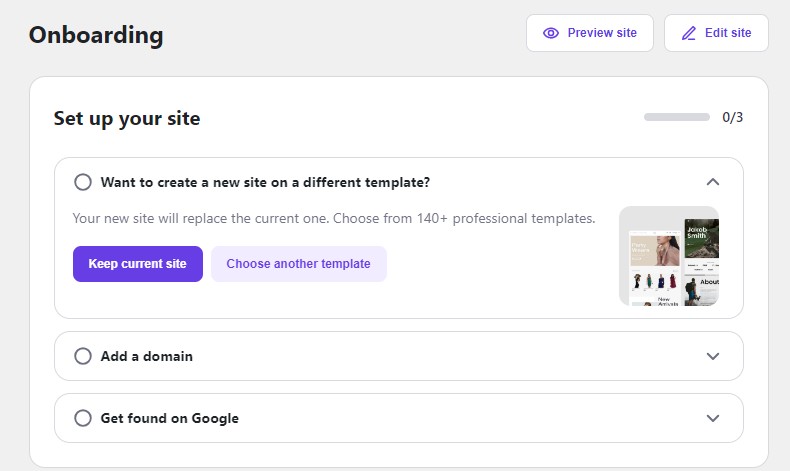
After the content was deleted I scrolled down the dashboard to find the button to install WordPress again.
I was given the opportunity to go through all the same questions as the first time round but on a different graphical interface and within the same three minute window my new WordPress site was created.
I tried to delete the calendar again but when I navigated to the same toolbar on which the option to remove the button is located to my surprise that section was now missing.
Instead of spending another twenty minutes of trying to remove the button I just deleted the entire block.
47:00
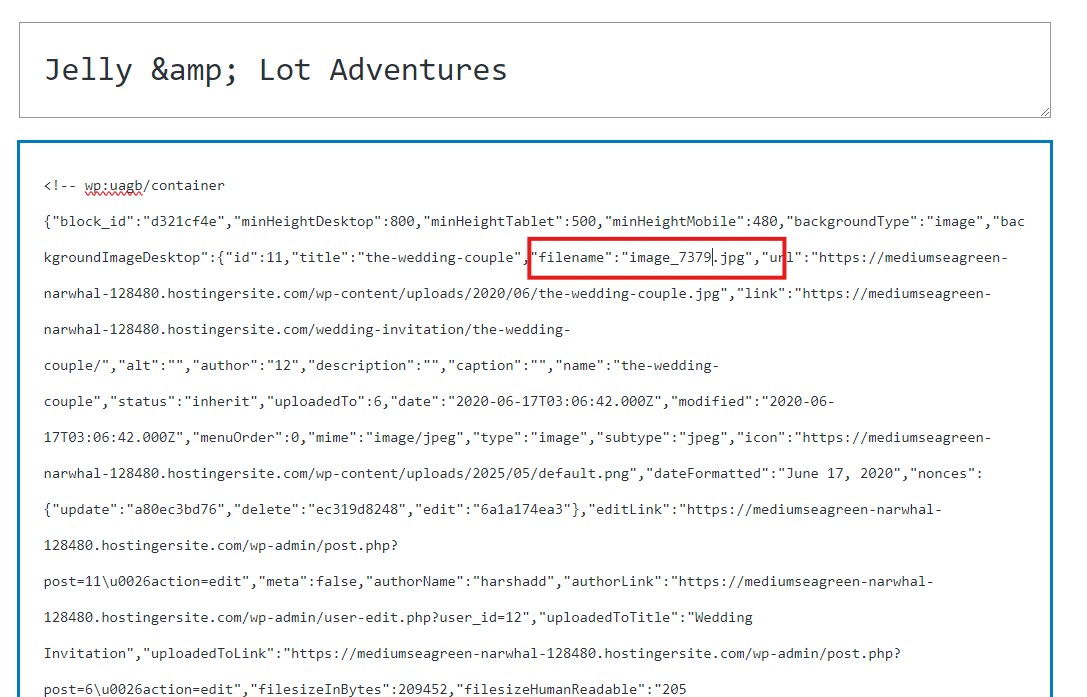
Changing the background image was simple this time round. I opened the HTML editor, located the image file name and replaced it with a picture of my two dogs. Later, I did find the way to do it without editing the HTML - which is the most simple way to do it.
I then asked AI to write some content about my two four-legged friends because I was too lazy and my experience with the WordPress page builder had left me feeling uninspired.
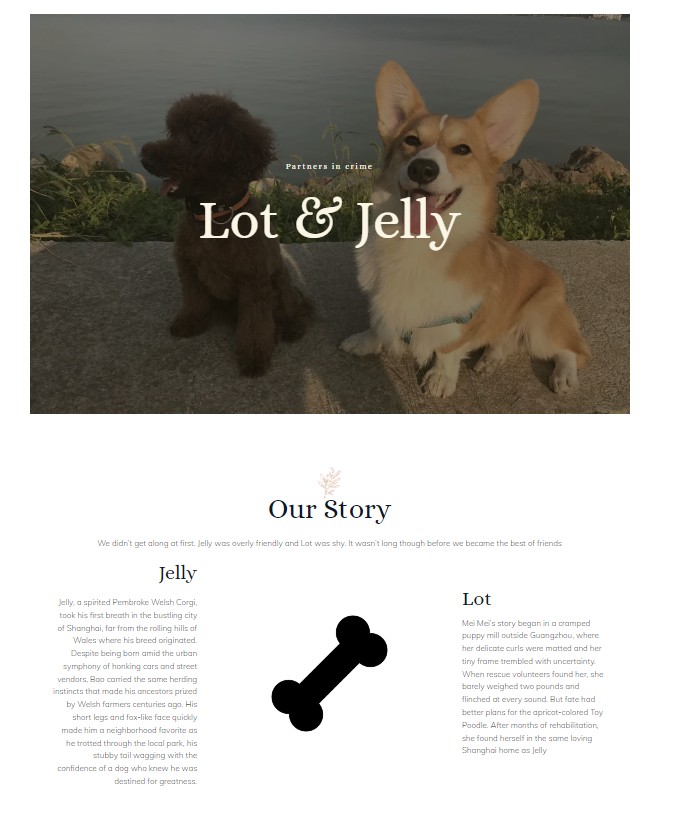
I still don't believe that there isn't a more simple way to do this. I know I should be spending more time with Hostinger than playing around with the Astra website template but I'm now on a mission.
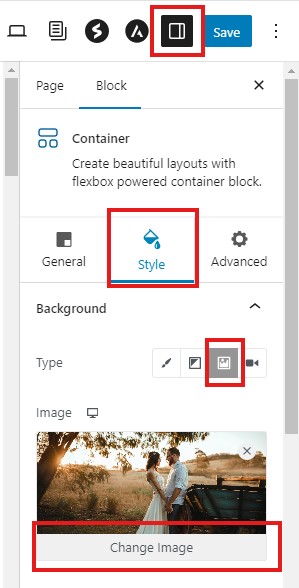
Found it! At the time I didn't realise it was a background and not a standard image. I eventually found the area to replace the image in the tool bar after clicking and expanding the sections.
It seems obvious now and I feel foolish for not finding it earlier. I asked Owain if others struggle with WordPress too.
He told me, "You're not alone in being a little confused by WordPress' Guttenberg editor. Although it has improved in recent years, it doesn't offer the same 'ease of use' as top competitors like Wix and Squarespace. This is why page/template builders like Elementor, Bluehost, and Hostinger's AI WordPress website builder are so popular - helping you leverage WordPress' powerful CMS and plug-in library without the editing headache.
51:00
Optimization
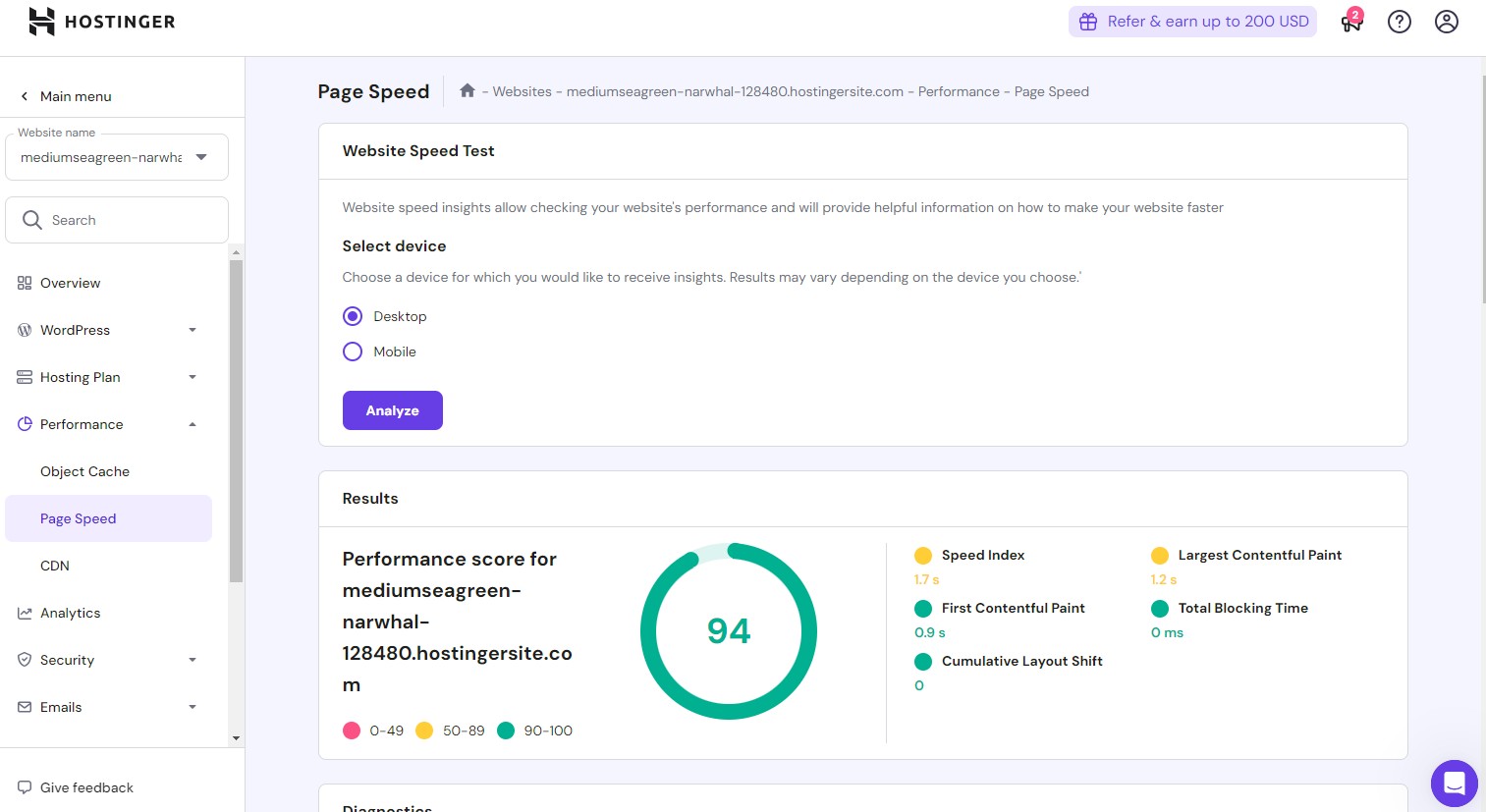
I spent far too much time in WordPress so I've not got much time left to poke around. I decided to have a look at the Performance tab have a look to see what's going on around there.
My overall score was decent but there were two areas of slight concern. Those two areas were Speed index and Largest Contentful Paint - and considering my only image was a low resolution image of my dogs that's kind of unexpected.
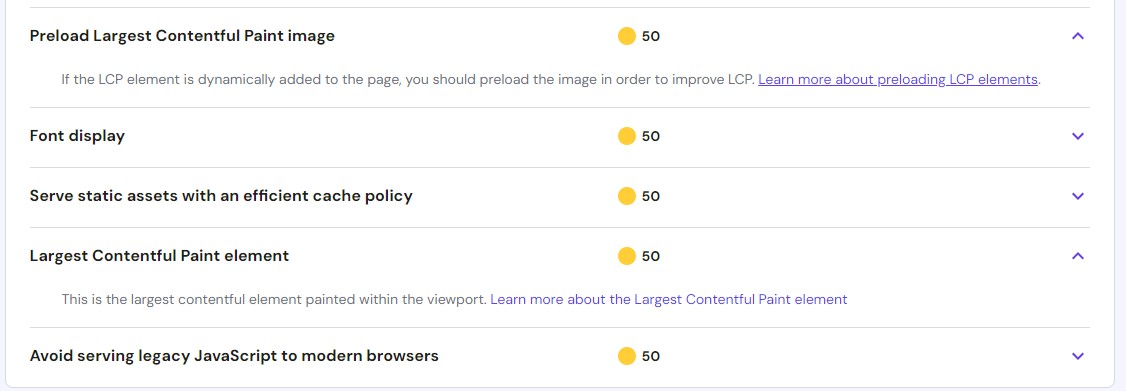
I dived a little bit deeper in to the speed metrics to see if I could workout if the yellow scores were related to the hosting of the site or how I had made my site. For each score there was a link to a deeper explanation and some resolutions.
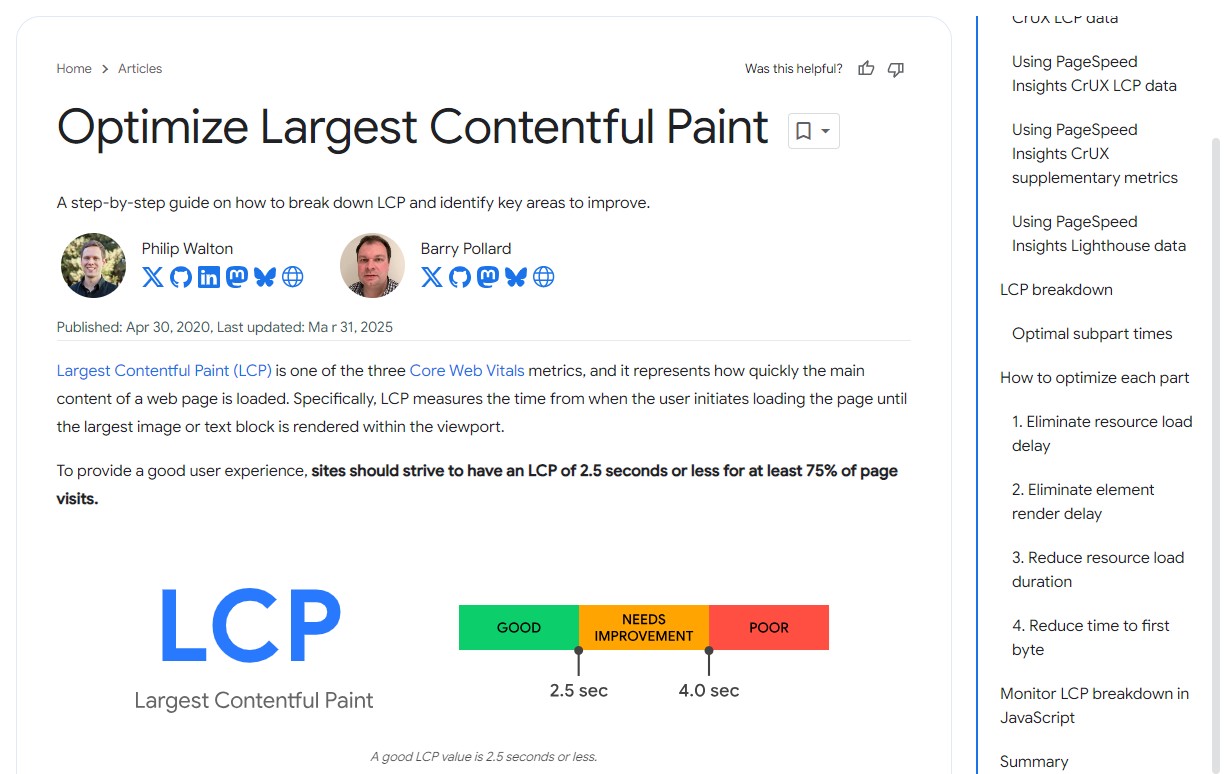
I didn't think the explanations and guidance was super helpful. So far, everything has been aimed at beginners. If a monkey could write their own email address to sign up they could click the rest of the buttons required to make a site. Through the eyes of a beginner the performance tab leaves me asking more questions that it answers. Why is the LCP low? Is that my fault or the servers fault?
My LCP score was 1.2s and given a 'needs improvement' rating. When clicking through to the explainer a score of 1.2 seconds is firmly in the green and is rated as 'good'. What's up with that?
I'm running out of time and skim reading for a solution is not giving me anything solid to work on. It seems to be more of a teach a man to fish approach by explaining concepts rather than just given them the fish. Which in this case would just be step by step instructions on how to improve the LCP.
In this instance, I'd just like to be told what to do. Not given a lengthily explanation and then being expected to solve the issue on my own.
60:00
Time's up: how was that?
So, I only had an hour minus the 40 minutes I spent faffing around with WordPress so I cannot confidently give a definitive opinion.
Still, from a hosting perspective, wiping the server and starting again, plus asking the support bot how to do it everything was simple and straightforward.
The site speed section was less user friendly but I didn't have much time left to really get to grips with this section. I did go on to find much more user friendly ways to optimize the page speed.
Overall, I had a positive experience - and although this series is titled "One Hour With", there is nothing stopping me coming back for another hour, and I think I will.
Encore 60:00+
I know Hostinger has an AI WordPress optimization tool and I couldn't help myself to not give it a go.
I don't like leaving things unfinished so I gave myself a little more time to investigate. It wasn't immediately obvious to me where the AI optimizer was so I did a quick Google search which took me to the AI optimizer documentation page.
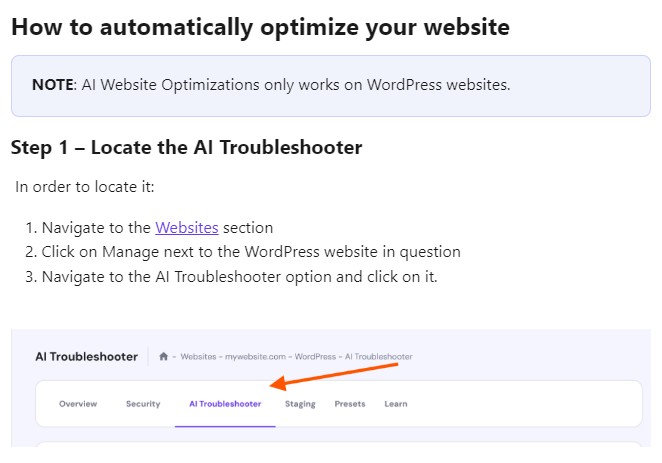
I was initially confused because it was instructing me to click on manage which was not on the Website tab next to the website. I guessed it could be found through the WordPress overview section and I was right.
I do find this slightly annoying but it is pretty common in documentation. When UI gets updated it's usually the documentation that gets updated last, or not at all.
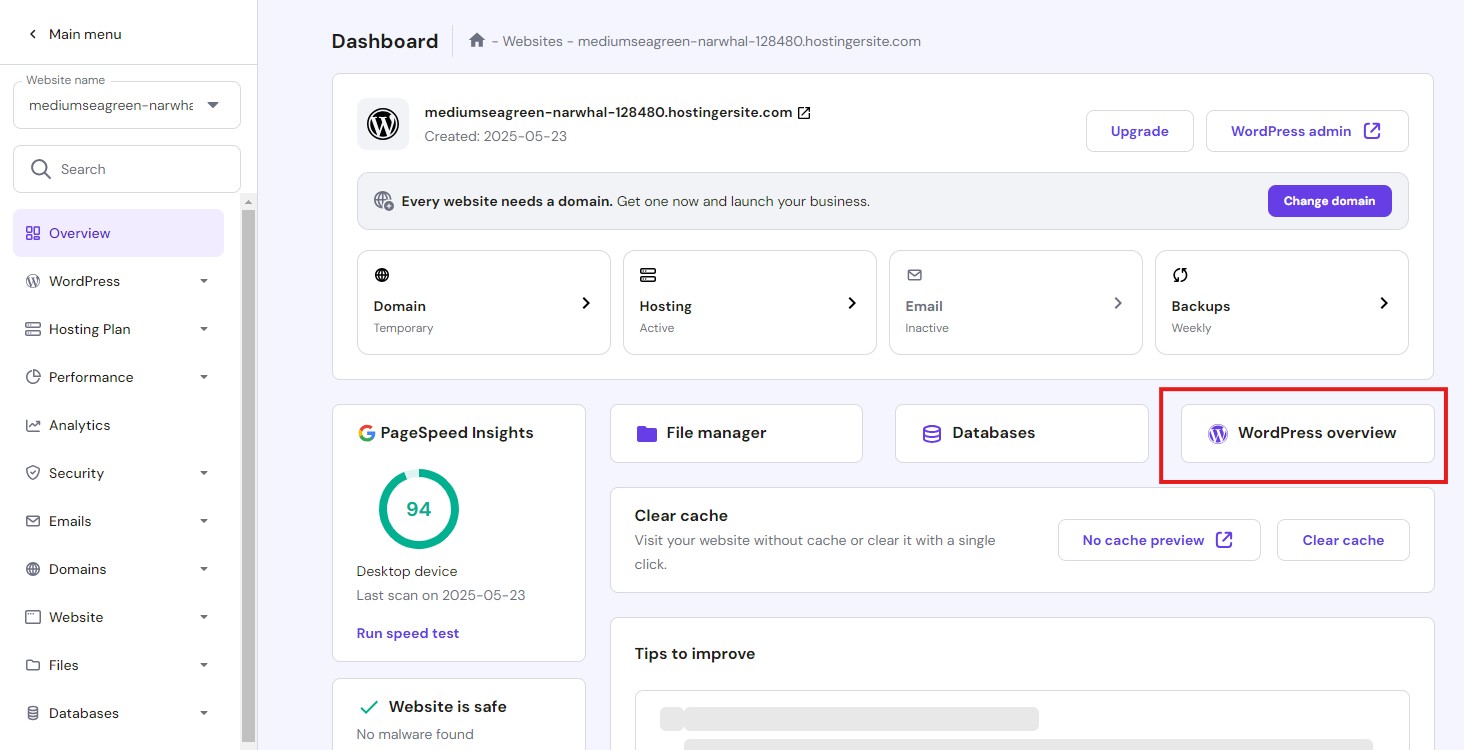
Anyway, I click on the AI troubleshooter and I'm given a good score which indicates that I don't need to optimize the page.
This is Hostinger's performance score on it's own websites so it should be taken with a grain of salt and a thorough test would have me comparing Hostinger's performance metrics with independent metrics but that's an activity for another day.
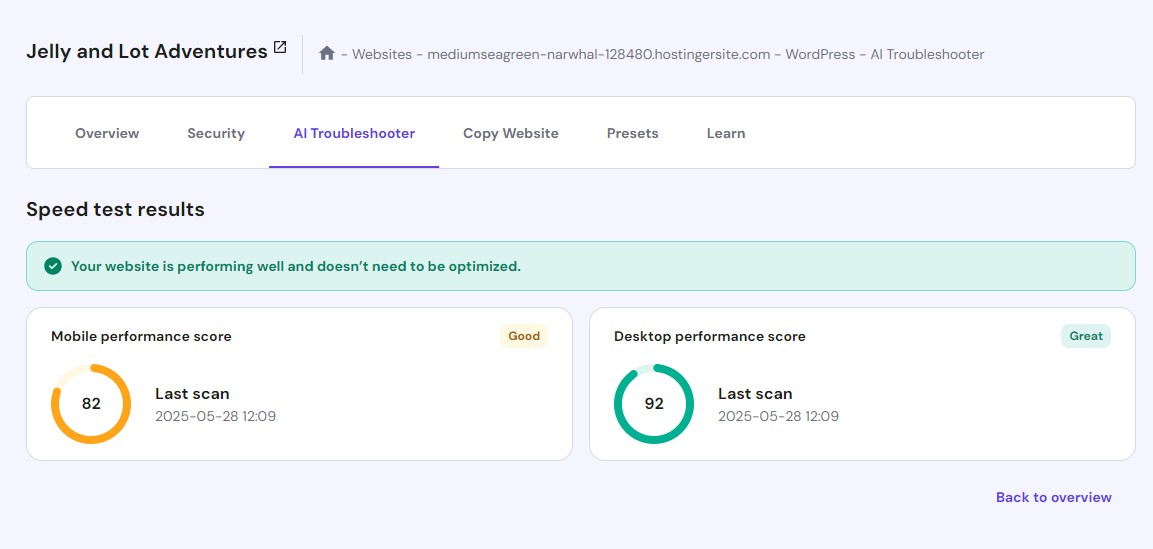
Encore 70:00
This is really the end now, I promise
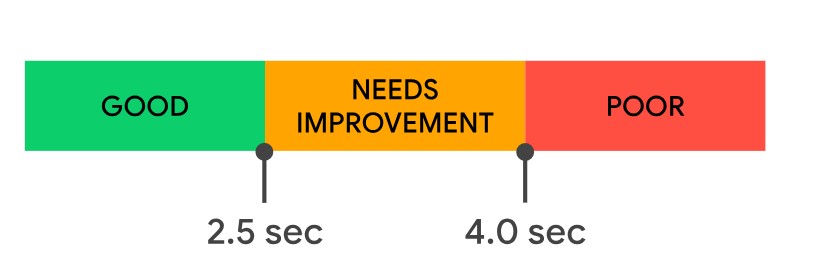
I now realise that I was just mildly confused and mislead by colors. In the documentation I fixated on the orange colour and text 'Needs Improvement'. I'm not sure why Hostinger colors a score of 1.2 seconds with yellow.
So, that's what I got up to with Hostinger with 60 minutes (plus a 10 minute encore).
You may also be interested in
- My time at WordCamp Europe

James is a tech journalist covering interconnectivity and digital infrastructure as the web hosting editor at TechRadar Pro. James stays up to date with the latest web and internet trends by attending data center summits, WordPress conferences, and mingling with software and web developers. At TechRadar Pro, James is responsible for ensuring web hosting pages are as relevant and as helpful to readers as possible and is also looking for the best deals and coupon codes for web hosting.
You must confirm your public display name before commenting
Please logout and then login again, you will then be prompted to enter your display name.