TechRadar Verdict
GoDaddy Website Builder delivers speed and simplicity for small businesses, but sacrifices advanced customization options in the process.
Pros
- +
Lightning-fast site creation
- +
Intuitive section-based editor
- +
Solid marketing toolkit included
- +
Affordable pricing structure
- +
AI content generation tools
- +
24/7 customer support available
Cons
- -
Limited design customization
- -
No app marketplace
- -
Generic template designs
- -
Cannot inject custom code
- -
No undo function available
- -
Locked into preset sections
Why you can trust TechRadar
GoDaddy Website Builder is one of the fastest ways to launch a business website. I was able to build one in under an hour.
It blends AI-powered design tools with a section-based editor for manual customization. It's well-suited for time poor small businesses that require speed over pixel-perfect design control.
We've spent hundreds of hours testing over 80 of the best website builder platforms on the market, giving us deep insight into what works for different users. For this GoDaddy Website Builder review, I created multiple test sites to evaluate its features, tools, ease of use, and value proposition.
Blow you will everything you need to know to make an informed decision if GoDaddy is the right website builder for you.
GoDaddy website builder pricing and plans
Pricing feels competitive for what you get. For me, GoDaddy hits a sweet spot between budget and business-focused features. All paid plans include hosting and SSL certificates, which eliminates the hidden costs that could turn away new entrepreneurs.
Plan | Starting rate /mo (paid monthly) | Starting rate /mo (paid annually) | Renewal rate /mo (paid annually) |
|---|---|---|---|
Basic | $21.99 | $10.99 | $16.99 |
Premium | $39.99 | $16.99 | $29.99 |
Commerce | $44.99 | $23.99 | $34.99 |
GoDaddy website builder plans: Explained
Best for personal websites
Starting at: $10.99/mo
With the Basic plan you'll get unlimited storage and pages, but you're missing critical features like SEO tools and the ability to remove GoDaddy branding.
It's adequate for simple personal sites or testing the waters.
Best for small businesses
Starting at: $16.99/mo
Premium unlocks the real power. You get SEO tools, social media integration, and email marketing capabilities. I found this tier offers the strongest feature-to-price ratio for serious small business owners.
Best for online stores
Starting at: $23.99/mo
This unlocks full ecommerce functionality—payment processing, up to 5,000 product listings, inventory management, and abandoned cart recovery.
If you're selling products, this is your only option.
Reviewer's experience: Getting started
Although most of the top website builders pride themselves on ease of use, GoDaddy is by far one of the easiest platforms to get going with.
Step 1: Signing up
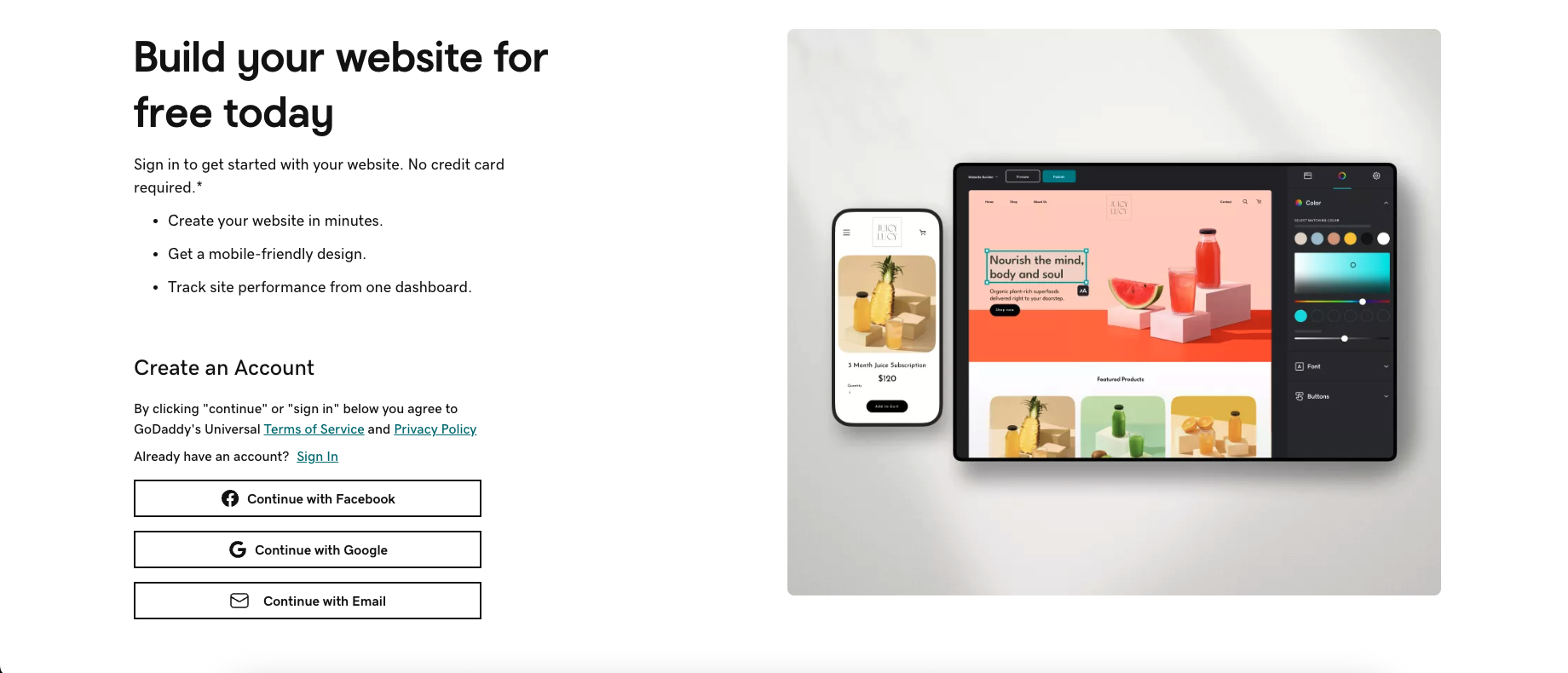
You can sign up for GoDaddy using your email, Facebook, or Google account.
Sign up to the TechRadar Pro newsletter to get all the top news, opinion, features and guidance your business needs to succeed!
Step 2: Define your goals

After I had signed up I was immediately asked about my business type and goals. GoDaddy's AI then generated a partially completed website within minutes. This eliminated the intimidating blank canvas that usually stares you down with other builders.
Onboarding felt refreshingly quick. No complex menus to navigate. GoDaddy presented me with a functional site structure based on my answers, complete with suggested layouts and placeholder content. It cut down on decision fatigue right from the start.
Step 3: Edit your site
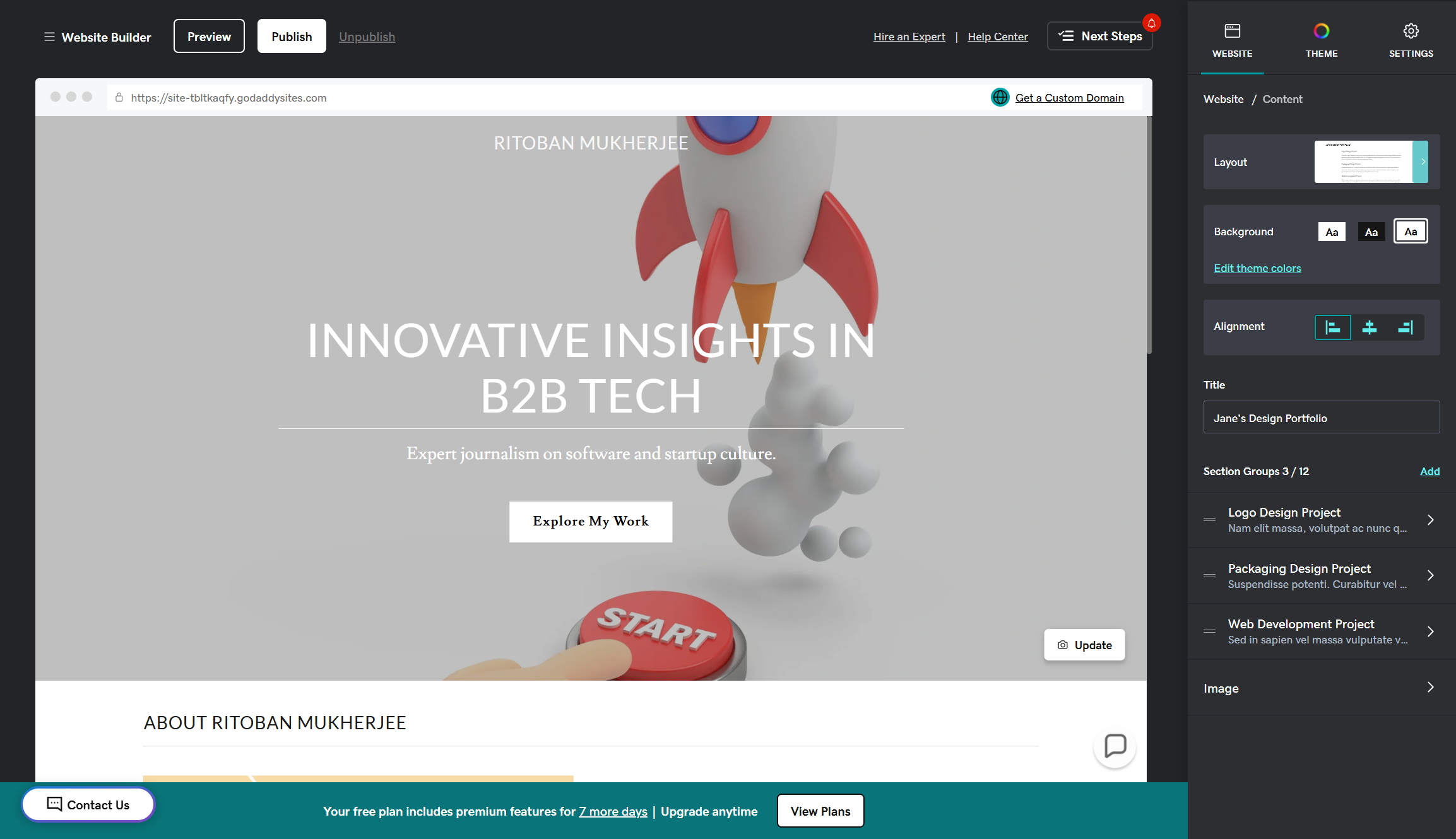
Navigating the editor felt intuitive. I worked with the section-based system, which lets you add, remove, or reorder entire content blocks. It's easy, but restrictive. The controls were clearly labeled and I never felt lost, although I was quickly frustrated by the lack of an undo button.
Customizing my test site involved choosing from pre-designed sections. I could toggle elements on or off, but couldn't break free from the preset structures.
Want to move a button somewhere specific? Too bad. This "guided freedom" approach works well for beginners but felt problematic when I wanted more control.
GoDaddy website builder's business tools
GoDaddy's website builder offers the following business tools:
- Full ecommerce functionality
- Online appointment scheduling
- Payment processing with GoDaddy Payments
- Inventory management across channels
- AI-powered conversations inbox
- Client management tools
GoDaddy packs in practical features for running a business. I found the ecommerce and appointment booking particularly useful. Some tools felt basic, but they covered the essentials well enough.
Read more about GoDaddy's business tools ▼
Ecommerce functionality
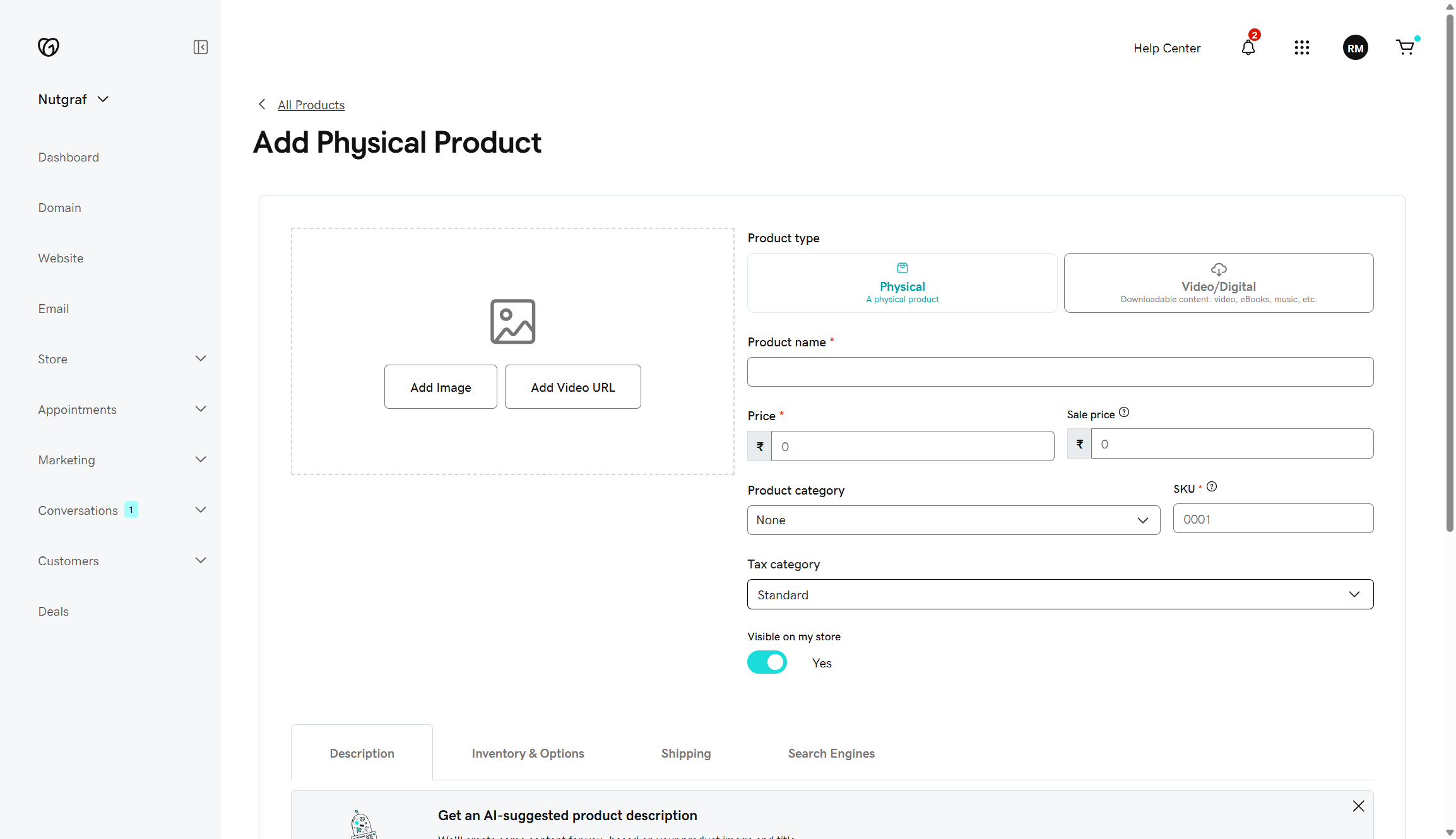
I set up a test store on the Commerce plan in about 15 minutes. You can list up to 5,000 products, which is more than most small businesses need. The platform lets you sell physical products, digital goods, and services all from one dashboard.
Payment processing with GoDaddy Payments
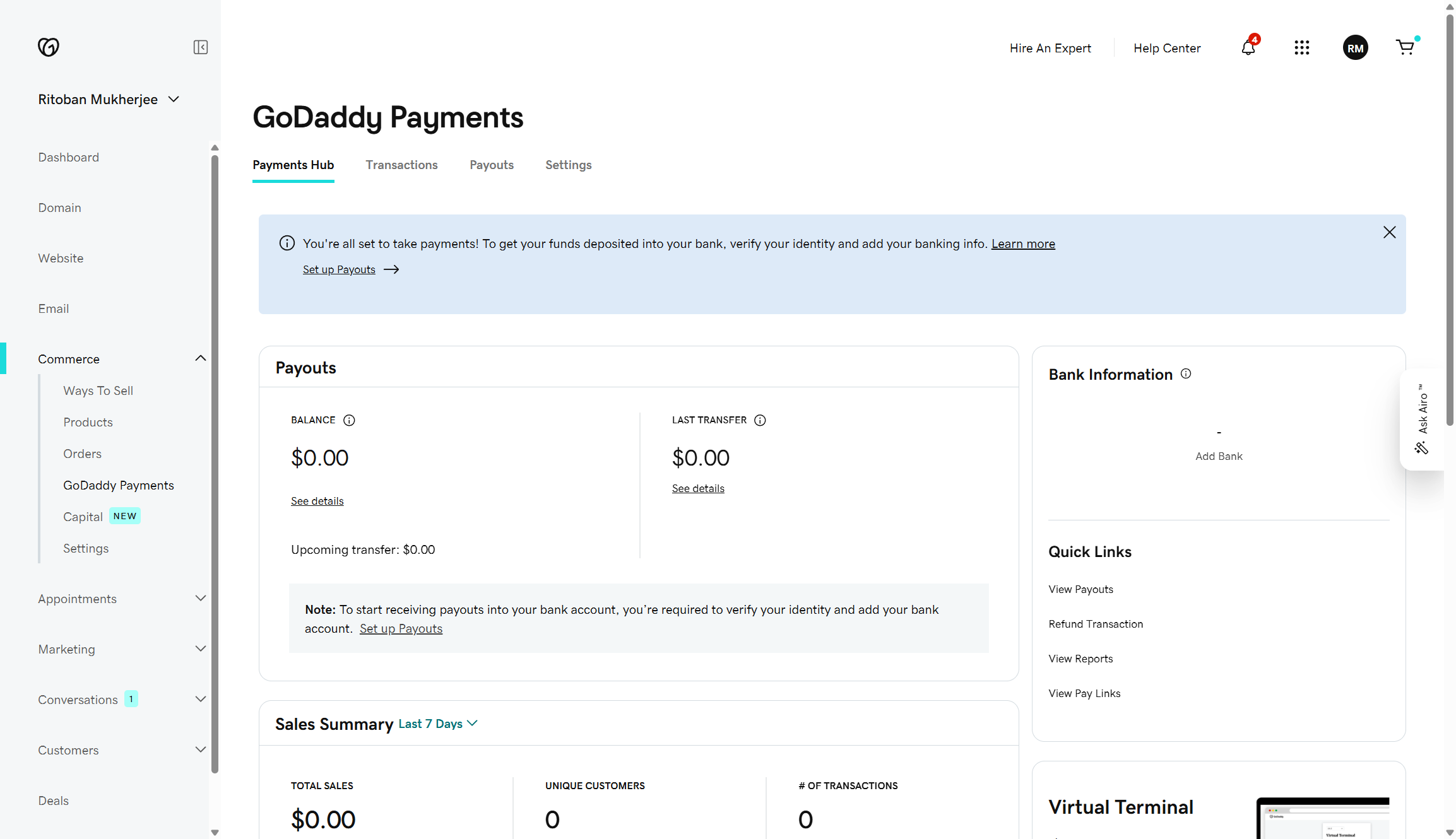
GoDaddy Payments is integrated directly into the platform. The transaction fee is 2.7% + 30¢ per transaction, which beats many of the best ecommerce platforms. Payouts arrive as soon as the next business day, and all transactions appear in one unified dashboard.
I found the setup process quite simple. You can also choose alternative processors like Square, Stripe, or PayPal if you prefer. However, other users have warned about poor support experiences with GoDaddy Payments.
Inventory management
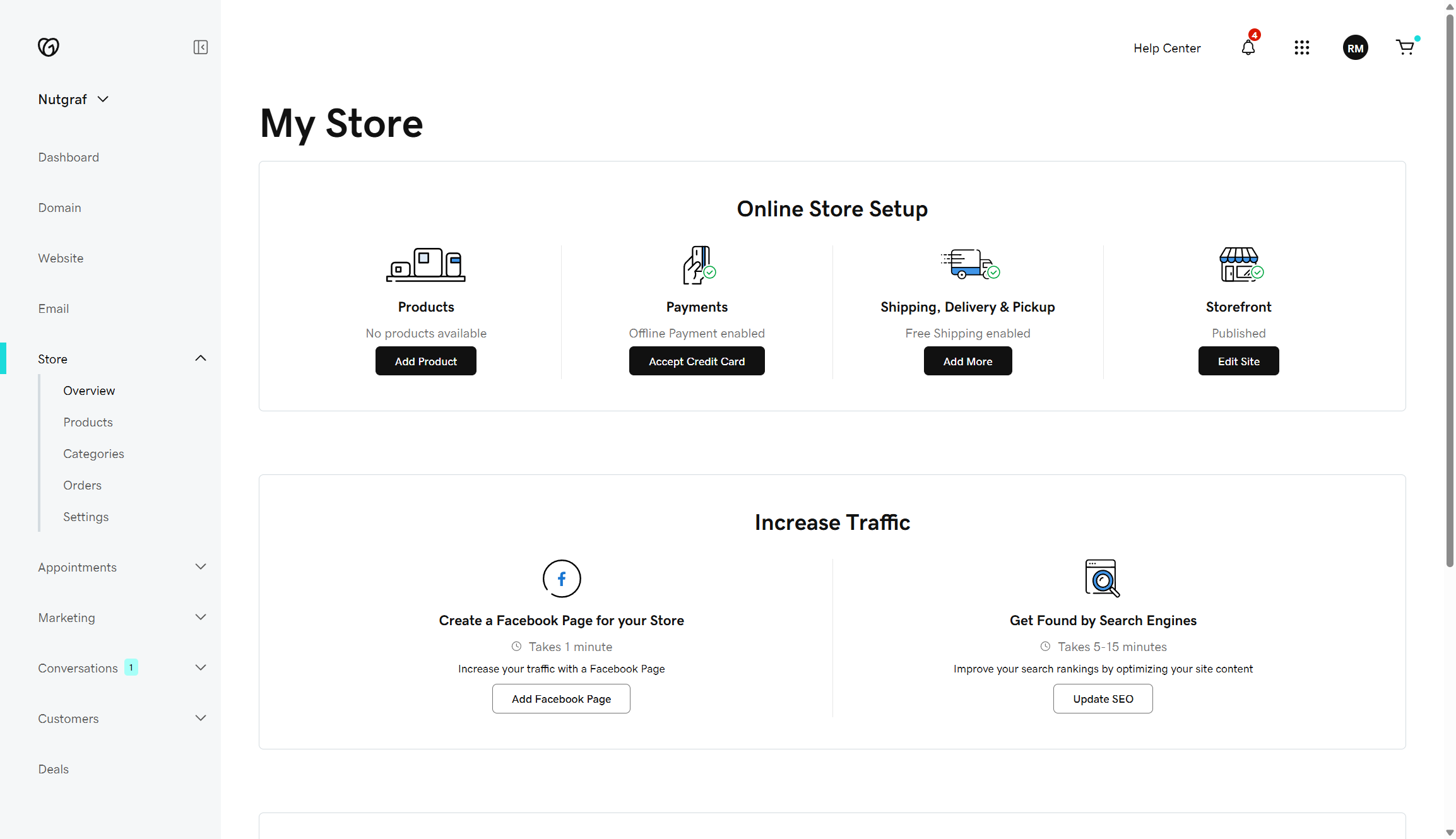
The inventory syncing impressed me. When you sell a product on your website, the stock levels automatically update on Amazon, eBay, and Etsy. This prevents overselling, a common nightmare for multi-channel sellers.
Managing everything from one dashboard saved considerable time during testing. The system tracks online orders and inventory levels in real time. But I noticed the marketplace integrations are only available in select regions, so verify availability for your market.
Online appointment scheduling
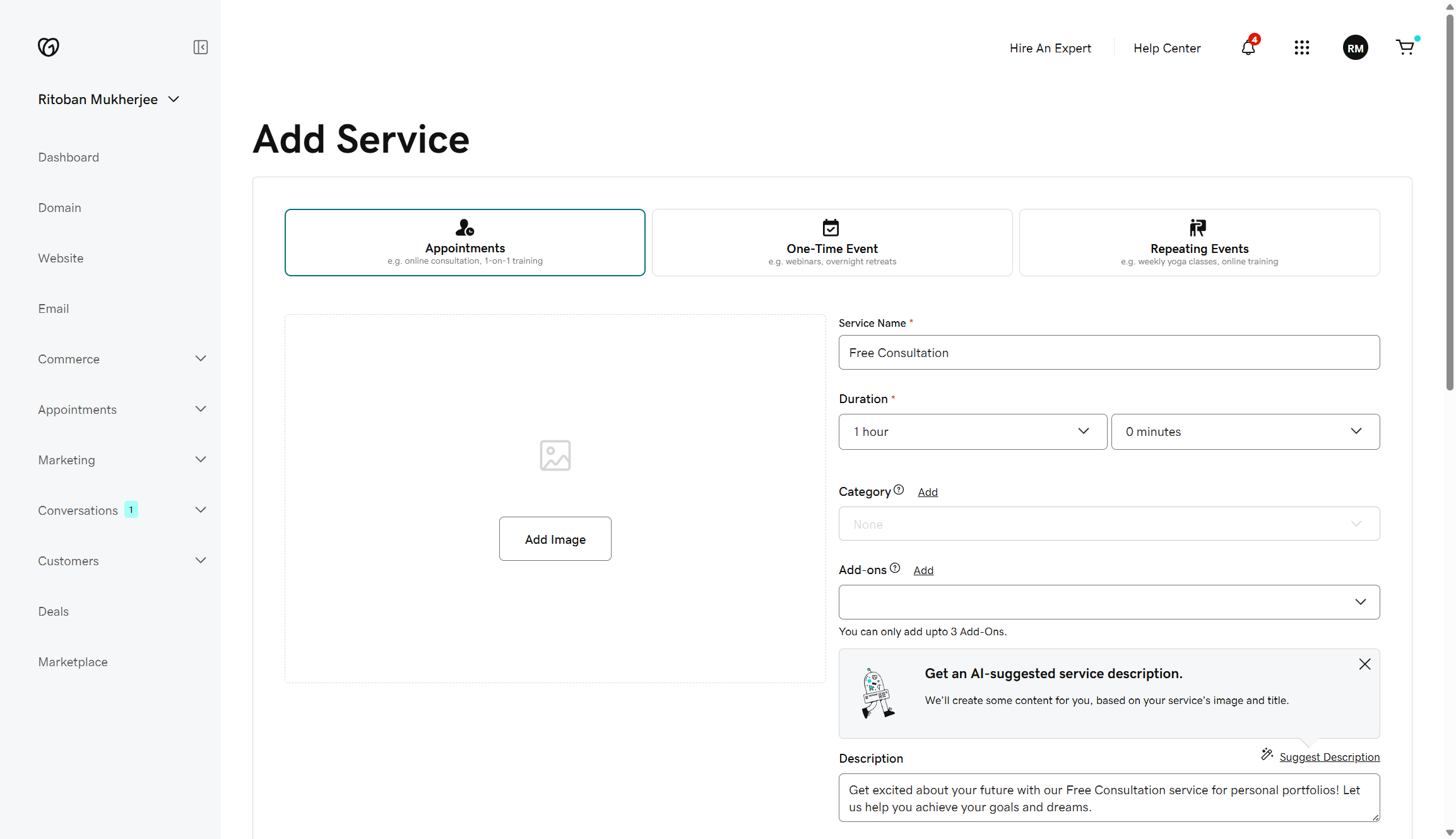
Clients can schedule appointments 24/7 directly through your site, while the system sends automatic reminders via email and text.
I tested the calendar syncing feature, which keeps your business calendar aligned with your website calendar in real time. You can also accept deposits when customers book services.
AI conversations inbox
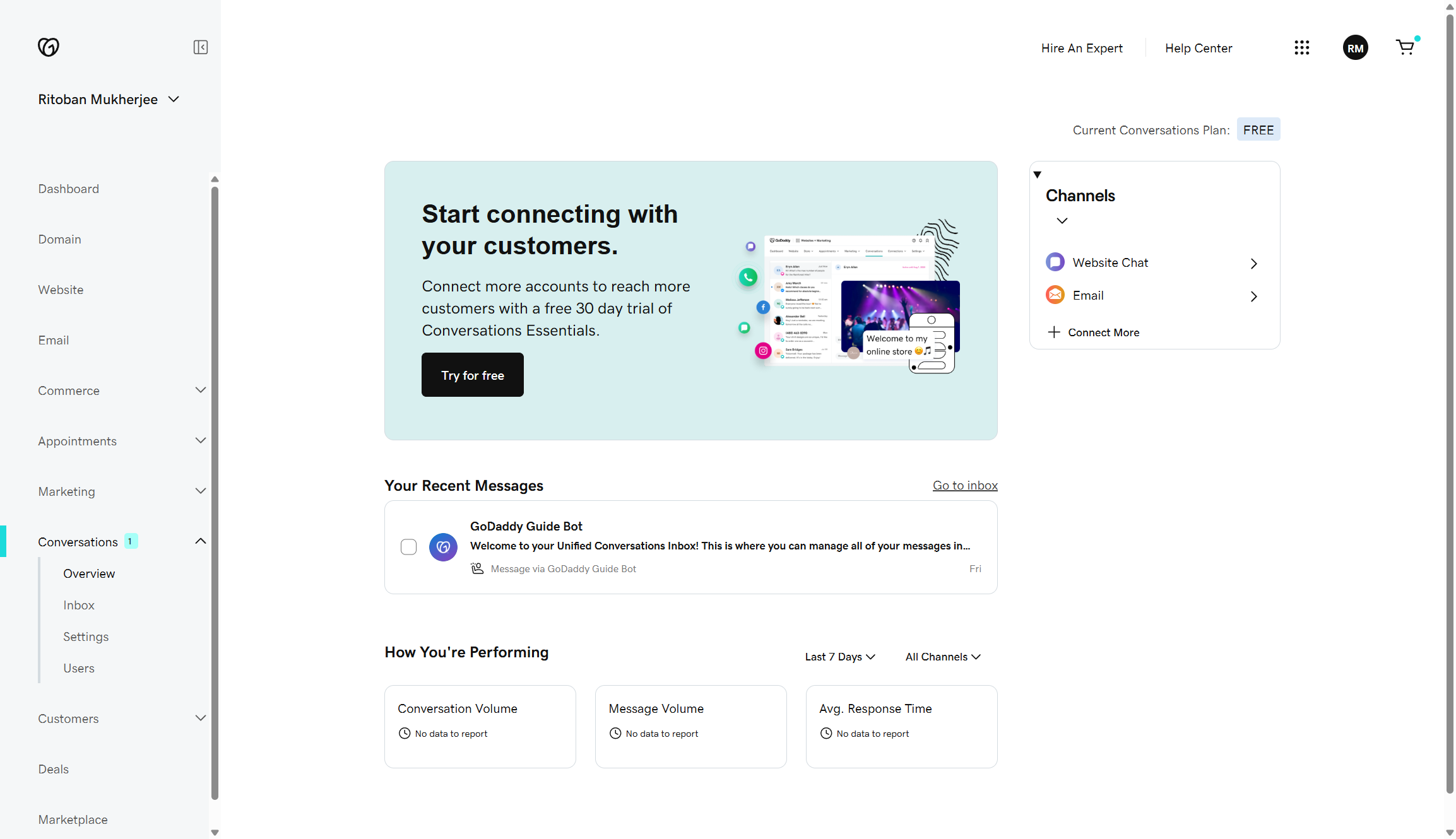
Conversations act as your all-in-one business inbox. It includes an optional second phone line, so customers can call without using your personal number. AI chatbots handle initial customer inquiries automatically, giving quick responses that stay on-brand.
I tested the unified inbox feature. It consolidates messages from multiple channels into one app. You'll never miss a potential sale because calls go to voicemail with your custom greeting. The AI reply suggestions work well for common questions, though you'll need to intervene for complex inquiries.
Client management tools
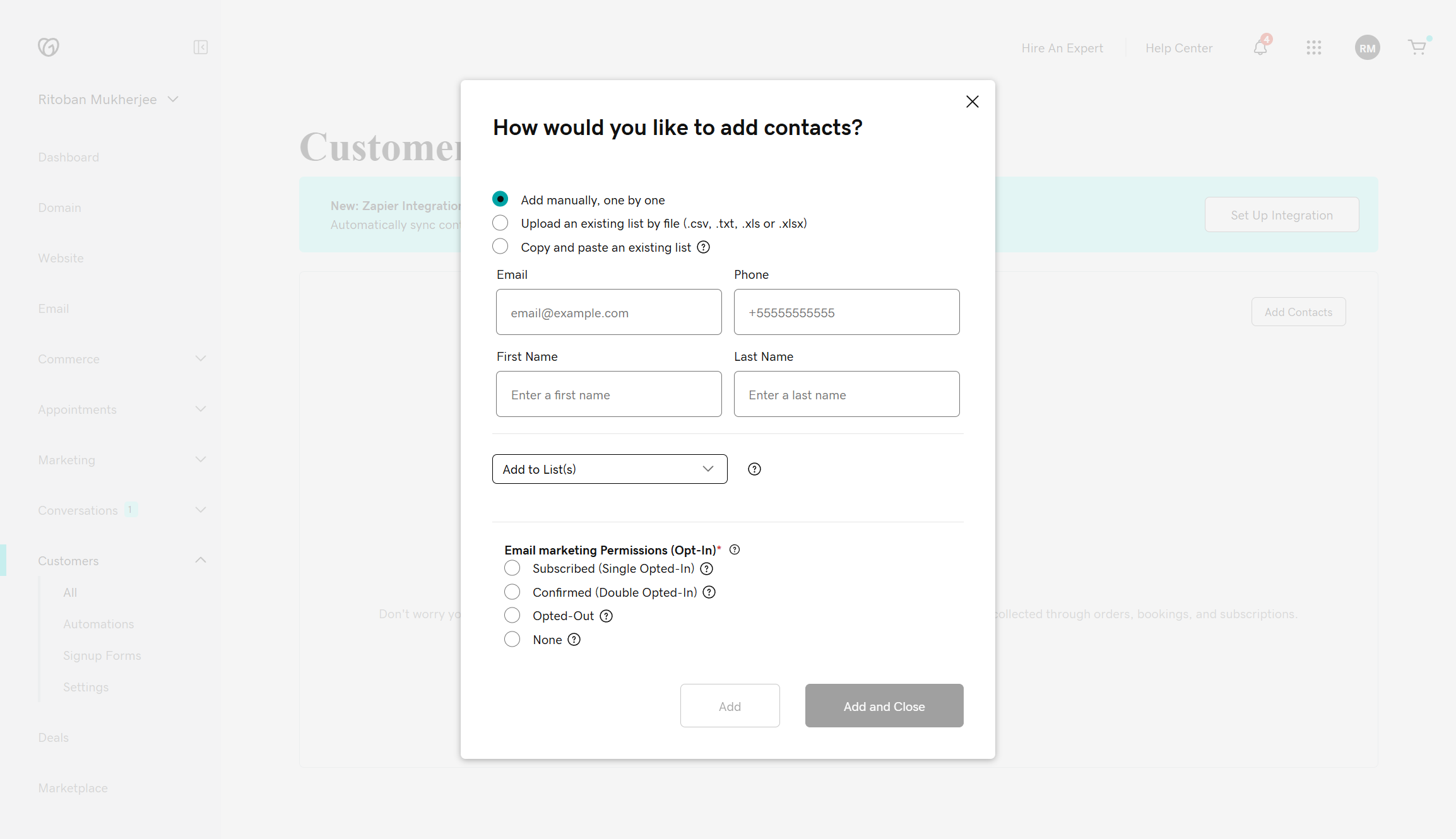
The built-in CRM stores contact information, appointment history, and payment records. This makes customer interactions smoother and more personalized. I used it to upload test clients and found the interface straightforward.
You can view customer purchase patterns and use that data for targeted email promotions. But the CRM functionality is quite basic, don't expect advanced features like sales pipeline management or detailed reporting.
GoDaddy website builder's marketing tools
GoDaddy offers the following marketing tools:
- SEO optimization wizard
- Email marketing campaigns
- Social media scheduling and management
- GoDaddy Studio content creator
- Digital ads on Meta and Google
- Social commerce integrations
- Website analytics
- Marketing planner with AI
GoDaddy's marketing suite is quite expansive for a basic website builder. It bundles email, social media, paid ads, and SEO tools into one dashboard. Again, some features felt limited compared to standalone marketing platforms, but the integrations usually made up for it.
Read more about GoDaddy's marketing tools ▼
SEO optimization wizard
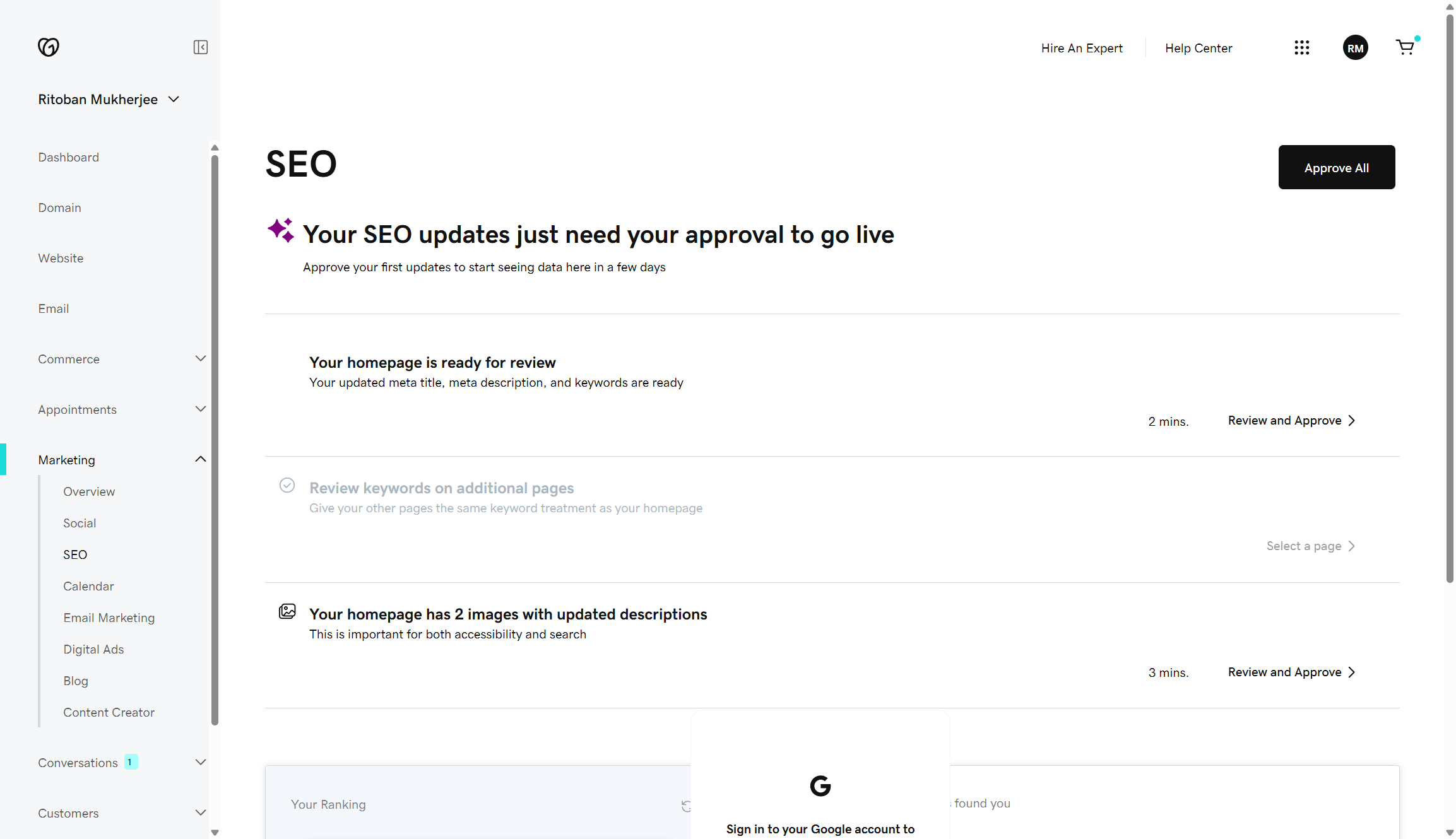
The SEO Wizard walks you through optimizing each page step-by-step. It suggests relevant keywords and helps you write meta descriptions, headings, or alt text.
I didn't need to waste any time figuring out what to optimize. You can even connect Google Analytics and Search Console for deeper tracking. However, the SEO tools are only available on Premium and Commerce plans.
Email marketing
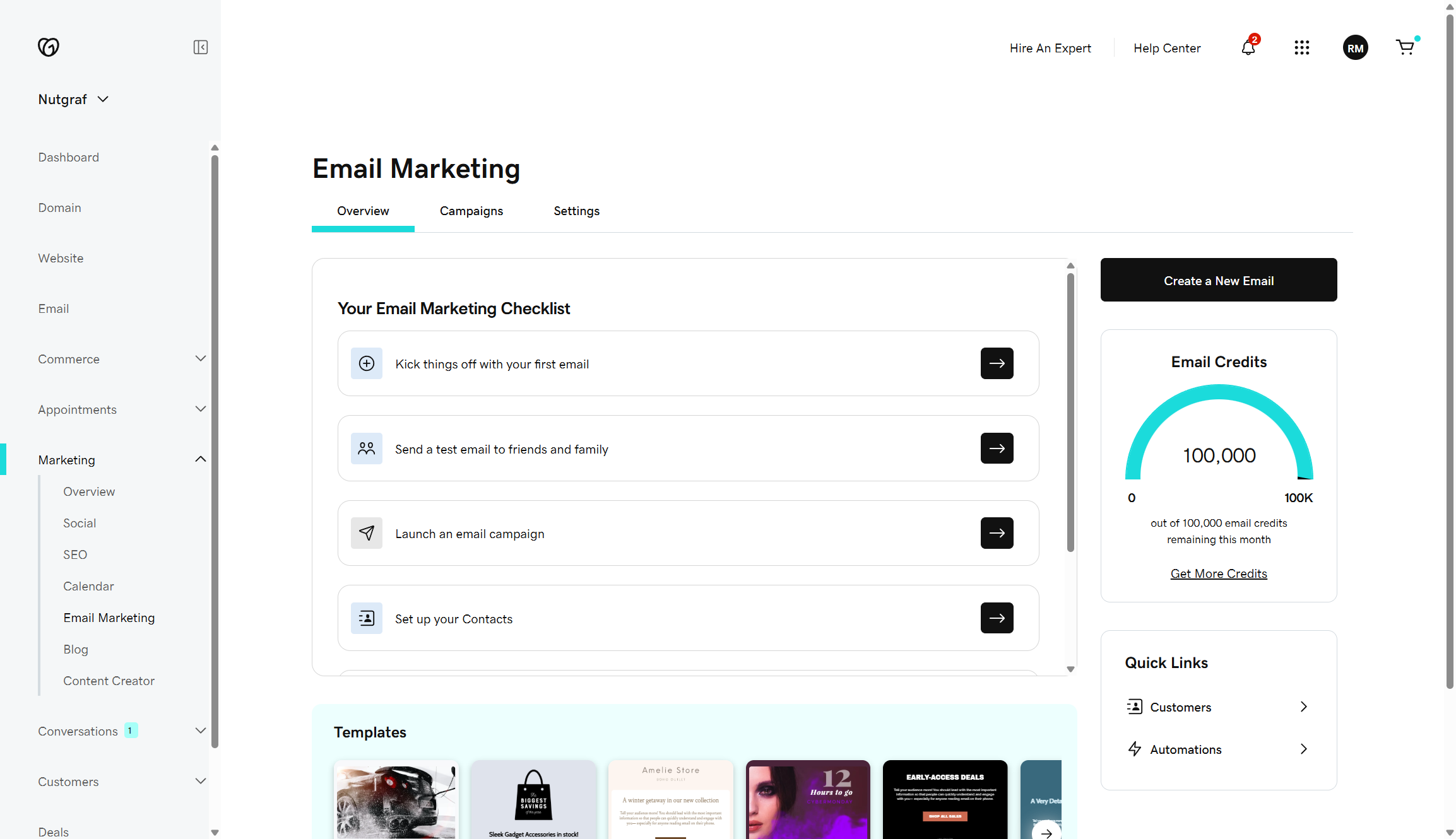
Email marketing is included in all paid plans, with different subscriber limits. Basic lets you email 100 contacts monthly, Premium bumps that to 25,000, and Commerce allows 100,000. GoDaddy's AI uses your website design to create branded email templates automatically.
Creating a test campaign took about 10 minutes from start to send. One limitation: you can't create advanced automation sequences like abandoned cart emails or behavior-triggered campaigns. The email builder also felt restrictive, I found that I couldn't customize layouts beyond the preset templates.
Social media management
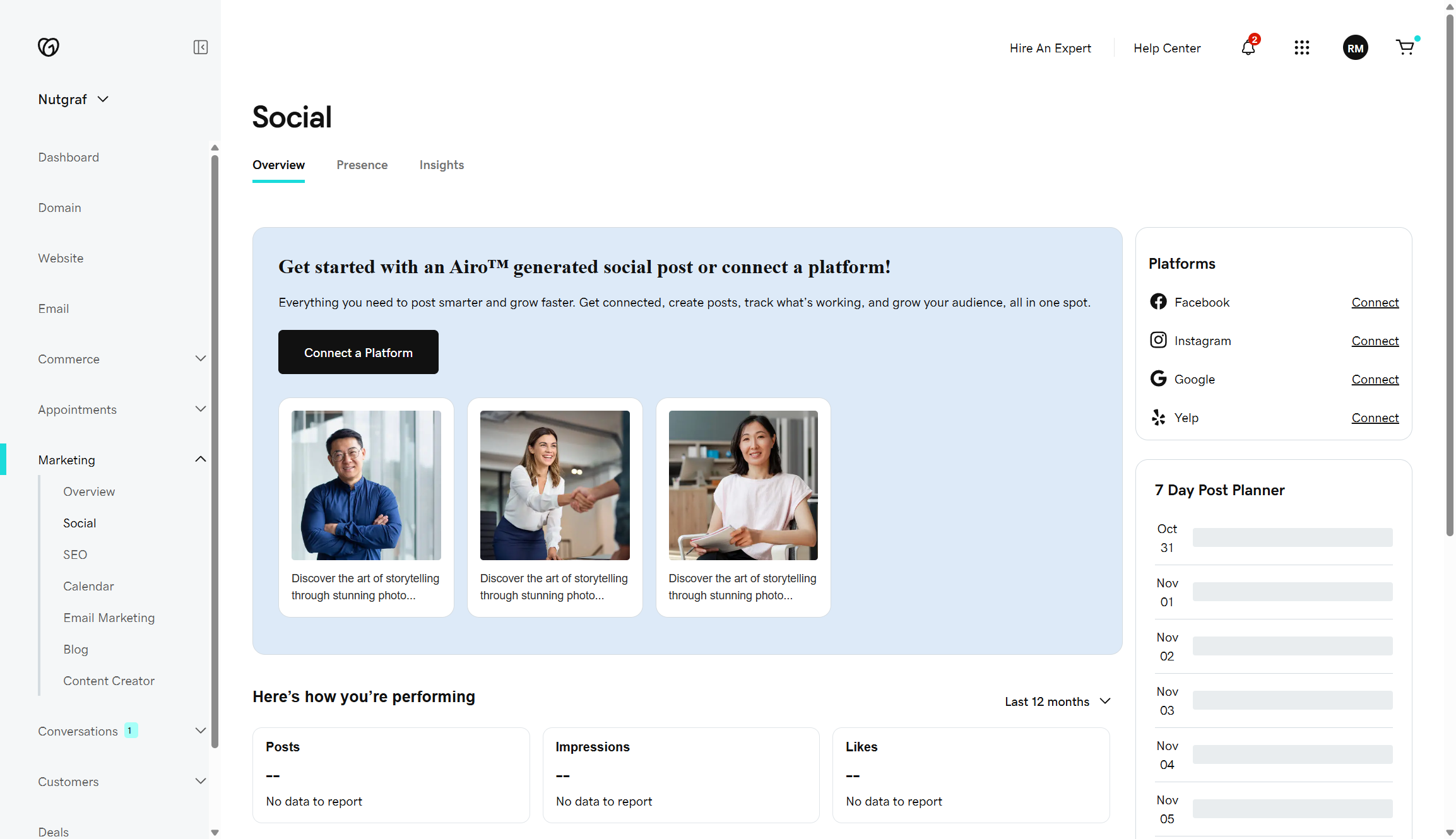
You can schedule and publish posts to publish on multiple social networks from the dashboard. GoDaddy supports Facebook, Instagram, X (Twitter), and more.
I tested scheduling content across three platforms simultaneously, which worked without issue.
GoDaddy Studio content creator
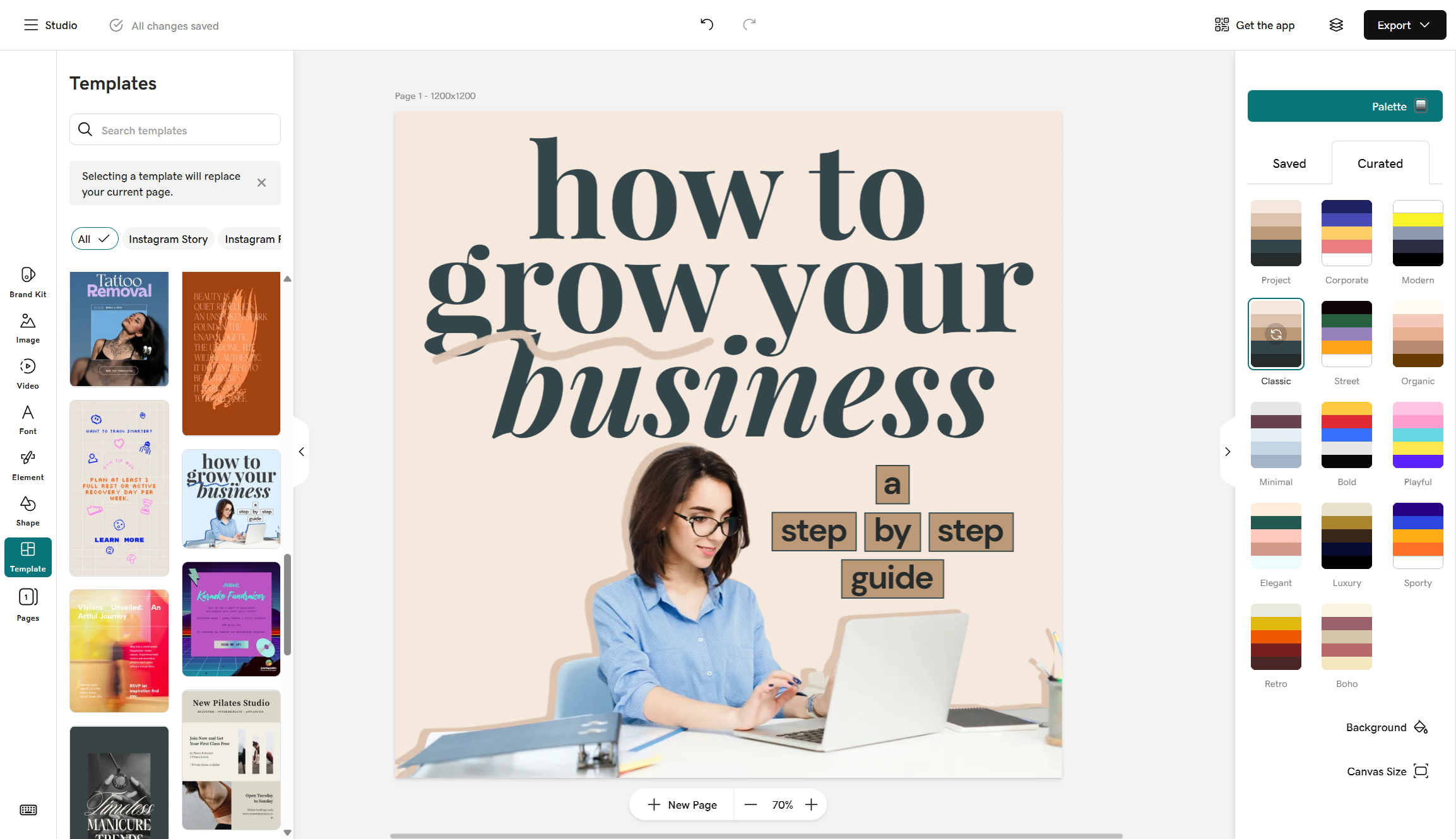
Studio provides professional templates for creating branded visuals. I used it to design some basic social media graphics and promo images. Their customizable templates saved time — without compromising brand authenticity.
You can create content for your website, social media channels, and advertising campaigns all in one place. I really liked how it suggested image layouts based on the content type.
However, serious graphic designers will find the customization options limiting. Think Canva Lite rather than Photoshop.
Ads on Meta and Google
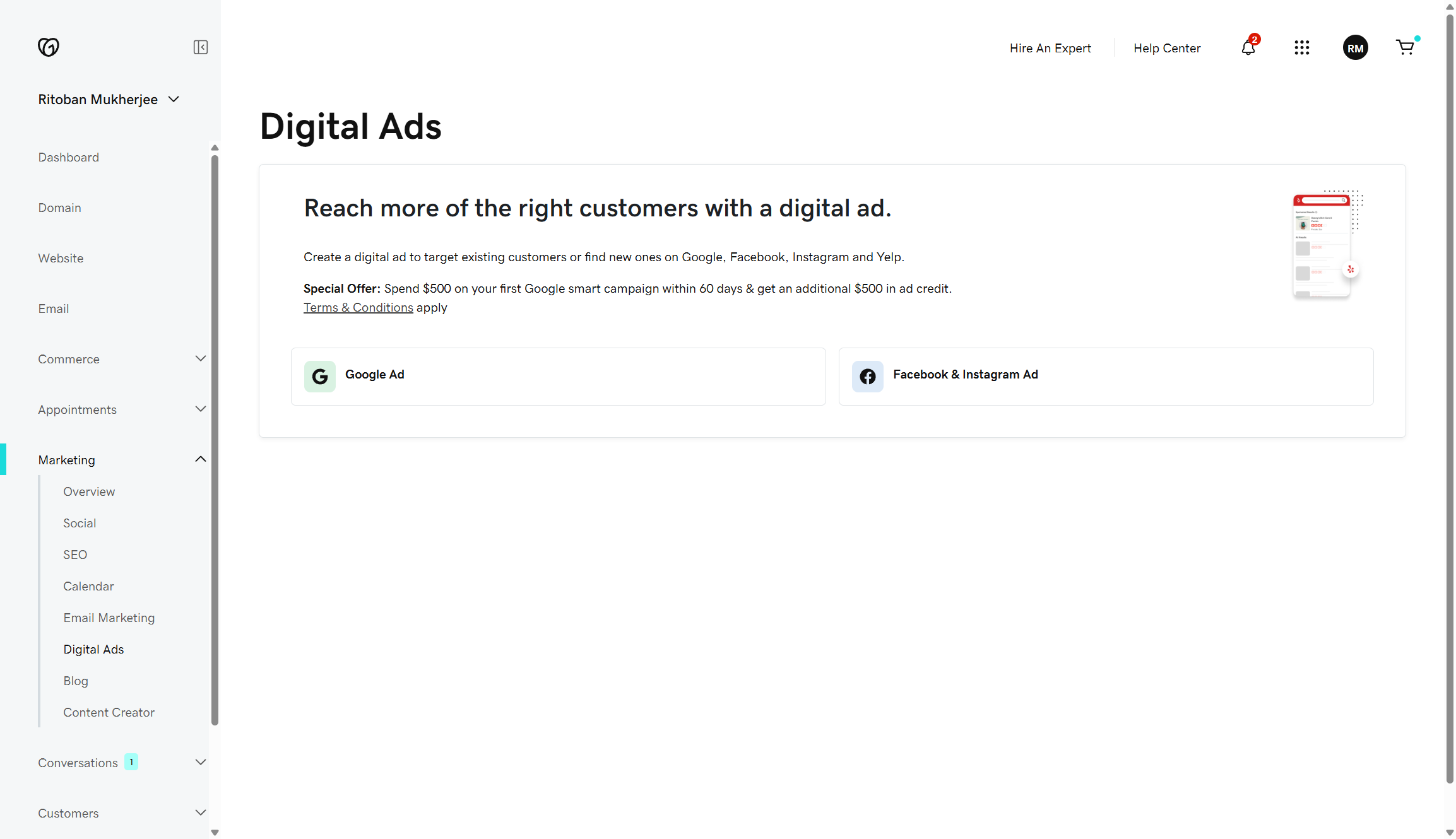
Premium and Commerce plans let you create, schedule, and manage unlimited digital ads. The interface simplifies the typically complex process of running paid campaigns. You can set up a test Facebook ad in under five minutes.
Social commerce integrations
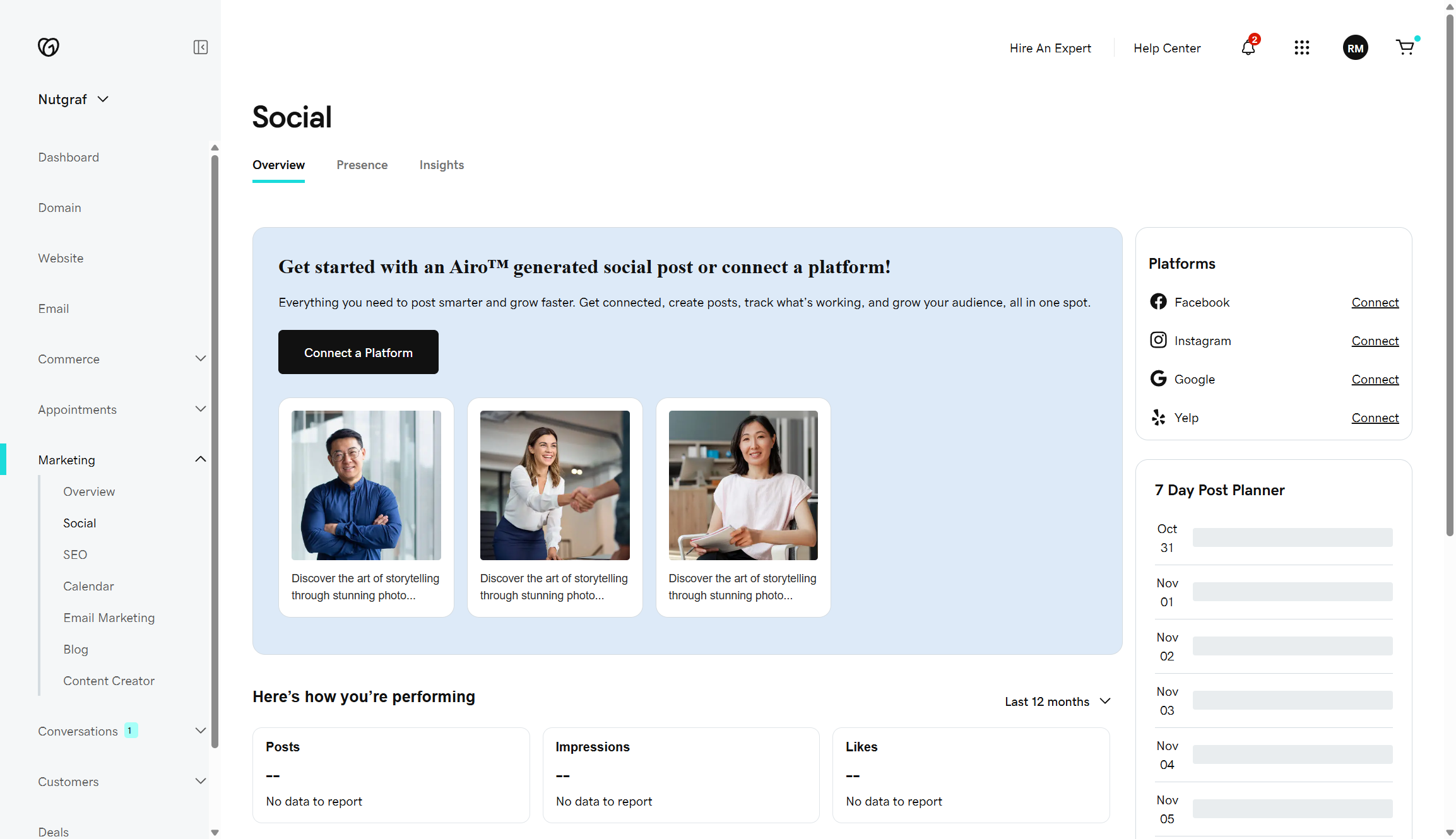
GoDaddy connects your online store to Facebook Marketplace, Instagram Creator, Amazon, eBay, and Etsy. Inventory syncs happen automatically. When someone buys on Amazon, your website stock updates instantly.
You can also list products for free on Google Shopping. But keep in mind that marketplace integrations are only available in select regions. Check whether your location has access before planning a multi-channel strategy. My setup process varied by marketplace, some connected instantly, others required additional verification steps.
Web analytics
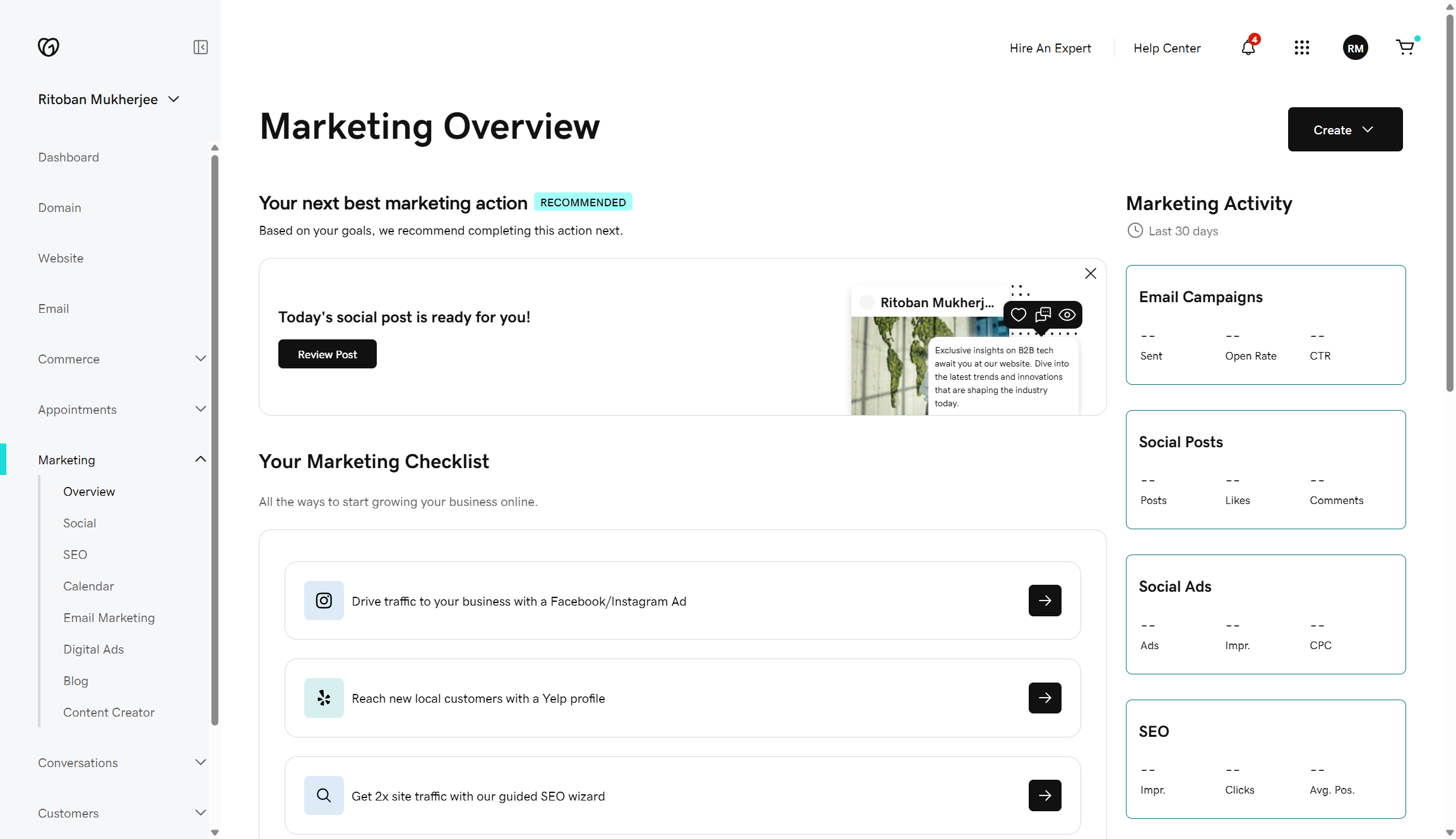
GoDaddy InSight Score gives you performance benchmarks against similar businesses.
The analytics dashboard shows SEO performance, website traffic, and campaign results all in one place. I found the consolidated view well-designed for quick decision-making.
AI marketing planner
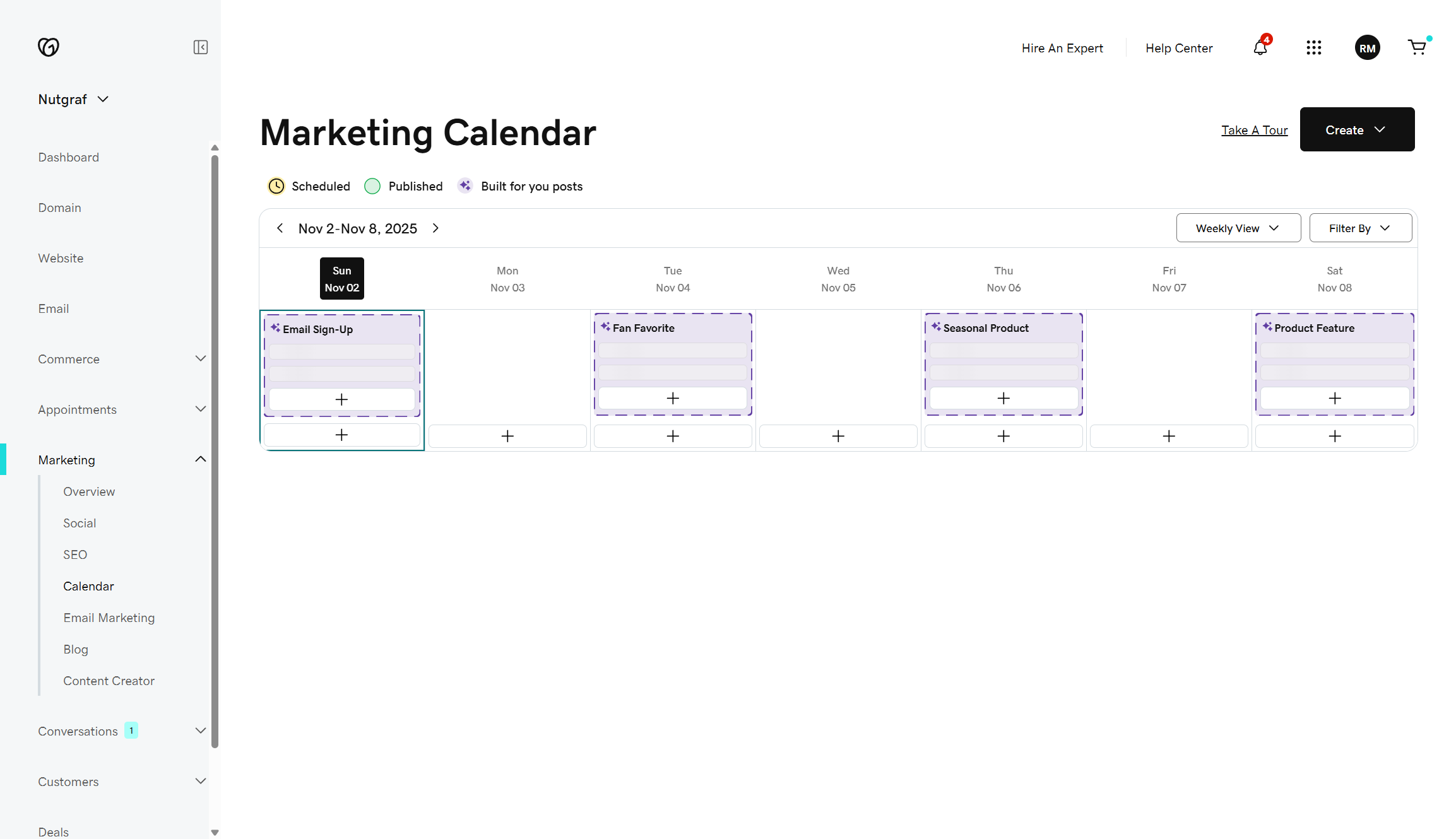
The AI-powered marketing planner creates custom action plans. It analyzes your business and suggests what to work on next. It's helpful for beginners when deciding where to focus efforts.
The planner draws from data across millions of GoDaddy customers to make industry-specific recommendations. You get step-by-step guidance rather than vague suggestions. However, the recommendations still felt generic. Advanced marketers will likely ignore most suggestions.
Reviewer's experience: Support
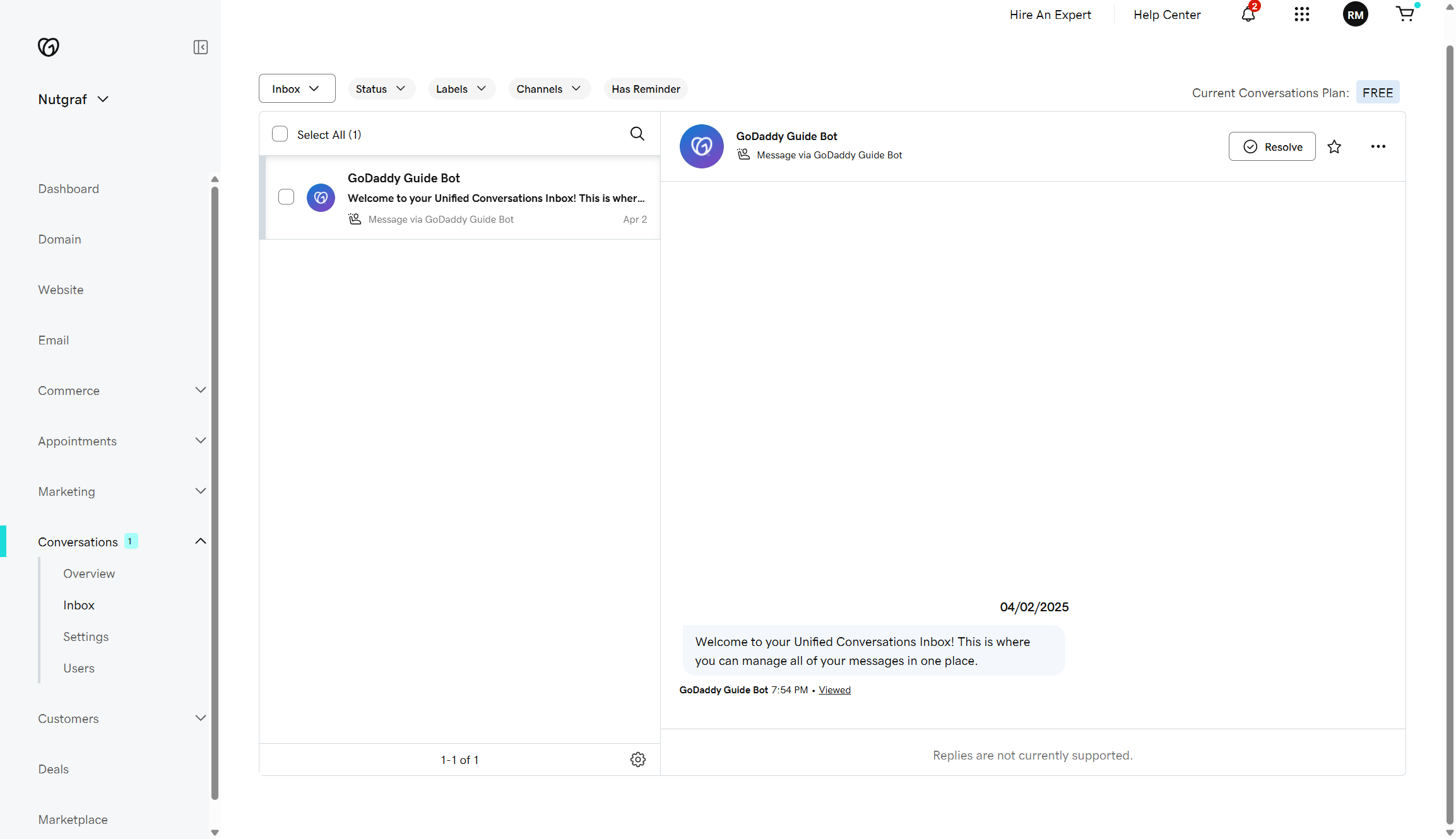
GoDaddy offers 24/7 support through live chat and phone, plus a comprehensive help center. On paper, the coverage looks solid. You can reach a human agent anytime, which beats many competitors.
I tested the live chat with a technical question about domain mapping. The initial bot interaction lasted about a minute before connecting me to an agent. The representative was friendly but couldn't fully answer my question without escalating to someone else. The back-and-forth messaging took longer than expected, I waited several minutes between responses.
User sentiment varies significantly across review platforms. GoDaddy maintains a 4.5/5 rating on Trustpilot, with customers praising phone support and quick onboarding. However, G2 and Reddit paint a slightly different picture. Common complaints include contradictory answers, aggressive upselling, and poor technical support for complex issues. Reddit threads specifically warn against using GoDaddy Payments due to unresolved support problems.
Test results: GoDaddy website builder
Attribute | Notes | Rating |
Value for money | Competitive pricing with bundled features. Premium plan offers the best bang for your buck. | ★★★★☆ |
Ease of use | Fastest setup I've experienced. Intuitive section-based editor makes building effortless. | ★★★★★ |
Design | Limited customization and generic templates. You sacrifice creative control for speed. | ★★★☆☆ |
Business tools | Solid ecommerce and appointment booking. CRM feels basic but covers essentials. | ★★★★☆ |
Marketing tools | Strong integrated suite with SEO, email, and social tools. Lacks advanced features. | ★★★☆☆ |
Support | 24/7 availability with mixed results. Great for basic questions, struggles with technical issues. | ★★★☆☆ |
Competitor comparison
Below we show you how GoDaddy stacks up against two of its closest competitors:
Platform | Best for | Our overall rating | Free plan | Paid plans start at | Ease of use | Support |
|---|---|---|---|---|---|---|
GoDaddy Website Builder | Speed and simplicity | ★★★½☆ | Yes | $10.99/month | ★★★★★ | Live chat, phone (24/7) |
Squarespace | Design-focused creatives | ★★★★☆ | Trial only | $16.00/month | ★★★★☆ | Email, community forum, expert hire |
Wix | Maximum flexibility | ★★★★½ | Yes | $17.00/month | ★★★★☆ | Live chat, phone (fee-based), community forum |
How we tested the GoDaddy website builder
At TechRadar Pro, we rigorously test website builders over several days. I spent considerable time with GoDaddy Website Builder for this review, creating test sites to evaluate each feature and performance metric.
Everything gets scrutinized, from the first login experience to advanced features like ecommerce and SEO.
You can read our full guide to how we test website builders to learn more.
GoDaddy website builder review: FAQs
Is GoDaddy Website Builder really free?
GoDaddy offers a limited free plan with basic features and GoDaddy branding. You get one page, limited storage, and no custom domain. For serious business use, you'll need a paid plan starting at $10.99/month. All paid plans include hosting and SSL certificates.
Can I switch from GoDaddy to another platform later?
Unfortunately, migrating away from GoDaddy Website Builder is difficult. The platform doesn't allow you to export your site or move content easily to another builder. You'll essentially need to rebuild from scratch on a new platform, which is a major consideration before committing.
Does GoDaddy Website Builder work for ecommerce?
Yes, but only on the Commerce plan ($23.99/month annually). You can list up to 5,000 products and accept payments through multiple processors. The platform includes inventory management, abandoned cart recovery, and marketplace integrations. However, customization options remain limited compared to dedicated ecommerce platforms.
How long does it take to build a website with GoDaddy?
You can launch a functional site in under an hour. The AI builder creates a partially completed website in minutes based on your answers to setup questions. From there, you customize sections, add content, and publish. More complex sites with ecommerce will take longer.

Ritoban Mukherjee is a tech and innovations journalist from West Bengal, India. These days, most of his work revolves around B2B software, such as AI website builders, VoIP platforms, and CRMs, among other things. He has also been published on Tom's Guide, Creative Bloq, IT Pro, Gizmodo, Quartz, and Mental Floss.
- Owain WilliamsB2B Editor, Website Builders & CRM
You must confirm your public display name before commenting
Please logout and then login again, you will then be prompted to enter your display name.
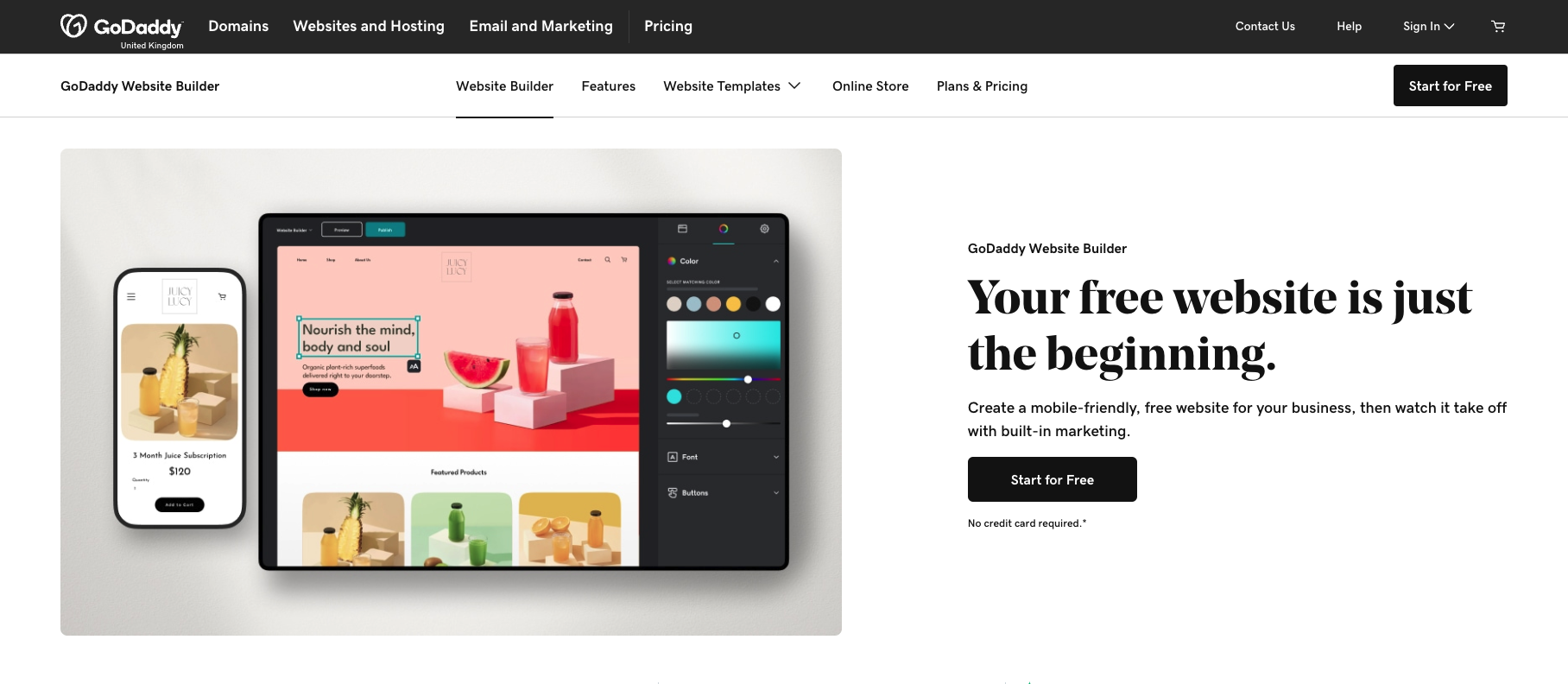
![GoDaddy [Basic] GoDaddy [Basic]](https://cdn.mos.cms.futurecdn.net/HGyozFDChzACXThDvkQ9i4-200-80.jpg.webp)