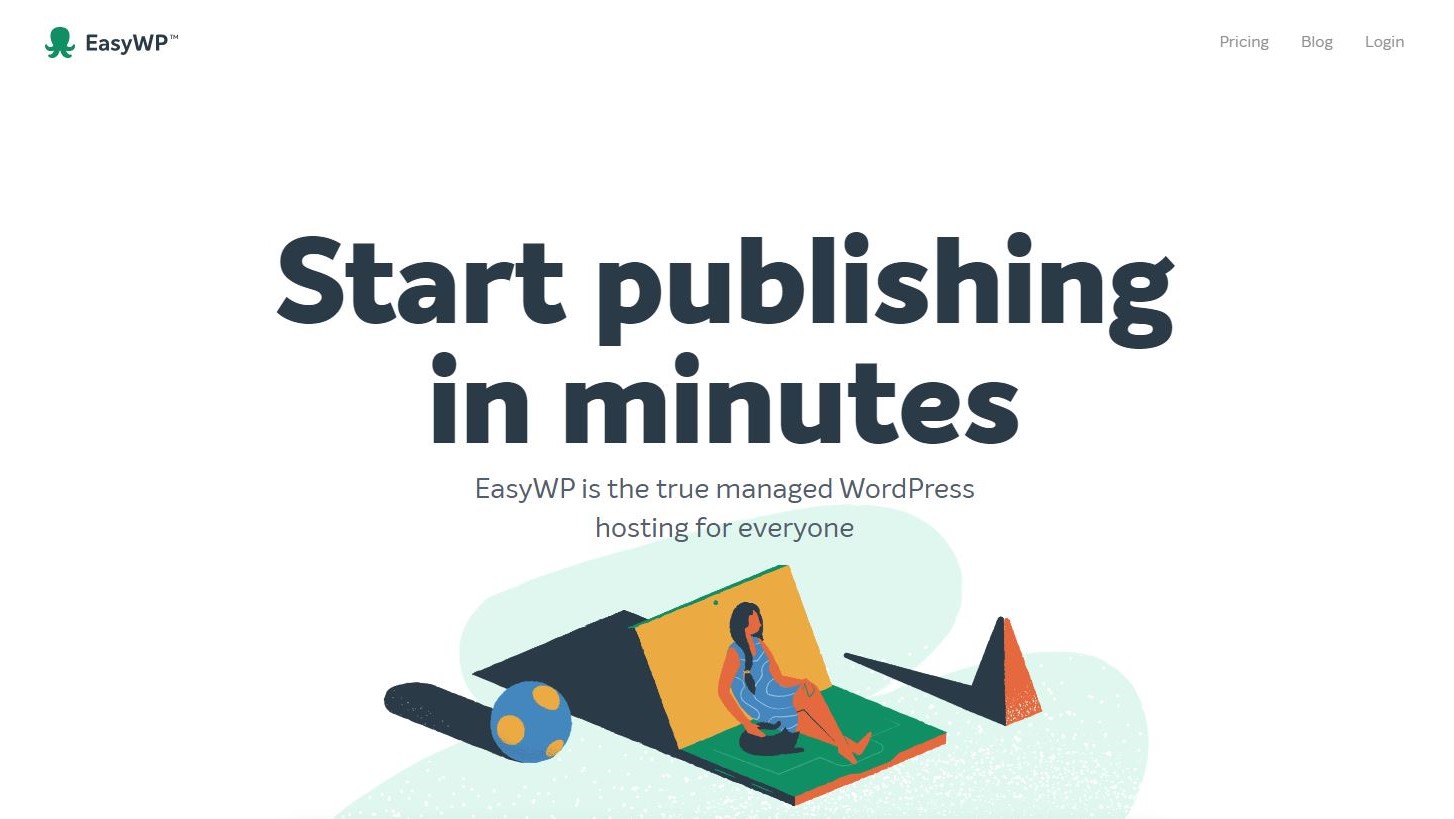TechRadar Verdict
If you’re looking for a good value WordPress service with advanced features when you need them, EasyWP may be the company for you.
Pros
- +
Good value
- +
Easy to manage multiple websites
- +
Simple but basic backup options
Cons
- -
No free trial
- -
Intimidating advanced features
Why you can trust TechRadar
EasyWP isn't a web hosting brand like others. EasyWP is the Managed WordPress hosting solution offered by Namecheap. What you get here is an opportunity for a smooth journey into the world of convenient, high-powered web hosting. The key is that EasyWP runs on Namecheap's Cloud infrastructure, giving it a leg up in performance and reliability.
EasyWP hassome great Black Friday web hosting deals on right now.
- Want to try EasyWP? Check out the website here
Pricing and plans

EasyWP plans are straightforward: Starter, Turbo, and Supersonic. These follow a tiered pricing system that offers more resources (CPU, RAM, storage) as you progress through the price tiers. On the two higher tiers, you also get Brizy PRO, a website builder plugin for WordPress.
SSL certificates and CDN are also free, but most other hosts offer that as well, so it's not a significant consideration.
For subscription duration, you can choose between monthly, yearly, or two-year plans.
Like most other web hosts, there are significant incentives for longer subscriptions. Savings vary by tier and duration, with the steepest being a 44% price cut.
My advice, however, is to treat that price cut as the short-term bonus it is. Once the honeymoon period is over, you'll be paying full price anyway.
The only problem I see here is the lack of transparency around system resources. Aside from storage space, you have no idea how much CPU and RAM you're getting. For example, all EasyWP mentions are vague intangibles, such as "1.5x more CPU."
Sign up to the TechRadar Pro newsletter to get all the top news, opinion, features and guidance your business needs to succeed!
Regardless of which plan or duration you choose, however, you essentially get a one-month free trial. You pay nothing up front for the Starter plan on a monthly subscription. For the other plans, you get a one-month money-back guarantee.
Use
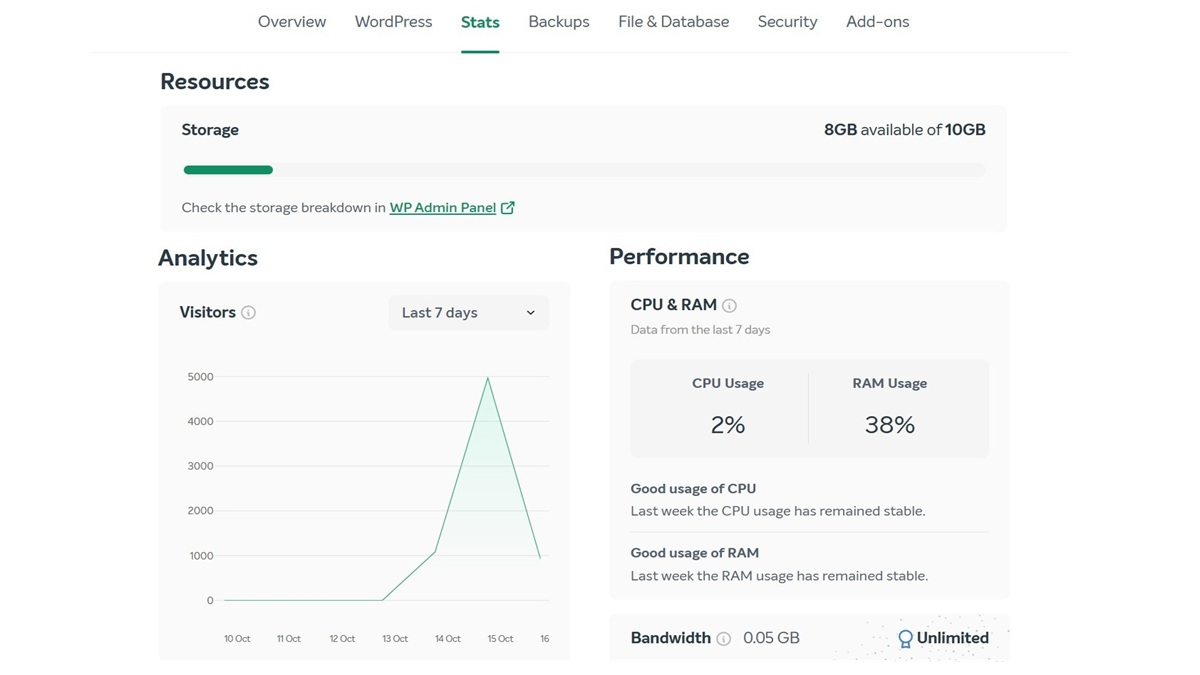
Getting on board with EasyWP is a seamless experience. It's similar to most website builders that prompt you for some information as you build your site. Ultimately, it boils down to two choices: Are you starting a new WordPress website, or moving to EasyWP from another host?
The former is what you should choose if you're starting from scratch or if you intend to perform a manual site migration. If you choose this option, EasyWP immediately creates a clean WordPress installation for you.
If you're performing a migration from another host, EasyWP asks for your hosting details so that it can move your entire site on your behalf. It's a hands-off experience that should suit most newbies.
EasyWP's custom dashboard is also impressive. It offers quick access to most of the tools you need to manage your hosting account. From here, you can also jump quickly into your WordPress admin dashboard or access your database via phpMyAdmin.
The user experience as a whole here is positive. The dashboard is comprehensive enough that you get most of what's necessary. At the same time, it's not excessively overwhelming for new users. It's a difficult balance to challenge, but EasyWP has managed it admirably.
Note: Usability in this case comes at the cost of some control over your server. For example, you can't choose the PHP or database version, nor can you easily toggle or restart individual services.
Speed and reliability
When it came to testing, I was at first somewhat apprehensive. I'd signed up for a starter plan and had no information on resources, apart from the 10GB of storage space. Rather than overpromising and underdelivering (or vice versa), EasyWP took the easy way out and simply omitted such information.
Anyway, the show had to go on. For testing, we have a WooCommerce website and database that we upload to all web hosts. This helps us standardize things and evens the playing field between web hosts.
CPU & Memory | Operations with large text data | 9.25 |
| Row 1 - Cell 0 | Random binary data operations | 7.27 |
| Row 2 - Cell 0 | Recursive mathematical calculations | 4.91 |
| Row 3 - Cell 0 | Iterative mathematical calculations | 7.08 |
| Row 4 - Cell 0 | Floating point operations | 6.96 |
| Row 5 - Cell 0 | Filesystem write ability | 8.63 |
| Row 6 - Cell 0 | Local file copy and access speed | 8.94 |
| Row 7 - Cell 0 | Small file IO test | 9.53 |
| Row 8 - Cell 0 | Importing large amount of data to database | 1.82 |
| Row 9 - Cell 0 | Simple queries on single table | 5.57 |
| Row 10 - Cell 0 | Complex database queries on multiple tables | 3.65 |
Object cache | Persistent object cache enabled | 0 |
Wordpress core | Shortcode processing | 4.86 |
| Row 13 - Cell 0 | Wordpress Hooks | 7.64 |
| Row 14 - Cell 0 | Wordpress option manipulation | 7.29 |
| Row 15 - Cell 0 | REGEX string processing | 5.87 |
| Row 16 - Cell 0 | Taxonomy benchmark | 6.86 |
| Row 17 - Cell 0 | Object capability benchmark | 7.44 |
| Row 18 - Cell 0 | Content filtering | 5.26 |
| Row 19 - Cell 0 | JSON manipulations | 4.78 |
Network | Network download speed test | 10 |
Overall | Your server score | 6.4 |
Our core server performance tool is a WordPress benchmarking plugin. This tests the server's performance on a one-off basis and provides a score for vital areas such as CPU and memory, database, and other related metrics.
It was here that I got my first surprise. Despite not listing resource details, EasyWP did remarkably well in CPU and storage performance. Operations with large text data, for example, clocked in at 9.25, which is one of the best results I've seen so far.
The problem is that EasyWP's database operations were quite poor. Its score for importing data was appalling at merely 1.82. Comparatively, hosts like Kinsta and Bluehost scored well over 8 for database performance. For WordPress sites, this is a significant issue since it relies heavily on database operations.
To compound the issue, I was also unable to run Siege, which is what we use for load testing. Attempts to execute the test saw constant errors. Finally, I checked with customer support and was simply told that they block all such tools.
Customer support and knowledge base
EasyWP offers several channels for customer support. That includes access to a knowledge base, how-to videos, a Telegram channel, and live chat via their website. Being the impatient person I am, my first port of call was their live chat.
It was here that the magic happened. I was connected within seconds to an autoresponder bot, and from there quickly escalated to speaking with a customer service agent. There were no loops involved in getting there, and I didn't even have to repeat my problem to the live agent.
Even better, their customer support agents were helpful and extremely problem-resolution focused. I initially had issues doing a manual website import due to server restrictions. The customer service agent offered to do it for me; all I had to do was upload the zip files.
Usage scenarios and recommendations
Here, we come to the million-dollar question: Who should use EasyWP, and why? It's never easy to recommend a specific product or brand because many of us have different needs. What works for me may not work for everyone.
Let's relook at the facts. EasyWP is priced well above most shared hosting plans, but less than premium managed cloud service providers like Cloudways. However, it's also much easier to use but does have a less-than-stellar performance.
Because of this, I'd recommend EasyWP to the following categories of users:
- Those looking to upgrade from shared hosting
- Those who want a cheaper alternative to premium managed WordPress hosting
- Those who are running small to medium-sized WordPress sites.
However, if you're planning for the long term and are more focused on performance, I'd recommend Cloudways instead. It's fast, powerful, and offers more control than EasyWP.
Final verdict
EasyWP sits at a rather unique position in the Managed WordPress hosting space. It offers those with less experience a good first glance into the world of Managed Cloud hosting at prices that don't break the bank. The newbie-friendliness is further amplified by excellent customer support that's easily accessible.
EasyWP FAQs
Is EasyWP worth it?
EasyWP is a great choice if you aren't exceptionally technically inclined but want more power than shared hosting. It's also far cheaper than many managed VPS plans available today.
How do I access SFTP from EasyWP?
To access SFTP on EasyWP, you must enable the feature from your dashboard. EasyWP lets you enable SFTP for 1 hour, 12 hours, or 24 hours at a time for security reasons. It will then provide you with a username, password, and URL that you can use with an FTP client like FileZilla.
How do I migrate my WordPress site to EasyWP?
The easiest way to migrate your WordPress site to EasyWP is to use its built-in migration tool. Simply provide your existing host details, and EasyWP will automatically create a clone. You can also use a WordPress plugin to export your site and import it to EasyWP.
Is the Brizy PRO website builder useful?
From a personal standpoint, WordPress today comes with powerful page-building capabilities. It would be more useful to focus on site performance with a lightweight theme such as GeneratePress, rather than allow Brizy PRO to potentially build heavy (albeit beautiful) pages for your website.
How do I cancel my EasyWP subscription?
If you want to cancel your EasyWP subscription within the free trial period, you have to contact their support team. Otherwise, simply disabling the auto-renewal feature in your account will suffice.
- We've also highlighted the best managed WordPress hosting

Timothy Shim is an independent writer, editor, and lifelong tech enthusiast. He started his career in Information Technology, managing systems and networks before moving into journalism. His key focus areas include web hosting and digital privacy tools.
- James CapellB2B Editor, Web Hosting
You must confirm your public display name before commenting
Please logout and then login again, you will then be prompted to enter your display name.