The best creative apps and accessories for iPad and iPhone
The iPad is a powerful creative tool and these are the apps you need
Vector drawing apps
Why you can trust TechRadar
Inkpad
Price: £2.99 / $4.99
Works with: iPad
Recreate the sophistication of a desktop vector drawing app for less than three quid
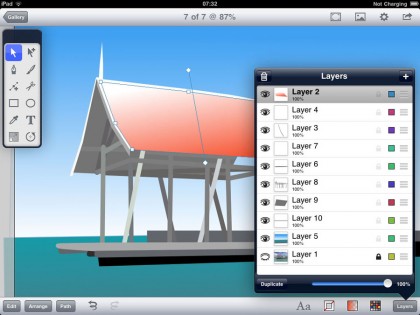
Mac and PC vector illustration apps such as Adobe Illustrator are used to create complex images using hard lines and precise shapes that are manipulated through points on the paths that make up the images. The apps are complex, and creating them on a smaller screen isn't easy, but Inkpad does the best job of recreating them for the iPad while making the most of the touchscreen interface. By featuring familiar path editing tools to its desktop rivals, it balances a vector drawing app's complexity with the usability of an iPad app.
Touchdraw
Price: £5.99 / $8.99
Works with: iPad
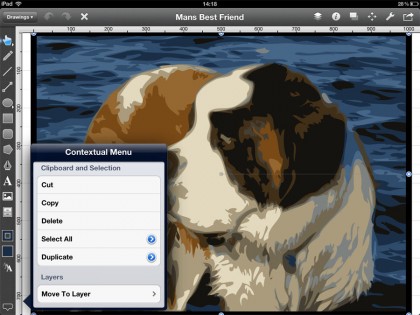
The easiest way to create complex illustrations TouchDraw takes the same principles as InkPad, but makes them more intuitive for a touchscreen device. Rather than simply copying the UI of desktop apps, it uses colourcoded points to make adjusting the shape in your illustration even easier.
It also features a contextual measuring tool, which is a great way to ensure constant accuracy without cluttering up the screen. A rich text-editing tool also helps create detailed illustrations with both pictures and words.
iDraw
Price: £5.99 / $8.99
Works with: iPad
The closest you get to Illustrator on an iPad
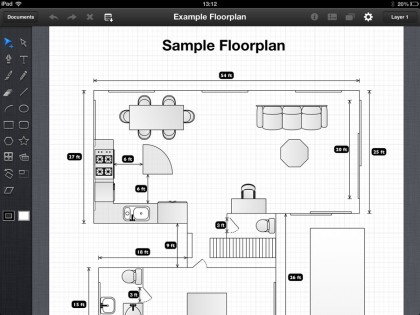
As well as all the familiar tools for shape creation and path drawing, iDraw also features more advanced tools such as compound paths (where you can merge paths to create new shapes), a bezier pen tool (that lets you draw paths freehand) as well as multi-colour gradients and customisable Canvas Styles.
This is a supremely rich app, and all these features are available through a simple-to-use, stylish interface, for the bargain price of £5.99.
Image manipulation
Photoshop Touch
Price: £6.99 / $9.99
Works with: iPad
The top dog of digital manipulation comes to the iPad (and to the iPhone now, too!)
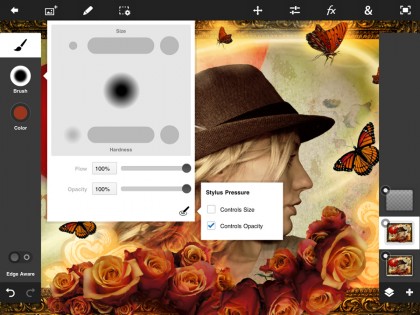
Rather than trying to faithfully recreate the entire desktop app on a tablet, Adobe has concentrated on the photo editing and manipulation tools in Photoshop Touch. This means you can import images, edit the colour, select areas and move them around, or just apply creative filters and create stunning results in seconds. Your images can then be shared with the world over Adobe's Creative Cloud service or sent to your Mac or PC.
Artifact
Price: £1.49 / $1.99
Works with: iPhone, iPod touch, iPad
Blend two photos into one for style or just for fun with this easy-to-use montage app

Artifact is a photo montage app that lets you merge together two of your photos by painting image masks using your finger or a stylus. There are options for everyone, with both Simple and Expert Modes, depending on your confidence and ability. Unfortunately it's still quite basic - you can only edit brush size, opacity and softness - and you can only merge two images at a time, but with practice, you can make some fun results.
Snapseed
Price: Free
Works with: iPhone, iPod touch, iPad
This is more than just a photo editor - Snapseed gives you licence to get creative, too
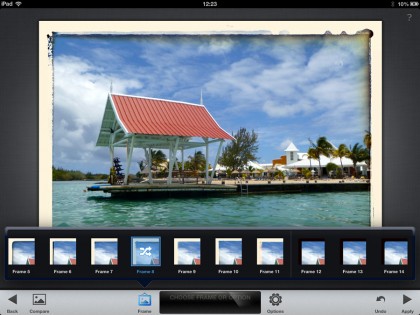
Snapseed is an amazing creative tool thanks to its wide array of creative effects. As well as colour balancing, you can also apply Instagram-esque vintage filters and retrolux effects, and focus effects such as tilt-shift and centre focus. Each effect is adjustable thanks to the Multi-Touch interface that allows you to vary the degree of effect applied with your fingers rather than a fiddly numeric slider. You can then easily share your image directly with other apps.
Kids' art
Crayola Colour Studio HD
Price: Free
Works with: iPad

Turn your iPad into a kids' colouring book with no worries about going over the lines What better way to entertain the kids than to give them some colouring to do in fun drawings?
Thanks to the Crayola ColorStudio app, you can give them huge variety all on the iPad. With a brilliant vibrant interface featuring a rotating wheel of Crayola crayons of every colour imaginable at the bottom, this is the perfect app to keep the wee nippers quiet on a rainy Sunday afternoon.
It works even better when used with the Crayola Studio Pen stylus, which looks like a giant crayon itself! Although it suffers from some accuracy issues that make colouring between the lines tricky, your average six year-old probably won't even notice the difference!
Draw Something Pro
Price: £2.99 / $4.99
Works with: iPad
A turn-based game of guessing drawings that will provide hours of fun for kids of all ages
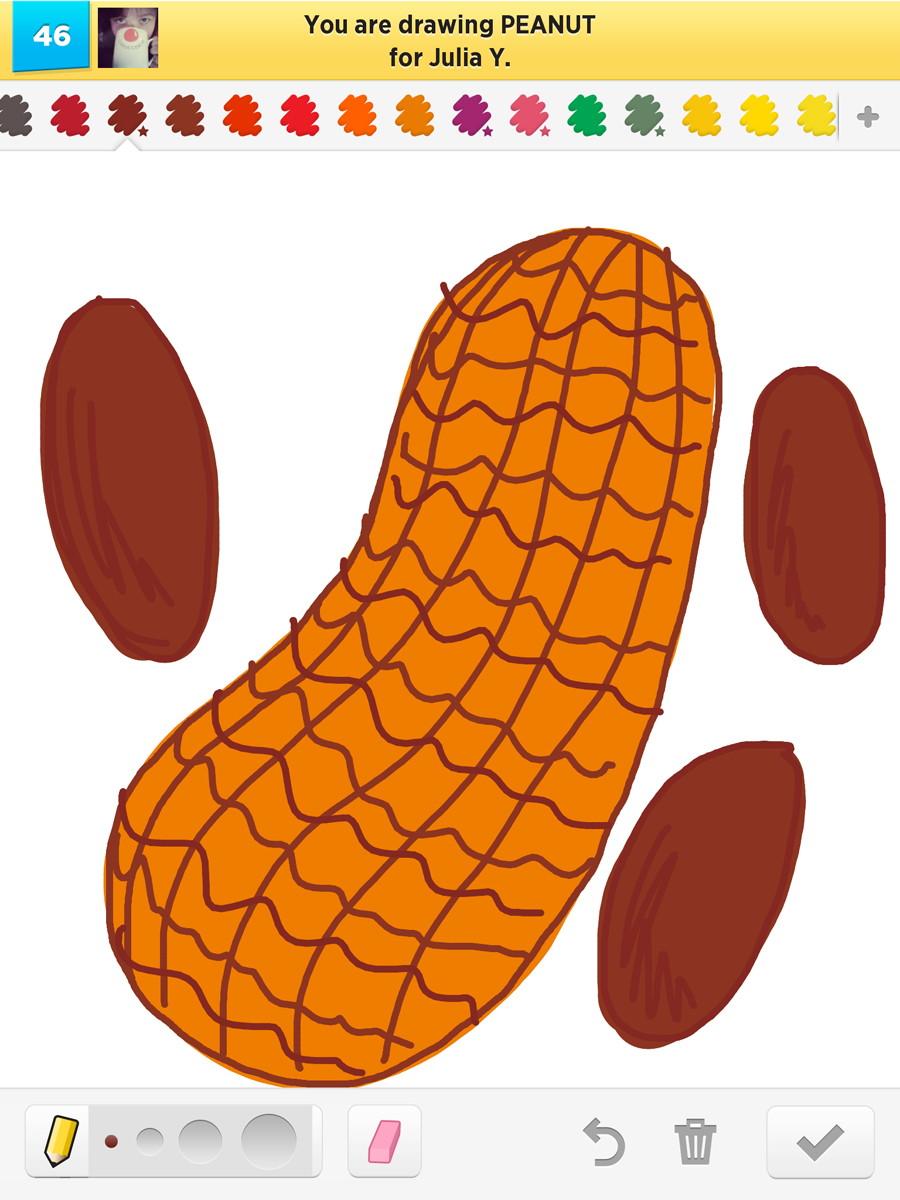
Although this is technically a game, it still encourages creativity. Draw Something is an update of the classic board game Pictionary, and lets you challenge friends to guess the image you're drawing on screen.
However, because there's no timer, and because you don't play in real time, your art can be as sophisticated as you like. This new 'Pro' version has a larger canvas and more colours, to help make your images even easier to guess. Although it's no Sketchbook Pro when it comes to features, it's much more fun!
Screenchomp
Price: Free
Works with: iPad
Help turn your kids' homework into something more fun using this doodle-sharing app
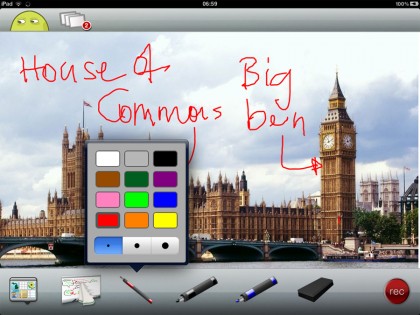
Screenchomp is a bit like Evernote's Skitch, but with a more kiddy-friendly interface (complete with yellow alien). It lets you import images and scribble notes over the top of them that you can then share over email or social media. Alternatively, you can just draw onto a blank canvas and record the results.
Rather than share flat graphics, it actually videos your actions, and you can even record a voiceover, explaining what you are doing. It's intended as an educational tool that helps kids share problems through videos with each other or with their teacher. Unfortunately, as a creative app it's a bit limited when it comes to its actual drawing tools.
Crayola Digitools
Price: £40
Make drawing even more fun with this fantastic collection of add-ons from Crayola

These official Crayola drawing tools work in conjunction with a series of free companion apps available on the App Store.
The Ultra Pack costs £40 and comes with a Crayola Stamper Tool (which you use to calibrate the tools with the apps), a Digital 3D Tool and 3D Glasses for use with Digitool 3D, a Digital Crayon and Digital Colour Changer for use with DigiTool FX, and the Digital Airbrush and Digital Rainbow Roller.
It's a great way for kids to get used to being creative on the iPad without doing the kind of damage that a real Crayola crayon or set of pens would (heaven forbid)!
Sharing your creations
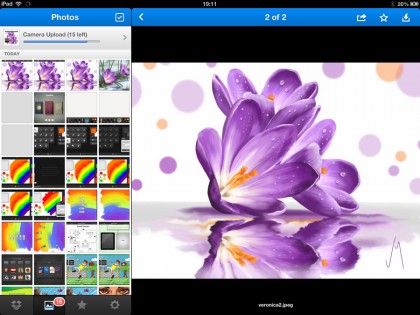
Once you've finished crafting your masterpiece, it's no good just keeping them on your iPad - you need to share it with the world. The most obvious way is to simply save your image to your Photos app as a JPEG or PNG and then share it through your Photos app, Photostream or over email.
If your iPad is running iOS 4 or higher, you can also print it using AirPrint, if you have a compatible printer. If you're feeling more far-reaching, nearly all apps include built-in sharing options so you can send them directly to Twitter or Facebook, and in the case of apps such as ArtStudio, directly to their own gallery of images online.
Certain apps such as Brushes also allow you to send your artwork directly to Flickr, where there are many active iPad painting groups you can share work with, while ArtRage lets you send work directly to artists' community DeviantArt. (In both cases assuming you have an existing account with these services.)
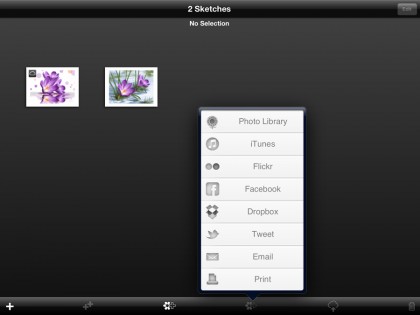
Artist communities are a great way to share your artwork and learn from others. As well as Flickr and DeviantArt, check out the digital art community CGHub through its iOS apps or the fingerpainting.it web community.
If you aren't content with simply exporting flat JPEGs and PNGs, then there are two ways to export layered PSDs or native files. The first is to send your files to iTunes, which is offered by most serious painting apps, including Procreate, Sketchbook Pro and ArtRage (all of which we covered in detail earlier).
Simply select 'Send to iTunes' in your app, connect your iPad to your computer and then select the Apps tab in iTunes and scroll to the bottom. There you will see any apps with file sharing enabled, and from there, you can then drag and drop your files onto your desktop for later use.
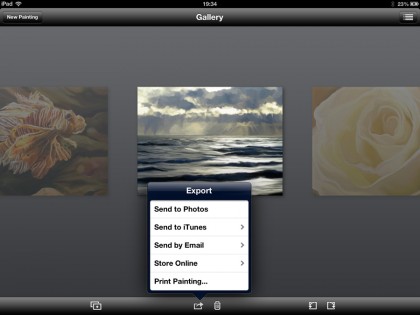
You can also use this as a way to move files onto your iPad in the first place (like in ArtStudio, for example, where you can add non-iOS fonts). If you fancy doing this all wirelessly, then an increasing number of apps also allow you to send images directly to cloud sharing services such as Dropbox. This enables you to export and share layered versions of your work much more easily, because you can sync Dropbox across your iPad, iPhone and Mac or PC.
Alternatively, if you're using Adobe apps such as Photoshop Touch and Ideas, then these will let you upload directly to its Creative Cloud service.
The Pro's Assistant
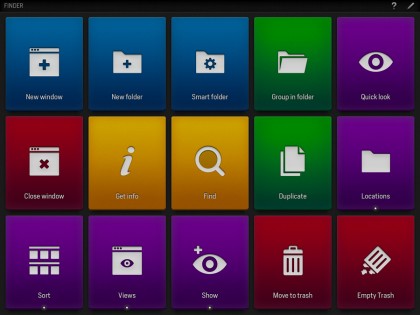
With its touchscreen nature, it's almost inevitable that creatives will want to use their iPads as an input device as well as a display. However, due to certain limitations - mostly on the iPad's screen - that hasn't been possible thus far (for example, we'll never see the level of pressure sensitivity that we see on a Wacom Cintiq tablet because the screen isn't currently capable of replicating that).
There are, however, certain ways to work around this and still use the iPad as an input device. Adobe, for example, has created a series of add-ons that allow you to use your iPad as a tool palette with apps such as Photoshop. In Adobe Nav, you can select which tools you want to use and group them into collections, discarding those you don't use regularly - for example, you could get rid of type or path tools if you never use them, and as a result de-clutter your tool palette.
You can also browse live previews of documents through a Bridge-like browser, which is a great way to find that all-important file without searching through folders. You can also use it to choose your colour, thanks to Adobe's Colour Lava.
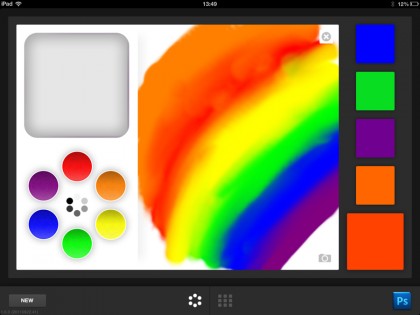
This app lets you mix and edit colour on your iPad's screen like an artist would on a paint palette (you even use a water bowl to 'clean' your brush or finger). Once mixed, select your chosen colour and sync it with your desktop or create colour swatches and moodboards to show off to family or clients.
Unfortunately, these apps only work with Adobe CS5 and higher and work best with a network connection - although they can run without one. The same is true of Adobe's Eazel, which is a Multi-Touch painting app that allows you to transfer paintings wirelessly from your iPad to your Mac and PC, upscaling the resolution as you do so.
Using a brilliantly inventive five finger Multi-Touch interface, it's a real leap forward in terms of how you interact with your iPad and is the kind of forward-thinking interaction that could well become commonplace on touchscreen devices in the not-too-distant future.
If you want to expand this kind of working to other apps, another tool similar to Adobe Nav is Actions for iPad. This allows you to set up various shortcuts and actions on your iPad screen that can then activate certain features on your desktop apps. For example, you could program a two-finger swipe to undo and three fingers to redo across all your desktop apps; it's a great way to work on your Mac or PC while using your iPad as an interaction device, similar to a Magic Trackpad or even shades of the Wacom tablet.
If you don't like the idea of forking out for extra apps (or your device might be creaking full of apps already), why not have a go at mirroring your iPad to a monitor or TV using Airplay and an Apple TV? That way you can get that big-screen feel from your small-screen tablet - the iPad's Retina screen should more than match your HDTV or monitor.
The Artist's Toolbox
These are the apps and accessories that no iPad artist should be without. If you're just going to grab the essentials, make sure they are from this page
Pogo Connect Stylus
Price: £73
Works with: iPhone, iPod touch, iPad
This is currently the premiere digital stylus thanks to its pressure sensitivity and its always-on Bluetooth connectivity. Although the rubberised tip might feel a bit basic, we've found it a joy to use. It exhibits supreme accuracy, properly allowing you to get some subtlety into your strokes if you want to use it for handwriting, too. Plus, with its location awareness, you'll never have to live in fear of losing it down the back of the sofa again!
Jot Touch Pro
Price: £74
Works with: iPhone, iPod touch, iPad

The Jot Touch Pro features the same pressure sensitivity and Bluetooth connectivity as the Pogo. Instead of a rubberised tip, however, it uses a capacitive touch disc on the end of its nib to help improve accuracy. It boasts three programmable shortcut buttons, and with its solid metal design, it feels like a real pro's tool, too. This brilliant stylus will work wonders on apps such as Procreate and Noteshelf.
Griffin Passport
Price: £10
Works with: iPad

Not only does this fantastically sturdy case keep your iPad safe and sound, it also makes it look and feel like a traditional notebook. When drawing and painting you don't want a case with too much extra bulk, and this does the perfect job of balancing protection with a classic artist's look. A tasteful strap that holds everything closed is the icing on the cake.
Twelve South Compass
Price: £29
Works with: iPad

If you want to display your artwork on your iPad, then you're going to need a minimal-looking stand that won't interfere with the image on screen. The Twelve South Compass not only offer a fantastic study stand in two comfy positions, it also folds away for easy storage and gives your iPad the look of an easel too, for the real artistic touch!
Paper by Fiftythree
Price: Free
Works with: iPad
Paper is an absolute joy to use and to look at. With its 3D notebook-style interface and its exquisite ink and brush rendering, it looks and feels like you're using an analogue sketchbook in a digital world. Just make sure you pay for all the in-app upgrades to truly make the most of it.
ProCreate
Price: £2.99 / $4.99
Works with: iPad

The king of digital painting apps thanks to its rich brush engine and simple, artist-friendly interface. It's easy to pick up and get painting, and with its rich array of features, you can take things further.
Plus, it works brilliantly with the new pressure-sensitive styluses on the previous page.
Sketchbook Pro
Price: £2.99 / $4.99
Works: with iPad
One of the most feature-rich digital drawing and painting apps on the market, packed with the kind of sophisticated brushes and tools that you'd expect from an app with this heritage. The pro's choice for best digital drawing app, but its complex interface might be a bit much for beginners.
Evernote
Price: Free
Works with: iPhone, iPod touch, iPad
Evernote is a cloud-sharing app and is a great way to share your work with friends and colleagues, or as a way to simply transfer your images back to your PC or Mac. Thanks to its integration with apps such as Penultimate, you can send work directly to your PC and Mac with just the tap of a button.
Sign up for breaking news, reviews, opinion, top tech deals, and more.