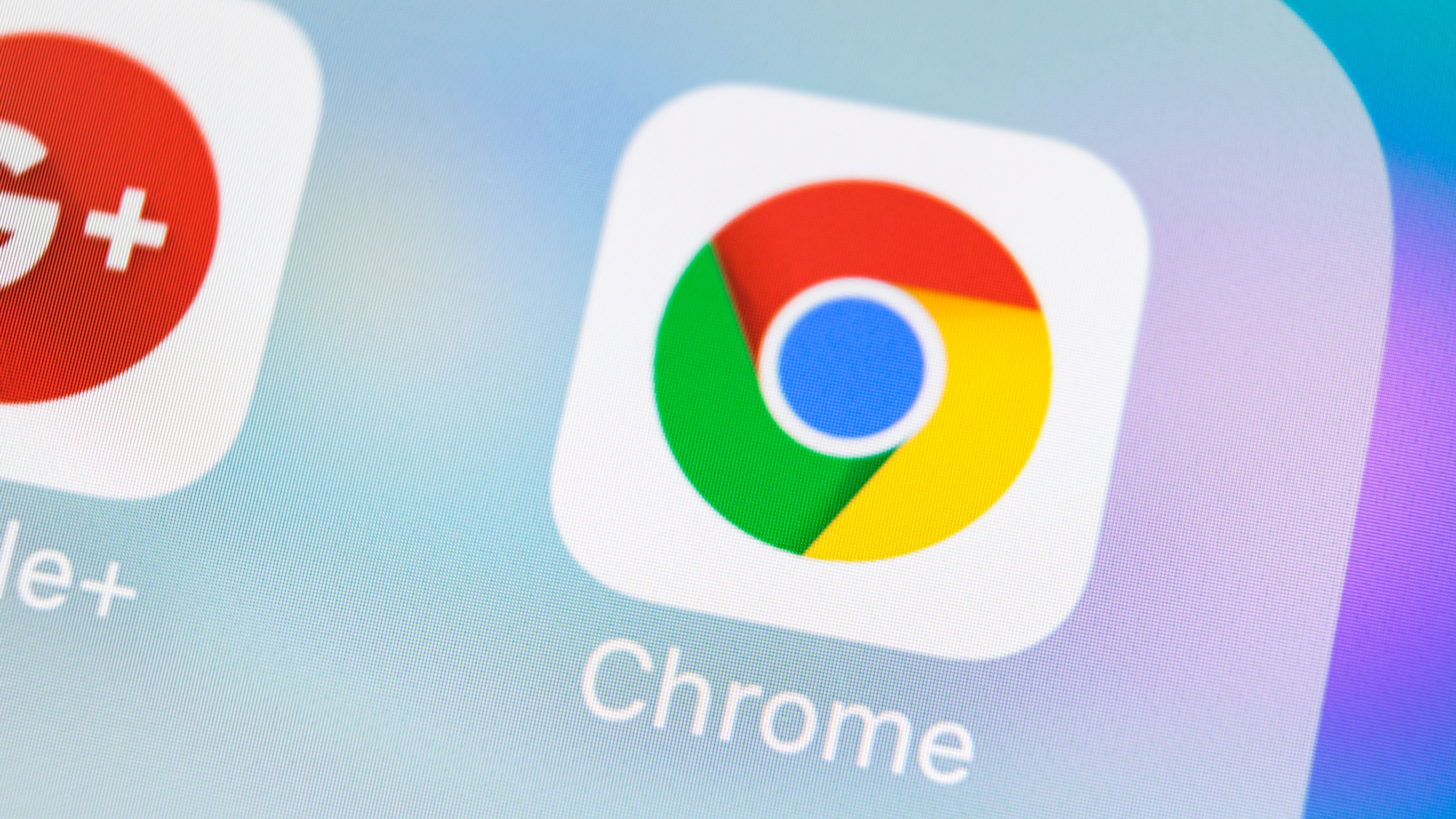
The Canary builds of Chrome are something of an experimental playground, but they give an exciting taste of what the future holds for Google's web browser.
One of the latest features to be added to preview builds is the ability to share links with people via QR code – those strange barcode alternatives that look like an exercise in cubism. For now the option is only available in Chrome Canary, but it could well be making its way to more users before long.
- Chrome for Android has just solved one of the web's most irritating problems
- How to enable dark mode for Google Chrome
- Google Chrome keeps crashing? It might be your antivirus
Having already introduced an easy way to send links from one device to another, the new QR code option Google is making it easier than ever to share a website to someone else's phone. Forget sharing a URL via email or instant message: now your friend or colleague can just use their phone to scan an on-screen QR code.
QR codes for sharing sites can be generated in the Windows, macOS, Linux and ChromeOS versions of Chrome, and the result can be scanned using the camera of another smartphone.
Enable QR code sharing
Assuming you have the latest build of Chrome Canary installed, here's what you need to do to access the new option.
- Pay a visit to chrome://flags
- Search for Enable sharing page via QR code
- Select Enabled
- Restart Chrome
Now you can right click on a page and you should see new Generate QR code for this page option in the context menu which can be scanned on a smartphone using one of many QR code readers.
Sign up for breaking news, reviews, opinion, top tech deals, and more.

Sofia is a tech journalist who's been writing about software, hardware and the web for nearly 25 years – but still looks as youthful as ever! After years writing for magazines, her life moved online and remains fueled by technology, music and nature.
Having written for websites and magazines since 2000, producing a wide range of reviews, guides, tutorials, brochures, newsletters and more, she continues to write for diverse audiences, from computing newbies to advanced users and business clients. Always willing to try something new, she loves sharing new discoveries with others.
Sofia lives and breathes Windows, Android, iOS, macOS and just about anything with a power button, but her particular areas of interest include security, tweaking and privacy. Her other loves include walking, music, her two Malamutes and, of course, her wife and daughter.