Converting a PDF into Google Docs is finaly less of an absolute nightmare
Google reveals big changes in converting PDF into documents

Converting a PDF into Google Docs is set to become a lot simpler and better-looking thanks to a major upgrade.
Google has announced a clutch of updates that will see improvements in image imports, text styles and formatting and layout conversion.
The new feature will also be switched on by default, hopefully meaning the end of endless fiddling with images and text within Google Docs, the company noted in a blog post.
- These are the best free PDF readers around
- The best productivity tools should help with work too
- And here's the best PDF editors you can get
PDF to Google Docs
Users will now see improvements when they import images, which should be a much smoother process, including how accompanying text wraps around images.
Google added that the conversion of text styles and formattings such as strikethrough and underline have also been improved.
Layout conversion, including support for multi-column layouts, custom page sizes, tables with borders, and improved content ordering have also been enhanced.
To convert PDF and photo files to text, go to "drive.google.com" on your computer and:
Sign up to the TechRadar Pro newsletter to get all the top news, opinion, features and guidance your business needs to succeed!
- Right-click on the file you want to convert
- Click the "Open with Google Docs" option
- The image file will be converted to a Google Doc.
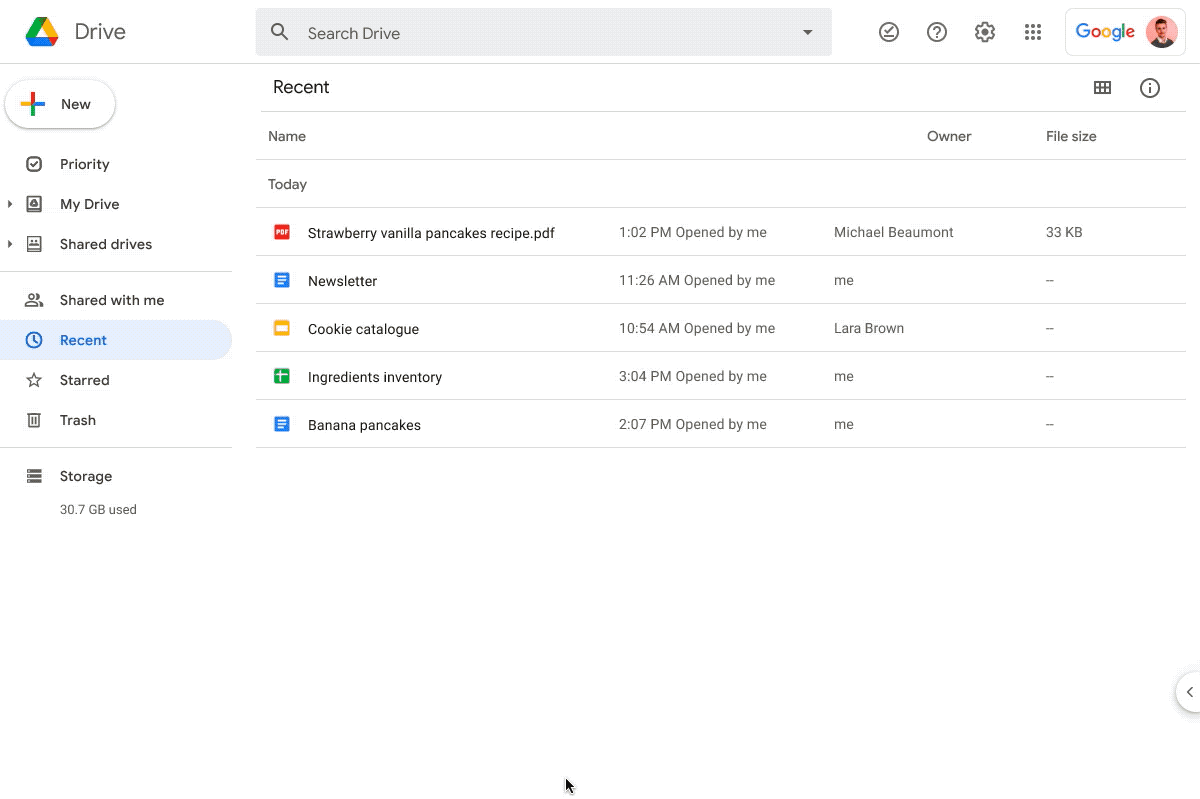
The improvements have already begun rolling out for both enterprise and end-users - and are already available to users of Google Workspace Essentials, Business Starter, Business Standard, Business Plus, Enterprise Essentials, Enterprise Standard, and Enterprise Plus
Users of G Suite Basic, Business, Education, Enterprise for Education, and Nonprofits customers, will also be able to enjoy the new features now.
- Here's our pick of the best free office software around

Over three decades as a journalist covering current affairs, politics, sports and now technology. Former Editor of News Today, writer of humour columns across publications and a hardcore cricket and cinema enthusiast. He writes about technology trends and suggest movies and shows to watch on OTT platforms.