The Mac user's guide to Time Machine
How to keep files safe and what to do when the worst happens
Time Machine isn't the only solution for backing up your Mac…
Time Machine is certainly easy to use and for many users running OS X 10.5 and 10.6, it's a great solution. There are others, however, for whom alternatives might be better, or at least for whom other backup tools could be used in conjunction with Time Machine for added security and flexibility.
At its most basic, of course, backing up a Home directory (for example) is as simple as dragging and dropping the folder onto an external hard drive; or, burning data to rewritable or one-shot DVDs. Although this is OK, its reliant on you to remember to do it and doesn't provide any file recovery features that are more advanced than what the Finder has to offer. It certainly can't provide a bootable backup, since OS X uses so many invisible system files with special permissions.
So a more dedicated solution is preferable. One drawback of Time Machine is that it doesn't make bootable backups, and so in an emergency all you can do is restore it to a hard drive.
Some other applications, though, do enable you to make bootable backups, which you can then boot from an external drive on other Macs for the purposes of troubleshooting or testing systems. One such application is SuperDuper! ($27.95).
This deceptively simple program is actually very powerful and works on PPC and Intel Macs on OS X 10.4 and 10.5 right up to the latest version of 10.6, which is of course Intel-only. As well as scheduling, it also supports 'smart updating', which is essentially similar to the incremental features of Time Machine.
Crucially, backups made with SuperDuper! are bootable, so you can store a fully bootable backup as well as a Time Machine backup and boot from it in the event of a problem.
Sign up for breaking news, reviews, opinion, top tech deals, and more.
Carbon Copy Cloner, free donationware, also supports scheduling, incremental backups, backing up over a network and of course bootable backups. It's also simple to use and will provide you with a fully working clone of your system that can be booted from an external drive, should you run into difficulties.
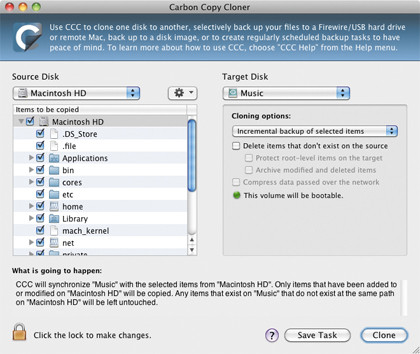
Users with older Macs as well as MobileMe subscribers might want to look at Apple's own venerable Backup application, although since it was superseded by Time Machine, OS X 10.6 doesn't appear to be officially supported. That said, it seemed to work fine on our 10.6 MacBook.
Other low cost or free backup applications include iBackup (free) which supports multiple sets of backups, scheduling, networked backups and smart folders; and also Synkbackup, which comes in various paid-for versions.
The reason it's so important to have a bootable backup of your OS X system is that in the event of a major problem, troubleshooting and first aid is far easier if you can boot a Mac from a working system.
Booting from an OS X install DVD is fine for certain tasks but won't give you much access to the system. Booted from the DVD, you can run hardware checks on the Mac's internal hard drive, erase and reinstall the system and restore a Time Machine backup, amongst a few other things. But these latter two are quite drastic moves, for when all else has failed.
They will invariably involve losing some data unless your latest Time Machine backup is very recent. Unless you have two Macs, a bootable system on an external drive can really save your bacon.
Sometimes, for example, a bit of software will install a startup item or a library file that doesn't play nicely with your system; or a driver will cause a kernel panic. It's rare but not unheard of. Armed only with a system disc, you couldn't get at the hard drive to view or delete the offending files and would be forced to restore or reinstall.
With a working bootable system, however, you can get the Mac back up and running by holding the Option key during startup with the drive connected over USB2 or FireWire, and then select it as the boot system. Then you can locate and delete the offending items, run an uninstaller or temporarily move or rename folders to see if you can fix the problem.
For environments where backing up is a more commercially sensitive area such as businesses, products like Retrospect 8 might be worth considering. Far more advanced than Time Machine, this is designed to operate in a multi-platform, networked business environment and so while it's more than a home user would need, it could be perfect for a business.
Retrospect 8 for Mac comes in several versions, priced from $85 to $1,250 depending on the number of client licenses included. It has features such as: support for backing up and restoring Windows, Linux and Mac clients; backup to optical disk, tape, NAS and SAN storage devices; support for bootable backups; compression during backup; server admin and AES-256 encryption.
Clearly these are things that a business user would have much more use for than a home user, but they would also need a good technical knowledge. Ideally, a conscientious user should run Time Machine regularly and something like SuperDuper! or Carbon Copy Cloner periodically – and certainly prior to performing major system updates – so that you have both instant access to your backed up files and folders, and a bootable system.
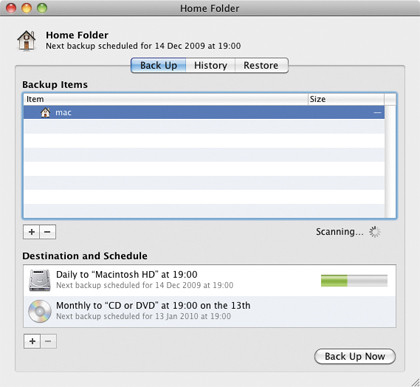
Either a disk image or a full Time Machine backup can be restored to a hard drive in the event of a really serious problem.