15 Terminal commands to supercharge OS X
Fire up the command line and get more productive
Terminal commands to tweak the Dock
We've already shown how to improve the Mac OS X Dock, which mentioned one of the commands below. However, other commands exist that improve your Dock and Stacks. When you're done inputting commands, restart the Dock with 'killall Dock'.
5. Make the Dock 2D
defaults write com.apple.dock no-glass -boolean yes
Switch 'yes' to 'no' if you go temporarily insane and hanker for reflective 'glass'.
6. Make hidden app Dock icons semi-transparent
defaults write com.apple.Dock showhidden -boolean yes
Sign up for breaking news, reviews, opinion, top tech deals, and more.
This turns Dock icons of hidden apps slightly transparent, making hidden apps easier to spot. Again, 'no' reverses this.
7. Make Dock app icons spring-loaded
defaults write com.apple.dock enable-spring-load-actions-on-all-items -boolean yes
Dock stacks are spring-loaded, but app Dock icons aren't. To change this, use the above command. This unhides and focuses an app when you hover an item over its icon.
8. Turn on stacks highlights
defaults write com.apple.dock mouse-over-hilte-stack -boolean yes
When a stack is set to 'Display as Stack', a highlight appears behind icons when you navigate using the keyboard. The above command forces the highlight to appear when using the mouse also.
9. Create recent-item stacks
defaults write com.apple.dock persistent-others -array-add '{ "tile-data" = { "list-type" = 1; }; "tile-type" = "recents-tile"; }'
Make sure the above is pasted as a single line. On restarting the Dock, you'll see a stack next to Trash. Click-hold and you can set it to show recent apps, documents or servers, or 'favorite' volumes or items. Run the command again for further instances that can be set to different display options.
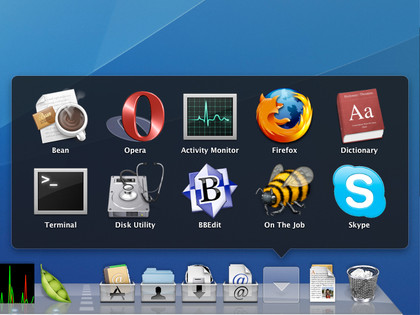
BETTER DOCK: Add stacks for recent items, servers and documents to the Dock via a Terminal command
Current page: Tweak the Dock
Prev Page Tweak your system Next Page Tweak your OS X dashboard, and more