10 New Year's resolutions for your PC

The New Year is a great time to start using your computer in a safer, more efficient and more exciting way.
Get 2012 off to a flying start with these quick tips.
1. Back up data
We should all back up our important data and documents regularly. Unfortunately, most people only start backing up after losing something irreplaceable. Learn from others' past mistakes and back up your machine right now.
If you have a CD burner or DVD writer, simply select your documents and pictures in Windows Explorer and then hit the 'Burn' button in the top bar. Follow the prompts, burn your disc and then store it somewhere safe.
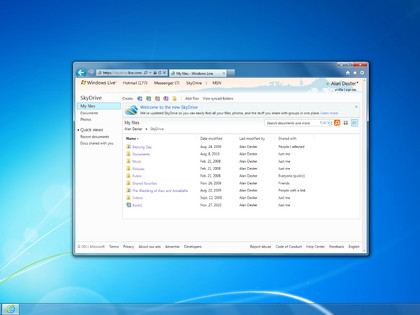
2 Save to the cloud
Make an extra backup by saving your work in the cloud, as well as to a physical disk. Storage services such as Microsoft SkyDrive offer lots of free space for saving personal files, photos and documents. SkyDrive comes as part of a Windows Live account, which you'll have if you've got a Hotmail account.
Sign up for breaking news, reviews, opinion, top tech deals, and more.
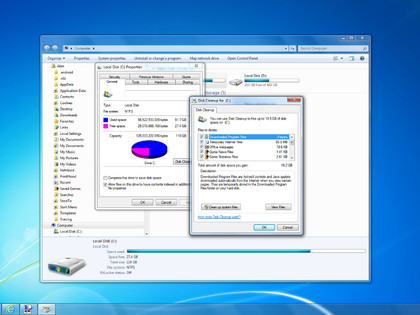
3. Clean out the junk
Computers inevitably collect rubbish over time. All those programs you install, websites you visit and things you download from friends and family eventually conspire to slow down your machine. Luckily, cleaning this mess up is a lot easier and more rewarding than you might imagine.
To get started, open Windows Explorer, right-click your hard drive and select 'Properties' from the drop-down list. Click the 'Disk cleanup' button and after a quick check of your system, you'll see how much space you can save by deleting temporary files, rubbish in the Recycle Bin and a variety of logs. Click 'OK' to clean it up!
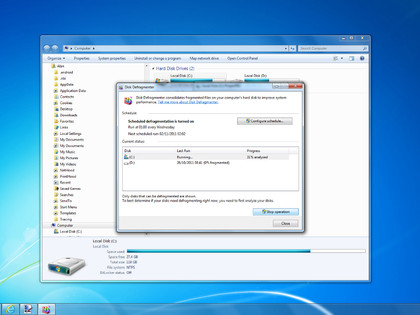
4. Defrag your hard drive
Now that you've got a lot of rubbish off your hard drive, you can optimise the space that's left. Whenever you delete a file from your hard drive, lots of little gaps are left behind. When you defragment your drive you basically put all these gaps together again. To defragment your drive, right-click your hard drive(s), select 'Properties', click on the 'Tools' tab and then click the 'Defragment now' button.
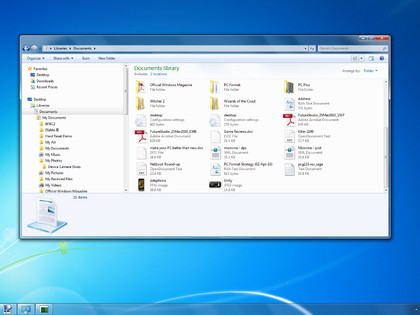
5. Organise your data better
If you want your machine to operate efficiently all the time, then try to get into good habits when you're deciding where to save your photos and documents. Don't save your files to your computer's desktop with the intention of putting them in your Documents folder later on - save them to the right place in the beginning so you don't have to worry about moving them afterwards. This won't only save you time in the short term, it will make backing up your machine easier as well.
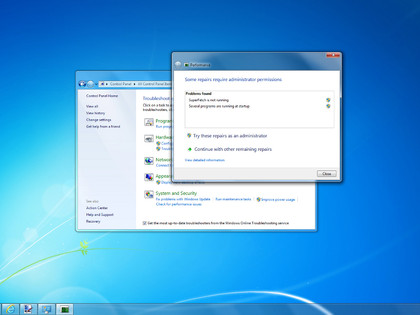
6. Optimise Windows
Now that you've got your hard drive in tip-top shape, you can turn your attention to Windows itself to see if there are any performance-enhancing tweaks to be made there as well. Windows 7 boasts built-in tools that can help you sort out performance issues.
Open the Control Panel from the Start menu, select 'Find and fix problems' under the System and Security section, and then select 'Check for performance issues'. Follow the suggestions supplied by the wizard and any advice it offers.
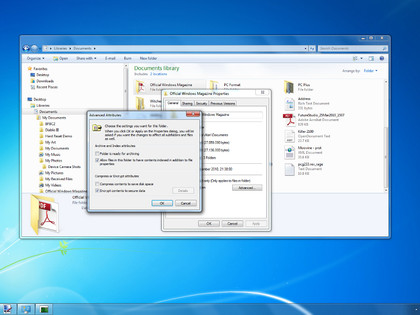
7. Encrypt your important files
You can improve your computer's security by using encryption to protect your most sensitive data. You'll need a copy of Windows 7 Business or Ultimate to access this feature, and you must be running the operating system on a NTFS-formatted hard drive.
If you've got that list of requirements ticked off, simply create a folder to encrypt, right-click it, select 'Properties', click on the 'Advanced' button and then click the 'Encrypt contents to secure data' option. That's it - the files in that folder are now protected.
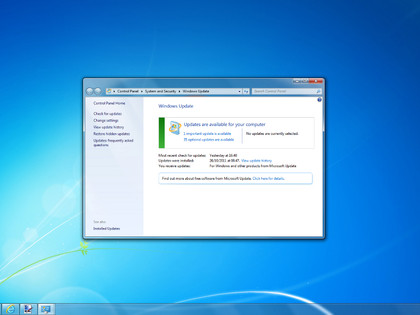
8. Update your software
Probably the biggest cause of PC problems is software not being up to date. You should have Windows Update set to work automatically anyway, but if not you can do so from the Windows Update utility using the 'Change settings' option - just set it to automatic.
You should check for updates for all your other programs as well, either by visiting the developer's website yourself, or making sure that any automatic update options are turned on.
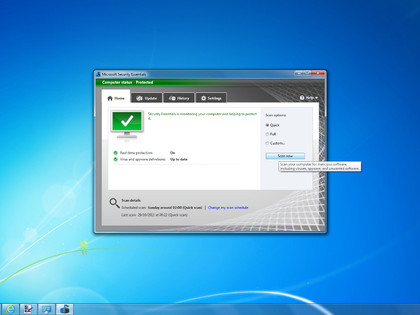
9. Take security seriously
With more and more of our lives spent online, doing everything from managing our bank accounts to booking holidays and ordering the weekly shopping, it's important to make sure you and your computer are protected while doing so.
First, make sure that you've got a security suite installed - Microsoft Security Essentials is good and free - and ensure it's kept up to date. Second, remember to scan your system from time to time, and don't just rely on real-time antivirus protection. Third, and most important of all, don't be lax with your security online - if an offer looks too good to be true or is from someone you don't know, just avoid it.
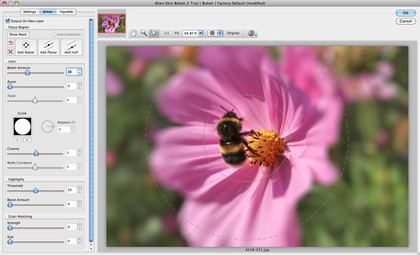
10. Try new things
Our last suggestion for a new year's resolution is to enjoy your PC and use it to do interesting and fun things. 2012 will see an explosion of new applications and web-based services that enable you to do incredible things with your pictures, movies and data. Try something new, different and interesting. We'll be covering the best of what's out there right here, so you can always turn to us for inspiration.