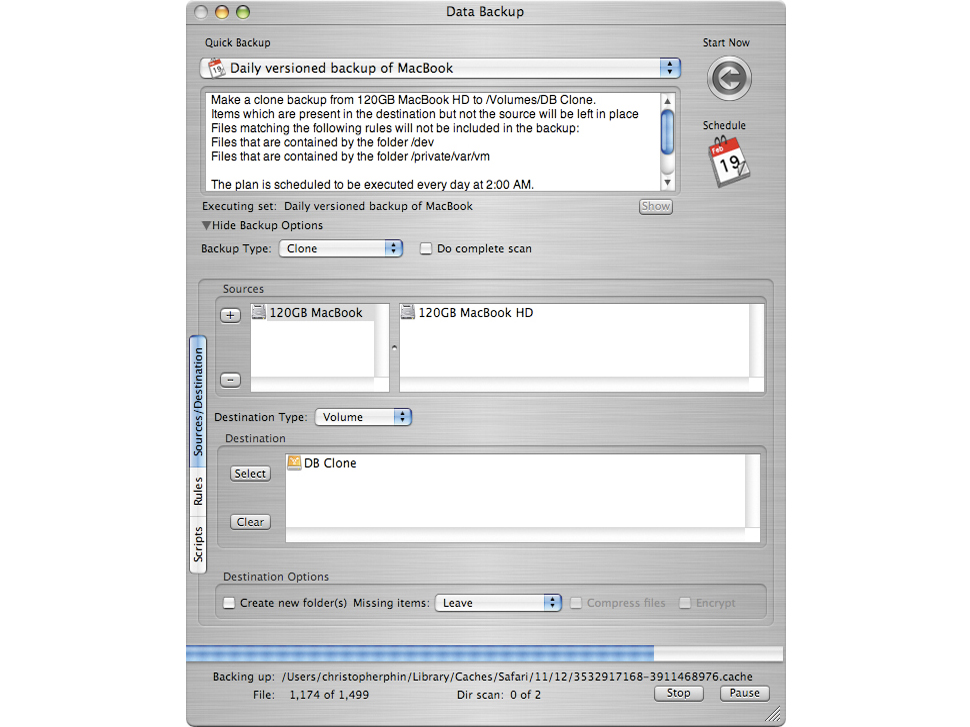TechRadar Verdict
Once you get your head round the strange interface, this is a competent app, but it's a little arcane and needs work
Pros
- +
Rich, flexible backup options
Ability to create complex schedules
New ability to back up to CD/DVD
Cons
- -
Restoring from backup could be easier
Cloning doesn't seem to work
Frustrating built-in help
Why you can trust TechRadar
As a rule, backup software is either easy to use or good, but seldom both. This latest revision from Prosoft goes some way to changing that.
Ultimately, this is, at its heart, a very competent application, with a rich array of backup types and scheduling options, but after a few weeks of using it as a main backup engine, we do have some reservations.
One concern is with the interface. We're not too bothered about the aesthetics of the thing - though the swathes of brushed metal and slightly amateurish icons do nothing for the perceived authority of the app - but even experienced Mac users may have to take a few minutes to get their heads round how Data Backup 3 works.
At a very simple level, though, the interface does help you along. On first launch, it scans for attached drives and makes an educated guess about which you want to use for backup.
Once you've picked this drive, the list of backup scripts in the drop-down menu at the top of the window is populated with six basic options: all non-system files, all User's files, all files for your user, all document files for your user copied to your designated backup volume and, new to version three, all document files for your user, and iPhoto and other pictures for your user to CD or DVD.
With the optical media options, Data Backup can span the files across multiple discs and even, if your Mac has more than one burner, just keep using blank discs it finds in drives until all the data is copied across.
Flexible defining
These backup plans, though, are simply presets that you could have created yourself, and the software allows you a high degree of flexibility when it comes to defining how you want to back up your data.
Sign up for breaking news, reviews, opinion, top tech deals, and more.
There are four main backup types supported: simple copy; clone, in which the entire drive is duplicated to enable you to boot from the backup; versioned, in which a specified number of older versions of your files are stored to enable you to retrieve not just the most recent; and synchronise.
You can specify files to include or exclude from the backup process - particularly useful because the 'all pictures' default backup set only copies your Pictures folder, but with rules you can tell it to search the entire drive for JPEG files, for example - and run scripts before and after backup.
Rich scheduling options also enable you to apply multiple schedules to each backup set based on certain dates, intervals, days of the week or when a particular source drive or directory is mounted.
Data Backup 3 uses Mac OS X 10.4's file tracking system to keep tabs on which files have changed, so after the first scan - during which time our MacBook's fans ran at full tilt - backup should be nice and quick. You can force a manual re-scan but, cleverly, the system automatically rechecks after every ten backups to hard disk, and rebuilds CD/DVD sets after every 30.
All well and good, but we do have some concerns. Firstly, restoring your data isn't as user-friendly as it could be, particularly if you're restoring from a versioned backup.
Secondly, though the system can wake or even boot your Mac to perform a backup, it seems to require you to log into the account being backed up - no use on a multi-user Mac - and offers no ability to shut it down afterwards.
Partitioning problems
Even more of a concern is that in our testing, we couldn't boot from a cloned backup. We're working with Prosoft to try to understand why this is, but at the moment its only suggestion is that it's because the system requires the disk to be partitioned with the GUID map rather than the Apple Partition Map.
If this is the case, and it applies to the source as well as the target disk, then that's a major failing, because Macs use APM by default. And it doesn't help that in our version, the help file was one long, pageless document that opened within Data Backup, and wasn't searchable.
Backup 3 is promising and feature-rich, but not without flaws undesirable in a backup application. Investigate SuperDuper (www.shirt-pocket.com) instead.
Tech.co.uk was the former name of TechRadar.com. Its staff were at the forefront of the digital publishing revolution, and spearheaded the move to bring consumer technology journalism to its natural home – online. Many of the current TechRadar staff started life a Tech.co.uk staff writer, covering everything from the emerging smartphone market to the evolving market of personal computers. Think of it as the building blocks of the TechRadar you love today.