
If you’re running into a significant issues with a game on your Xbox Series X or Xbox Series S console, you need to know about the Xbox refund policy. After all, no one should have to settle with buying a broken or unfinished gaming experience.
Xbox refunds don’t apply to games in Xbox Game Pass (and the Xbox Cloud Gaming service available through the premium Xbox Game Pass Ultimate tier), as you can freely install and uninstall games without paying a penny more than your monthly sub cost. But, if you’re encountering issues in a game you’ve bought through the Xbox Store then you could be eligible for a full refund.
It’s a terrible feeling to spend $70 / £70 on a new game only to discover there are issues blocking game progression, or making it entirely unplayable. Thankfully, Microsoft does have refund policies in place to help take the sting out of such a purchase, and help you and your wallet rest easier.
Read on to find out exactly how to request a refund on your Xbox console, as well as which products are eligible for refund, and the criteria you’ll need to meet in order to successfully get your money back.
Xbox refund: what you need to know first

If you’re familiar with Steam’s refund policy, you should know that Xbox’s isn’t quite as generous, nor is the PlayStation refund policy over on PS5. The ever-popular PC platform allows you to refund a game within 14 days of purchase, so long as the title has been played for less than two hours. If these criteria are met, Steam will usually authorize the refund even if the reason is dissatisfaction with the product.
On Xbox, digital purchases are usually considered final. In rare cases, such as with the bug-ridden launch version of Cyberpunk 2077, Microsoft will relax its rules on refunds. However, this is only if the company deems a product not fit for purchase.
For an Xbox refund, the product must be demonstrably faulty, or purchased either by mistake or by someone else accessing your account. Examples of eligible refunds include not being able to launch the game from the dashboard, severe bugs or glitches rendering a game unplayable, or - as mentioned - purchasing the wrong game (or version of a game), or a third-party buying the product without your consent.
Sign up for breaking news, reviews, opinion, top tech deals, and more.
While the above examples should make the game eligible for a refund, you usually also have to make your request within 14 days from the point of purchase, and only if you’ve played for less than two hours. You also can’t refund any additional content for a game such as DLC, season passes and the like.
Cancelling a pre-order is thankfully much simpler. So long as you request the cancellation more than 10 days before the game’s launch it should be approved automatically.
How to request an Xbox refund
To begin the refund process, you’ll first need to head to the refund request page on the Xbox support website. Once there, sign in to the Microsoft account you use to play on your Xbox console, and you’ll then see a list of games eligible for refund.
From there, click the checkbox next to the game you want to refund, and click the highlighted button titled ‘Request a refund.’ You may see a yellow exclamation mark icon next to your game with the text ‘Request conditional’ next to it. This will usually show up if you don’t meet one or more of the Xbox refund criteria, such as owning a game for longer than 14 days. Note that Microsoft may deny the refund request on this basis.
After you click ‘Request a refund’, a new box will appear requesting further information. You’ll need to select a reason for the refund request, from these options:
- Accidental purchase
- Billing error
- Purchased content doesn't work
- I didn't make the purchase
- Cancel pre-order
Each of these options all feature their own dropdown menu, in which you’ll need to select the specific reason that best matches the above criteria, such as ‘incorrect version purchased’ or ‘does not match description.’ Choose the option that best describes your problem to continue.
Take care not to ignore the ‘Additional details’ field, either. If you’re able to describe your issue in further detail it may increase your chances of getting a successful refund. Provide as many details as you feel are necessary, then click ‘Next’.
Finally, you’ll see a breakdown of your refund request, allowing you to confirm all of the details you’ve entered. If everything looks good, click ‘Submit’ to initiate the refund request.
You’ll usually receive a response within 72 hours of sending your request. Bear in mind that Microsoft reserves the right to decline the refund request for any reason, but if your query matches the criteria outlined above, you’ve a good chance of receiving your refund with no further questions.
How to factory reset an Xbox One | How to set a dynamic background on Xbox Series X | How to change your Xbox Gamertag | How to enable 120Hz on Xbox Series X/S | How to connect an Xbox One controller to Xbox Series X/S | How to clear the cache on Xbox Series X
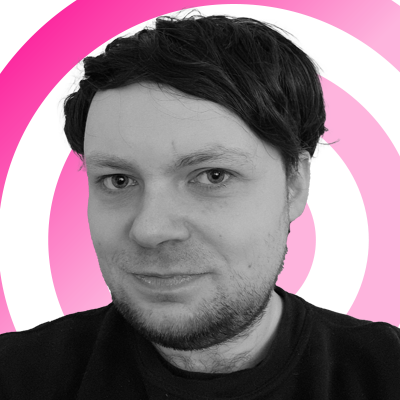
Rhys is TRG's Hardware Editor, and has been part of the TechRadar team for over four years. Particularly passionate about high-quality third-party controllers and headsets, Rhys strives to provide easy-to-read, informative coverage on gaming hardware of all kinds. As for the games themselves, Rhys is especially keen on fighting and racing games, as well as soulslikes and RPGs.