How to print everything on your Mac calendar
No entries left behind
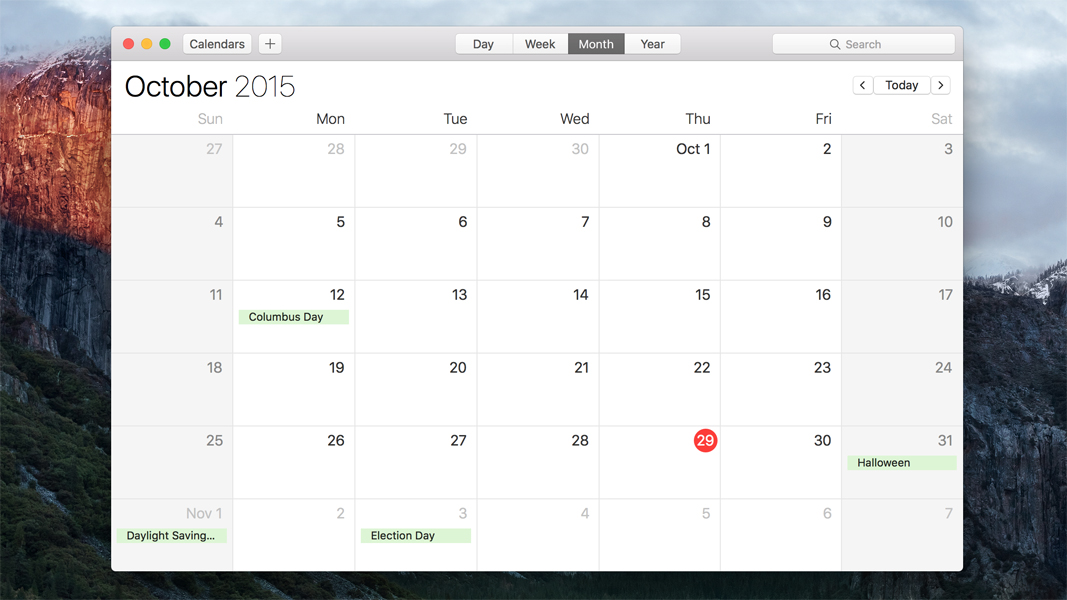
Got an Apple, Mac or iOS tech question? We have the answer. This time the question comes from someone who's having trouble printing the contents of the calendar from the Mac calendar app. Sure, the app might not want to print out everything you've got listed, but by using this workaround you'll be able to make it provide you with the information you need.
How do you print everything on your Mac calendar?
When I print a calendar on my iMac it is not printing everything I have on my calendar. It gives a short summary or sometimes says, "2 more." Is there any way to make it print out everything I have on my calendar?
Answer
When you print a calendar using the Calendar app on your Mac, there are a few different templates that you can choose from. If you go with a Month view, then it can only fit so much data onto the page before it has to start making a decision about what to no include, and therefore you get the "2 more" entry printed on the page.
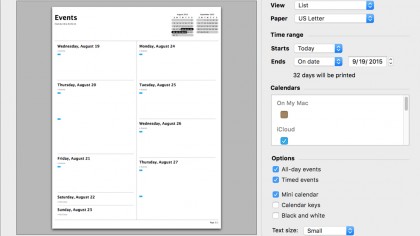
There is a way to get everything in a printable format, however - but you won't be able to use the monthly calendar format. Instead, use the list format by following these steps:
1. Open the Calendar app.
2. Select File > Print.
3. In the Print dialog, select "List" from the "View" drop-down menu.
4. Select "On Date" from the "Ends" drop-down menu, then select a date to print the events through.
Sign up to the TechRadar Pro newsletter to get all the top news, opinion, features and guidance your business needs to succeed!
When you go to print this, all events for the selected days will be printed, including timed and all-day events. You can still select the monthly "mini calendar" that can get printed at the top of the list views as well.
Got an Apple tech question? Email ask@maclife.com.