Saints Row best settings: set up for success
Saints Row best settings for performance

To figure out the Saints Row best settings on PC, there are a couple of things to be aware of to get the absolute best performance out of your system. Causing chaos in Santo Ileso can be a real joy, and you should be able to enjoy it at its most beautiful.
Volition's reboot of Saints Row brings back a lot of the silliness that made the franchise so iconic, but the company has turned over a new leaf in order to reset its universe. That’s not an awful idea either; sure, it was fun to see how far the developer would push things, but the last game had you playing as the President of the United States going to space. It’s hard to escalate past that.
Instead, the developer has decided to reset the clock with a new crew of Saints Row characters and world, giving players a more grounded affair where they can build out their gang on the canvas of a South Western US City.
The new Saints Row map is a big one, and there are a lot of tools for destruction and chaos, and it all deserves to look as good as humanly possible. To do that, you don’t necessarily have to invest in the best graphics card either, but rather utilize the best combination of settings.
Our friends over at Tom’s Hardware have put together a detailed rundown of the game’s technical performance across several of the settings. The good news is, that you’re not going to have to fine-tune things for hours. There are a couple of settings you can adjust that will eke even better performance out of your computer.
Here’s what you can do to make Saints Row run as its very best for you.
Saints Row best settings
Saints Row best settings – hardware comparisons
Our colleagues over at Tom's Hardware conducted some performance testing on the Saints Row reboot to feel out how well it runs on different hardware. They tested everything from integrated graphics and older GPUs like the GTX 1050 and RX 550 up through top-shelf hardware like the RTX 3090 TI and RX 6950 XT.
Sign up for breaking news, reviews, opinion, top tech deals, and more.
The official Saints Row system requirements list a GTX 970 or RX 480 as the baseline for 1080p gaming at 30 fps, with a relatively ancient Core i3-3240 or Ryzen 3 1200 for the CPU. At the other end of the spectrum, Volition recommends an RTX 3080 Ti or RX 6800 XT with a Core i5-12600 or Ryzen 7 5800X for 4K 60fps gaming at ultra settings.
Tom's Hardware tested on a potent Core i9-12900K PC, with 32GB of memory, far exceeding the suggested minimums, removing the CPU and platform from the equation and focusing on the graphics cards, which will be the limiting factor for most gamers. Here are the results:
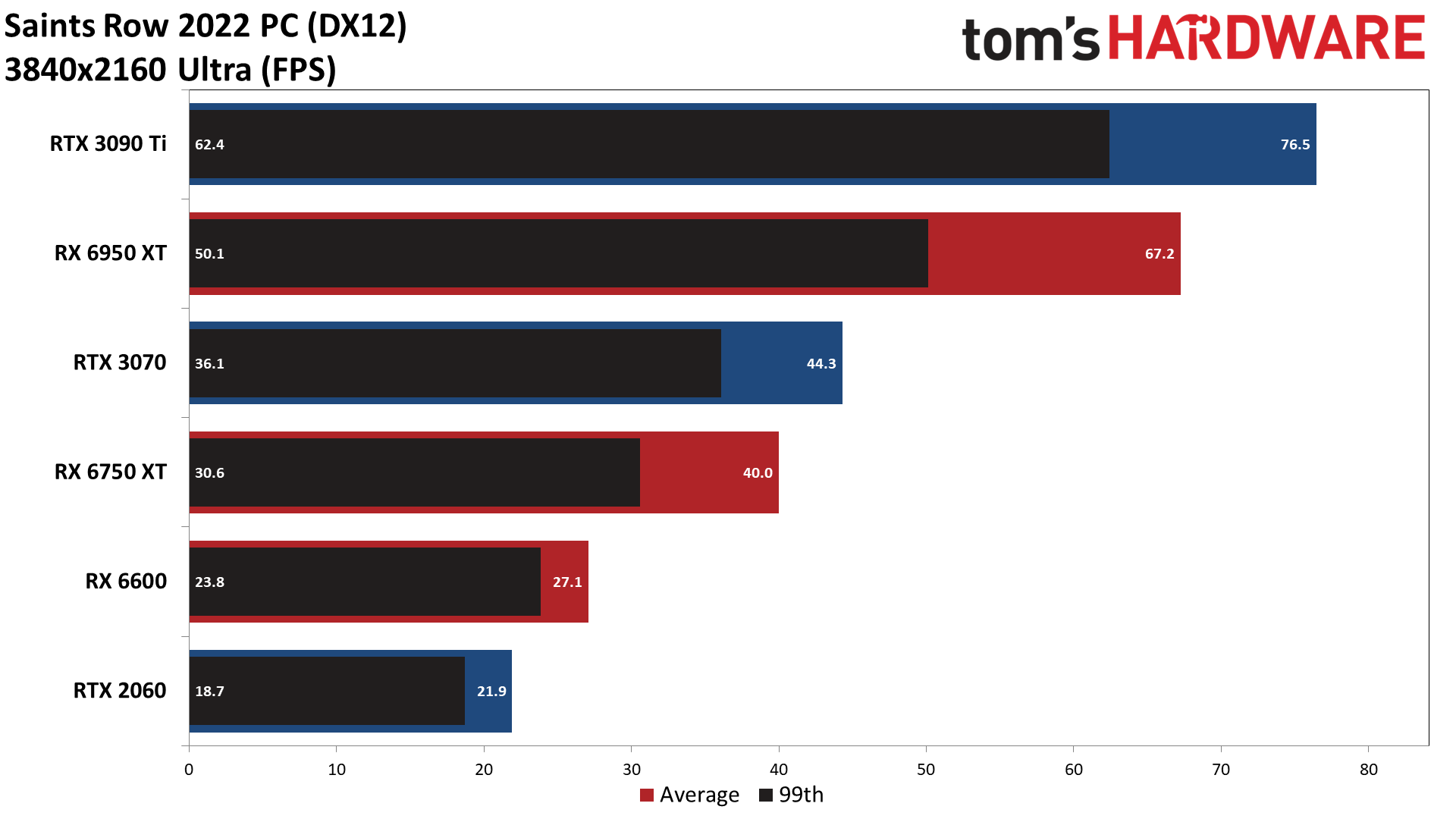
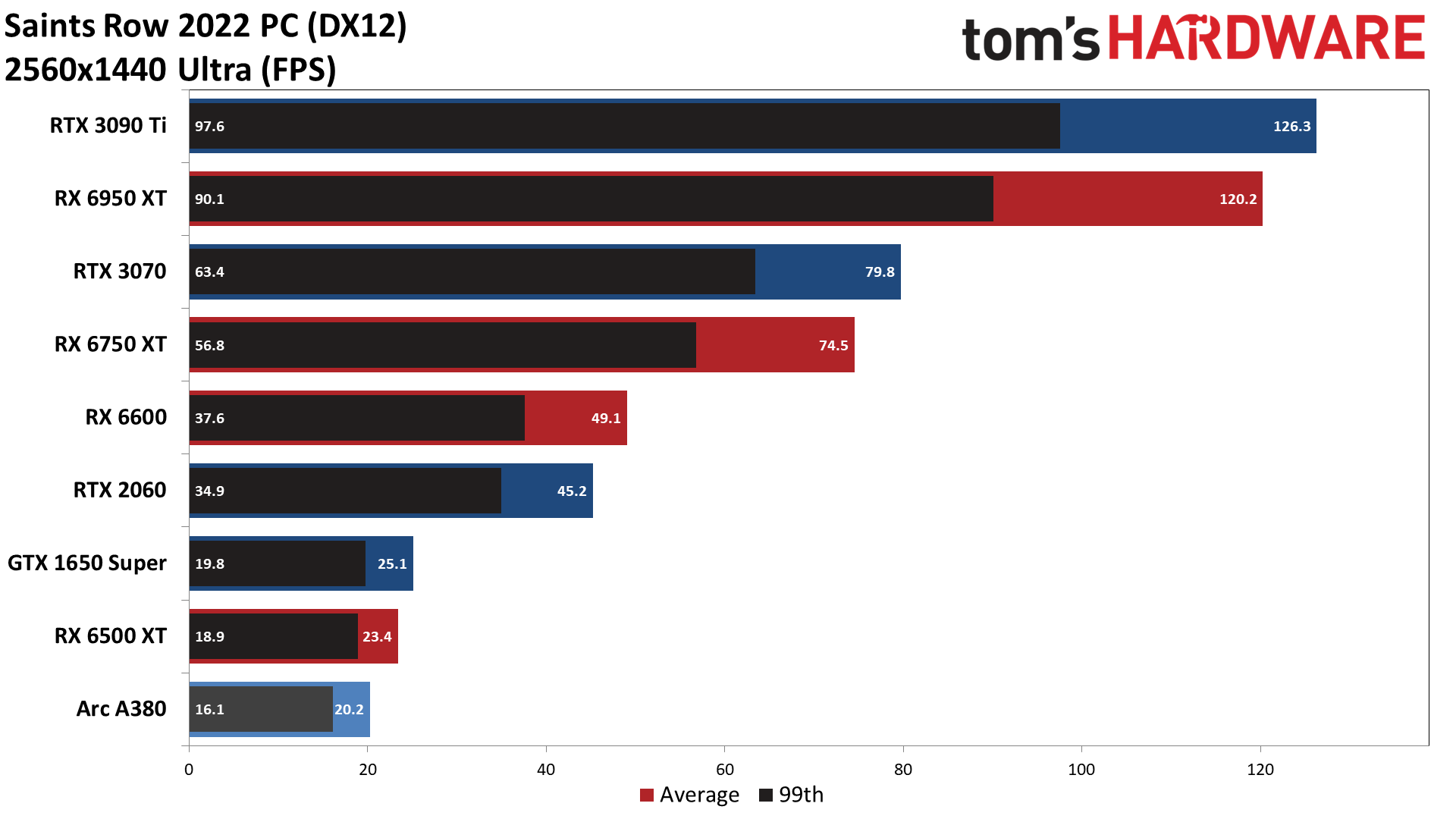
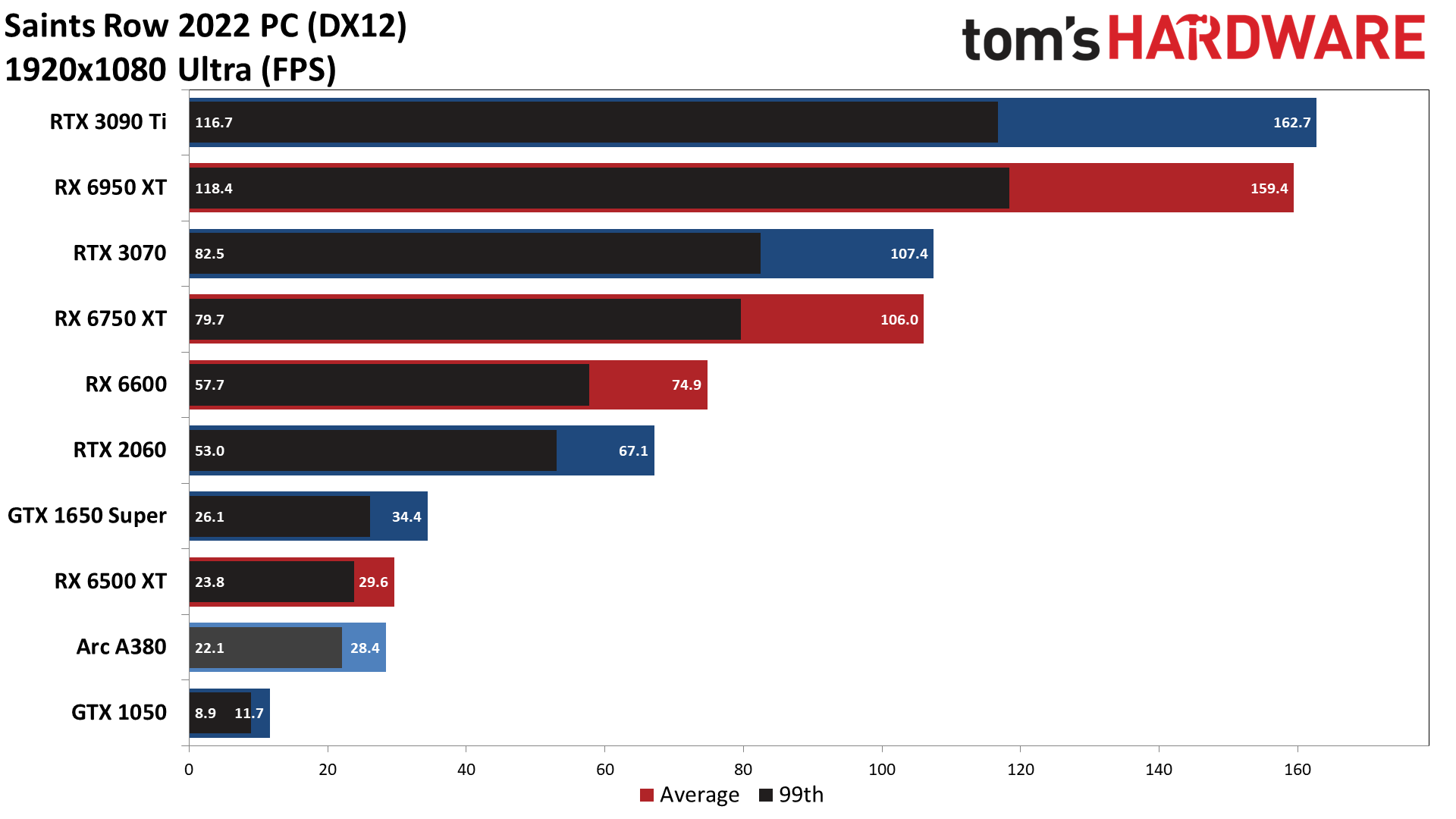
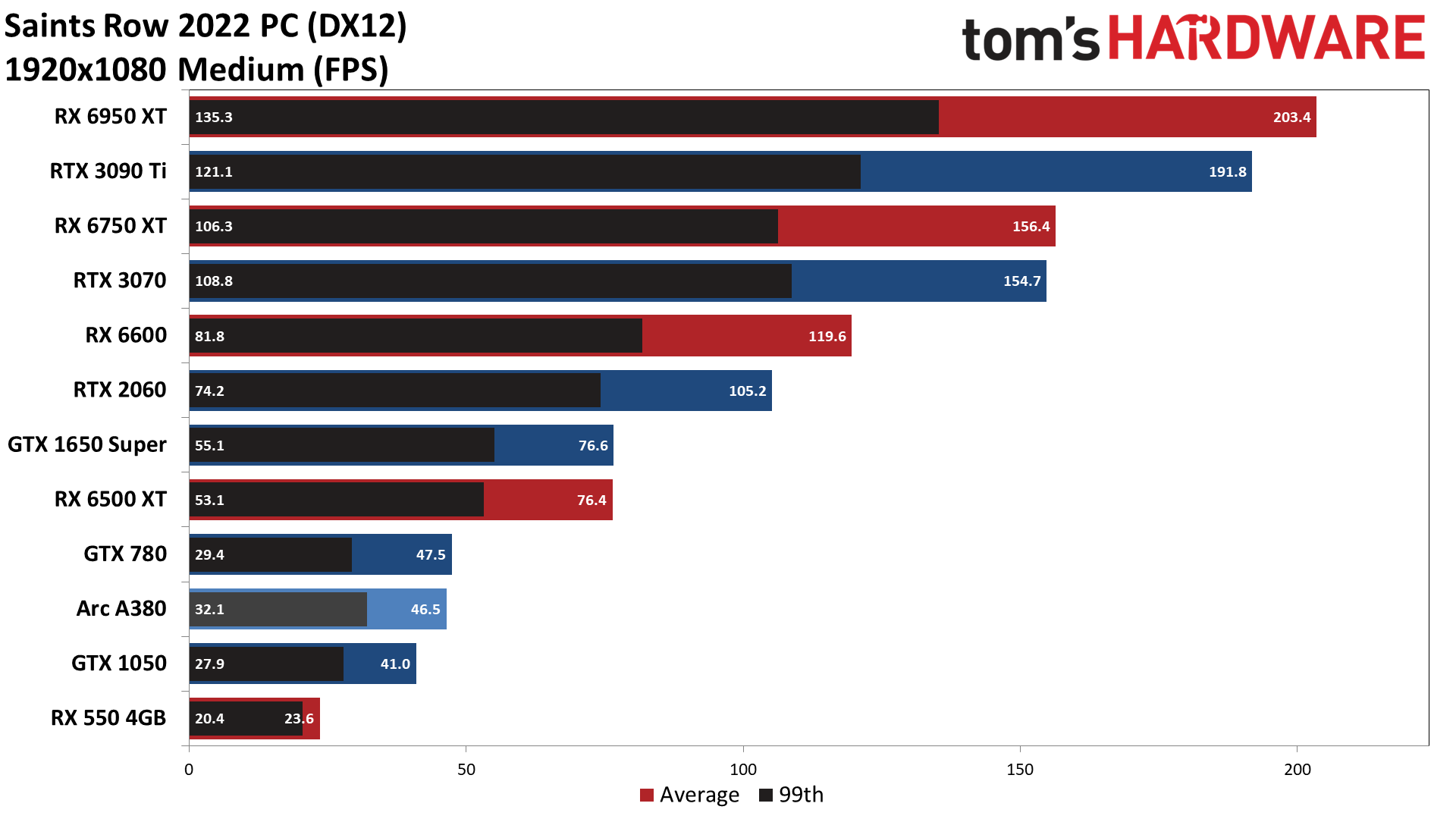
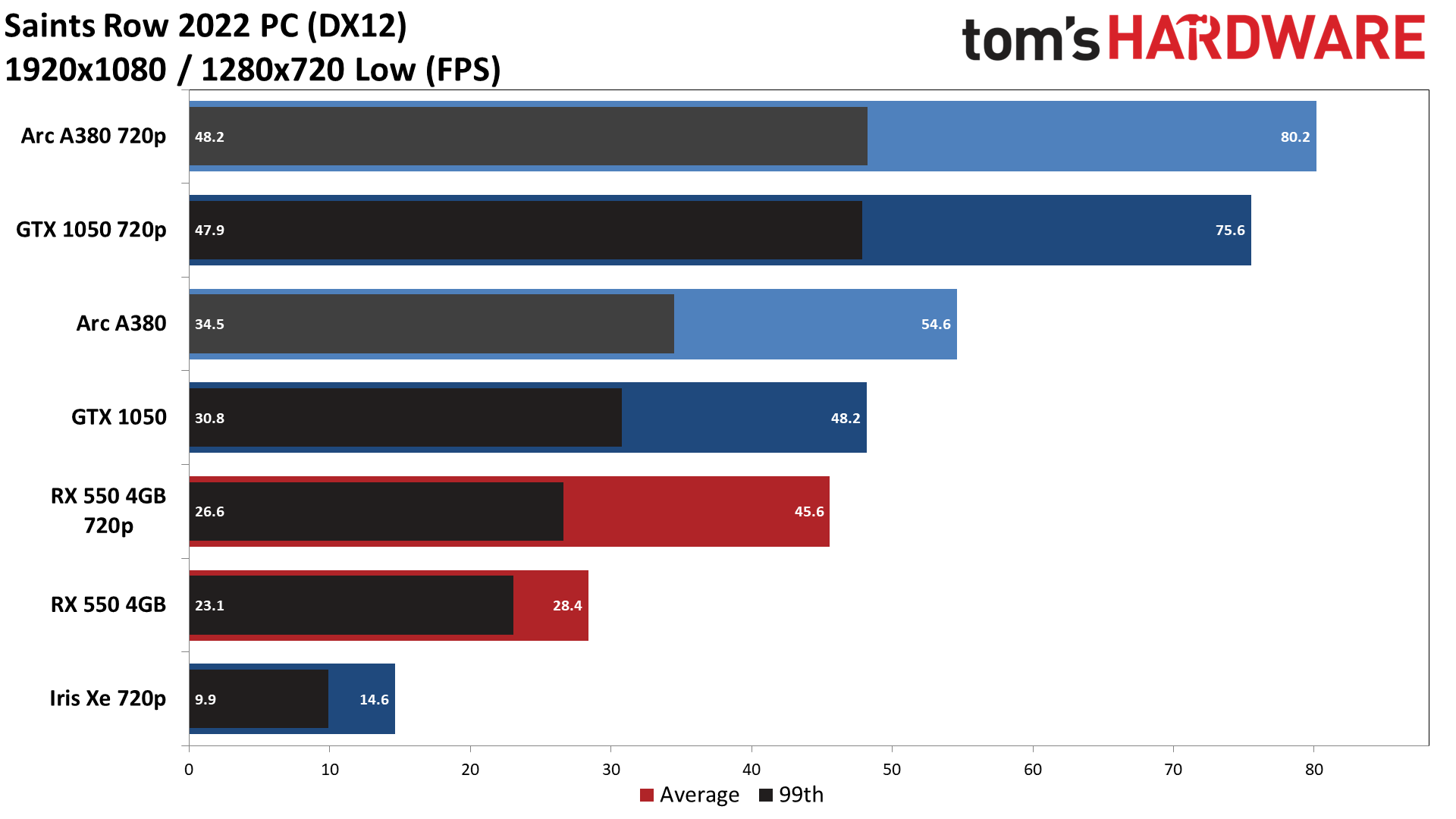
For 1080p at medium settings, even the GTX 1050 – a card with only 2GB of VRAM – turned in acceptable performance of 41 fps. AMD's RX 550, a card that's comparable to AMD's integrated Vega 8 Graphics, didn't break 30 fps, but the RX 560 and above should do fine. Intel's Arc A380 also turned in a modest result, while the GTX 1650 Super and RX 6500 XT and above easily clear the 60fps bar.
Bumping up to ultra quality at 1080p, the GTX 1050 performance plummets, as 2GB VRAM simply isn't enough. The Arc A380 and RX 6500 XT also drop just below 30 fps, while the GTX 1650 Super turns in a borderline result, RTX 2060 and above continue to deliver smooth performance, though that trails off at 1440p ultra and 4K ultra. You'll need a potent card like the RX 6950 XT or RTX 3080 Ti for acceptable 4K ultra gaming.
Saints Row best settings – performance settings
Saints Row comes with a healthy collection of settings and presets you can tweak to improve performance, at the expense of visuals. In this example, our pals over at Tom's Hardware took the RX 6750 XT and RTX 3070 and tested performance at the ultra preset, and then turned each individual setting to its minimum value.
Of the 18 individual graphics settings, only a handful make more than a few percent difference, but here's the rundown:

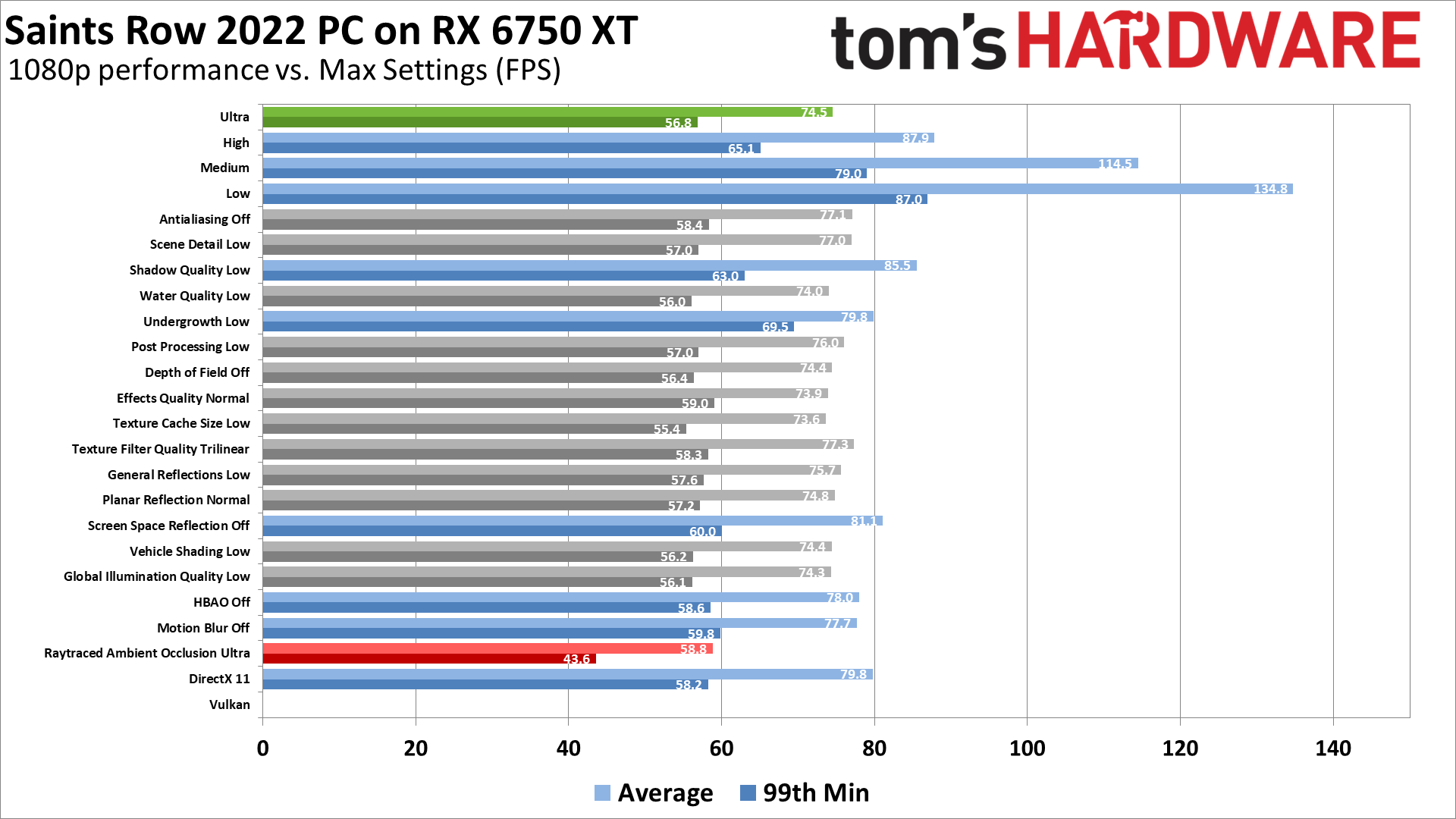
- Turning on Raytraced Ambient Occlusion drops performance by 15–25 percent, depending on your GPU, with Nvidia's cards showing less of an impact on framerates.
- Dropping Shadow Quality to low gives the biggest increase in fps of around 15 percent.
- Putting Undergrowth at low also results in a 5–7 percent improvement in our testing.
- Turning off Screen Space Reflections is the only remaining setting that consistently improves performance.
- AMD's GPU also benefits by turning off HBAO and Motion Blur, with Antialiasing showing a modest increase in frames as well, though we'd leave that on TSSAA 8x to avoid jaggies.
The remaining settings all seem to have a negligible impact on performance, though the sum is greater than the parts as lowering everything to the minimum setting gives a 60–80 percent boost in performance. There's very little visual difference between the Ultra and High presets, so opting for High can provide a quick 10–20 percent increase, while Medium gives a larger 40–55 percent improvement at a slightly more noticeable cost in picture fidelity.
If you want more information on the various settings, as well as a look at how Raytraced Ambient Occlusion impacts performance and visuals, Check out the in-depth Saints Row 2022 PC performance article on Tom's Hardware for additional testing details.
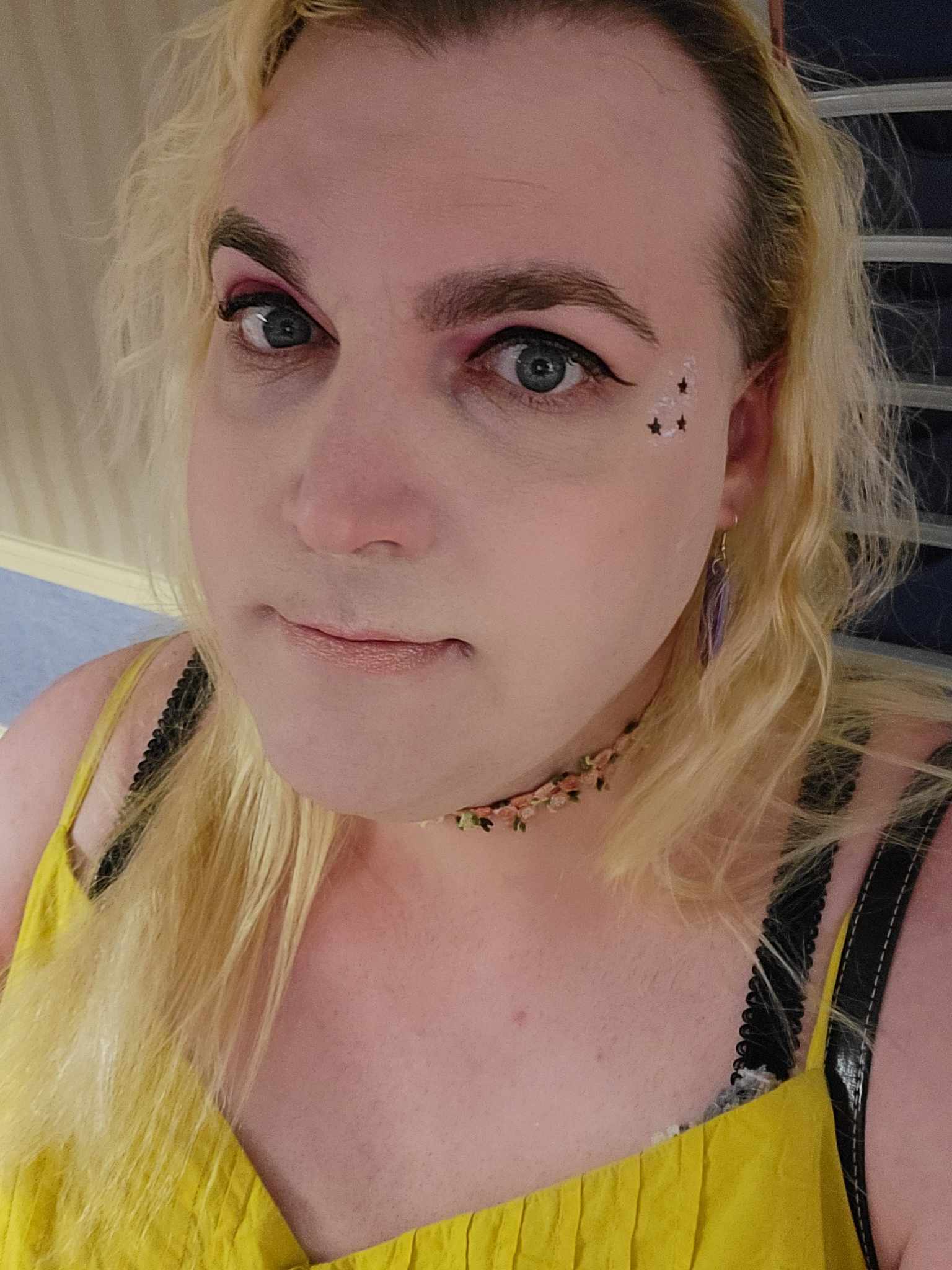
Sarah (She/Her) is a contributor and former Senior Writer for TechRadar Gaming. With six years of experience writing freelance for publications like PC Gamer, she's covered every genre imaginable and probably a few she made up. She has a passion for diversity and the way different genres can be sandboxes for creativity and emergent storytelling, and loves worldbuilding. With thousands of hours in League of Legends, Overwatch, Minecraft, and countless survival, strategy, roguelike, and RPG entries, she still finds time for offline hobbies like tabletop RPGs, wargaming, miniatures painting, and hockey.
- Patrick DaneGaming Guides Editor