How to change your PS4 password or reset it
Here’s how to change your PS4 account password

Sony’s PlayStation 4 console is a must-buy for any gaming enthusiast. It is home to some of the most well-designed and well-written video games in history and packs enough power to function as your only gaming machine.
It is the only way you will ever get to play masterpiece titles like God of War and Horizon: Zero Dawn; its companion virtual reality headset is currently the cheapest.
If you already own a PlayStation 4, it doesn’t bear telling you that you should take the necessary steps to secure it. Unfortunately, a considerably large base of hackers break into and leak PS4 passwords daily. Even a simple Google search is bound to give you a taste of how big PS4 account fraud is.
To make matters even worse, hackers who gain access to your PS4 account also get complete control over your credit card information and can use it to purchase items on the PlayStation Store at will. In addition, they can use your payment information to make unattended purchases of games, themes, downloadable content, and more.
To keep your PS4 account safe, we recommend choosing a password with at least 12 characters, including uppercase and lowercase letters, a number, and a symbol. It is also advisable to change your passwords frequently. This guide will show you how to change your PS4 account password and even reset it should you forget your password.
How to change your PS4 password
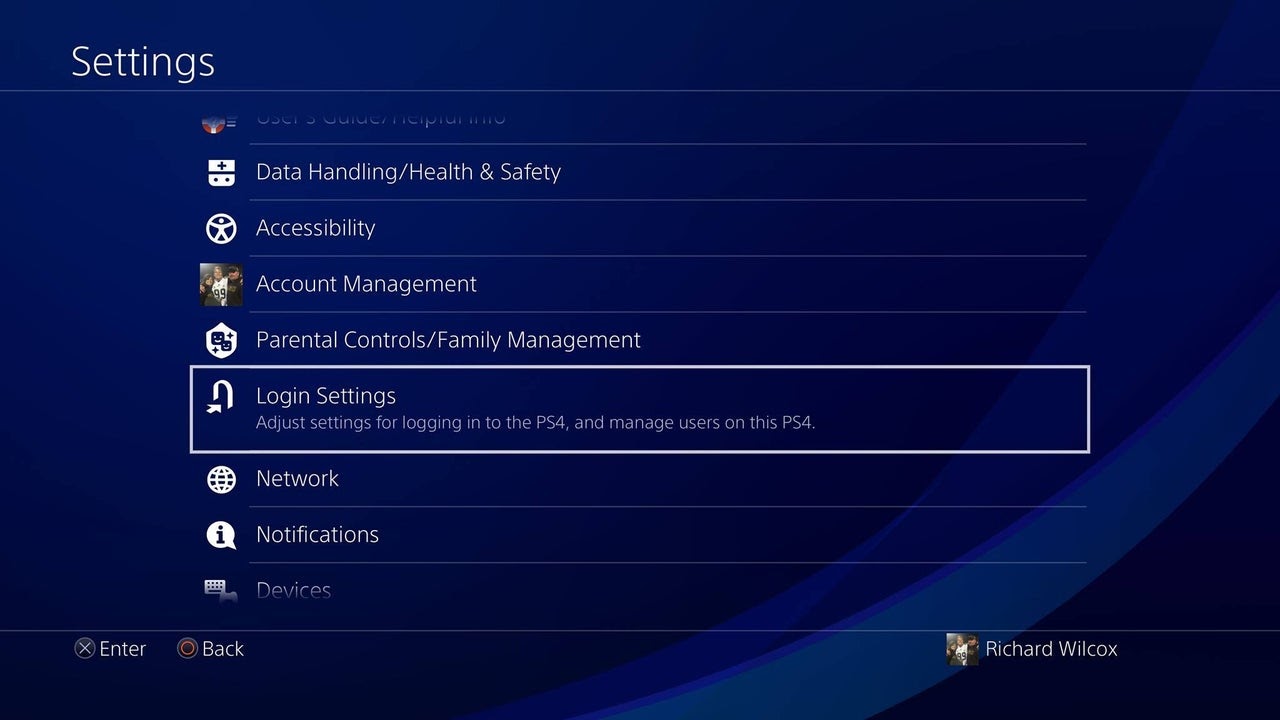
You can change your PlayStation Network (PSN) account password from your PC or your PS4.
First, sign into account management to change your PSN password from your PC. Then, select the “Security” tab on the Sidebar. Next, click “Edit” next to your PS4 password to change it, and press “Save” to confirm your changes.
Sign up to the TechRadar Pro newsletter to get all the top news, opinion, features and guidance your business needs to succeed!
To change your PSN password on your PS4, use your Dualshock controller to navigate to “Settings.” Next, click “Account Management” and “Account Information.” Next, select “Security” and then select “Password.” Please enter your new password and retype it below to confirm. After that, click “Continue.” At this point, you will be automatically signed out of your PSN account on your PS4. You can then log into your account using your new password.
How to reset your PS4 password
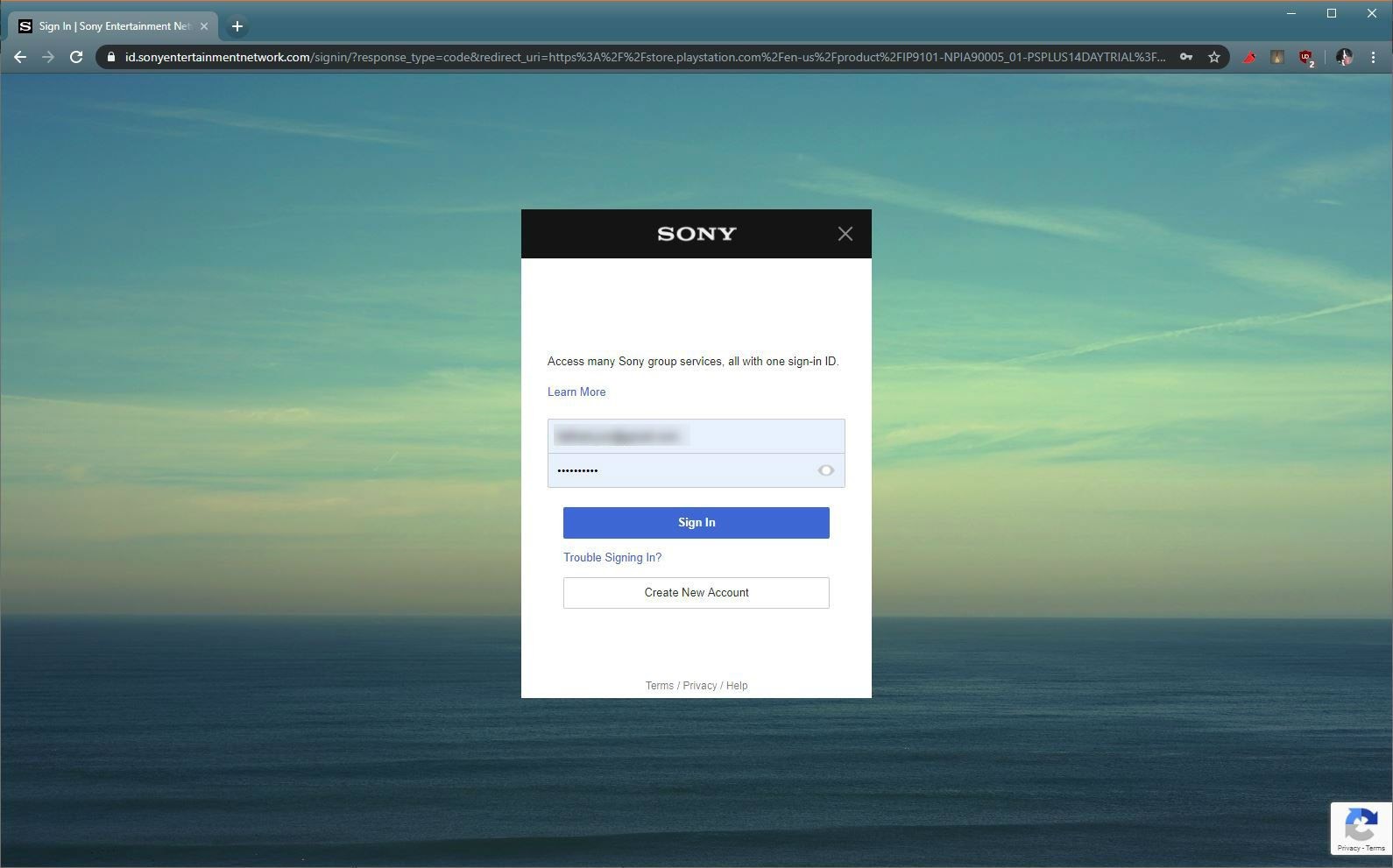
Resetting your password is handy when you have forgotten your existing password and need to recover your account. Again, you have two options to reset your PSN password: on your PC and your PS4.
If you’re on your “Primary PS4”, resetting your password is much easier. Just go over to “Settings” > “Account Management” > “Sign In.” Then, press the triangle button () on the screen that appears next. After that, click on “Next.” This will forward an email to your registered email account with a link to reset your existing PS4 password.
The process is essentially the same if you’re not on your Primary PS4. However, you may be asked to fill in a few additional details after clicking the link sent to your email to prove that the account is yours.
To reset your PSN password on your PC, head over to Account Management. Once there, click on “Trouble Signing In” and select “Reset Your Password.” A secure link will be emailed to you at your registered email address. This link expires within 24 hours, so make sure to click it and fill in the necessary details to reset your password by then.
- Here's our list of the best password managers right now.

Ritoban Mukherjee is a tech and innovations journalist from West Bengal, India. These days, most of his work revolves around B2B software, such as AI website builders, VoIP platforms, and CRMs, among other things. He has also been published on Tom's Guide, Creative Bloq, IT Pro, Gizmodo, Quartz, and Mental Floss.