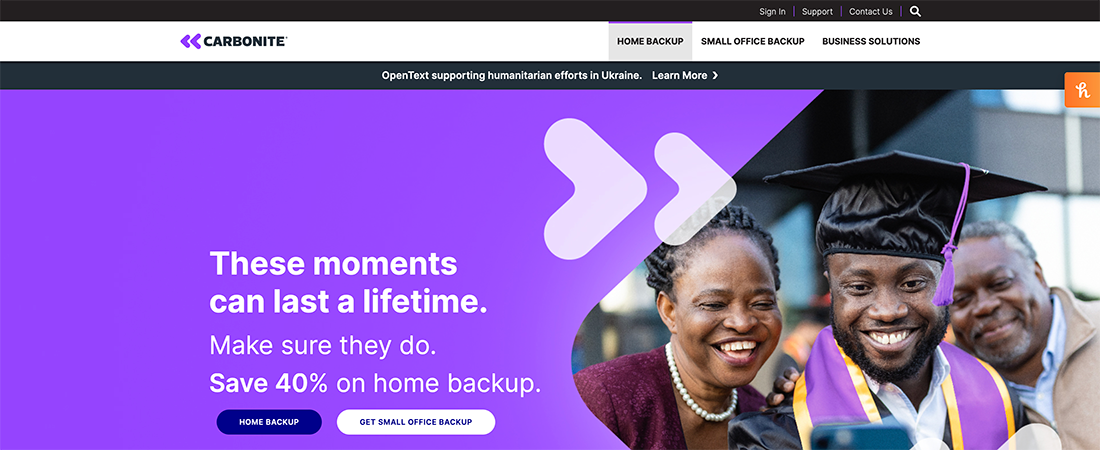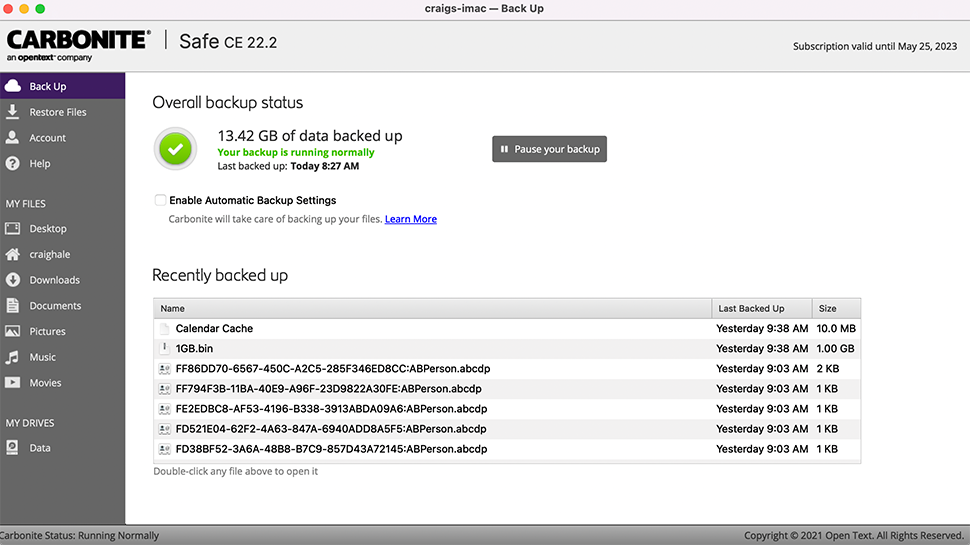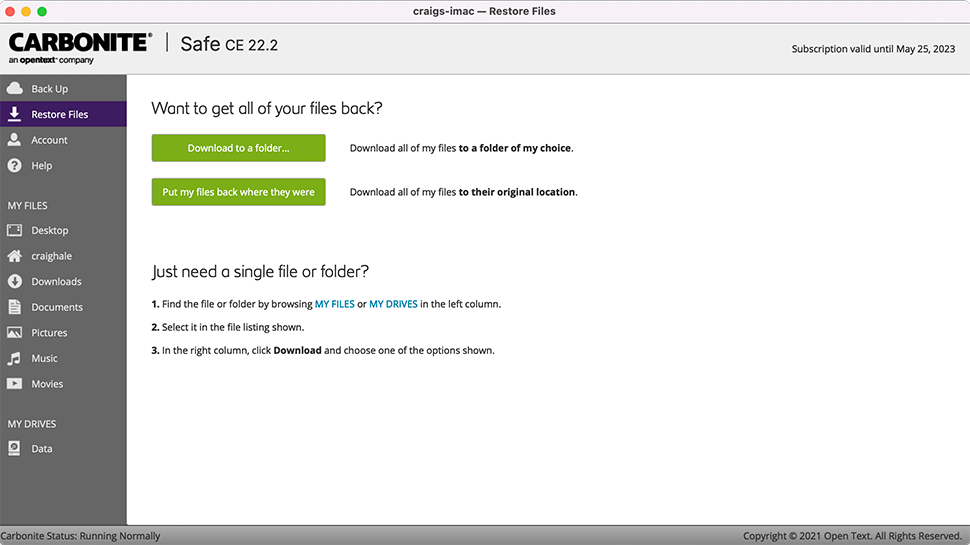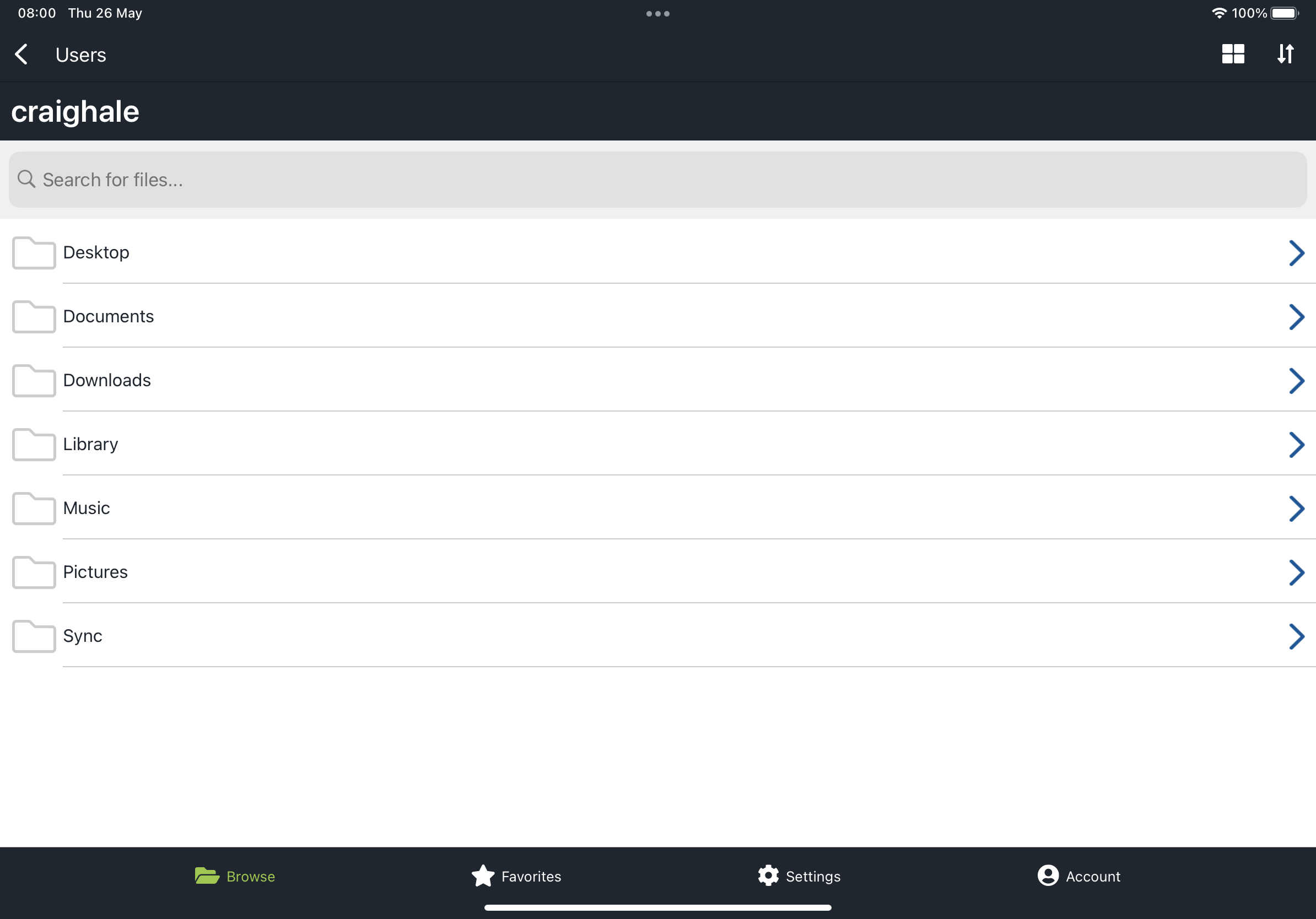TechRadar Verdict
Carbonite has its strengths and its weaknesses, just like every other cloud storage solution out there. We'd recommend it for those users who are after a simple cloud backup package for a single computer, one that they can just set up and then forget about afterwards.
Pros
- +
Straightforward operation
- +
No storage limits (just device limits)
- +
Two-factor authentication
Cons
- -
Backups can be slow
- -
Differences between Windows and macOS clients
- -
No mobile clients
Why you can trust TechRadar
Carbonite is a cloud backup service in the style of Backblaze – protect all the data you've got on as many computers as you need. It doesn't have the sort of user-friendly, consumer-level interface and syncing capabilities of something like Dropbox, but not everybody needs that.
The company has come a long way since it began in 2005, and now offers sophisticated hybrid backup and disaster recovery services for business clients, alongside its offerings for personal users. Here's what you get with a Carbonite plan, and how you can use it.
Carbonite features
Carbonite does offer bare metal backup and restore – where everything is included, operating system and all – with the more expensive enterprise packages, but at the basic consumer level, the focus is on files and folders. With this plan, if you ever need to restore a computer from scratch, you'll need to reinstall the OS and applications yourself (which thankfully these days isn't too onerous of a task).
Once you've got the desktop client for Windows or macOS up and running, you can opt to pick out particular files and folders from your machine, or let Carbonite back up just about all the folders it can find. This is what most users are likely to do, because storage is unlimited - though there is a limit on the number of devices that can be backed up, which in the case of personal plans is just one (25 for business plans). This choice appears straight away when you start up the client for the first time, though you can always change your mind later in the desktop client.
Previously, there was no support for mobile devices at all – Carbonite said it was "working to improve the overall mobile experience for [its] customers" on Android and iOS, which meant users had to log into their Carbonite account in their phone's web browser in order to check up on the files stored in their account.
More recently, Carbonite has launched iOS and Android apps, which place a focus more on accessing backed up files rather than actually backing up the device. Currently there is no support for mobile backups. Carbonite is first and foremost aimed at desktop backups, and it's always nice to see provision for mobile devices as well, so it's a shame that it's not included here.
Any files that you delete from your Carbonite cloud storage can be brought back from digital death for a period of 30 days afterwards, though oddly, versioning (where you can go back through several versions of a file) is only available on the Windows client and not the macOS one. That's something to bear in mind when comparing Carbonite against the other options on the market. When we reached out to Carbonite for clarification, we were told that the backups keep “up to 12 versions of your changed files and will also keep at least three versions of a file regardless of age.” In contrast, both BackBlaze and Zoolz keep unlimited versions of backed up files, however they are both currently more expensive than Carbonite.
Sign up to the TechRadar Pro newsletter to get all the top news, opinion, features and guidance your business needs to succeed!
Anything that is deleted from your computer remains in your backup history, and is flagged with a warning icon to let you know that the file no longer exists locally on your computer, which is handy for accidental deletes.
As you would expect from a dedicated cloud backup service, there is no file size limit which means you should be able to back up every file, including large media files. Naturally, there is no support for file sharing because this is primarily a backing up tool and not a storage solution.
Carbonite interface
Carbonite doesn't offer the most intuitive interface we've come across – the method of picking files from disk to back up or ignore takes a few minutes to get used to – but in general, the desktop clients get the job done in a simple and straightforward way.
If you ever need to restore some or all of your files, Carbonite can download them to a single folder (which is useful if you're doing the restore from a different machine), or try and put them back in their original location on your system. Again, these options are simple to access and straightforward to work through, so you won't be wasting time hunting through help screens. Top-tier personal memberships - called Prime - add a courier delivery service of recovered files, too, which is great if you’re trying to restore a lot of data with a poor broadband connection.
You don't get anything as fancy as scheduled backing up here – Carbonite is either busy backing up your files and monitoring your chosen folders, or it isn't. You do get the option to pause the backing up process (or you can of course just close Carbonite down), but under normal circumstances, Carbonite will be running away in the background, quietly copying new data and file changes to the cloud for you.
At least in the macOS client we tested, there was no control over the bandwidth usage. Ordinarily, we like to see this extra level of control to help users manage their system and network usage. Upload and download speeds are hard to calculate given the ambiguity of the progress bar - it’s not clear exactly which files are being backed up and whether they are in the preparation state or are actually transferring to or from the cloud. What we did notice is that it wasn’t as quick as say, Google Drive. That said, it’s a tool that’s designed to run in the background and for that, it is reasonable.
It is possible to log into Carbonite on the web, and to view (and restore) your files from there, but you only get the basics as far as an online interface is concerned. There isn't the option to open or to stream your files from inside a browser, for example. We did find the backing up process was relatively slow, even with our limited upload speeds, but once the first run is complete this isn't too much to worry about.
Carbonite security
The security options available under Carbonite range from pretty secure to extremely secure, depending on what subscription you have. On the personal plan, AES 128-bit encryption is used, but the company keeps a copy of your key so it can unlock your account should you mess up and forget your password. There is also the option for you to keep your own key, but be aware that Carbonite won’t be able to help you get into your account if you lose or forget this.
Should you need it, business customers can deploy AES 256-bit encryption, and Carbonite won't keep a copy of the key (top tier security and hacking protection, but if you forget your password then like above, your files remain encrypted for eternity). It's also good to see two-factor authentication available as an option here, which gives you an extra layer of protection should your username and password be exposed.
Carbonite pricing
Carbonite pricing starts at $95.99 per year for personal users. That lets you back up an unlimited amount of data from a single computer, though you'll need to pay $131.99 per year if you want to throw external drives into the mix, and encryption is capped at 128-bit (you need a business plan for 256-bit encryption). As mentioned above, top-tier Prime memberships, at $161.99 per year, add courier delivery service for recovered files. A free trial was previously available, however there is now no trial period or free account. Carbonite runs various promotions, and at the time of writing there is a 40% discount on all personal plans, meaning that they cost $66.99, $91.99 and $112.99 per year respectively.
Then you've got the small office backup package pricing: if you pay yearly it's the equivalent of $6 a month for basic computer backups and 128-bit encryption on one to three computers, $24 a month for backups on up to 25 computers, and $50 a month for added server backup and optional 256-bit encryption. There are free trials of these plans to help businesses be sure that they have picked the right solution.
Finally, there’s the business package which includes plenty of added extras like Microsoft 365 backup, though you will need to customize a plan directly with Carbonite.
Carbonite verdict
With support for technology like endpoint security, it seems clear that Carbonite's main focus is on large-scale businesses. With no mobile backups and an interface that's far less friendly than the other tools consumers will be used to (iCloud, OneDrive and the rest), Carbonite is less suitable for the everyday user. That said, it's worth a look if you need unlimited backups from a single computer, as pricing for this is relatively competitive especially when combined with occasional discounts.
The price of admission is fairly cheap if all you want is something to back up your files in the background while you work. Despite a few annoyances (like the lack of versioning support on macOS computers), we found it to be a robust and capable backup solution for keeping your files saved securely in the cloud.
We've highlighted the best cloud storage.

Dave is a freelance tech journalist who has been writing about gadgets, apps and the web for more than two decades. Based out of Stockport, England, on TechRadar you'll find him covering news, features and reviews, particularly for phones, tablets and wearables. Working to ensure our breaking news coverage is the best in the business over weekends, David also has bylines at Gizmodo, T3, PopSci and a few other places besides, as well as being many years editing the likes of PC Explorer and The Hardware Handbook.