TechRadar Verdict
There are lots of things to like about Zoolz Cloud Backup for both personal use and business deployment. It combines an easy-to-follow interface with excellent web management options and the ability to combine cloud operations with local and external storage.
Pros
- +
Comprehensive, flexible options
- +
Cold storage component
- +
Set it up once, then forget it
Cons
- -
Backups aren't instant
- -
Slightly dated interface
- -
No two-factor authentication
Why you can trust TechRadar
Zoolz Cloud Backup is geared primarily towards businesses looking for long-term, comprehensive data security that doesn't need much in the way of maintenance. It's particularly good at standards compliance (HIPAA, GDPR), and at giving you control over a team of users and how they're able to access the cloud storage you've configured.
While Zoolz does give you a web interface to access your files, it's best at just working away in the background unseen, and letting you restore files as and when needed. The Zoolz service also gives you the option of what it calls 'cold storage' using Amazon Glacier technology – cheaper online storage for files that you don't need to access quite as often.
Zoolz features
Zoolz has a whole host of features to tempt you in: user and policy management, no speed or file size limits, automatic deduplication, support for external and NAS drives, server backups, 256-AES server-side encryption, round-the-clock technical assistance... it's difficult to come up with a feature that Zoolz Cloud Backup doesn't offer.
Then there's that cold storage option: it's half the price of the instant storage, and you can combine both instant and cold storage as you like in your account. The downside is that it takes longer for data in cold storage to be restored – typically between 3 and 12 hours for a restore to start – but that'll be just fine for a lot of users. In our test, a 1GB file took just under 8 hours to become available.
Actually, there are options and choices throughout Zoolz – you can, for example, have backups run at maximum speed and take up all your bandwidth, or throttle them so you can get on with other Internet business while they run in the background. It's the sort of flexibility that a lot of IT managers and small businesses will be looking for.
You can get Zoolz to back up the key folders on a computer or choose them specifically yourself, and the software is able to copy data to local storage and the cloud simultaneously, so you always have plenty of redundancy built-in. Backups aren't instantaneous though – they run on a schedule (from every 12 hours to every 7 days), so it's not so suitable for a quickly changing environment.
It’s worth going in and checking the default settings before you become reliant on Zoolz, as both instant and cold storage drives are set to retain 10 file versions. This can be increased to unlimited, which makes more sense in the fight against data loss.
Sign up to the TechRadar Pro newsletter to get all the top news, opinion, features and guidance your business needs to succeed!

Zoolz interface
The Zoolz interface isn't bad, exactly, but it's a long way from the sort of modern and intuitive look you'll get in applications such as Google Drive and Dropbox. The menus and screens come across as a little bit dated and awkward – but that said, is the software interface really all that important in a backup tool? It does the job, and that's what counts.
Backing up was relatively slow too, though we were using the standard (throttled) rather than the turbo mode. However, that's not really what Zoolz is about – remember that the most regular backup schedule you can set up is every 12 hours. This is a suite of tools to have running in the background while you work.
The web interface is the same as the desktop clients: functional but not much more than that. You get a nice overview of your computers, your registered users, the servers you've set up, your computers, and recent activity on your account. What's more, changing your account settings or upgrading your package is simple too.
You can also move and restore files from the web interface, as well as set up user policies and file access privileges. While most personal users will consider this overkill, IT professionals will be delighted by the granularity that Zoolz offers, and that extends to reports on client activity, bandwidth usage, and many other aspects of Zoolz activity. Our browser-based test suggested that Zoolz can keep up with the pack, however a 1GB download did take up to twice as long as some other services using our stable 350Mbps connection.
We were a little disappointed with the desktop client, which in our case was installed on an M1 Mac. The graphics in particular were blurry and distorted, although this could be part of the transition to M1 compatibility and not a reflection of the service as a whole.
Unlike many of Zoolz’s competitors, there are no mobile apps available, which many users typically find valuable when it comes to backing up photos and videos. That said, there is still limited, non-optimized access to the web browser if things become desperate and you need to regain access to lost files.
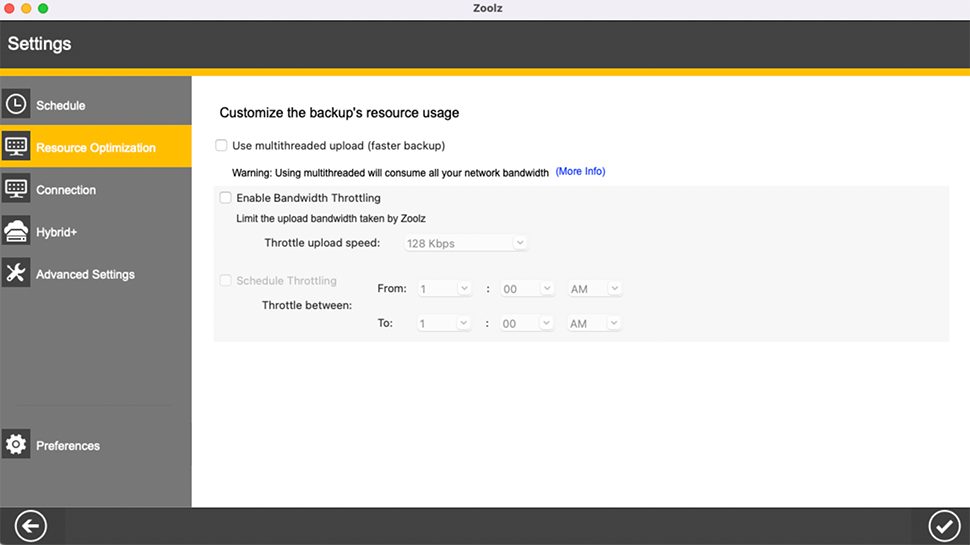
Zoolz security
Zoolz certainly ticks a lot of boxes when it comes to security, though there's no two-factor authentication option here. That means you're left with the standard username and password approach, so you'll need to make sure that access to your login credentials is well guarded in whatever way you see fit.
All files dispatched to Zoolz end up on an Amazon Web Services system, and by default are encrypted using the industry standard AES 256-bit algorithm. Transport layers protect them on their journey to and from there, while storage encryption can be applied either with a password that Zoolz also holds or a completely private key that only you have (the latter is safer, but your data will be gone forever if you forget the password).
We like the transparency on offer here, and in our case, we were made aware that our data was being stored in US East (N. Virginia).
Zoolz pricing
Various pricing options are available for Zoolz Cloud Backup. The pricing for cold storage starts at $19.99 per month for 2TB and goes up to $59.99 for 6TB, $99.99 for 10TB, $189.99 for 20TB, and $399.99 for 50.
Additionally, if you commit to a longer term, there are discounts available. The longer the commitment, the greater the discount.
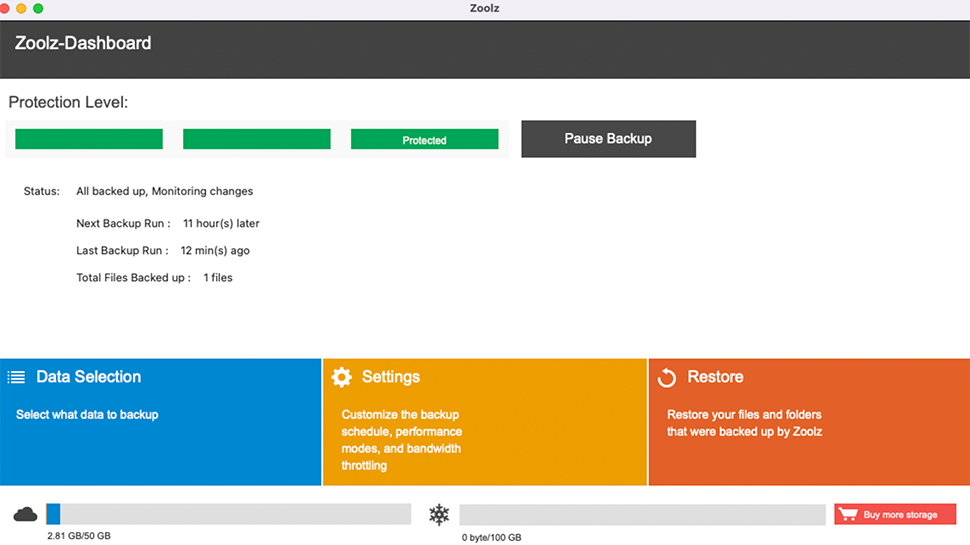
Zoolz testing
We performed three critical tests on the Zoolz for Windows app to assess sync speed, file recovery, and versioning. These tests were conducted on a Windows 11 virtual machine using the Proton Drive web client. The virtual machine was connected to the internet via fiber broadband and a VPN server. In our speed tests, the average upload speed consistently reached 2350 Mbps.
- Test 1 - Sync speed
As part of our testing, we copied a 589 MB folder into the application directory and measured the time the desktop client took to synchronize the files with the cloud. The folder comprised 228 files spread across nine folders, including MP3s, images in PNG and JPEG formats, metadata files, and a PDF.
Creating a backup copy of this folder took 2 minutes and 47 seconds, which we considered very good.
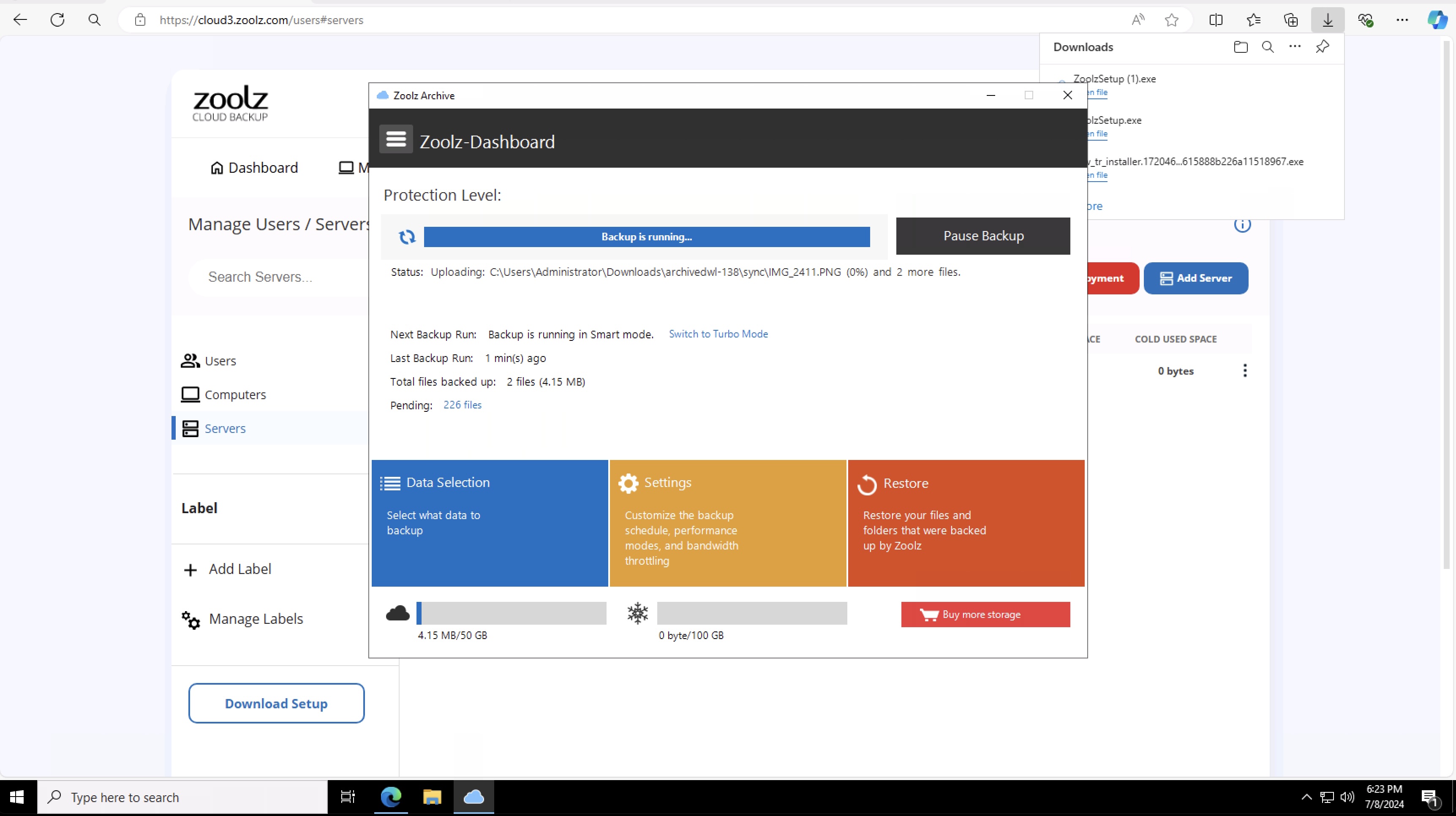
- Test 2 - File recovery
During our test, we aimed to verify if deleted folders were removed entirely from Zoolz. We accomplished this by deleting a recently uploaded folder using the Zoolz web interface. However, it took some time before we confirmed that the folder had been deleted. Zoolz had previously indicated that the deletion process would take some time. Unlike other servers, there was no way to recover the deleted content on Zoolz.

- Test 3: Versioning
Many top cloud providers offer file versioning, allowing you to revert to a previous file version. We uploaded a single Microsoft Word document to Zoolz using the web interface and then changed it on our computer before uploading it again. Zoolz didn’t prompt us when we copied over the original file, which is fine since Zoolz is designed primarily to back up files and folders on the fly and behind the scenes according to a schedule.
Luckily, we could see both versions and restore them if needed.
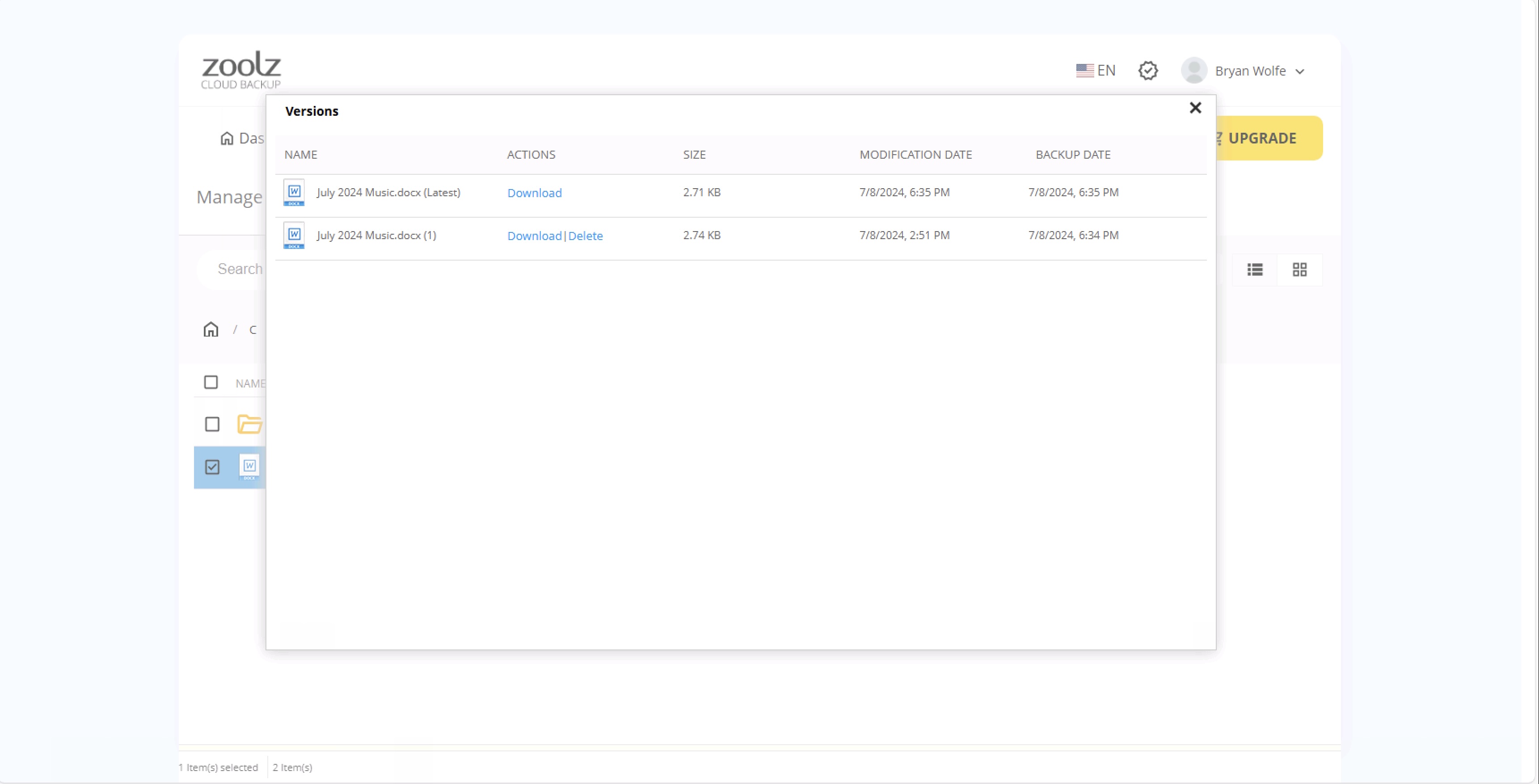
Zoolz verdict
Take a look at the Zoolz client list, which includes well-known companies such as Dell, Duracell, and the Harvard Library. This demonstrates that Zoolz is a powerful cloud backup storage solution. It offers great flexibility for managing drives, servers, storage types, and users, and it's easy to manage and operate. This flexibility allows it to easily fit into a variety of small business scenarios.
While it doesn't provide instant backups and the interface is a bit cumbersome, these are relatively minor issues. From the data compliance measures to the hybrid (cloud and local) backup options, we've been impressed with Zoolz Cloud Backup during our time using it, and we believe you will as well.
- We've also highlighted the best cloud storage
How to choose a cloud storage or cloud backup provider?
Mathew Porter shared his agency's own experience/process when choosing a cloud storage provider.
The first process to find the right cloud storage provider is to assess your requirements by answering these fundamental questions. Who? What? Where? When? Why? Knowing the answers to these simple questions will not only outline the solution required, but also identify what providers offer them. An example of answers to the questions may be:
Who: My example business, a theoretical online retailer of dog coats, solely online to the consumer market. Knowing your business will aid in the process of outlining what data will be stored as part of the backup process.
What: The data we are going to be storing to our cloud backup solution will be our website, product, sales and customer data, which does not include payment information. This data will be compressed in to a gzip file and automatically transferred to the cloud storage from our web server that runs cPanel. Knowing what data is being stored, the format and how it will be backed up, you will be able to outline requirements when analysing providers.
Where: We are wanting to store our data in the cloud as an additional offsite backup location. As we operate within the EU, we must comply to data protection legislation/laws such as GDPR and PCI and the provider must also comply to these. Outlining aspects of the legislation that both parties must comply to will help to identify which providers meet the requirements.
When: Our example business will be sending roughly 1GB gzip backup to the cloud storage twice a day, retaining each backup for 30 days. Knowing a rough file size, multiplied by the amount of backup instances (1GB x 2 x 30 = Roughly 60GB) will not only outline the storage space required but also allow us to pose the question to potential providers that they will be able to support the data transfers at the frequency rates outlined.
Why: Our theoretical business requires an offsite backup to be stored in addition to our internal backup that is stored offline. This will provide our business with multiple disaster recovery solutions that cover both scenarios off offline or online data loss. Knowing the reasons that a solution is required aids in the assessment of deciding if a cloud solution is actually required.
With several years’ experience freelancing in tech and automotive circles, Craig’s specific interests lie in technology that is designed to better our lives, including AI and ML, productivity aids, and smart fitness. He is also passionate about cars and the decarbonisation of personal transportation. As an avid bargain-hunter, you can be sure that any deal Craig finds is top value!

