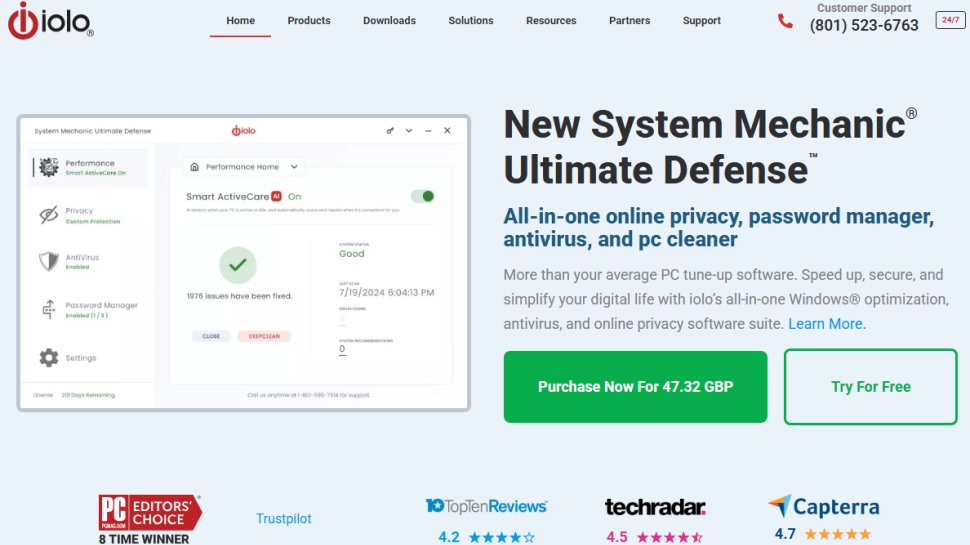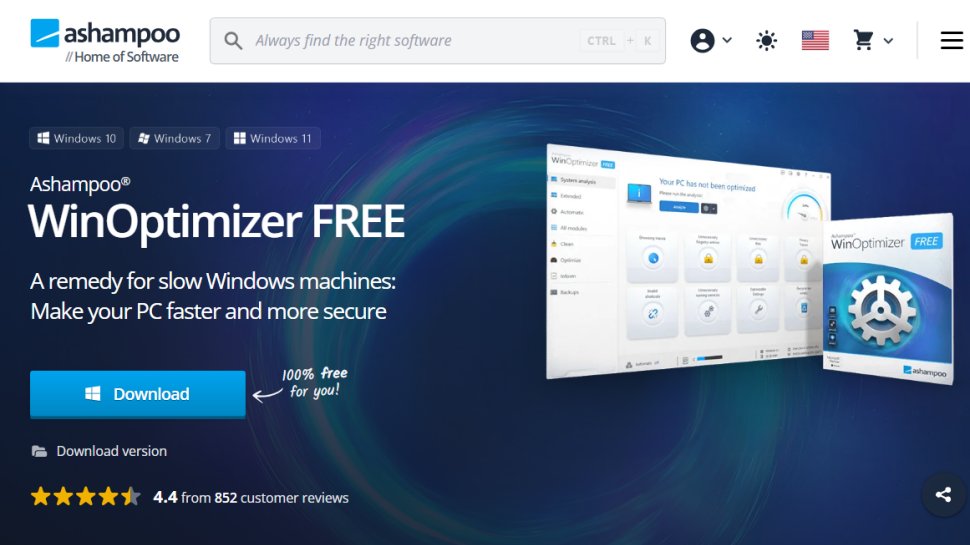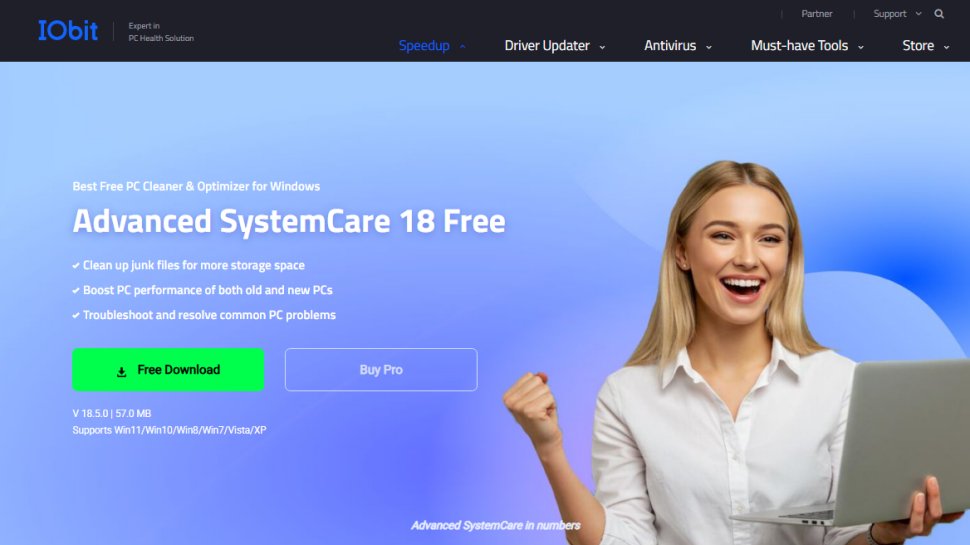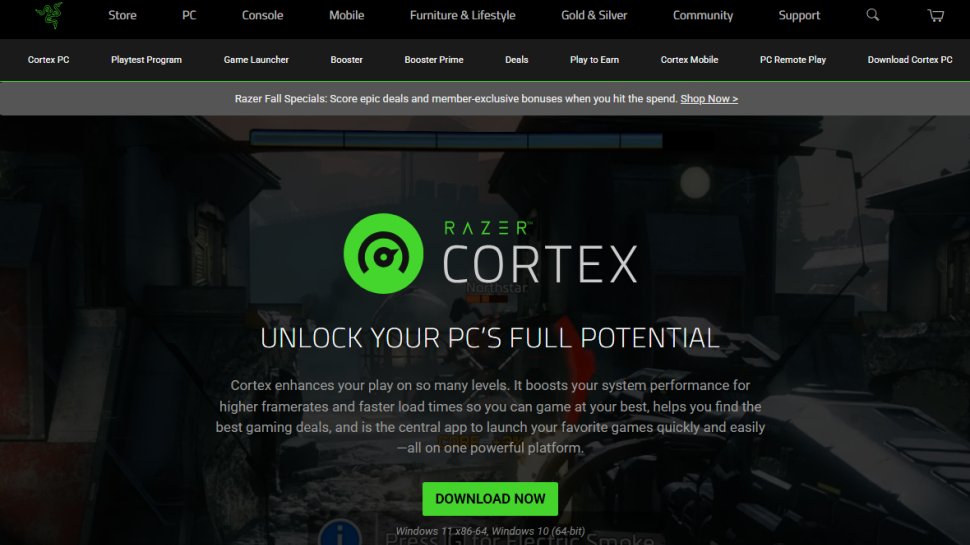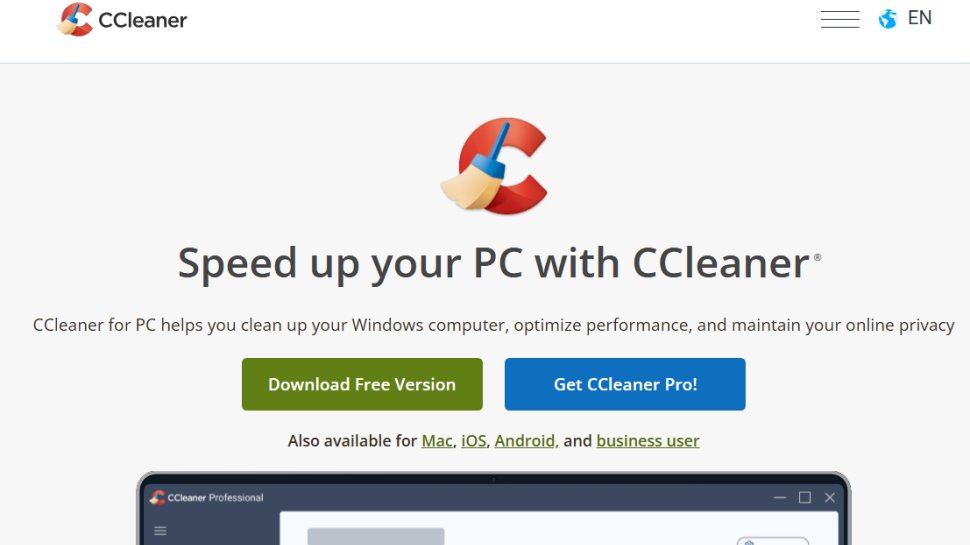Best PC cleaner of 2025
Optimize your computer or laptop's speed

We list the best PC cleaners, to make it simple and easy to declutter your PC and improve your processing speed.
There are many free PC cleaners and optimizers that claim to deliver noticeably faster performance, but not all live up to the hype. That's why we've tested all the most popular options and rounded up the ones that we believe will give your PC a noticeable speed boost, with no hidden extras or intrusive ads.
Some of the best free PC optimizers offer feature-packed toolkits containing everything you need to purge unnecessary files, fine-tune your computer settings and protect your privacy at the same time. However, if your needs are more straightforward, we've also rounded up four other excellent tools that will give your PC a thorough spring clean without offering an intimidating number of options.
It's worth noting that you can do much of what these free PC optimizers do yourself using Windows' built-in system maintenance tools, but that's time consuming; what's really being sold here is convenience.
If you want more features, many of these free PC optimizers also have premium counterparts that can perform more advanced tasks, and offer additional tools like secure file deletion and scheduled scans.
Reader offer: Get 50% off on Fortect Premium Plans
Fortect PC optimizer repairs common system issues, removes malware, and enhances performance. Its key features include fixing faulty files, restoring damaged DLLs, and improving overall stability. With real-time monitoring and easy-to-use tools, it's a reliable solution for maintaining a healthy, fast-performing PC.
TechRadar Pro Approved Sponsored Offer
We've also reviewed the best free download managers.
The best PC cleaner of 2025 in full:
Why you can trust TechRadar
Best PC cleaner overall
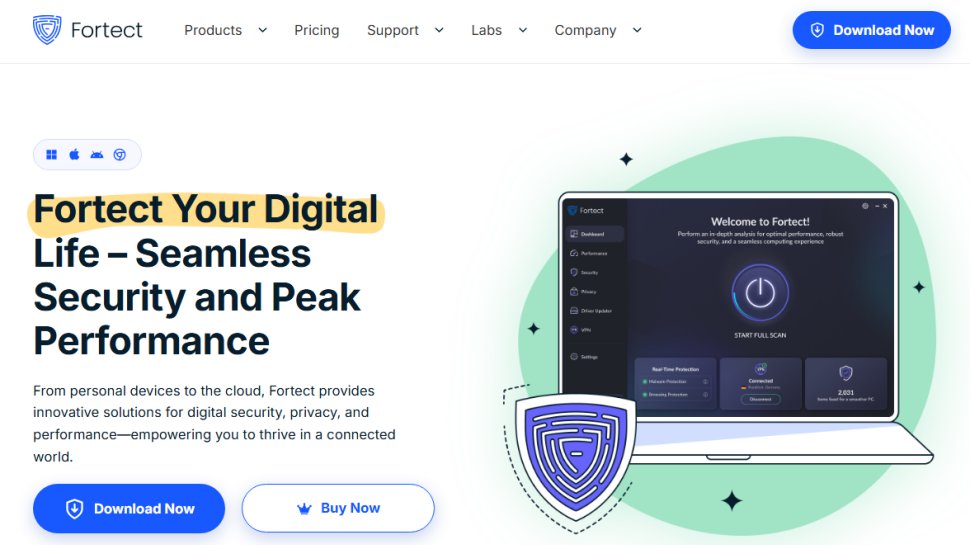
Reasons to buy
Reasons to avoid
Fortect comes with a wide array of tools, with PC optimizer being one of them. One can use it to clean up junk files, repair registry issues, and free up valuable disk space. Fortect can also be used to seek out and remove malware and other malicious programs that slow the computer down. On top of that, the software can monitor the PC in real-time, alerting the user any time malware appears in newly downloaded files or installed applications.
The software can also repair or replace damaged or missing operating system files.
A scan lasts around 5 minutes, give or take, after which the program issues a report with a detailed breakdown of privacy vulnerabilities, damaged or missing OS files, malware (if there is any), and general stability issues.
Depending on the issues Fortect discovers, it can try and repair the registry, replace corrupt or missing system files, and rid the hard drive of any junk.
Installing and using Fortect is a simple and quick matter. The interface is quite easy to understand and is very intuitive, so even people who are not that tech-savvy won’t have trouble figuring it out.
There's direct support via email, with user guides and FAQs on the website if you need any kind of help or if you encounter any issues. However, there is no live chat or phone support.
Apart from being free, there’s also a paid option for users who want extra features. Fortect has three pricing plans based on the number of PCs.
Read our full Fortect review.
Best PC cleaner for performance
Reasons to buy
Reasons to avoid
Update: A recent change to Iolo's checkout process means you will be automatically subscribed to a $19.99 per month support package when you purchase a product. So make sure to double-check before entering your payment details that this is actually what you want to add to your purchase.
Iolo System Mechanic removes junk files and unwanted apps, blocks bloatware and unwanted auto-run settings, clears out RAM and wipes various logs, browser histories and caches.
Not only does this free up key system resources, it also eliminates traces of your browsing activity to protect your privacy.
Its PC optimization toolkit really does make a difference; whenever we've tested System Mechanic we've found a significant speed improvement, especially at startup. The free edition is excellent, but the two premium versions – System Mechanic and System Mechanic Pro – are well worth considering if you find yourself using it regularly – and Iolo is offering a 70% discount with the voucher code TECHRADAR.
The genuine performance boost we saw after running System Mechanic made it our favorite PC optimizer. Read on for four more of the best apps around for speeding up your Windows PC.
Read our full Iolo System Mechanic review.
Best PC cleaner for tools
Reasons to buy
Reasons to avoid
Ashampoo WinOptimizer's biggest selling point is its flexibility – you can scan for junk files, broken registry entries and browser cookies with a single click, and erase them all with one more.
Alternatively, you can dive deeper by selecting the 'Details' button to review the results of your scan one by one. Unlike some PC optimizers, Ashampoo WinOptimizer gives you a full description of each issue it's identified, explaining exactly what it is, and why you should consider removing it. You can then make an informed decision about whether to erase or keep it.
WinOptimizer also includes a suite of 'modules' for routine maintenance tasks like defragging hard drives and optimizing startup processes. These are all tasks that could be accomplished within Windows itself, but having them all in one location is much more convenient than trawling through menus.
Read our full review: Ashampoo WinOptimizer.
Best PC cleaner for new users
Reasons to buy
Reasons to avoid
IObit Advanced SystemCare comes in two forms: a free edition version that covers basic house cleaning, and a Pro version that adds internet speed-boosting, real-time optimization, privacy protection, deep registry cleaning and 24/7 technical support, and the license covers three PCs.
Whichever edition you choose, IObit Advanced SystemCare's interface is well designed, easy to use and unlikely to frighten even the newest PC user. We'd deduct points for an installer that wants to add additional programs - that's hardly in keeping with the philosophy of keeping unwanted stuff off your computer - but they're easy to avoid if you choose a custom installation.
Like most of the PC optimizers here, it cleans up files and folders you don't need, neatens up the Windows registry and corrects errors on your hard drive – all via a simple, slick dashboard.
Read our full IObit Advanced SystemCare Free review.
Best PC cleaner for gamers
Reasons to buy
Reasons to avoid
If your system struggles when you're trying to get your game on, Razer Cortex could well be the answer. This free PC optimizer suspends unnecessary system processes, clears out memory and defrags your system to get the very best game performance possible.
Razer Cortex is available for Windows 7, 8 and 10, and while the differences won't make you jump up and down in astonishment - for most people the results will mean slightly smoother visuals rather than astonishing performance improvements - it does automate the fiddly process of turning off unnecessary software and services when it's time to play.
Read our full review: Razer Cortex.
Best general PC cleaner
Reasons to buy
Reasons to avoid
CCleaner has been around for a long time, and part of the reason for its ongoing popularity is that it cleans the parts of your PC that many other free system optimization tools don't.
There's a paid-for version of the optimization toolkit that adds real time protection and cleanup scheduling but the free edition of CCleaner covers the important stuff such as removing temporary files, getting rid of browser caches, removing unwanted cookies while keeping the useful ones and so on.
If your PC just feels sluggish then this is the free PC optimizer to try first. It doesn't have all the advanced features of apps like System Mechanic, but the stuff it does clear is famous for slowing down PCs.
Read our full Piriform CCleaner review.
Best PC cleaner FAQs
Which PC cleaner is best for you?
When deciding which free PC optimizer is best, first consider what your actual needs are, as sometimes free platforms will only give you access to tools on a one-time basis, but for regular PC cleaning you may find a paid subscription is much more worthwhile. Additionally, budget software options can sometimes prove limited when it comes to the variety of tools available, while higher-end software can really cater for every need, so do ensure you have a good idea of which features you think you may need.
How we tested the best PC cleaner
Each of the best PC cleaner we’ve listed here have been rigorously tested by us. And that process starts the instant we sign up to each software choice. Is it easy to download? Is the feature-set clear? Are optional paid extras clearly signposted and not hidden away? Then we move on to the software itself.
During the initial phase, we used a well-used PC, monitoring how well it cleared out older files, junk files, and other baggage prone to slowing down a computer. We then assessed how well each app optimized the performance of the machine. Alongside this, we also compared the overall experience of using each piece of software. Like any other software, from small business apps to PDF editors, we want to see an intuitive interface, with tools that are easily located and work as expected. Our goal during this testing process is to gauge the performance of each of the basic features, and the effectiveness of more advanced tools.
We've been testing the best free torrent client - and these are the ones we recommend.
Get in touch
- Want to find out about commercial or marketing opportunities? Click here
- Out of date info, errors, complaints or broken links? Give us a nudge
- Got a suggestion for a product or service provider? Message us directly
- You've reached the end of the page. Jump back up to the top ^
Sign up to the TechRadar Pro newsletter to get all the top news, opinion, features and guidance your business needs to succeed!

Daryl is a freelance writer and author of two books—The Making of Tomb Raider and 50 Years of Boss Fights. A third book, the follow up to ‘Tomb Raider’, comes out in 2026. Having worked at TechRadar previously as a software writer from 2021 to 2023, Daryl understands how software can benefit users, as well as having an interest in how accessibility features can benefit others.
With over a decade of experience, his work has been featured in Tom’s Guide, SUPERJUMP, Pocket Tactics, Radio Times, The Escapist, and more.