Make sure your reading experience is out of this GALAXY, with My Magazine
Create your own magazine on the GALAXY Note 3
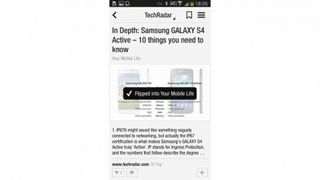
6. Finding articles
The simplest way to find articles within My Magazine is to go to the app from the homescreen and choose your favourites from the curated content.
You can keep swiping up to view all of the content – there is so much available we doubt you will get to the end.
As before, to add an article into one of your magazines you just need to click the + icon and choose the magazine, then press Add. You will be notified that the article has been 'flipped' into your magazine.
Now, moving articles from the curated sections in the app is all very good, but the real fun is in searching for articles yourself, which we'll come to now.
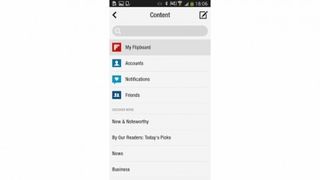
7. The search is on
To find content that suits your magazine, click on an article that is in a genre you want to search.
You will see the genre label at the top of the article – click on this and you will be given a list of websites to chose from.
Click on any of these and you will be given a whole host of other content. Now you have a whole new choice of articles to add to your magazine.
Get daily insight, inspiration and deals in your inbox
Get the hottest deals available in your inbox plus news, reviews, opinion, analysis and more from the TechRadar team.
Click on the + icon to add the articles to your magazines – you'll find it at the bottom right of the screen.
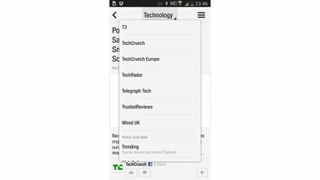
8. Searching a little deeper
If you still can't find the right content for your magazine, then you can use the search box.
Click on any article again and click on the top category tag once more – now on the top right you will see a three-line icon.
Click on this and you will find the search box. You can search for topics, magazines made by others and even hashtags.
Type what you want into the search box and then you will be given a selection of other articles to search through.

9. Fill up your magazine
As with any magazine you'd buy in the shops, you want as much content and as many features as possible, so you don't want to short change yourself by only adding a few articles to each magazine.
As you add more and more great content the experience becomes much better.
Each time you add an article the magazine will automatically choose the best image to go on the front cover, and will present the magazine contents in such a way that you can easily get to the articles within.
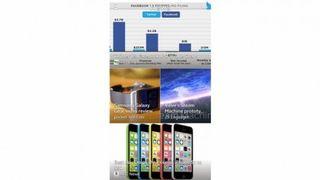
10. Edit your magazine
Don't worry if you have added an article into My Magazine that you didn't really want.
Each article can be deleted by long pressing anywhere on the article and choosing Remove from Magazine.
Plus, if you don't like the cover of your magazine you can also long press on your favourite image and choose to Promote To Cover.
And that's it – we promise that once you have created one magazine, you will want to create many more.
Most Popular

