Hands on: iOS 5 review
Magic keyboards, camera buttons and feeling like it's the future
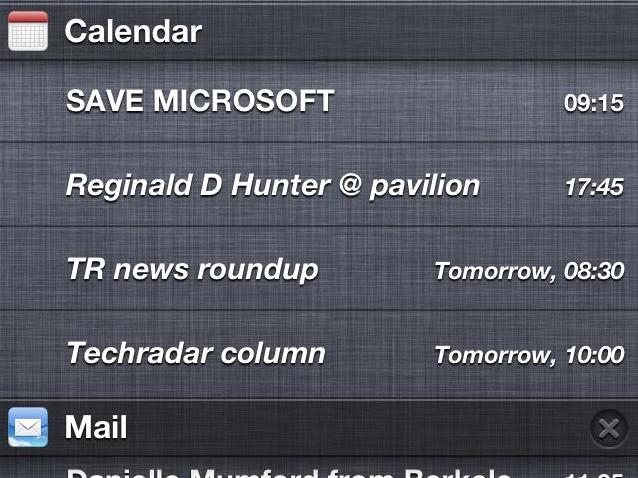
After months of anticipation, iOS 5 is finally here - and happily, it's as good as Apple promised, delivering the one feature every iOS user was crying out for: a slightly better Game Center.
Only kidding. There are some really important changes too, including Wi-Fi syncing, PC-free setup and a host of new improvements. Let's get stuck in, shall we?
iOS 5: Notification Center
For us, this is the biggie: it gives you Android-style notifications that appear on the lock screen (if you want them to) and in a panel that slides down when you swipe the top of the screen.
The Notification Center is easy to configure it just-so in Settings, although you'll find yourself tweaking it as you go along: some apps, such as Facebook, are a little more verbose than we'd like, notifying you of everything that happens on Earth.
You can also change the way apps notify you so, for example, you might make Facebook updates appear in a banner at the top of the screen rather than interrupting you with a noisy alert window.
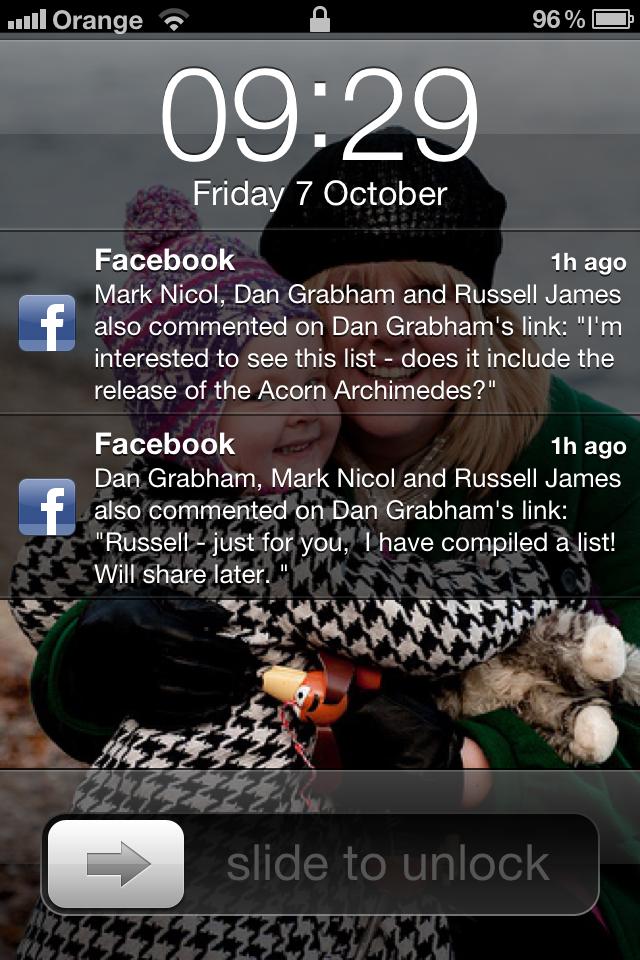
CALM DOWN: Some apps, such as Facebook's, are a bit too keen on notifying you about things. The Notification Center rewards fiddling
iOS 5: Lock Screen and Camera
Notifications on the lock screen are now swipe-able, taking you straight to the appropriate app or service. You can now access the camera from here too: double-press the Home button and you'll see a little camera icon in the bottom right of the lock screen. Clicking it opens the Camera app and - praise be! - you can now use the volume-up button as a shutter button, which makes the iPhone camera approximately 3,000% more useful.
Get daily insight, inspiration and deals in your inbox
Sign up for breaking news, reviews, opinion, top tech deals, and more.
You can now perform basic image editing - cropping, red-eye removal and auto-enhancement - from within the Photos app, and iCloud integration delivers the superb Photostream, which automagically copies any photos you take on one device to your other devices. It's quite spooky to see your iPhone photos appearing in your iPad photo library.
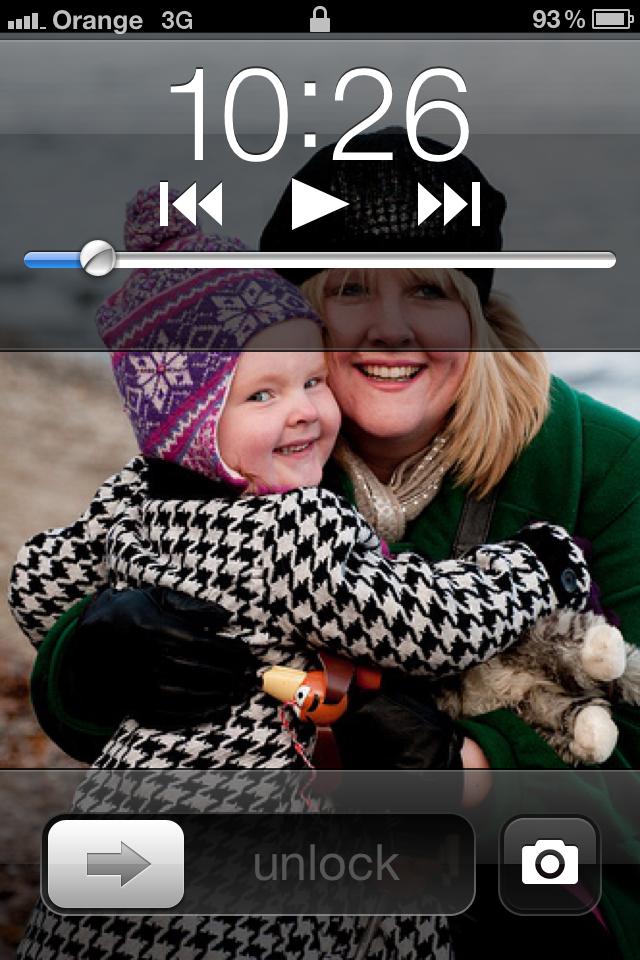
SHOOT: Double-pressing the Home button brings up the camera icon, and you can use the volume control as a shutter button
iOS 5: Safari
Safari gets two key new features from the desktop version: Reader, which strips out ads and unnecessary page furniture to deliver a clean, clear reading environment, and Reading List, which enables you to save pages to read later.
Don't dump Instapaper, though: Reading List is essentially a bookmarking and syncing service, not a caching service. Adding a page doesn't cache it for offline reading. On the iPad, Safari also gets tabbed browsing. iPhone and iPod screens are too small for that to work particularly well, so they remain resolutely un-tabbed.
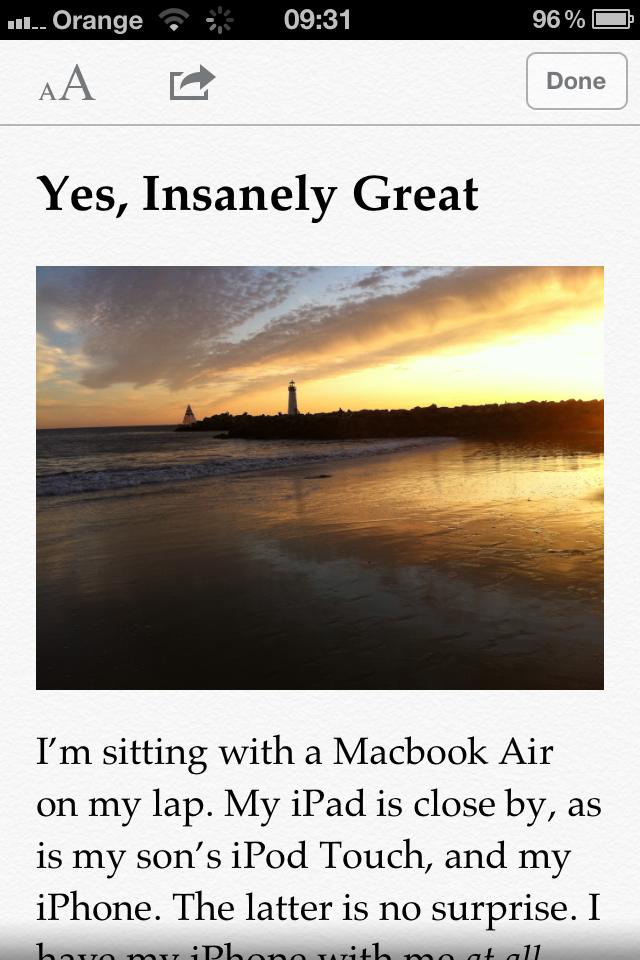
AD-FREE: Say goodbye to gratuitous page furniture with Safari's Reader mode, which strips ads and other annoyances
iOS 5: Reminders
Reminders is one of those apps that makes you think you're living in the future. "Hey, iPhone!" you can say to yourself as you tap in a new to-do. "Next time I'm in town, remind me to go to that really cool place that all the cool people go to!"
Location-aware reminders are a brilliant idea for those of us with scatterbrains, although rather annoyingly there are just two ways to enter locations: by using your current location, or by choosing an address from Contacts. Maps searching would be handy here.
Your reminders can be stuck into the new notification area too, and you can sync them with iCal and Outlook.
iOS 5: iCloud
The heart of iOS 5 is really iCloud, Apple's free - for the first 5GB at least - cloud storage service. It does some genuinely useful things, including wireless backups and automatic synchronisation between your various devices, but watch what you select: we enabled backup on an iPhone and iPad, storing enough data for Apple to email us and suggest we start buying more space. It's definitely worth spending time in Settings > iCloud to ensure you're not filling your free space with things you don't need.
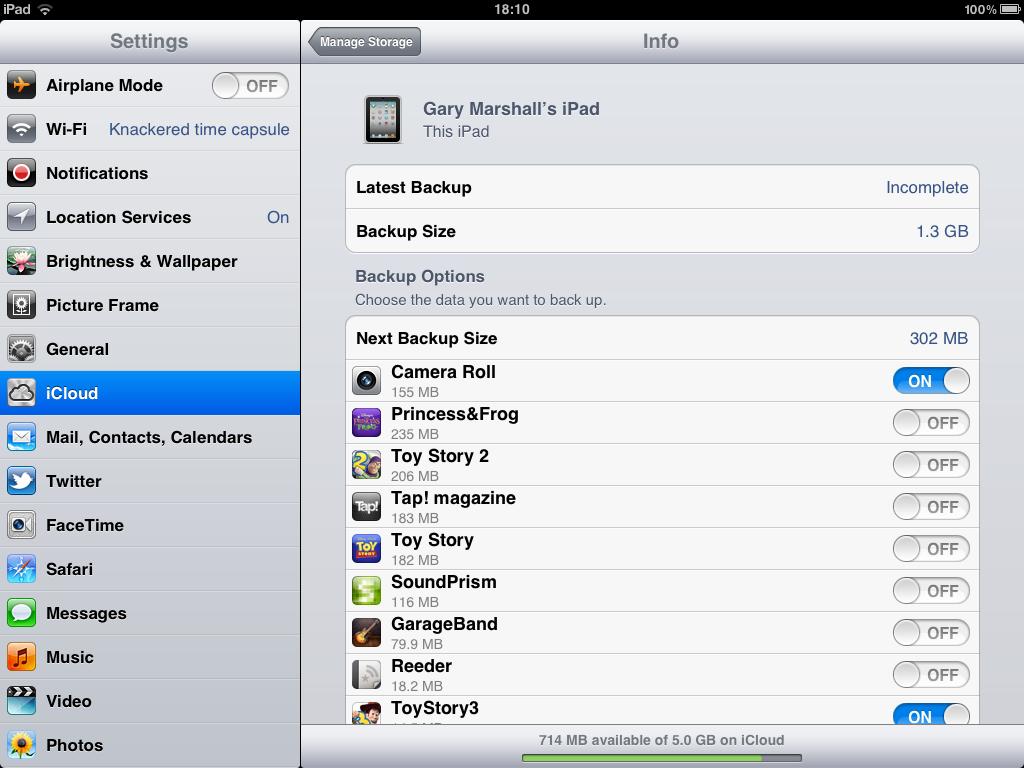
OOPS: Backing up everything looks like a good idea - until you realise you've used all your iCloud space
iOS 5: iMessage
We're surprised the mobile networks let this one through: if you're sending a message to someone who's registered their phone as an iOS device, the green bubbles go blue and your message is sent for free via the internet rather than the networks' SMS/MMS gateways.
iMessage supports read receipts and even sends video, and it's effortless and immediate. Of course, it won't work if you don't have a data signal.
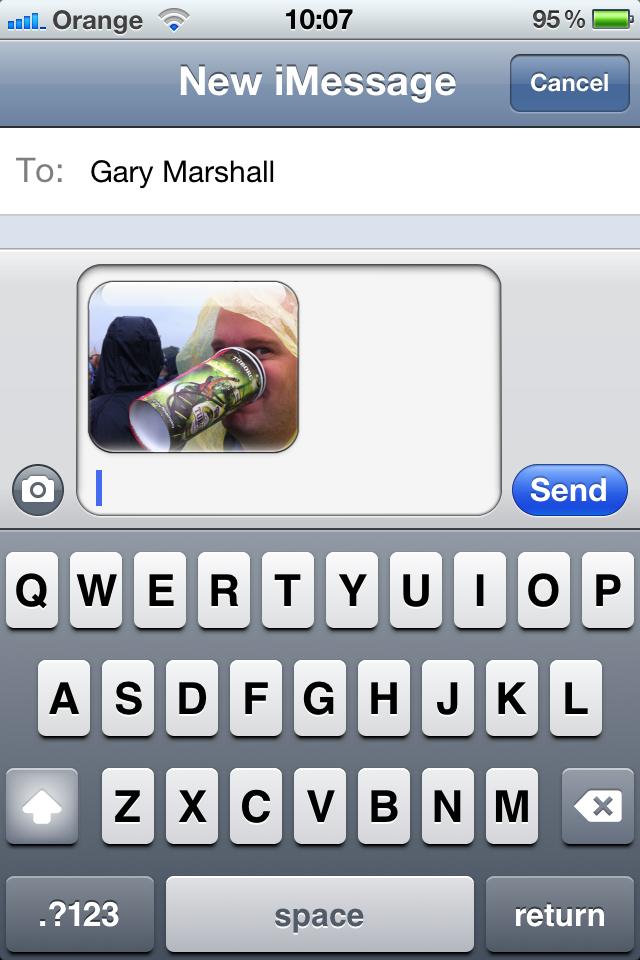
FREE CHAT: iMessage knows if somebody has iOS 5 - and if they do, it sends your text, photo or video over the internet for free
iOS 5: The iPad's magic keyboard
When you bring up the keyboard on your iPad, you'll notice some little lines on the keyboard button at the bottom right: press and hold and you can either undock the keyboard to move it up the screen, or split it for faster two-thumbed typing. It's clever, but the split keyboard's keys become iPhone-sized and harder to hit.
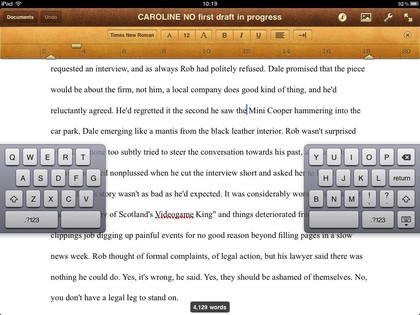
FIDDLY: You can move or split the iPad keyboard. Perfect for anyone who thought "wouldn't it be great if this were less comfortable?"
iOS 5: Goodies not everyone gets
Some of iOS 5's features are device-specific. We've already mentioned Safari's iPad-only tabs and magic keyboard, and the iPad also gets new gestures: four- or five-fingered swiping up to reveal the multitasking bar and swiping left or right to switch between apps.
If you like the sound of AirPlay video mirroring, which puts every app on your TV, that's limited to the iPad 2 and iPhone 4S only.
iOS 5: Goodies not everyone cares about
The iPod app has become Music, with your videos moved to the new (on the iPhone/iPod) Videos app. Game Center has been tweaked to add profile pictures, friend recommendations and Xbox Live-style achievements, you can have a live stock ticker in the notifications area and Calendar gets a one-year view on iPad and a one-week view on iPods and iPhones.
There's also Newsstand, which is effectively iBooks for magazines, and Twitter has been baked right into the operating system so you can tweet from Apple's apps - although strangely, you still have to download the Twitter app first.
iOS 5: Goodies that are hard to illustrate but really important
One thing that prevented the iPad from being a genuine computer alternative was the need to connect it to a computer. That's gone: you can set up your iOS 5 device without going near a PC or Mac, and you can download software updates over the air.
If you do have a computer, though, you can finally sync without cables: whenever your device is charging, it'll look for your computer and sync wirelessly with iTunes.
iOS 5: Verdict
iOS 5 has been trailed for so long that the element of surprise went ages ago, but there's enough here to make your iPhone, iPad or iPad touch feel shiny and new all over again.
There's nothing particularly dramatic here and in some respects - notifications in particular - Apple's just catching up with what everyone else has been doing, but it's a solid upgrade to an excellent OS.
----------------------------------------------------------------------------------------------------
Contributor
Writer, broadcaster, musician and kitchen gadget obsessive Carrie Marshall has been writing about tech since 1998, contributing sage advice and odd opinions to all kinds of magazines and websites as well as writing more than twenty books. Her latest, a love letter to music titled Small Town Joy, is on sale now. She is the singer in spectacularly obscure Glaswegian rock band Unquiet Mind.
