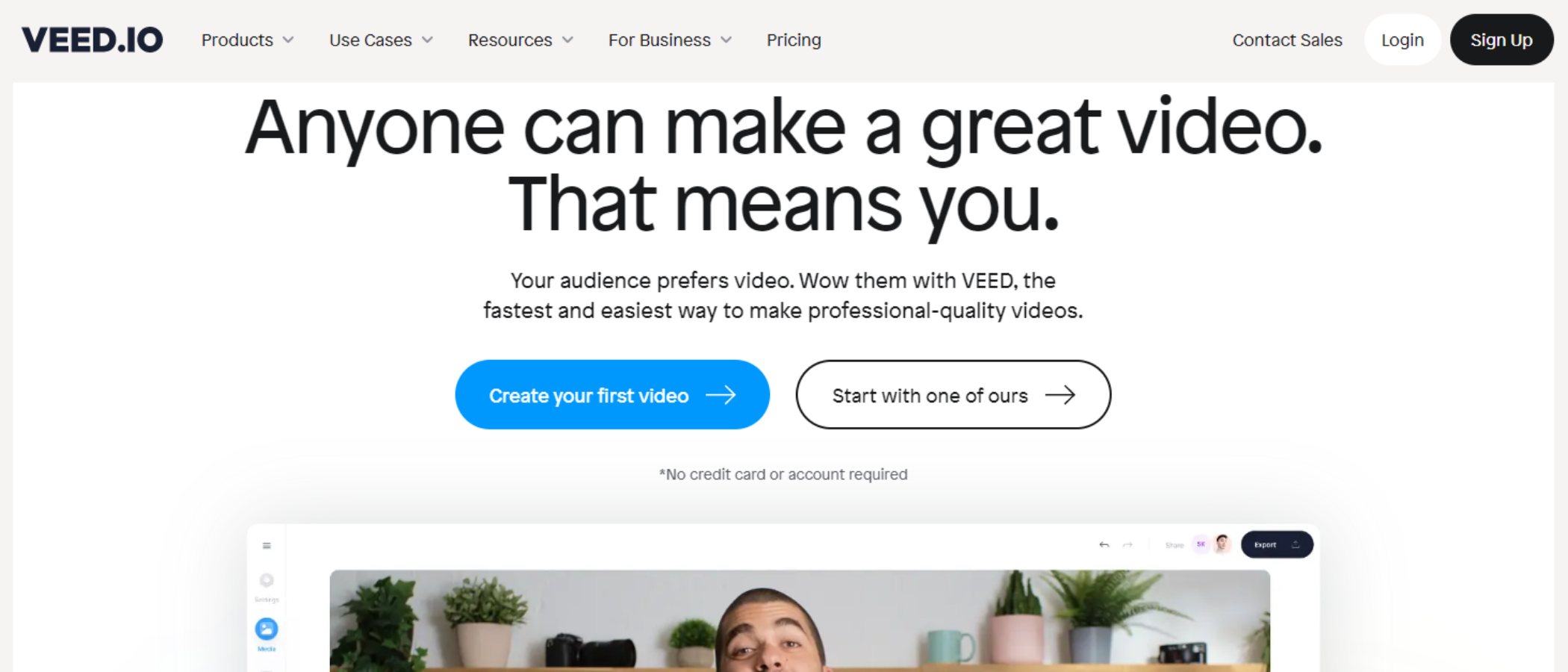TechRadar Verdict
Veed is a very good online video maker service - as long as you don’t try to upload your own media. You have access to millions of stock media files, are offered very capable tools, an elegant and easy to use interface, a good number of flexible templates, and a generous free account.
Pros
- +
Free account available
- +
Clean interface
- +
Capable tools
- +
Very responsive
Cons
- -
Subscriptions can get expensive
- -
Uploading media is ill-thought-out
- -
Struggles when working with your own media
Why you can trust TechRadar
With a promise that anyone can create content on its platform, online video maker Veed advertises itself as “the fastest and easiest way to make professional-quality videos.” For an online service, that’s quite a tall order, so we thought we’d test it out.
- You can check out Veed.io by clicking here
Veed: Pricing & plans
- A free, well-stocked subscription level, but the more powerful tools are only available if you pay, as always
Veed is subscription-based, and the more you pay, the more features you’ll access.
If you want to check out what’s on offer, or are happy with fewer tools, then rejoice: Veed has a free tier to try out. Your videos will be limited to a resolution of 720p, the video editor is locked to 10-minute projects, while auto-subtitling is capped at 30 minutes a month. You’ll get a limited number of templates, too, however, there is some of the best screen recorder of this type built into the platform, letting you capture your desktop or webcam - even at the same time, and be granted live streaming privileges. All videos are watermarked, but overall, that is pretty good for a free account.
The Basic subscription gives you more interesting tools, like Clean Audio. Interestingly, text-to-speech tools are lauded as a feature for this tier, but we found it available in the free plan too. All templates are available, and you can make videos without watermarks. These can be up to 25 minutes long and be in full HD (1080p). This plan costs $25 a month (approx. £21 / AU$38) or $216 a year (approx. £177 / AU$324).
The Pro plan adds the ability to translate subtitles, and even be able to download STR subtitle files. Brand kits, custom fonts, and custom watermarks are also included here - ideal for teams focused on upping video output. The plan is priced at $38 a month (approx. £32 / AU$57) or $360 a year (approx. £295 / AU$539).
The Business tier allows up to 4K exports, introduces batch automation, video analysis and custom templates. The organization-oriented plan adds custom tech support, including an account manager, workspace setup, onboarding, single sign-on, and custom privacy and security. It costs $70 a month (approx. £58 / AU$105) or $708 a year (approx. £579 / AU$1060).
- Pricing & plans: 3/5
Veed: Templates
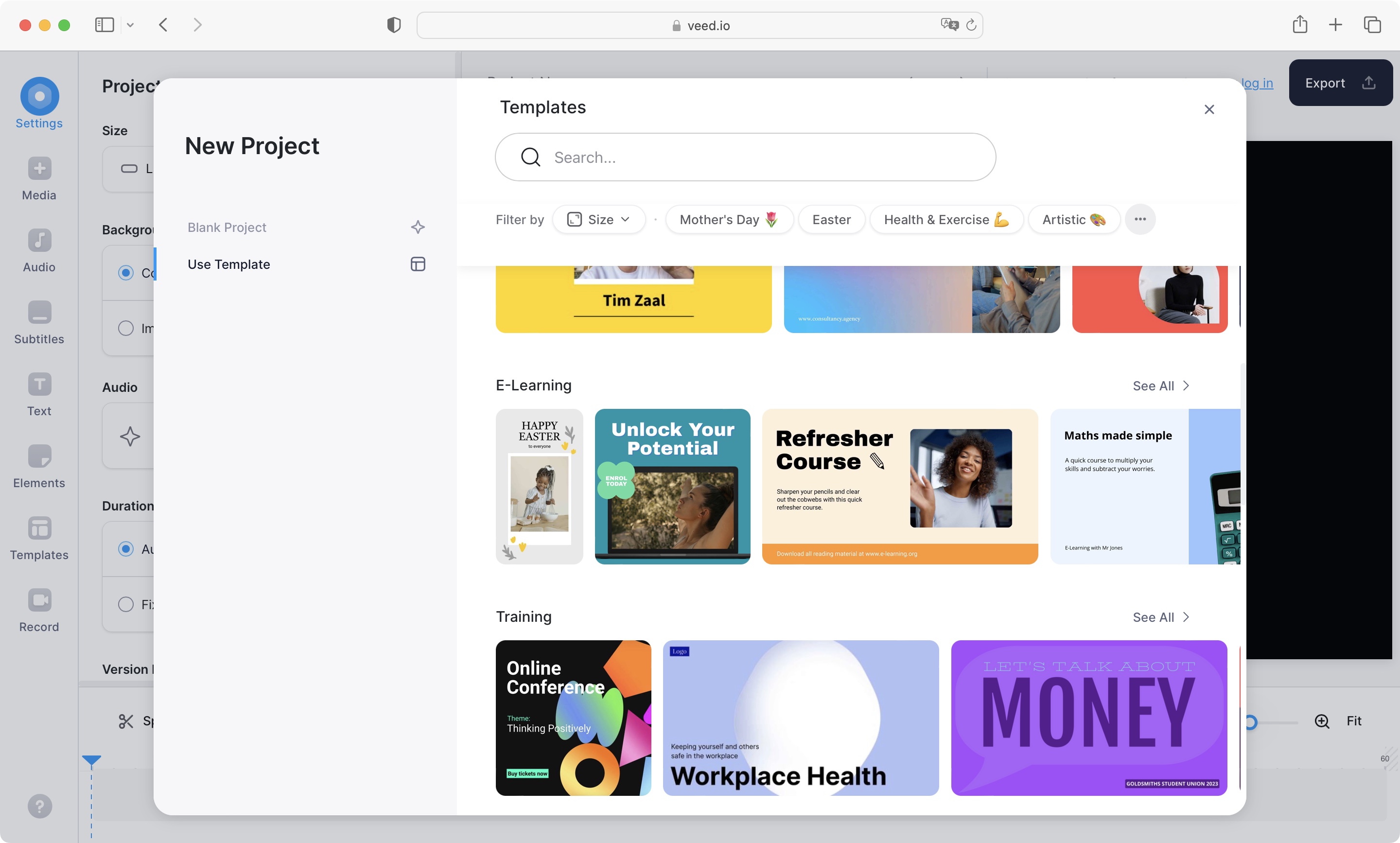
- Even the free tier offers a decent selection of templates, which are all designed to work in multiple formats
After creating an account, you’re taken to the template selection. Using one is not compulsory if you prefer to start from scratch, but the advantage of templates is how much time they can save, especially when they’re fully customizable, as these are.
Sign up to the TechRadar Pro newsletter to get all the top news, opinion, features and guidance your business needs to succeed!
Veed has a good number of them. Even the limited number available to free subscribers seems decent enough to find something specific. You can apply filters, or just use the search field to narrow down your choices.
We very much liked that all templates we checked out were designed to work in multiple formats. Landscape, portrait, square, and the like are all present and correct, even if the thumbnail appears to show otherwise. Select one, and you’re offered the choice of formats before getting to customizing the project. Note that once you’re in the editing section, you’ll be offered multiple other format options, and you can switch between them at any time during the creation process.
This is also where you’ll find a video preview of said template, so you can be sure it contains what you want.
- Templates: 3.5/5
Veed: Interface
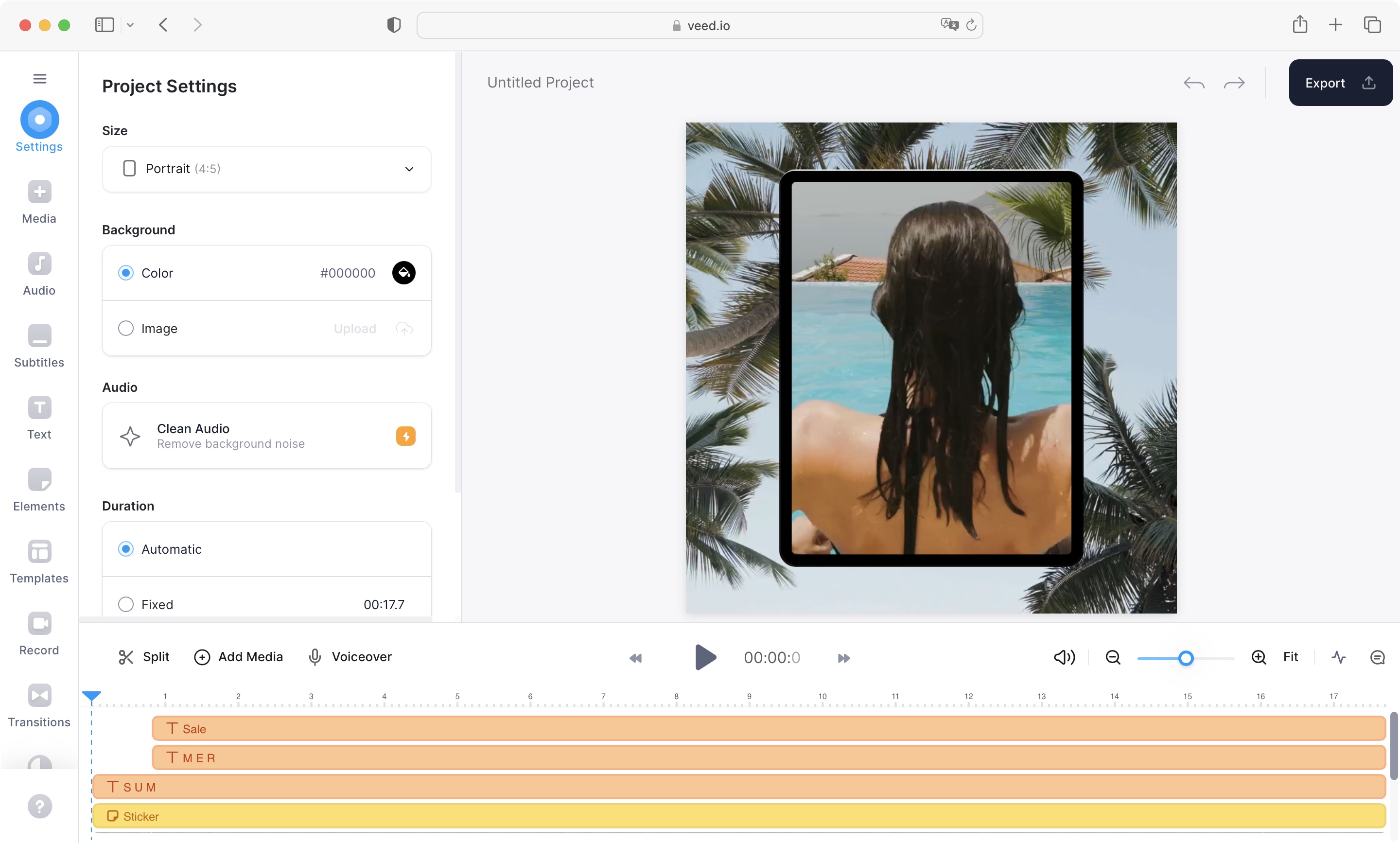
- A simple and effective design, that isn’t dissimilar to most of Veed’s competitors
Having chosen a template or selected a blank canvas, it’s time to explore the editing interface. If you’ve looking into other online video makers, you’ll find it instantly familiar, with a sidebar on the left containing all the tools and media you need, followed by an inspector section showcasing specific changeable parameters. The main main preview pane is the core focus, with the timeline at the foot of the screen.
It’s an effective and easy to understand style, not a million miles away from many of the best video editing software for beginners. However, for more control over your projects edits, the Veed video cutter simplifies the trimming and cutting content. It's a separate app where you can upload a variety of video filetypes, so you're not limited to content created on the platform. You can check the video cutter out by clicking here.
The interface is the same for all subscription tiers, but if you’re on a lower subscription level, you’ll encounter some tools bearing a small orange icon - it’s there to remind you that those features are unavailable unless you upgrade your subscription. Tools are divided by category: media, subtitle, elements, transitions, and so on. Click on one and the Inspector section will be populated with all available options.
- Interface: 4/5
Veed: Tools
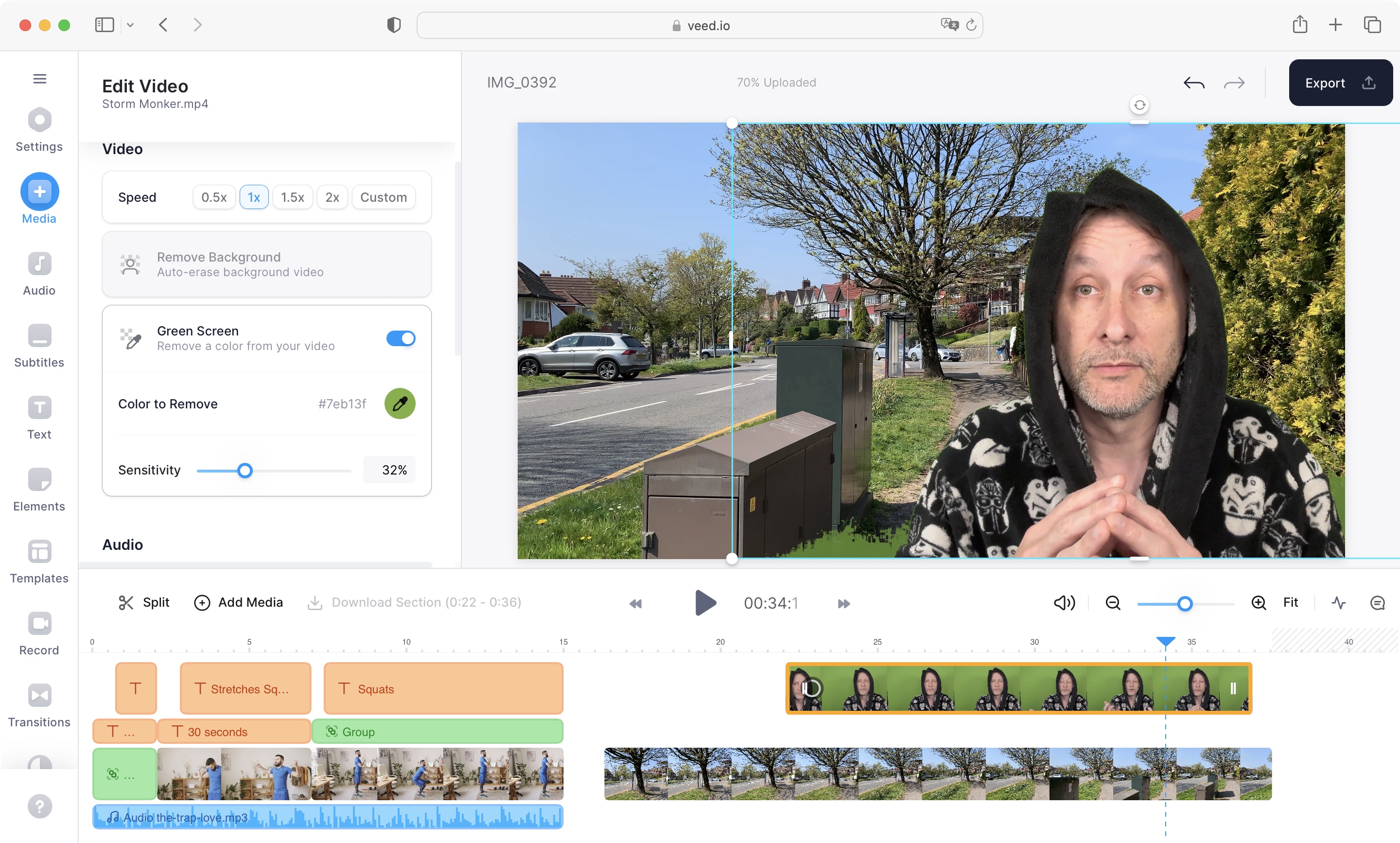
- An excellent selection of well-designed tools, especially considering so many are free
Once you click on an element you’d like to use, it usually gets added at the playhead or at the start of your video. However, it’s easy to drag it to another location along the Timeline. The same applies for trimming your footage: just grab the edge of the clip and drag it inwards.
We were impressed with the Timeline - it’s quite advanced, granting you multiple layers to work with, and automatically deleting empty layers to keep your project compact and easy to navigate. To make more in-depth customizations, click on a clip for the Inspector section to reveal all changeable parameters. Again, everything is easy to navigate through and make the alterations you need.
More advanced features, such as recording your screen, webcam, or both at the same time, are made surprisingly easy. Just make sure you grant permission for that webpage to access those features when prompted, and everything will work as expected. Even some potentially complex VFX tools like green screen keying were quite effective considering you have few parameters to control.
With so much good here, we were somewhat disappointed by the low number of transitions, and the fact you don’t appear to be able to alter their length, or anything about them for that matter. Still, that’s a minor issue for a service that's well-designed, responsive, and simple to use.
- Tools: 4.5/5
Veed: Media & buffering
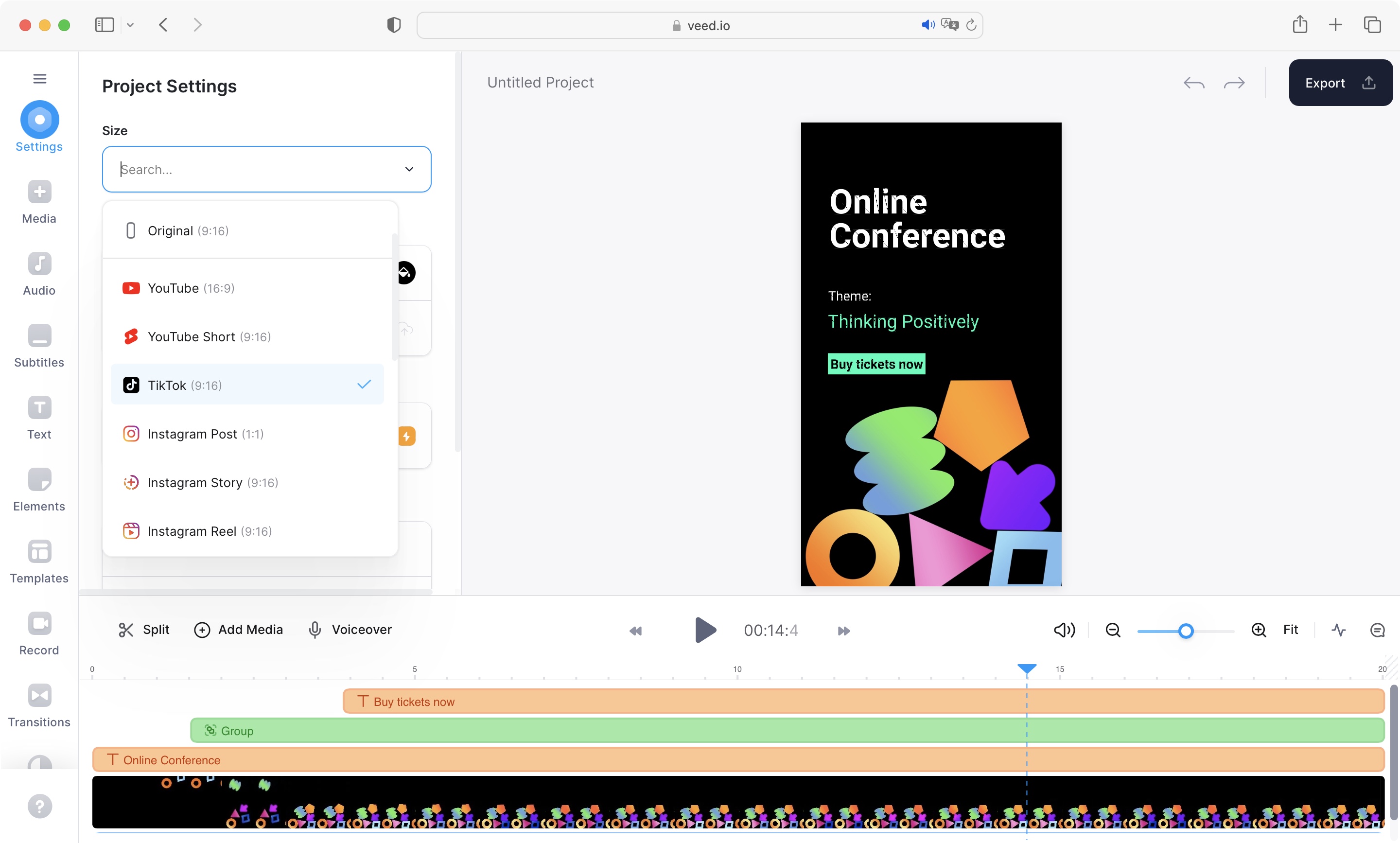
- Adding your own footage seems to stress Veed out, the usual responsiveness replaced by endless buffering
Despite all the great things this video maker offers, there is a downside. The interface is responsive when using the available templates, and adding stock media, but the good vibes disappear when you try to use your own media.
First of all, although you’ll find a large ‘Upload a file’ button in the Media section, clips aren’t stored in a dedicated library. Instead, they’re immediately added to your project, which becomes a real issue if you upload multiple clips at the same time. Worse still, delete them, and later change your mind, and you’ll have to re-upload them. The same applies if you want to use the same clips in another project. Since uploading footage is very time-consuming for online video makers, this is not a positive aspect of the service.
We noticed that once we’d added our own media, the whole responsiveness we lauded earlier fell apart. We were now faced with constant buffering delays, clips appearing and disappearing at random, while the service made us wait for things to settle down - which never seemed to happen. It reached a point when we thought it might be best to stick to the stock videos offered by Veed instead.
- Media & buffering: 1/5
Veed: Scorecard
| Row 0 - Cell 0 | Row 0 - Cell 1 | Row 0 - Cell 2 |
| Pricing & plans | Free version available, with monthly/annual subscriptions adding more tools | 3 |
| Templates | Wide range of well-designed templates for subscribers and free users | 3.5 |
| Interface | Responsive, simple to navigate and use, similar to other video makers | 4 |
| Tools | Excellent selection of tools, including green-screen effects | 4.5 |
| Media & buffering | Endless buffering when uploading footage, best used with Veed's stock videos | 1 |
Should I buy?
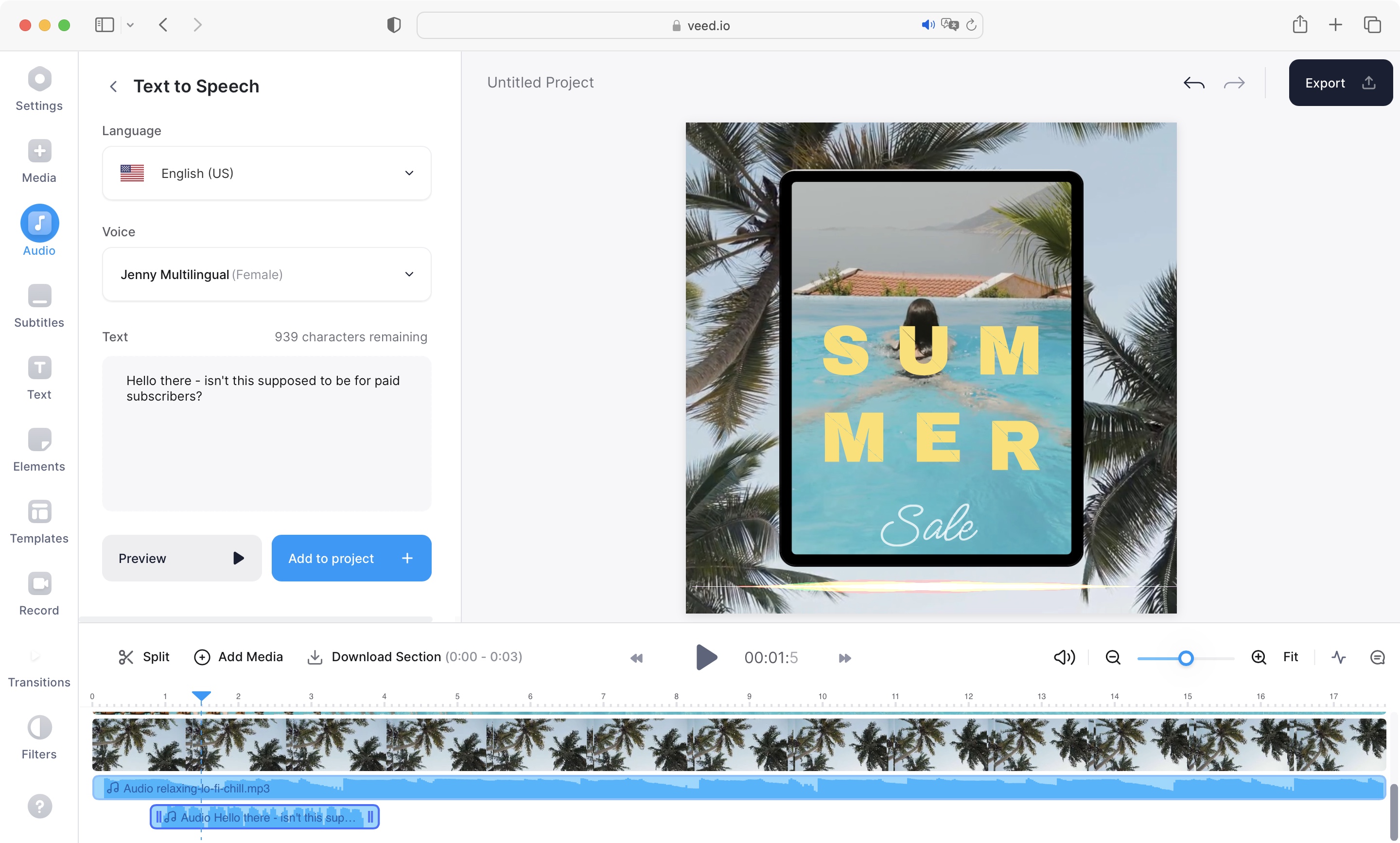
Buy it if...
You want a professional level of video editing straight from your browser, appreciate a responsive interface, and like to have many powerful options on hand.
Don't buy it if...
You need to use your own media as opposed to stock footage, you prefer dedicated software rather than an online service, and don’t want ongoing subscriptions.
Veed: Alternatives
We've tested, reviewed, and rated a range of video makers and editors, including the best video editing software, the best video editing apps and the best Adobe Premiere Pro alternatives.
For alternatives to Veed, we recommend checking out our Vimeo Create review, FlexClip review, and Clipchamp review.
- Best video editing computers: For high-performance post production processes
Steve has been writing about technology since 2003. Starting with Digital Creative Arts, he's since added his tech expertise at titles such as iCreate, MacFormat, MacWorld, MacLife, and TechRadar. His focus is on the creative arts, like website builders, image manipulation, and filmmaking software, but he hasn’t shied away from more business-oriented software either. He uses many of the apps he writes about in his personal and professional life. Steve loves how computers have enabled everyone to delve into creative possibilities, and is always delighted to share his knowledge, expertise, and experience with readers.