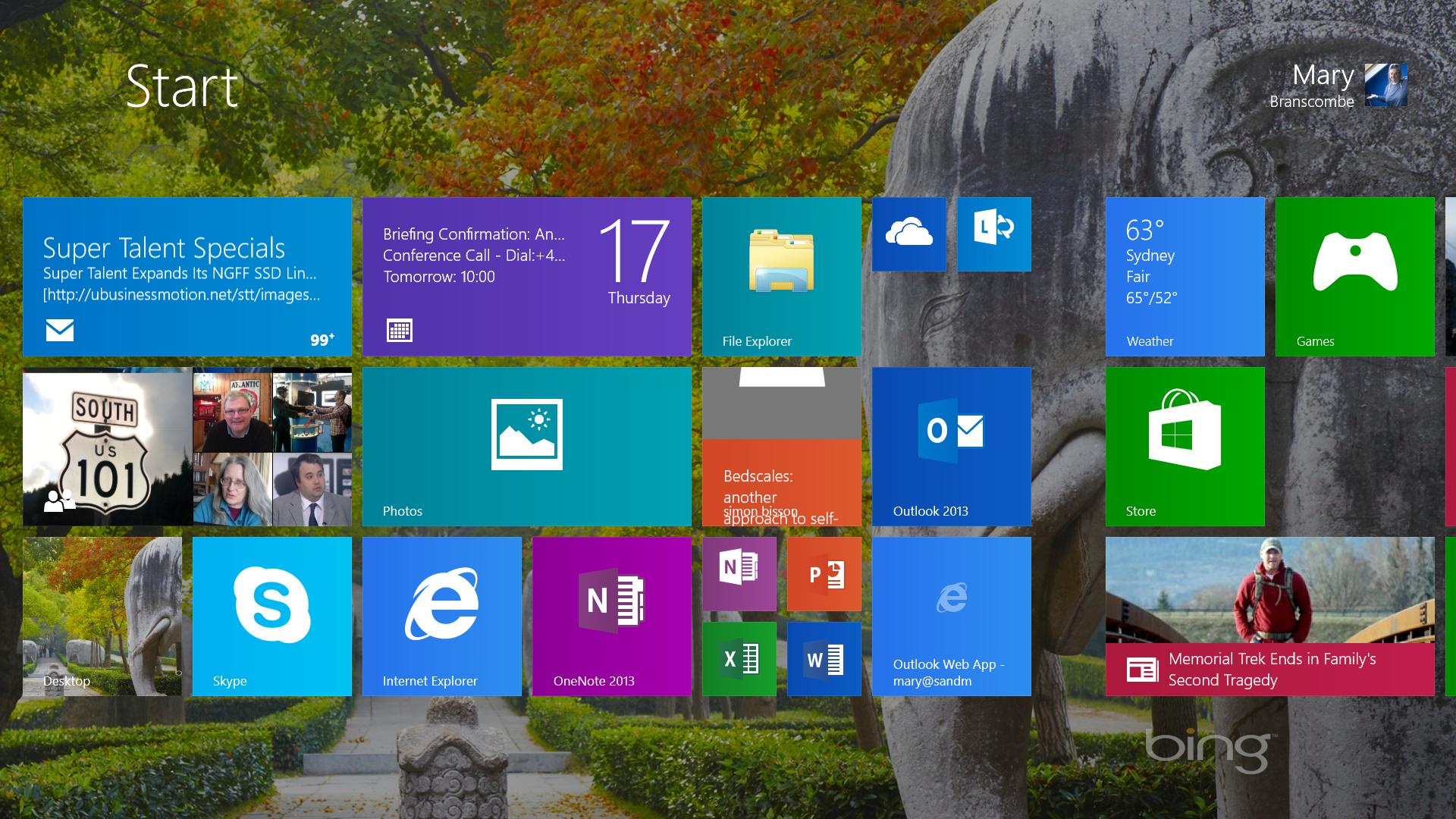Why you can trust TechRadar
When you do open Windows Store apps, you're no longer restricted to snapping them into one large and one small window. On a small screen like a 10-inch Surface RT or Surface Pro, you can make a window a third, half or two thirds of the screen - but we could still only get two apps on screen at once on a 10-inch screen.
Larger screens let you drop three or more apps side by side, dragging them to any other multiple of 50 pixels to fit in the screen resolution. If one of the Windows is the desktop you can still snap two windows side by side on the desktop as well.
Having two apps take up half the screen makes it easier to do real work in both of them at once. It also means you can have a desktop program and a Store app open side by side, instead of having the desktop turn into thumbnails as soon as you make a Store app large enough to use.
Some windows pick their own size - opening an attachment from the Mail app uses two thirds of the screen for an image or half the screen for a web page.
Open another app once you already have two windows open and the icon waits on screen for you to drag it into the window you want it to use.
If you don't drag it into a window straight away, the icon hangs there on screen, twitching slightly to remind you to pick where you want it. That means you don't get the new app straightaway, but it also means it doesn't replace something you were looking at without giving you a choice.
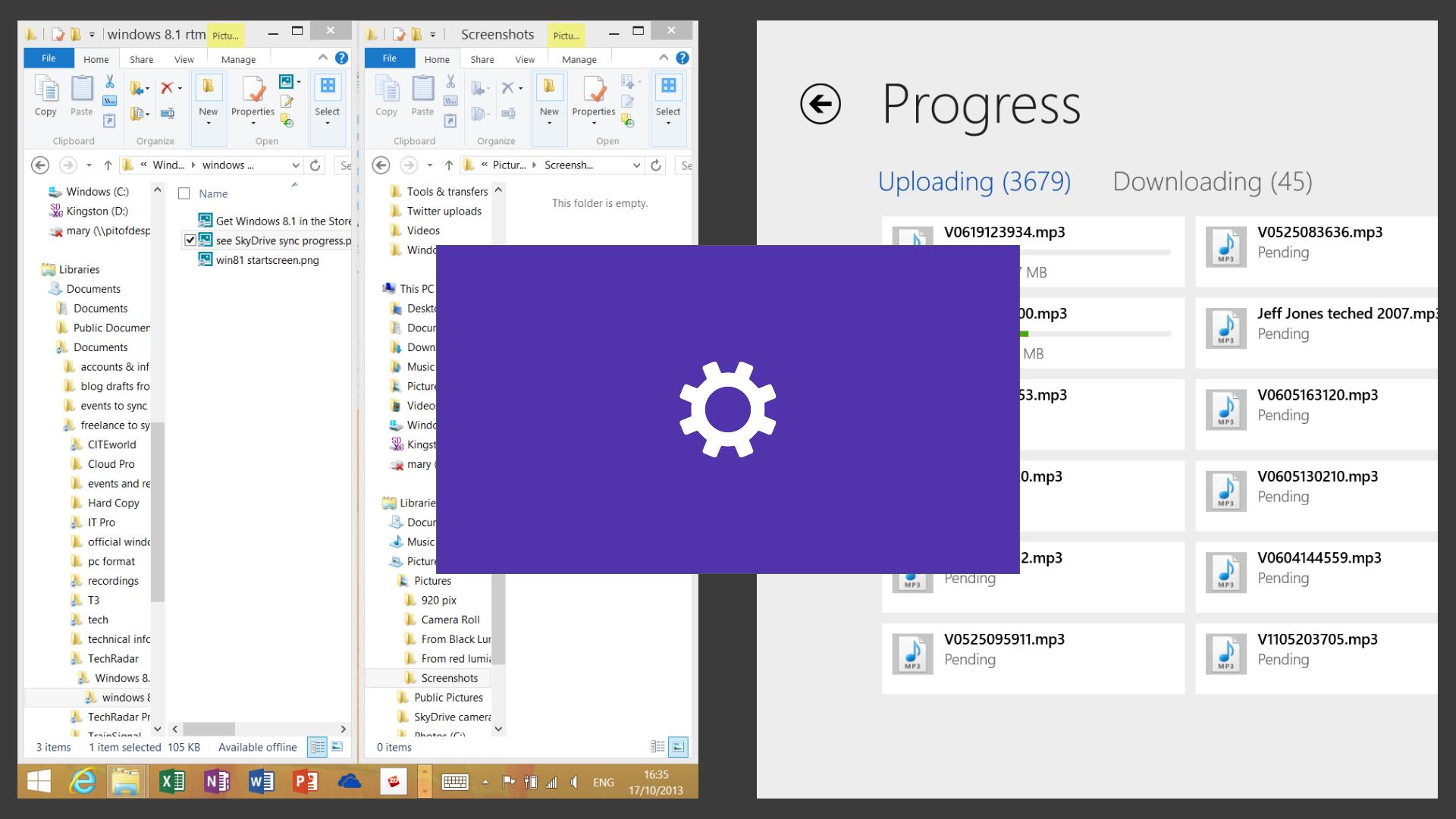
On a larger screen, you can have three apps open side by side, or even four (and again you can choose whether to have each window take up a third of the screen or have two wide windows and one skinny one or any other way of filling the screen).
Sign up to the TechRadar Pro newsletter to get all the top news, opinion, features and guidance your business needs to succeed!
And if you have two screens, you can put multiple Store apps on both of them, so with the right screens you can have seven or eight apps at once.
Whether you see three or four apps on a screen depends not just on the screen size and the resolution but also the PPI (pixel per inch) and scaling ratio of the screen.
At that point, the only sane way to find out how many apps you'll be able to have side by side on a screen is to keep opening them until you can't fit another app in.
Current page: Windows 8.1 snap views
Prev Page Windows 8.1 interface changes Next Page Windows 8.1 desktopMary (Twitter, Google+, website) started her career at Future Publishing, saw the AOL meltdown first hand the first time around when she ran the AOL UK computing channel, and she's been a freelance tech writer for over a decade. She's used every version of Windows and Office released, and every smartphone too, but she's still looking for the perfect tablet. Yes, she really does have USB earrings.