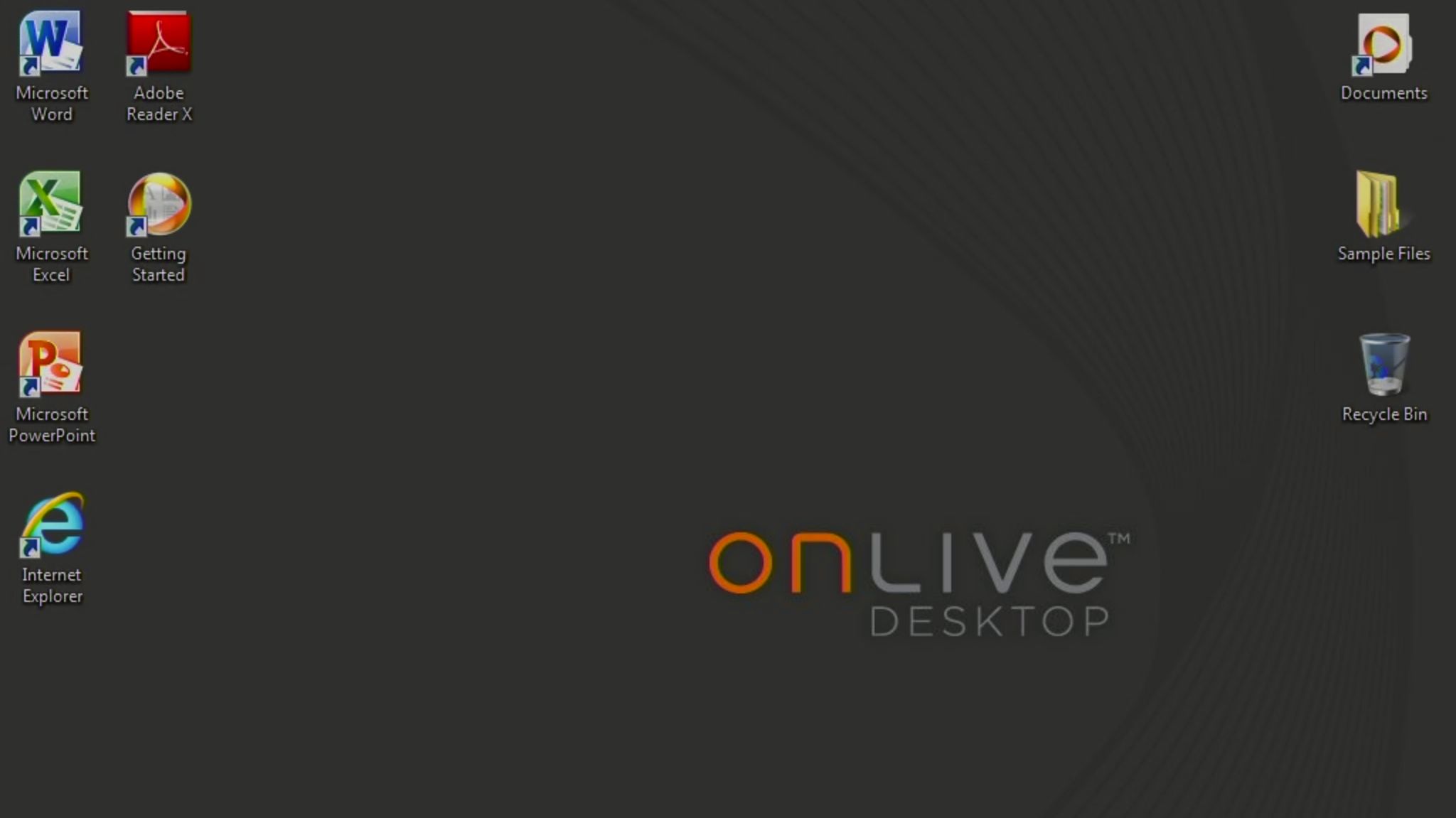Why you can trust TechRadar
Windows 7 is solidly navigated with touch commands, with just a single tap needed to open applications and files. Some of the icons within the Office apps prove a bit small, so multiple taps may be needed at times (notably with the red X used to close programs in Windows) to execute tasks. Gestures can be used to zoom in and out, plus you can tap and hold to access right-click menus.
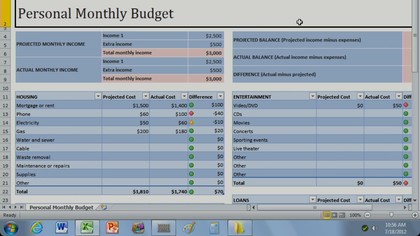
As the Windows 7 install does not run natively on the iPad, OnLive Desktop is unable to utilize Apple's built-in keyboard. Instead, the app provides its own version, which looks very similar but must be called up manually from the command bar as needed.
The virtual keyboard is functional, though hardly as responsive as the built-in option we're used to, which can prove a pain while trying to type up extensive documents in Word or Notepad. Moreover, the layout is different in some ways, including access to numbers and symbols, which can irritate.
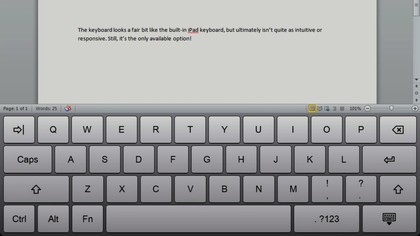
Luckily, Bluetooth keyboards are supported, but one of the early standout features – the ability to input writing with your finger or a stylus and have it converted to proper text – seems to have been dropped since OnLive Desktop debuted earlier this year.
Files saved to your OnLive Desktop can be accessed from the OnLive website on other devices, with 2GB of cloud storage available through both the free and Plus versions of the service. Dropbox access is also available for Plus users, allowing additional cloud storage as needed.
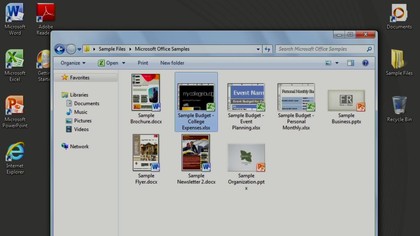
Annoyingly, the app closes out your connection when switching to another app or the iPad home screen, meaning you'll have to sign in again each time, even when only swapping away for a moment.
And with OnLive Desktop, you get exactly what you see and little more. Additional apps cannot be installed – the promised OnLive Desktop Pro service, still on the horizon, aims to add that feature – and any changes made to the Windows install aren't maintained upon next login.
Sign up for breaking news, reviews, opinion, top tech deals, and more.