Why you can trust TechRadar

The device itself is sleek-looking, finished with plenty of shiny black surfaces.
The pressure-sensitive area measures a little over 7.5in diagonally, and there's a quartet of buttons – ExpressKeys – on the left hand side. Left-handed users can set it up to essentially work upside down, so you're not reaching over the buttons.
By default, these buttons work, from bottom to top, as left click, right click, back, and the top one works as a toggle for the Bamboo's multi-touch features: press it and the Bamboo will stop recognising any input that isn't from the pen.
There's a tidy fabric tab sticking out of the other side of the tablet which is a handy place to deposit the pen when you're not using it.
The pen is a little light for our liking, and there's no way to adjust the weight. A pair of buttons work, by default, as right-click and scroll buttons, although this can be changed in the Bamboo's preferences software.
The only slight hardware disappointment is that the pen only comes with three replacement nibs, all the same as each other – nibs that replicate other types of pen, such as felt-tips and pencils, would have been interesting inclusions for beginners.
Sign up for breaking news, reviews, opinion, top tech deals, and more.
SOFTWARE
It's only when you start following the Bamboo's included tutorials that the multi-touch shine starts to come off a little.
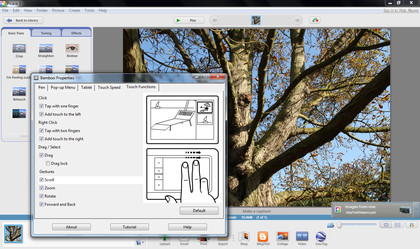
It works as advertised – pinch your fingers together to zoom in and out, or place one fingertip on the tablet and drag another around it to rotate an image or object, depending on the application. The Bamboo is effectively a large version of the trackpad that comes with a new MacBook.
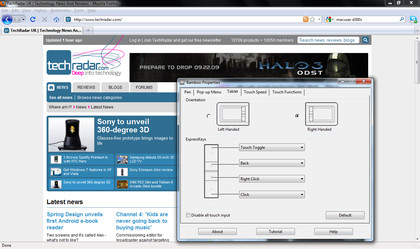
In our experience the effectiveness of the Bamboo as a trackpad was mixed – it's highly dependent on the application you're using it in. For instance, pinching to zoom worked brilliantly in Picasa, but dragging two fingers around the pad – which is supposed to work the same as clicking and dragging – got us nowhere.
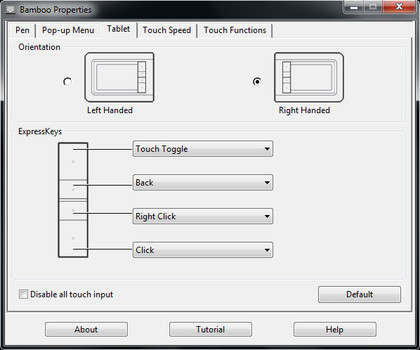
Flicking two fingers to the left or right navigates you through applications such as Firefox and Chrome, and works well. Rotating images hardly ever worked, though.
But if the multitouch capabilities of the Bamboo are over-hyped, its usefulness as a graphics tablet in undeniable. It recognises 1,024 levels of pressure, which makes it extremely accurate in applications such as Photoshop.
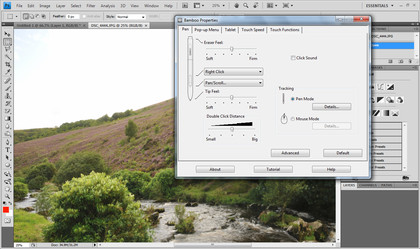
It can report as many as 133 pen inputs per second, and has a claimed accuracy of plus or minus 0.5mm. It works superbly, and if you're handy with a pen in real life, the Bamboo is perfectly priced for talented beginners to start producing digital art.
There are obvious uses for photo editing as well – cloning and using dodge and burn tools is far more accurate if you're using a pressure sensitive device.
Current page: Wacom Bamboo Pen and Touch: In use
Prev Page Wacom Bamboo Pen and Touch: Overview Next Page Wacom Bamboo Pen and Touch: VerdictDave is a professional photographer whose work has appeared everywhere from National Geographic to the Guardian. Along the way he’s been commissioned to shoot zoo animals, luxury tech, the occasional car, countless headshots and the Northern Lights. As a videographer he’s filmed gorillas, talking heads, corporate events and the occasional penguin. He loves a good gadget but his favourite bit of kit (at the moment) is a Canon EOS T80 35mm film camera he picked up on eBay for £18.
