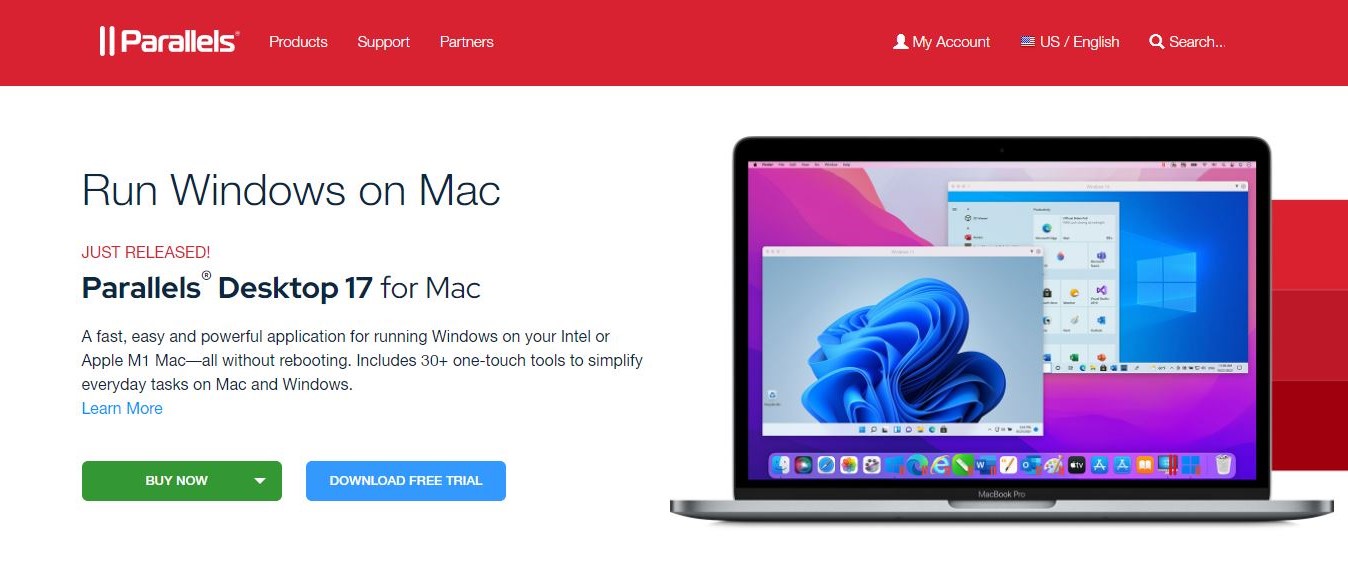TechRadar Verdict
Parallels Desktop is one of the best hardware virtualization tools you can find. It lets you run remote virtual environments on a Mac without stress. Imagine having one PC running macOS, Windows, and Linux simultaneously. That’s what Parallels Desktop lets you do with minor hassles.
Pros
- +
Good feature set
- +
Free trial available
- +
Excellent customer support
- +
Increased work productivity
Cons
- -
Complex user interface
- -
No Windows version
- -
Difficult to set up
Why you can trust TechRadar
Parallels is an American software company specializing in virtual machine software. It maintains its headquarters in Bellevue, Washington, and has offices in over a dozen other countries across Europe and Asia. Since 2018, Parallels has been a subsidiary of Corel Corporation, a Canadian software giant.
Parallels’ best-known product is its “Parallels Desktop for Mac” Windows virtualization tool for Mac computers with Intel processors or Apple’s M1 processor. However, it also has a similar virtualization tool for Google Chromebooks running Chrome OS.
We tested Parallels Desktop for Mac comprehensively to give you a detailed, unbiased review. Our review is based on specific criteria, including pricing, features, ease of use, customer support, etc.
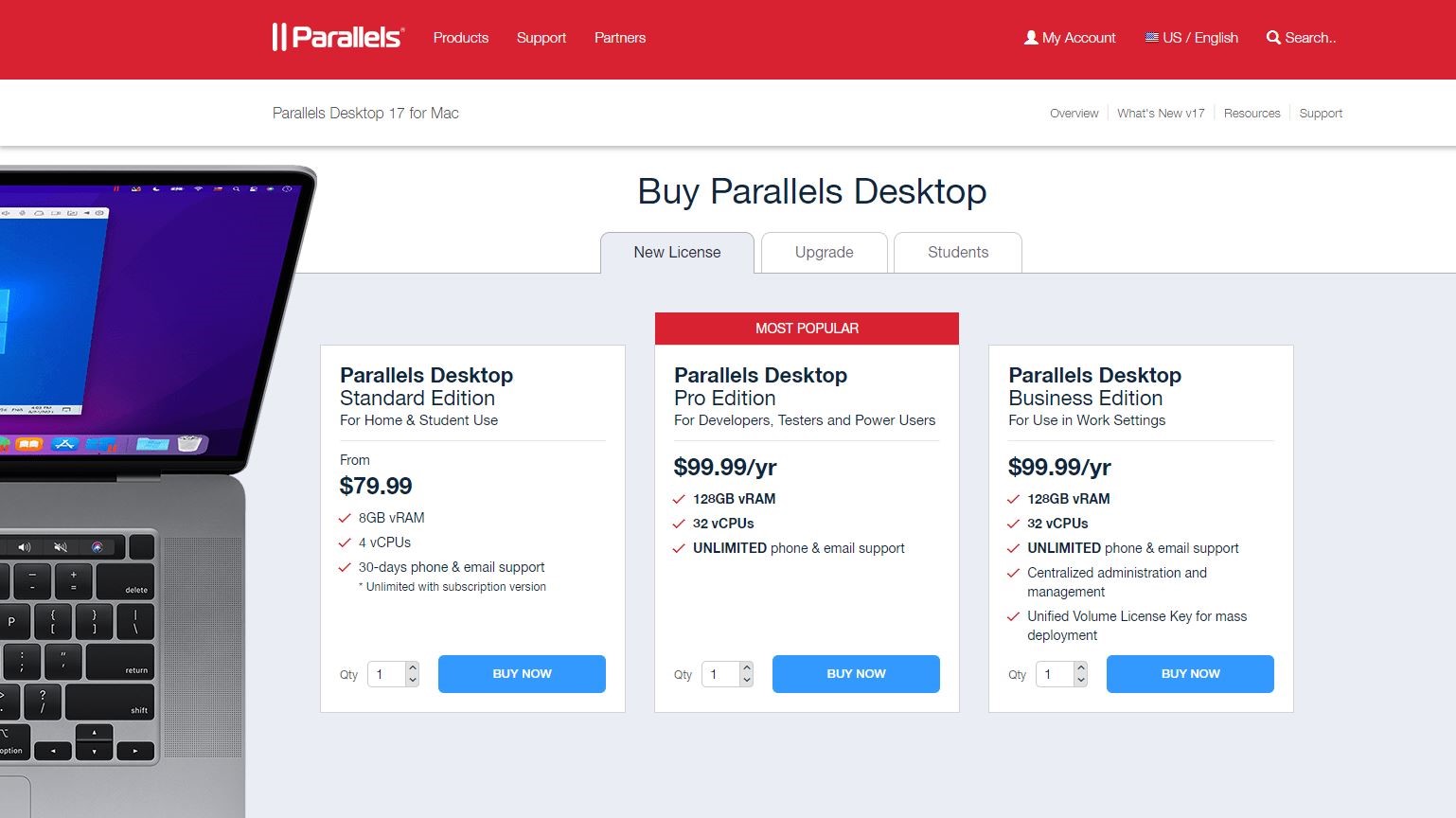
Plans and pricing
There are four Parallels Desktop for Mac editions:
- Parallels Desktop for Mac Standard edition - $99.99 one-time payment
- Parallels Desktop for Mac Pro edition - $99.99 per year
- Parallels Desktop for Mac Business edition - $99.99 per year
- Parallels Desktop for Mac Student edition - $39.99 per year
Parallels also lets you upgrade from the Student edition to the Standard or Pro editions anytime for $49.99.
The primary difference between the various editions lies in the amount of virtual random access memory (RAM) allocated and the number of virtual central processing units (CPUs) allowed. The Standard edition offers 8GB virtual RAM and four virtual CPUs; Pro edition 128GB virtual RAM and 32 virtual CPUs; and Business edition 128GB RAM and 32 virtual CPUs.
Customer support also differs in the various editions. The Standard edition offers 30-day phone and email support, while the other editions provide unlimited phone and email support.
Sign up to the TechRadar Pro newsletter to get all the top news, opinion, features and guidance your business needs to succeed!
You can utilize a 14-day free trial period to test all the editions before purchasing.
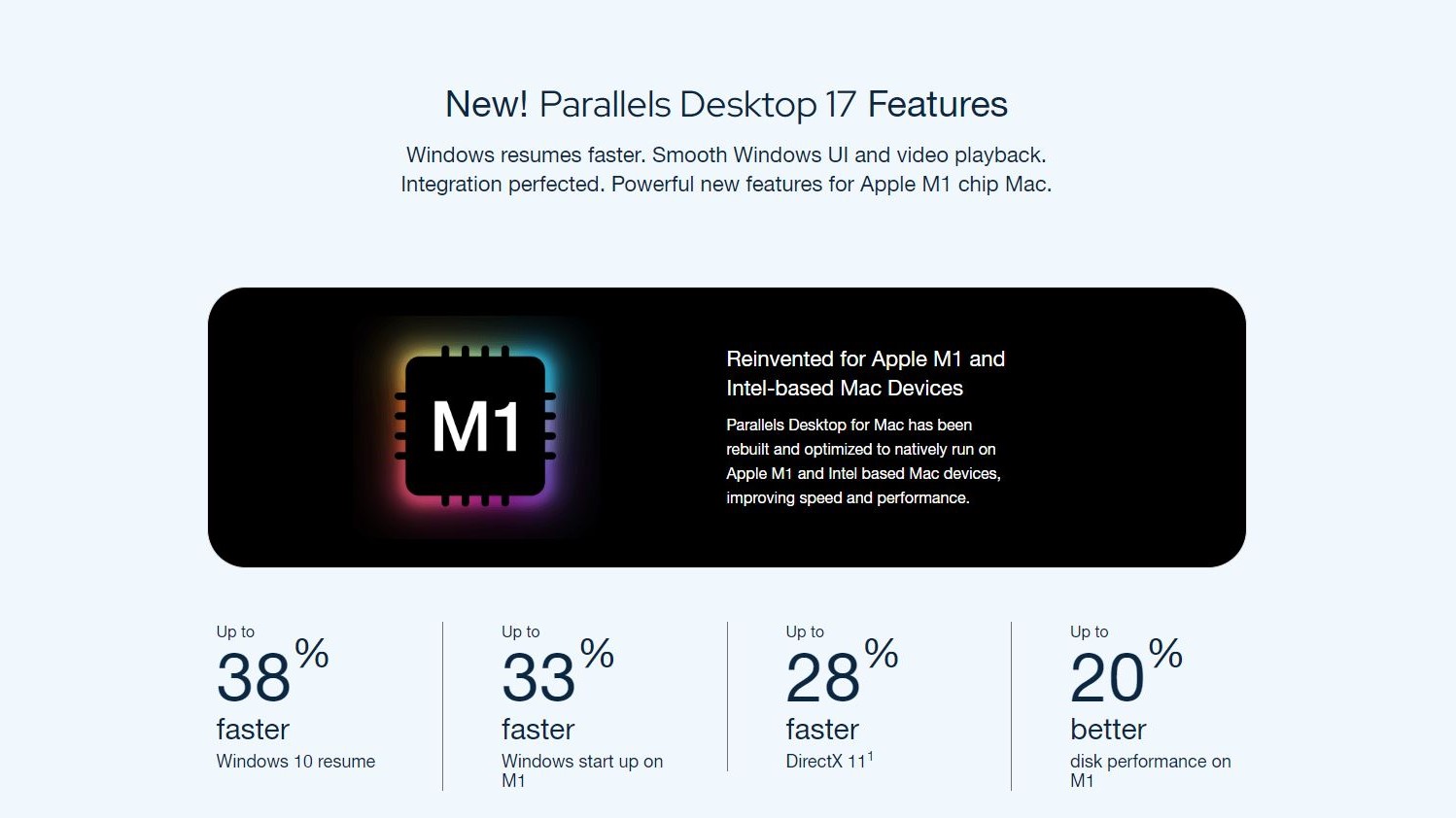
Features
The primary feature of Parallels Desktop for Mac is to install and run a virtual desktop environment on your Mac computer. It creates a virtual machine (VM), essentially a virtual PC inside your Mac. You can then install macOS, Windows, or Linux on the virtual machine as you would on any regular computer.
Each virtual machine operates as a standalone computer, with practically all the features of a physical computer. Using Parallels Desktop, you can run up to 32 virtual machines within one Mac PC. You no longer have to choose between Windows, Linux, or Mac again.
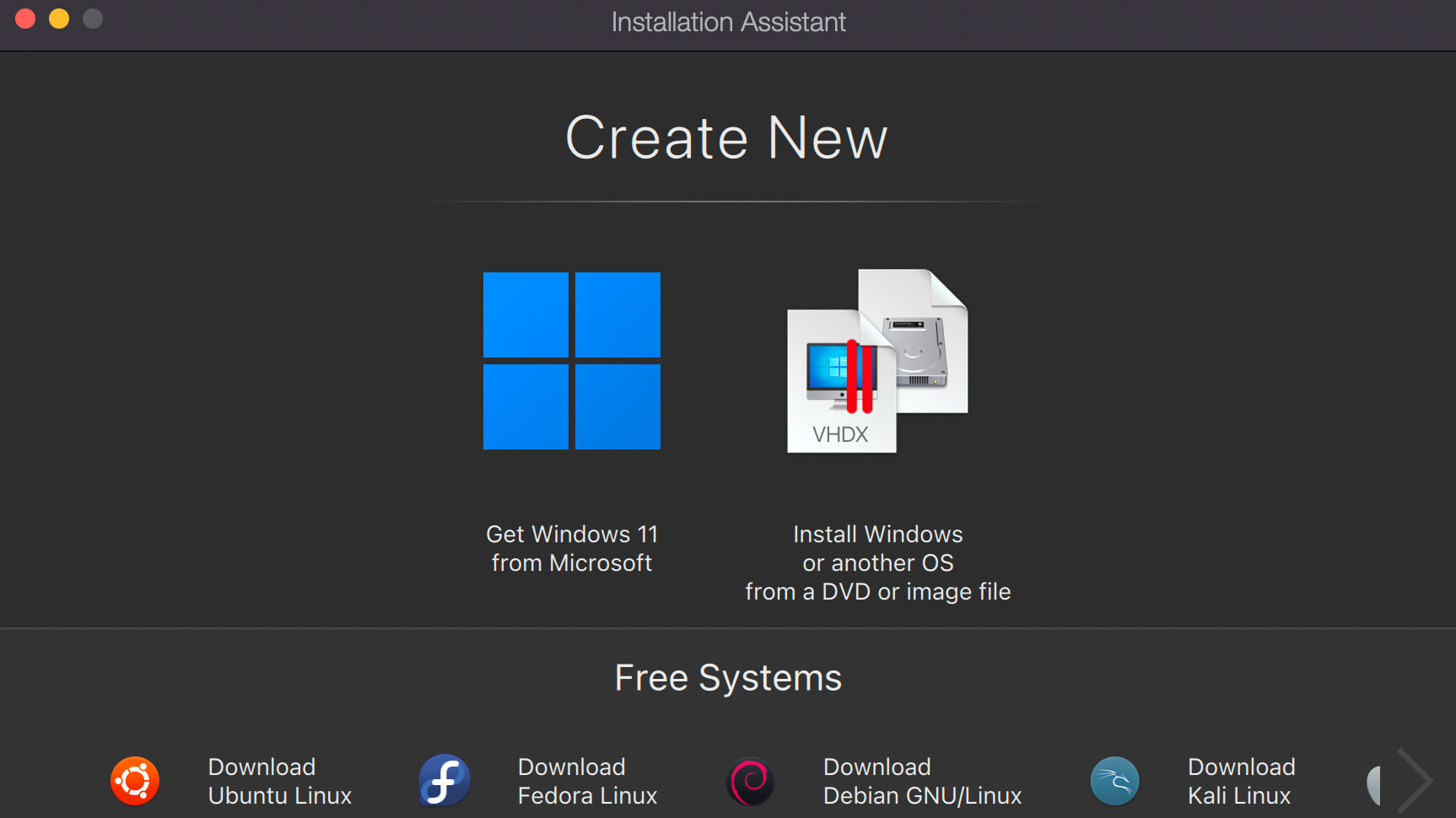
There are several ways to install virtual machines on Parallels Desktop. You could install it through optical disc image, USB, CD, DVD, or the app. The app lets you purchase, download, and install the Windows OS in a few clicks.
Notable features included in Parallels Desktop for Mac includes;
You can open Microsoft Word, Excel, or PowerPoint documents from the Safari browser in their native Windows Office app.
Instant Access
You can launch and access Windows applications right from the macOS Dock after installing a Windows virtual machine. You can also do the inverse; open macOS apps from a Windows virtual machine.
Parallels Desktop lets you use all your Mac keyboard layouts in Windows automatically. You can also customize keyboard shortcuts for each virtual machine.
Another notable feature is that you can easily switch between macOS and Windows virtual machines with a simple mouse scroll. This feature makes managing multiple virtual machines simultaneously as easy as possible.
Parallels Desktop allows you to use Apple’s Retina Display technology on the Windows OS. Retina Display is a marketing term coined by Apple representing its technology that enables the screen to show more detail than traditional displays. It means that the pixel density is so high that the human eye cannot distinguish individual pixels at an average viewing distance.
You can control Parallels Desktop through a provided command-line interface. This interface is a likable supplement to the graphical interface and is suitable for people who prefer managing their PCs that way.
You can create and manage virtual machines from the command-line interface, including their settings and configurations.
Parallels Desktop provides plenty of features to secure the virtual machines you install on a Mac computer. You can encrypt a virtual machine with a password and restrict switching between virtual machines with a required admin password. Instead of manual passwords, you can also use Apple's “Touch ID” fingerprint lock system.
Another notable security feature is that you can disable users from connecting specific USB devices to virtual machines. You can also create virtual machines that expire after a set time. After the virtual machine expires, your PC immediately reclaims the disk space to utilize elsewhere.
One of the most widespread use cases of virtualization tools like Parallels Desktop is software design and development. There are specific development tools available exclusively to Mac, Linux, or Windows operating systems. Usually, you’ll be limited to those for whichever OS you run, but Parallels Desktop lets you access them all at once, thanks to virtual machines.
With Parallels Desktop, you can access different software development tools without boundaries. For example, you can use Microsoft’s native Visual Studio IDE right on a Mac.
This feature is mainly for the Business edition that supports 32 virtual CPUs. The ideal use case for that high number of virtual CPUs is in an enterprise where many people share the same computer and preferably have different virtual workstations (machines). You can manage all the users as an administrator; download a CSV user list, promote admins, block users, send custom messages to users, and more.
Parallels Access is a remote access tool included as a bonus feature for Parallels Desktop users. It lets you have remote access to your Mac from any iOS device, Android device, or supported browser. You can access all your Mac files from other devices. Likewise, you can use all your Mac desktop applications as if they were native iPhone, iPad, or Android apps.
Parallels Access usually costs $20 per year, but it’s a free feature included in the Parallels Desktop app.
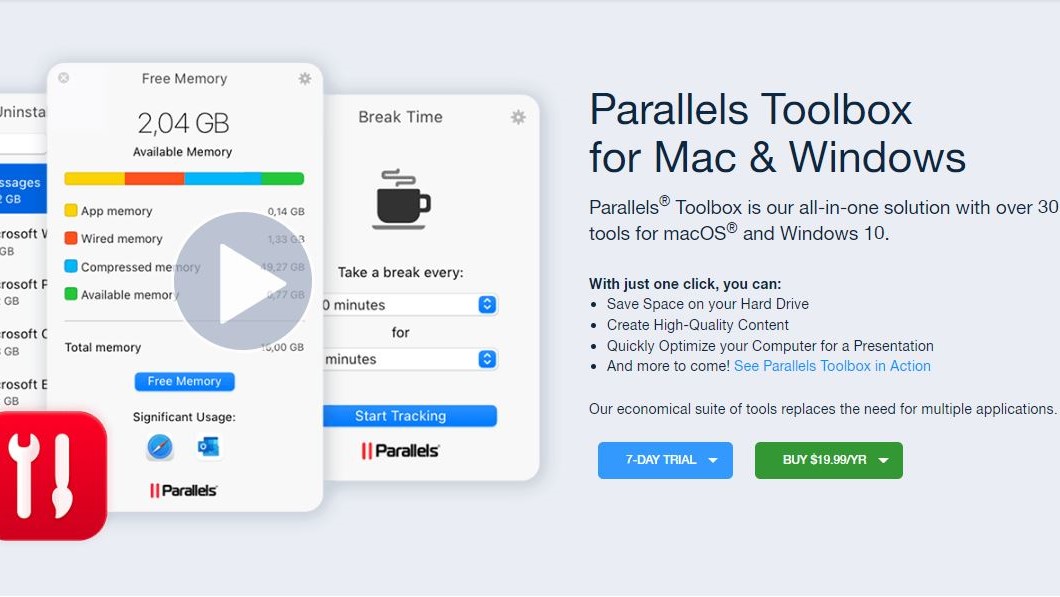
Parallels Toolbox is another bonus feature included in Parallels Desktop for Mac. It’s a collection of tools to help maintain your Mac or Windows PC in good shape alongside many utility tools such as a screen recorder and sleep timer. Its notable features include an app uninstaller, drive clear, hidden files locator, and duplicate file finder.
Parallels Toolbox usually costs $20 for a yearly subscription, but it’s a free feature in the Parallels Desktop app.
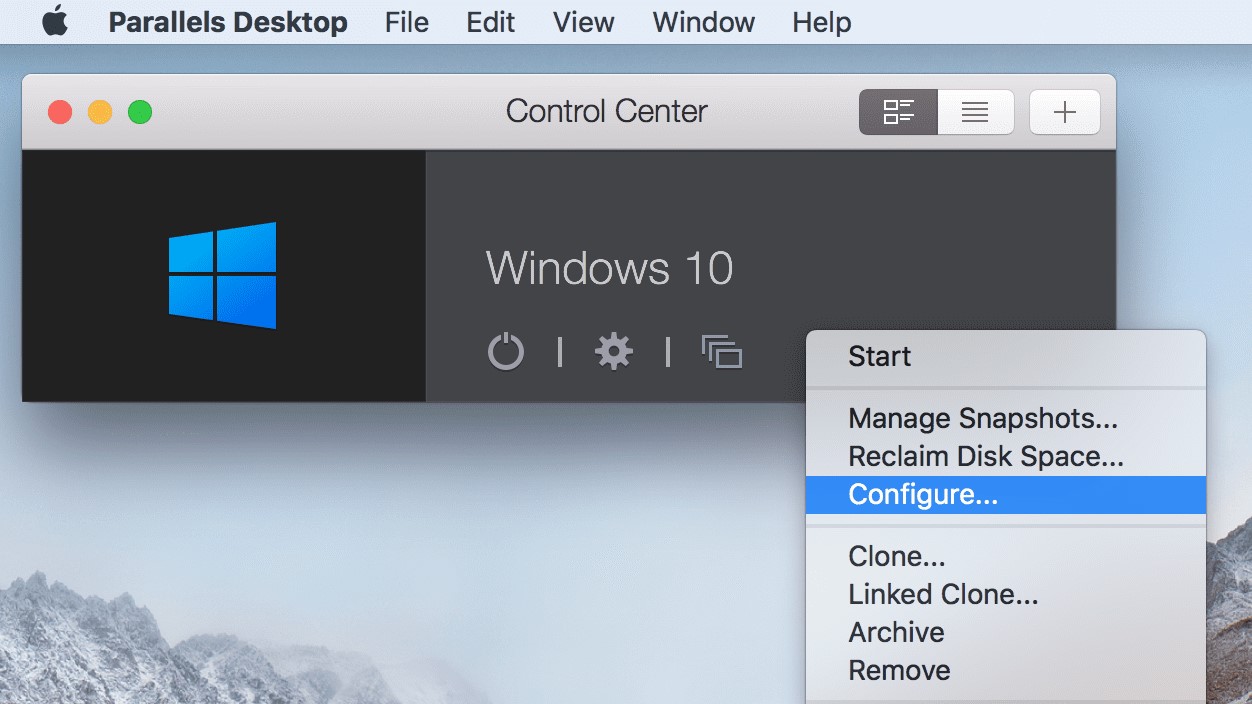
Interface and in use
Downloading and installing Parallels Desktop for Mac is easy. The tricky part is setting it up for initial use.
To download the setup file, go to the official website. You can purchase a license right away or get the free trial version and upgrade later.
After downloading the setup file, run it, and installation begins. It takes a few minutes at most. Next, setting up Parallels Desktop and its virtual machines is tricky. Because it’s a complex software tool, you may get overwhelmed by the number of options and settings required. However, Parallels provides a comprehensive Knowledge Base on its website that would be of great help.
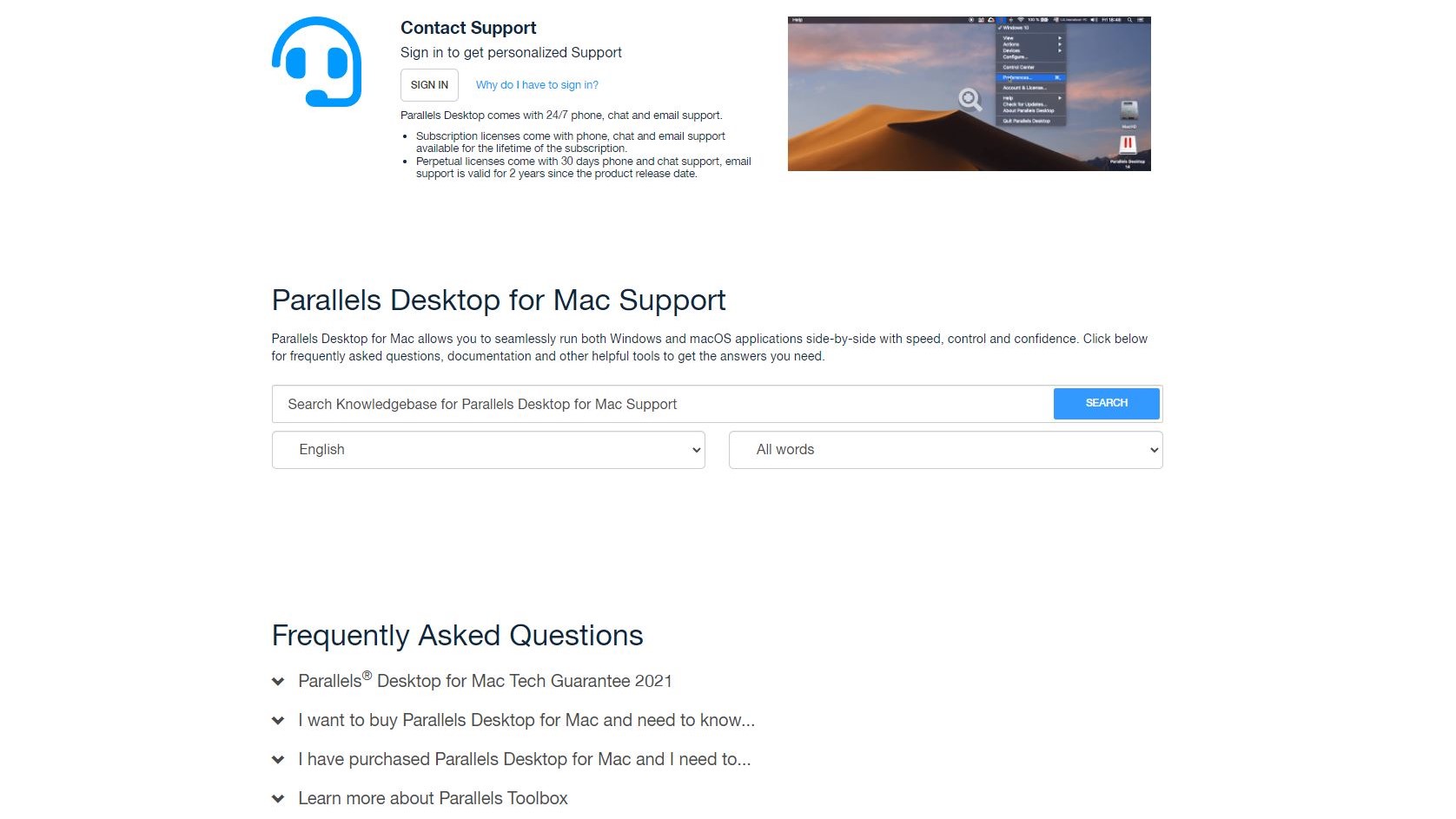
Support
Parallels provides 24/7 customer support through telephone, email, chat, and social media platforms, including Twitter and Facebook. There’s also an online support forum where fellow Parallels Desktop users answer common inquiries.
Parallels’ many customer support options give it an advantage over competitors.
The competition
Parallels Desktop has many rivals, including AnyDesk, TeamViewer, and VMware Fusion. These alternatives are significantly more expensive than Parallels Desktop.
Final verdict
Parallels Desktop is a first-rate hardware virtualization tool. It lets you efficiently run multiple virtual machines on a Mac computer, either with macOS, Windows, or Linux. It’s perfect for juggling multiple tasks on one PC and managing them productively. However, we noticed some drawbacks with the product, including being difficult to set up initially and having no native Windows version.
Stefan has always been a lover of tech. He graduated with an MSc in geological engineering but soon discovered he had a knack for writing instead. So he decided to combine his newfound and life-long passions to become a technology writer. As a freelance content writer, Stefan can break down complex technological topics, making them easily digestible for the lay audience.