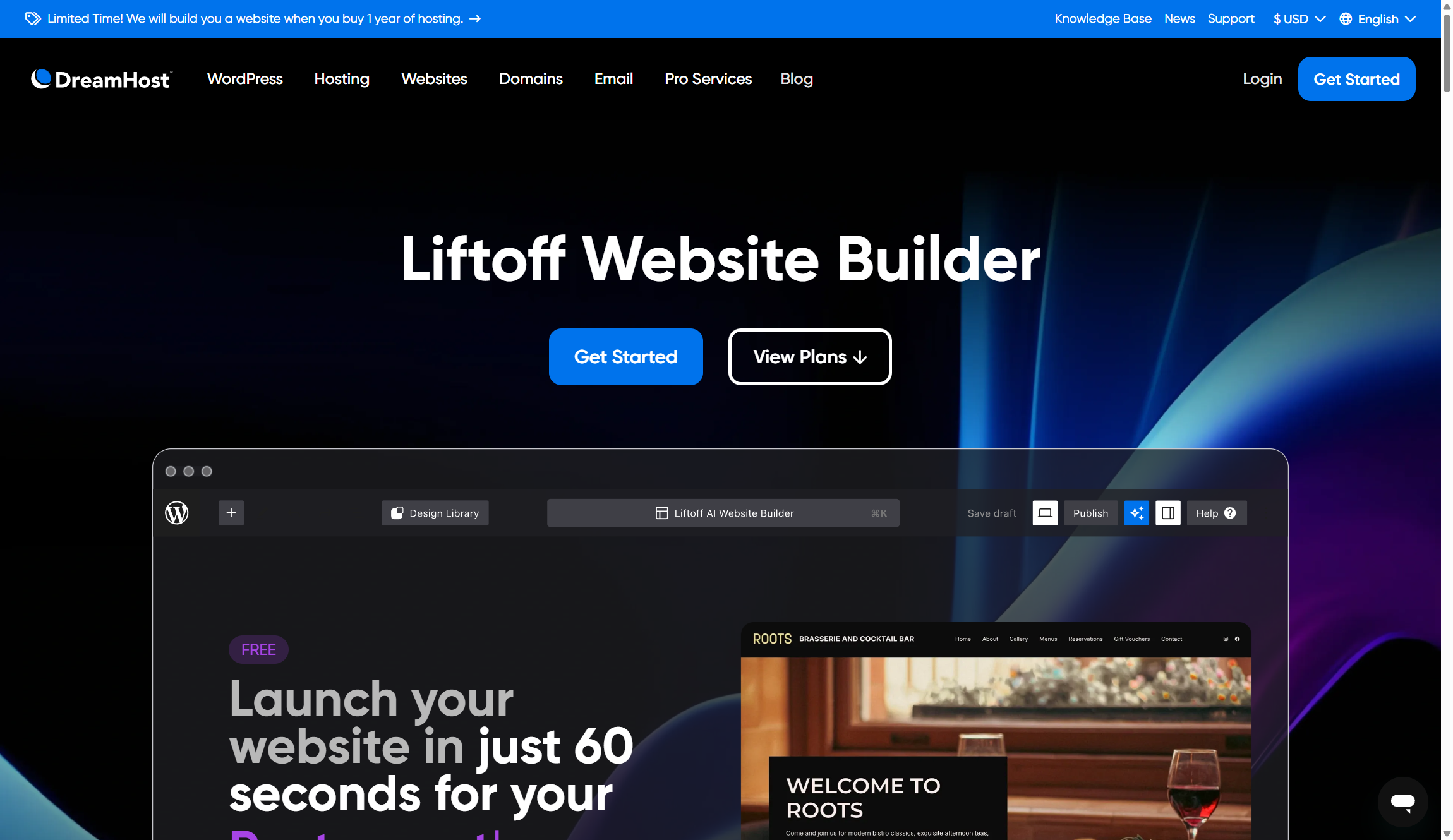TechRadar Verdict
DreamHost's dual approach works well for beginners. Its new AI builder creates WordPress websites in seconds, while the professional design service works great if you want a human touch.
Pros
- +
AI builds sites instantly
- +
Free professional website service
- +
WordPress integration for blogging
Cons
- -
Limited to WordPress platform
- -
Limited customization
- -
Expert migration costs extra
Why you can trust TechRadar
DreamHost has recently revamped its approach to website building. Instead of competing with other no-code builders on our best website builder roundup, they now focus on two separate but complimentary services.
TechRadar reviewers have spent thousands of hours testing 140+ website builders, giving us deep insight into what works. While Wix remains our top pick for 2025, DreamHost's revamped service is unique enough to deserve a spot and a mention.
DreamHost now offers both an AI-powered website builder called Liftoff and a professional website service for WordPress. Both come free with any hosting plan, including the shared hosting that starts at just $2.59/month for the first year. Plus the company has been hosting websites since 1997 and powers over 1.5 million sites, so you know you're in good hands.
DreamHost Website Builder: 2-minute review
DreamHost takes a refreshingly different approach to website building. Rather than creating another traditional drag-and-drop tool, they've developed two complementary services that address different user needs. The AI-powered Liftoff builder creates complete sites in under 60 seconds, while their professional service delivers custom 4-page websites built by experts that integrate with WordPress.
Both services excel at what they do, but they're not for everyone. You're locked into WordPress, which limits flexibility compared to platform-agnostic builders. However, for small business and professional users who want WordPress, DreamHost's approach works quite well. And it's completely free if you're subscribed to any DreamHost hosting plan, which is great value.
What is DreamHost Website Builder?
Think of DreamHost's website builder as two different services rolled into one package. First, there's Liftoff, an AI assistant that asks about your business and builds a complete WordPress website automatically. You simply describe what you need, and in less than a minute, you have a fully functional site with content, images, and design.
The second option is their professional service, where DreamHost's team builds a custom 4-page website for you. You provide your content and branding, but they handle all the technical work. No dragging elements around screens or learning design principles. Everything still runs on WordPress, so you get powerful blogging features and can expand your site later if needed.
Sign up to the TechRadar Pro newsletter to get all the top news, opinion, features and guidance your business needs to succeed!
Features
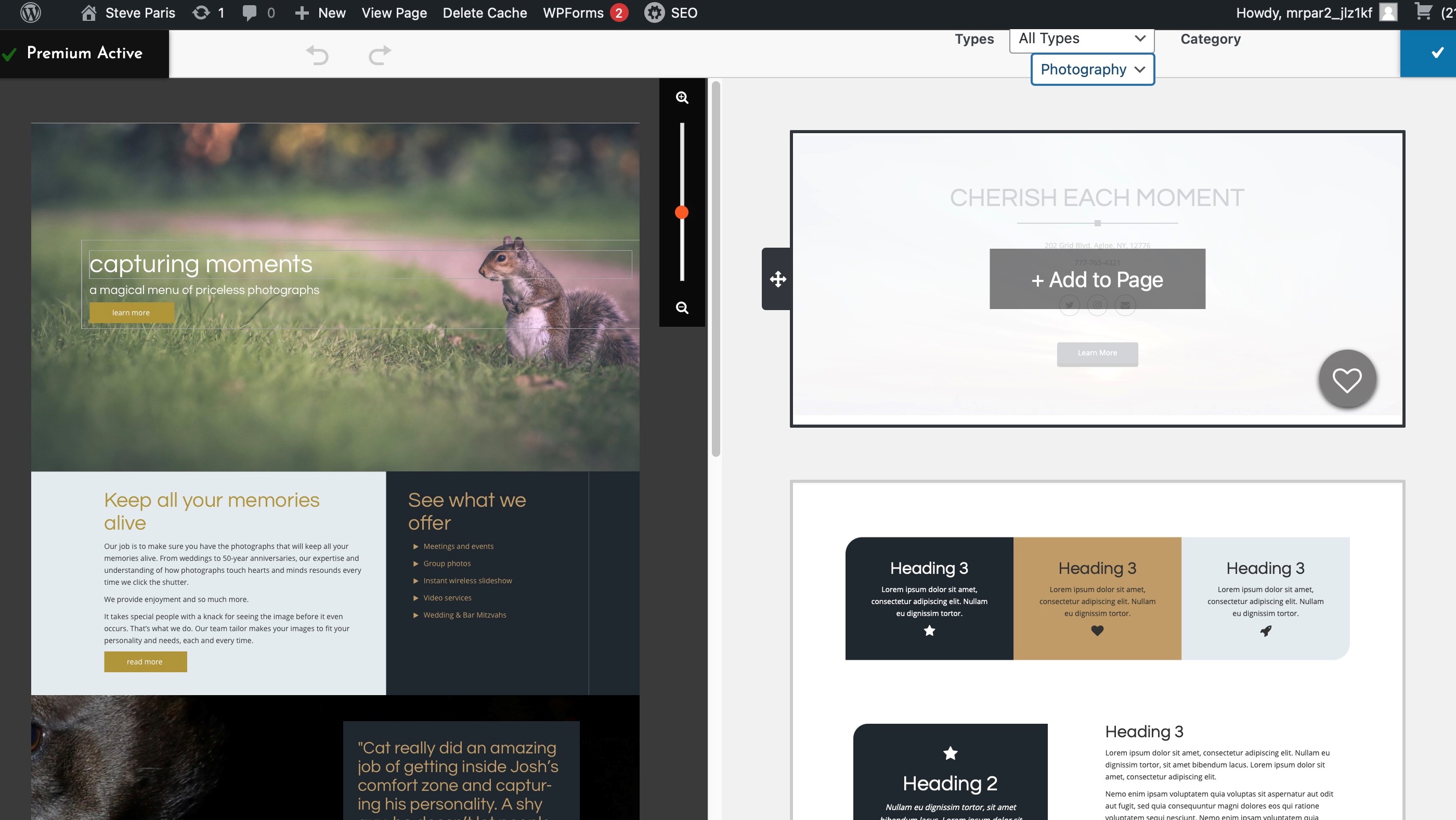
DreamHost's feature set focuses heavily on WordPress integration and AI assistance over traditional website building tools. The AI builder includes content generation, image creation, and automatic site structuring based on your business description. You get access to hundreds of WordPress block patterns and page templates through their Design Library, plus an AI-powered help center for support.
On the other hand, the professional service delivers more hands-off features — expert design, mobile responsiveness, SEO optimization, and hosting setup. Both services include free domain registration, SSL certificates, and unlimited traffic. WordPress integration also means you get built-in blogging capabilities, plugin support, and the ability to scale up later.
Missing features include advanced customization using animations and interactions, built-in ecommerce tools beyond WooCommerce, and support for other platforms besides WordPress. However, the pricing justifies these limitations since everything comes free with hosting plans starting at $2.59 monthly.
DreamHost's approach works best for small businesses, bloggers, and anyone who prefers WordPress over proprietary platforms. AI-powered workflows suit tech-comfortable users who want speed, while the professional service appeals to those who'd rather outsource everything. The feature set feels intentionally focused rather than comprehensive.
Tools
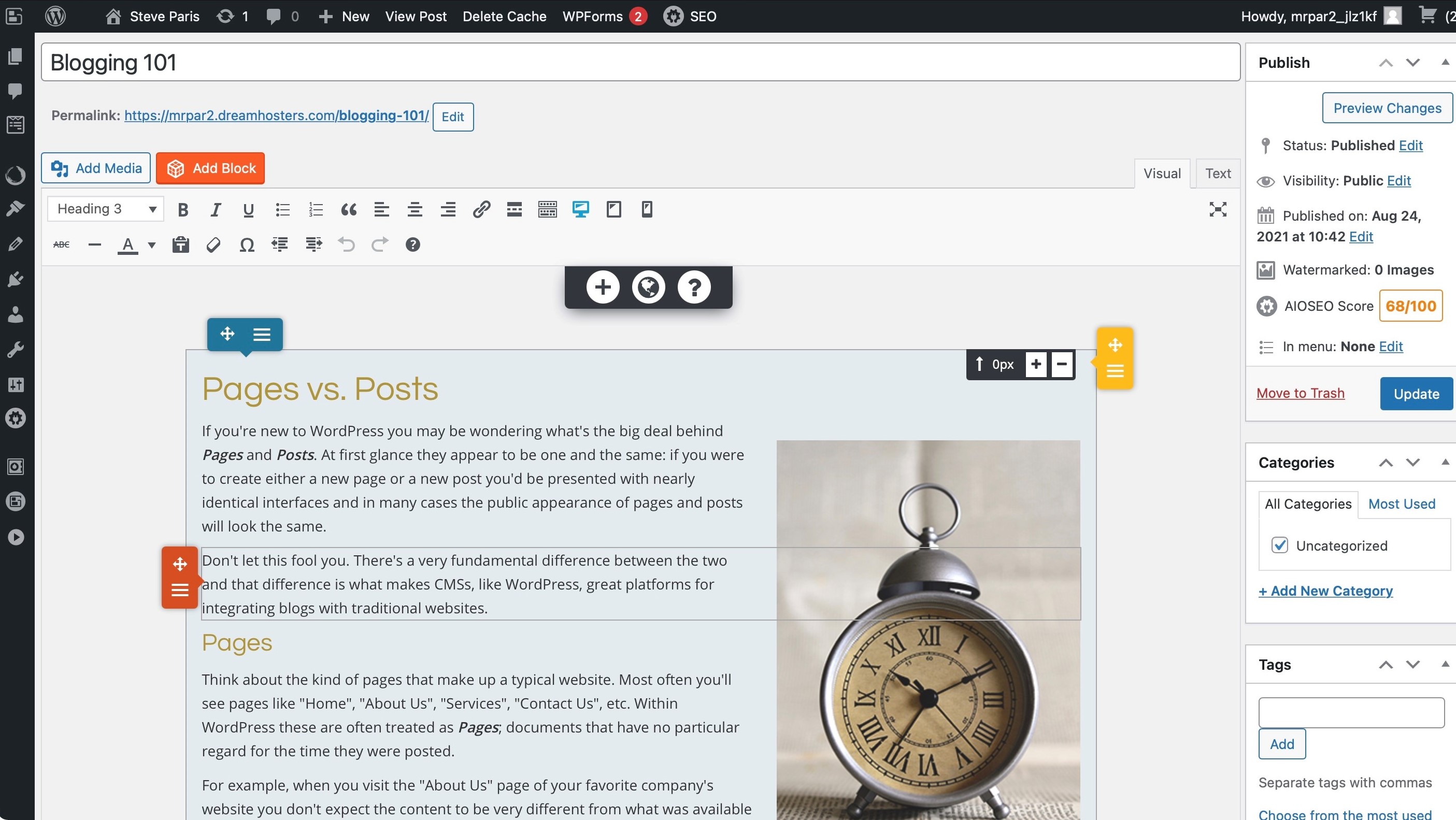
DreamHost provides several integrated tools designed to work seamlessly with WordPress to simplify the website creation process. Each tool focuses on a specific aspect of building and managing your online presence.
Liftoff AI builder
DreamHost's new AI-powered tool creates complete WordPress websites in under 60 seconds. Simply answer questions about your business purpose and goals. Liftoff generates a personalized site with content, images, and design elements. It can also add ecommerce functionality or appointment booking systems based on your input. You maintain full ownership and can continue editing later in WordPress.
Site assistant dashboard
A personalized guidance system helps you refine your site after the initial AI-generated results. Your dashboard provides smart tasks and next-step recommendations, making it easier for beginners to improve their sites progressively. This tool bridges the gap between automation and manual customization.
Design library
Access hundreds of WordPress-native block patterns and page templates for visual customization. These professionally designed elements help you quickly modify layouts and add visual appeal without starting from scratch. The library focuses on WordPress blocks, ensuring compatibility and performance.
Professional website service
DreamHost's new human-powered service assigns a team to create a custom 4-page website (Home, About, Services, Contact) using your content and branding. This service includes mobile optimization, SEO setup, and professional design - delivered ready to launch. Perfect for those who prefer expert handling over DIY headaches.
Content creator
DreamHost offers AI-powered writing assistance for creating blog posts, product pages, and website copy. This tool helps maintain consistent messaging across your site and speeds up content creation. It integrates directly with the WordPress editor for seamless workflow.
Ease of use
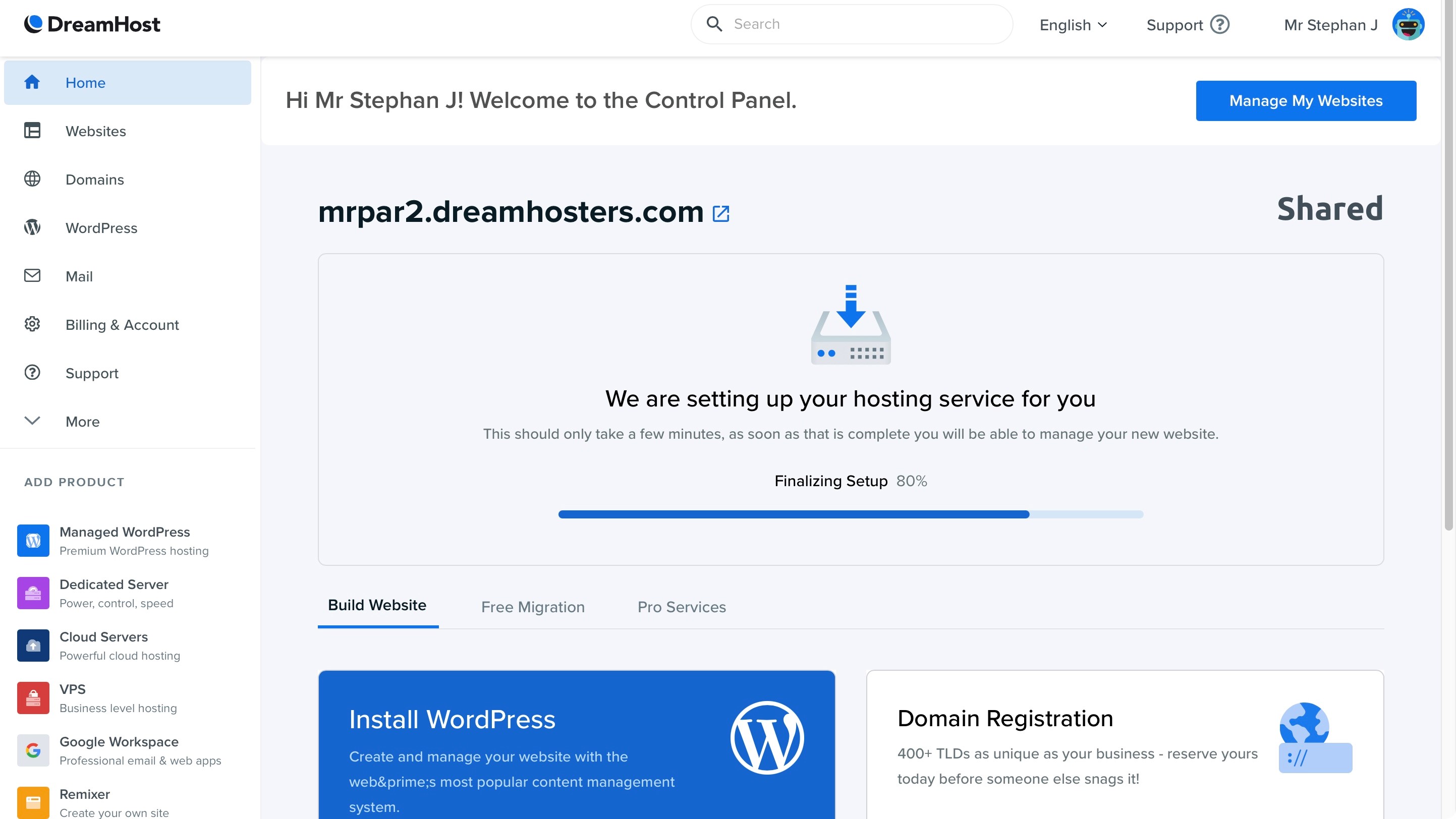
DreamHost's website builder prioritizes simplicity over complexity. Once in, the control panel features a modern interface that's easy to navigate, though it heavily promotes paid add-ons which can feel pushy. Setting up a website takes less than five minutes, with an additional few minutes for server-side processing.
The AI-powered Liftoff tool eliminates traditional learning curves entirely, because you just answer a few questions about your business and it builds your site automatically. You can use DreamHost's editor to customize your AI-generated results, which uses a block-based system where you drag elements to reorder them, remove sections, or insert new ones.
You can't drag objects anywhere on the page like traditional builders, although you get decent layout control through column adjustments and block spacing. For advanced customization, you transition from DreamHost to WordPress's familiar interface.
Pricing
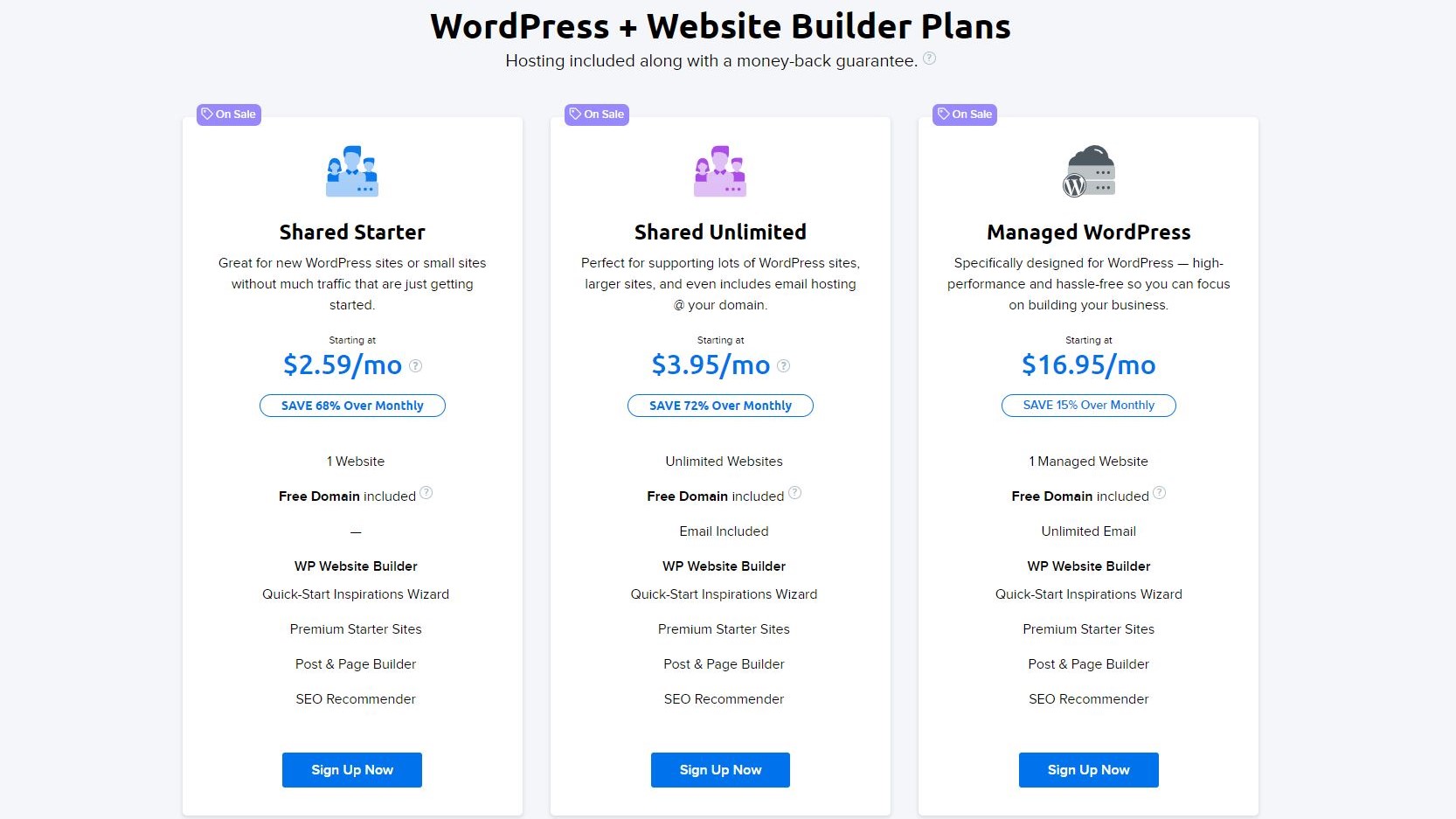
Plan | Starting rate (paid annually) | Renewal rate (paid annually) |
Shared Starter | $2.59/month | $5.99/month |
Shared Unlimited | $3.95/month | $10.99/month |
DreamPress Basic | $16.95/month | $19.95/month |
DreamPress Plus | $24.95/month | $29.95/month |
DreamPress Pro | $71.95/month | $79.95/month |
VPS Basic | $10.00/month | $24.99/month |
VPS Business | $20.00/month | $39.99/month |
VPS Professional | $40.00/month | $79.99/month |
VPS Enterprise | $80.00/month | $159.99/month |
DreamHost's pricing structure follows the industry standard of significant discounts for long-term commitments. The Shared Starter plan at $2.59 monthly offers excellent value for beginners, including the free AI website builder and professional service. DreamPress plans cater to WordPress enthusiasts who want managed hosting with enhanced performance and security features.
But it's the renewal rates that tell the real story. Prices can double or triple after your initial term ends. VPS plans see the steepest increases, jumping from $10 to nearly $25 monthly for the basic tier. But, DreamHost offers a generous 30-day money-back guarantee, giving you plenty of time to test their services. Also, monthly payments cost up to 60% more than 12-month+ commitments, making longer terms essential for budget-conscious users.
Security
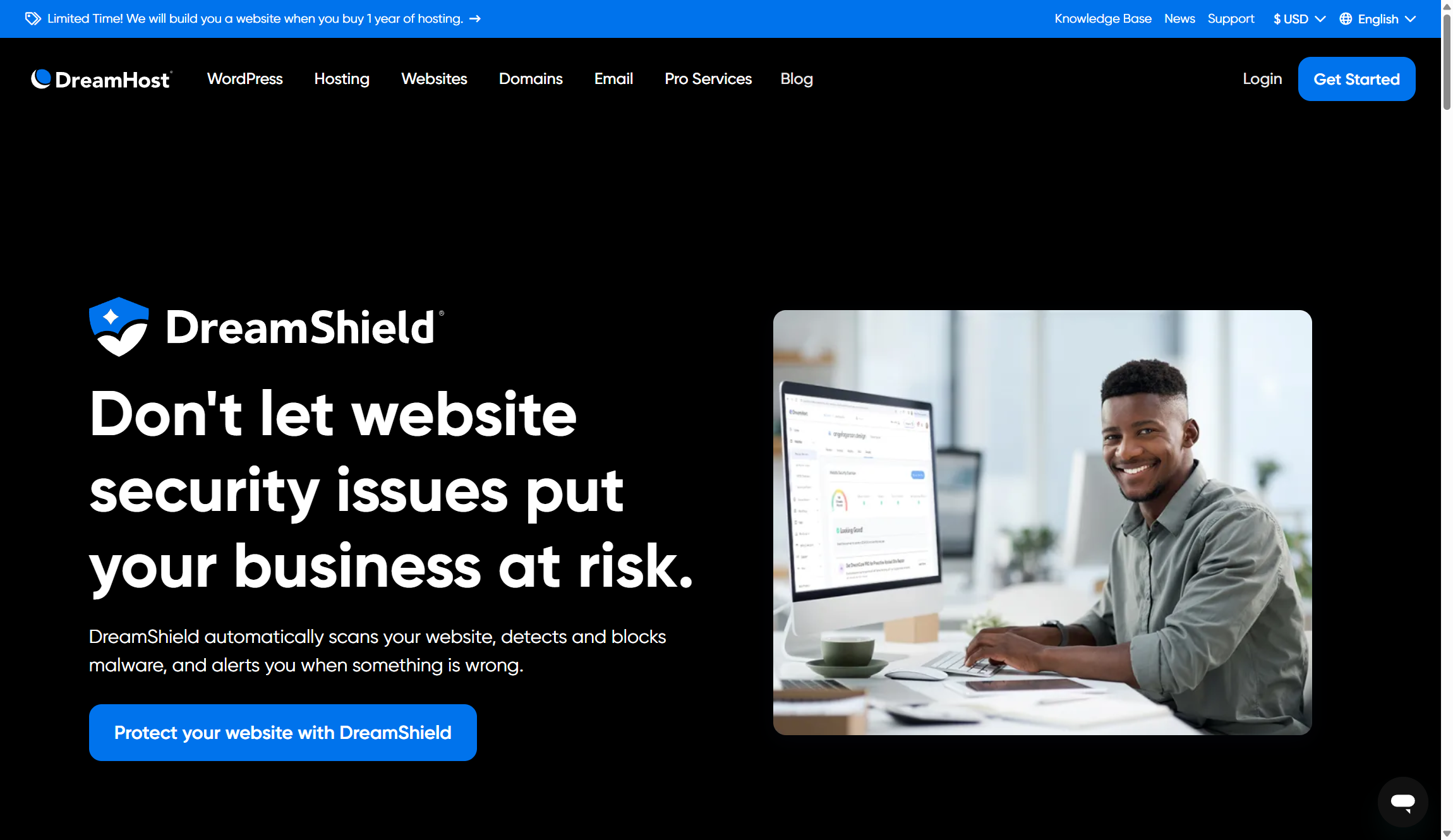
DreamHost covers security basics well across all plans. You get free Let's Encrypt SSL certificates, web application firewalls, automated daily backups, and domain privacy protection. Their server-side security includes intrusion detection systems, malware scanning, and 24/7 monitoring. And the user management system lets you create role-specific accounts, so team members only access what they need.
But the catch is DreamShield, their premium malware removal tool, which costs extra at $29.99/year. With the latest updates, this offers impressive additional features like real-time threat monitoring, 30-day scan history, and color-coded security status indicators. Their new centralized dashboard gives you instant visibility into your site's security health, making it easier to spot problems early.
Support
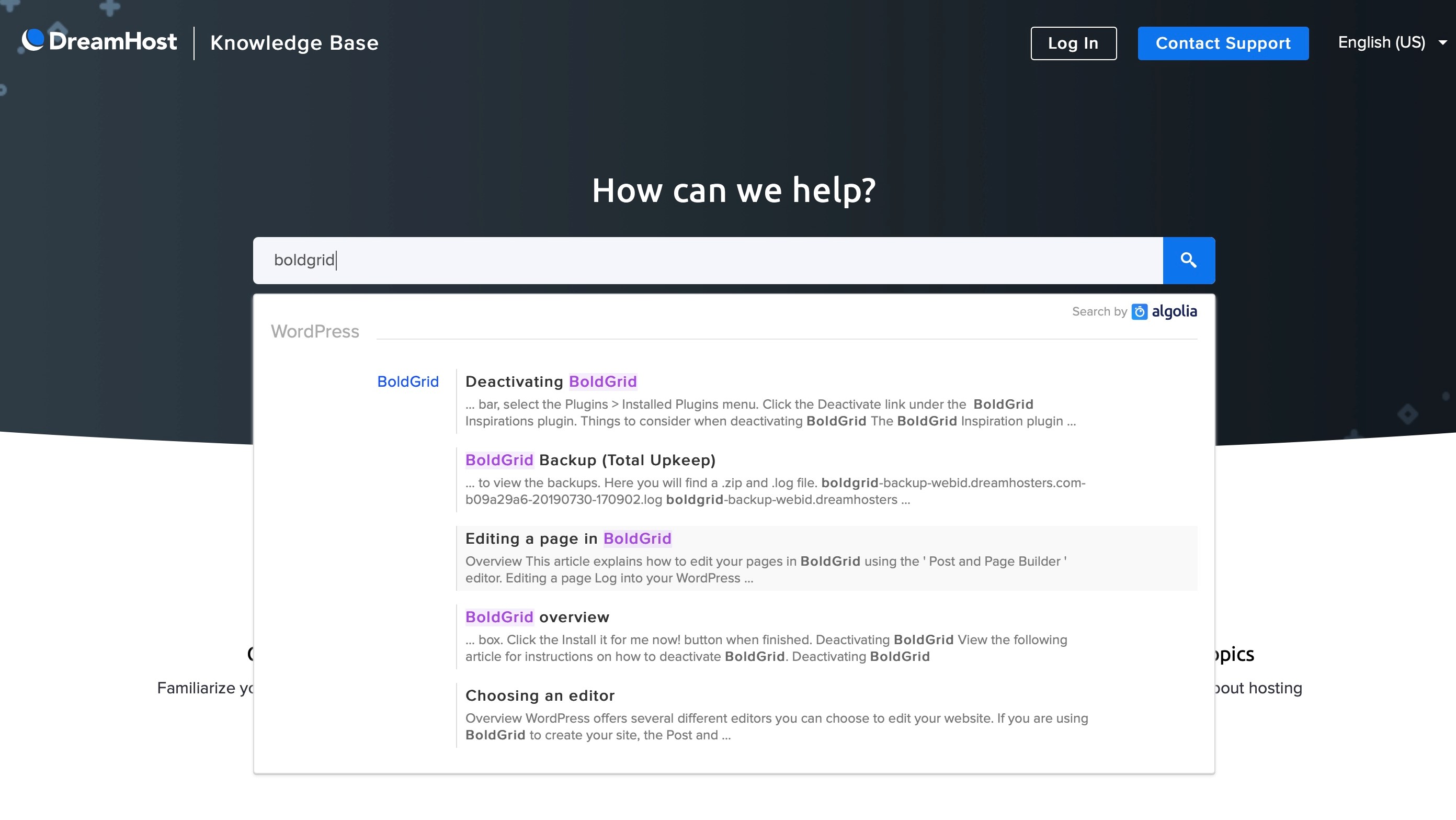
DreamHost won both 2025 Stevie Gold and Globee Awards for customer service excellence. You get 24/7 live chat and email tickets, plus a comprehensive knowledge base that's actually useful. Chat support typically connects you within 2-5 minutes, where agents explain things clearly without robotic scripts. Their knowledge base covers most common issues with step-by-step tutorials.
Phone support exists but works differently, as it's callback-only and costs extra for most plans. Shared hosting users pay $9.95 for one callback or $14.95 monthly for three callbacks. Only managed hosting and dedicated server customers get free callbacks included. Email tickets get responses within an hour, though some can take up to a whole day during busy periods.
DreamHost's community forum provides additional help, though responses aren't always quick. Professional services are available for hands-on assistance with site management, SEO, and development work. Overall, support quality is solid if you're comfortable with chat and email, just don't expect free phone calls unless you're on premium plans.
Alternatives
DreamHost occupies a unique position by focusing entirely on WordPress rather than competing with general-purpose builders. This works well for users who specifically want WordPress sites but limits appeal for those seeking platform flexibility. Their dual approach targets different user types within the WordPress ecosystem effectively.
Main competitors include traditional hosts like Bluehost, HostGator, and SiteGround, all offering similar WordPress-focused services. Bluehost provides stronger beginner tools and phone support, while SiteGround excels at performance and security. For pure website building, Wix and Squarespace offer more design flexibility.
DreamHost Website Builder: Summary
DreamHost's reimagined website builder succeeds by doing something different rather than trying to beat everyone at the same game. The AI-powered approach creates WordPress sites instantly, while the professional service handles everything for users who prefer expert help.
Both options eliminate traditional building complexity, though you're locked into WordPress. Pricing remains competitive with generous renewal terms, while security and support quality cover the basics well.

Ritoban Mukherjee is a tech and innovations journalist from West Bengal, India. These days, most of his work revolves around B2B software, such as AI website builders, VoIP platforms, and CRMs, among other things. He has also been published on Tom's Guide, Creative Bloq, IT Pro, Gizmodo, Quartz, and Mental Floss.
- Owain WilliamsB2B Editor, Website Builders & CRM
You must confirm your public display name before commenting
Please logout and then login again, you will then be prompted to enter your display name.