How to overclock the Core i5
Clock the twangers off Intel's new chip with our tutorial

With the introduction of its first 45nm PC processors back in 2007, Intel really raised the bar for overclocking headroom.
Such is the consistency with which the last of the Core 2 chips achieved monster operating frequencies, it's got to the point where an overclock of a gigahertz or more on standard voltages seems like a God-given right to many enthusiasts.
The latest D0 stepping of the Bloomfield Core i7 chip is an extremely nifty overclocker, too. With that in mind, we were extremely anxious to discover whether the microarchitectural changes made with the new Lynnfield Core i5 and Core i7 CPUs would allow the good times to keep on rolling along.
Would the added on-die features such as the PCI Express controller put a drag on clock frequencies? Or is Lynnfield another flier from Intel?
The short answer is that our fears of an incoming nerf were entirely unfounded. Lynnfield clocks up at least as well, if not better, than existing Intel processors.
Intel's now traditional 1GHz+ boost still applies. As for AMD's Phenom processors, unless you have an exotic cooling kit to hand, the meagre headroom they deliver looks pathetic in comparison.
Our Phenom II X4 965 Black Edition chip won't clock up by more than 400MHz without massaging the voltage settings. But what about specifics?
Sign up for breaking news, reviews, opinion, top tech deals, and more.
The Core i5 750 is officially a 2.66GHz model. Our sample chip hits 4.2GHz, using nothing more than a standard air cooler and stock voltages. That's idiot-proof, risk-free overclocking headroom of 1.5GHz.
More to the point, it's the difference between 100 per cent smooth frame rates or occasional stutters in demanding games, such as World in Conflict.
As for the 2.93GHz Core i7 870, well, it produces a little less impressive results. A maximum frequency on air of 4.33GHz is pretty awesome in isolation, But it's only marginally better than the Core i5 750 manages.
That's a pretty poor result given that the Core i7 870 costs nearly three times as much as the 750. As ever, it's a case of diminishing returns as you scale heights of Intel's processor price list.
Setting your BIOS
First a disclaimer. Despite the fact that overclocking has become utterly mainstream in recent years, some risks remain. We therefore suggest you follow a few golden rules.
First, never make a change to your system's BIOS settings that you do not fully understand.
Second, take small steps, not huge leaps. It'll take a little longer, but you'll get better results and remove virtually all the danger from the process.
Third, if you want to guarantee that you don't toast your CPU or mobo, steer clear of voltage tweekery.
With that behind us, here's our guide to clocking the twangers out of Intel's new Lynnfield processor.
1. We'll focus on the Core i5 750 chip as it delivers the best overclocking bang for your buck. Hop into the BIOS, typically by hitting [Del] or [F2] when the boot splash screen appears.

2. All Lynnfield Core i5 and Core i7 chips have locked CPU multipliers. So as with the non-Extreme Edition versions of the Bloomfield Core i7 chip, the key setting is the base clock. As standard, it runs at 133MHz.
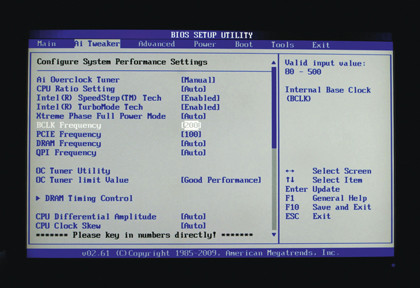
3. Your BIOS should also divulge your chip's multiplier setting. If it's not displayed, some simple maths using the operating frequency and the baseclock will give you the multiplier setting. In the case of the Core i5 750, that's 2.66GHz and 133MHz respectively, which translates into a multiplier setting of 20. Therefore, having set the global overclocking option to manual, you can begin to increase the base clock.
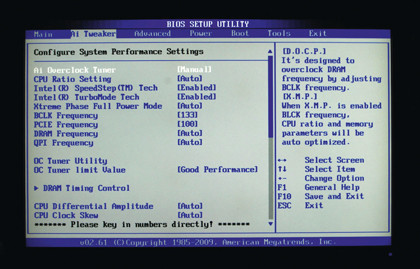
4. We'd advise base clock steps of 10MHz at a time which gives you a 200MHz boost in terms of overall operating frequency. Once the new setting has been applied, reboot your PC all the way to the desktop and test for stability. Multi-threaded benchmarks such as Cinebench are handy tools here.
As you increase the frequencies, bear in mind that the speed of your system memory is also linked to the base clock. Big overclocks require that you adjust the memory dividers in the BIOS to keep your RAM frequencies under control. Exactly how high your memory can run depends upon both your DIMMs and your motherboard.
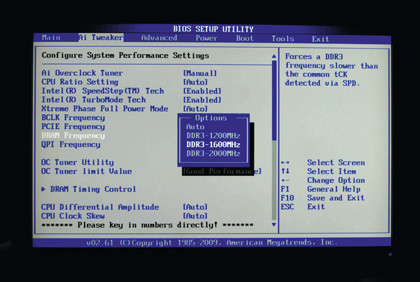
5. With the right kit, memory speeds beyond 2GHz are possible. However, remember that Core i5 is not particularly sensitive to memory bandwidth, so chasing high frequencies at the expense of stability isn't worth it.
The final part of the Core i5 overclocking equation is Turbo Boost, Intel's auto-overclocking feature. In our experience it actually allows you to achieve higher ultimate frequencies.
Our Core i5 chip refuses to boot above 4.05GHz in terms of non-Turbo frequency. But once into Windows, it happily runs at 4.2GHz when Turbo Boost kicks in.
Technology and cars. Increasingly the twain shall meet. Which is handy, because Jeremy (Twitter) is addicted to both. Long-time tech journalist, former editor of iCar magazine and incumbent car guru for T3 magazine, Jeremy reckons in-car technology is about to go thermonuclear. No, not exploding cars. That would be silly. And dangerous. But rather an explosive period of unprecedented innovation. Enjoy the ride.