Add parental controls to your Netflix profile with a PIN – here's how
Protect your personal profile from prying peepers
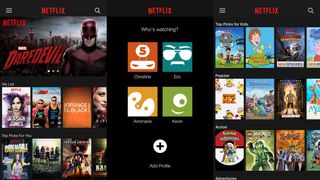
Netflix's past record for parental controls has been lackadaisical at best. While the streaming platform added PINs to keep kids away from certain shows in 2018, it was applied to all the profiles on that account and adults would have to constantly unlock their profiles each time they wanted to stream something.
That has now changed, with Netflix rolling out another batch of parental control updates. This time, individual profiles can be locked down with the use of PIN codes, keeping not just kids away from adult shows but also keeping other adults' (like your roommates, perhaps) prying eyes from your Netflix profile.
Adding a PIN to your profile has two advantages, according to Netflix: it will stop the platform's algorithm from recommending content based on someone else's viewing choices in case you're all using the same profile, and you'll be able to pick up where you left off if you've left watching an episode or movie midway.
- Best parental control softwares and apps
- How to set up parental controls on Xbox, Android and Windows 10
- Best VPNs for watching Netflix
How to add a PIN to your profile
Setting up a PIN for individual profiles is easy, although there are a few steps you'll need to follow to get it done. You can also only set this up via the Netflix streaming site on a browser – you cannot do this through the mobile app (Android or iOS), at least for now.
You will also need to remember your account password to get this done. To set up a PIN:
- Sign in to your Netflix account
- Select the profile you want to lock down
- Click 'Account' from the dropdown menu under the profile in the top right-hand corner
- Scroll down to the Profile & Parental Controls section and select the appropriate profile
- Click 'Change' beside 'Profile Lock' and this will take you to a different page
- Enter your account password
- Check the 'Lock this profile by creating a 4-digit pin' box
- Enter your PIN and save
Fine filter
Adding a PIN for individual accounts isn't the only update Netflix has rolled out to improve parental controls – parents will now be able to apply filters for age-inappropriate content based on country ratings.
This allows users to remove series and films individually from the Netflix Kids experience – so your five-year-old won't accidentally watch a John Wick flick or an episode of The Witcher, or even shows like Stranger Things which push the boundaries a little.
Get daily insight, inspiration and deals in your inbox
Get the hottest deals available in your inbox plus news, reviews, opinion, analysis and more from the TechRadar team.
You'll also be able to keep tabs on what your kids have been watching via their own profiles, and turn off auto-play videos as well. All this is also available in the Profile & Parental Controls section.

While she's happiest with a camera in her hand, Sharmishta's main priority is being TechRadar's APAC Managing Editor, looking after the day-to-day functioning of the Australian, New Zealand and Singapore editions of the site, steering everything from news and reviews to ecommerce content like deals and coupon codes. While she loves reviewing cameras and lenses when she can, she's also an avid reader and has become quite the expert on ereaders and E Ink writing tablets, having appeared on Singaporean radio to talk about these underrated devices. Other than her duties at TechRadar, she's also the Managing Editor of the Australian edition of Digital Camera World, and writes for Tom's Guide and T3.
Most Popular

