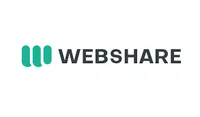How to set up a proxy server
Unblock websites and protect your network from malware

The best proxy sites act as intermediaries between your device and the internet. When you use a proxy server, your online traffic gets routed through it before reaching its final destination. It provides an extra layer of protection when surfing the web and lets you bypass content restrictions.
Setting up a proxy server may sound complicated, but it's actually easier than you think. This guide provides a detailed description of a proxy server, explaining how it works and how to set one up.
Get 25% off on any plan, from 100 to 60,000 proxies
For a limited time, new users who purchase any plan can claim 25% off their first order. The user will have the discount automatically applied after they click on it and check out.
But that’s not all — there is a free plan that comes as a supplementary offer. All users who create a new Webshare account automatically receive 10 free (shared datacenter) proxies + 1GB/month bandwidth to use for as long as they want, no credit card required. The user who signs up will get a free basic plan, and also have a 25% discount when upgrading.
Preferred partner (What does this mean?)
What is a proxy?
A proxy server is a server that sits between your device and the internet, acting as an intermediary. It acts as a go-between, receiving online requests from your device, forwarding them to the internet, and returning the results to your device.
The proxy server can be in any remote location. You can choose a specific server hosted in another country or town, with its unique IP address. When you send browsing requests, the proxy server’s IP address is what websites will see, instead of your actual IP address.
Proxy servers offer enhanced security when browsing, as your real IP address won’t be exposed to third parties. They can filter out malicious websites based on predefined policies and can improve browsing performance by distributing traffic across multiple servers.
Likewise, proxy servers enable users to bypass content georestrictions. For instance, you can access video streaming content not available in your country by choosing a proxy server from another supported country.
Types of proxy servers
Forward Proxy
- Forward proxy servers act as intermediaries between your device and the internet, hiding your IP address and filtering requests according to predefined parameters. They’re the most common type, used primarily to enhance browsing privacy.
Reverse Proxy
- A reverse proxy acts as an intermediary between a server and the internet, not personal devices. It routes a server's incoming requests to multiple backend servers for load balancing and enhanced security.
- Suppose you run a website hosted on a corporate server. You can set up a proxy on the server, and incoming requests will be forwarded to external servers instead of being processed locally. This way, people accessing your server won’t discover its IP address, and excessive requests won’t overload your server.
Categories of proxy servers: Public and private
Forward or reverse proxies can be sorted into two categories: public or private. Public proxies are free and publicly accessible to anyone, while private proxies are dedicated to a single user or a group.
Public proxies are less effective than private ones because they often experience excessive usage, resulting in fewer computing resources available to each user. In contrast, private proxies are dedicated to a single user or a select group, ensuring ample computing power is allocated to each server, PC, or smartphone connected to the proxy.
The key use cases of a proxy server
1. Security
- Most proxy server users choose it because of its security benefits. It adds an extra layer of protection, preventing your identity from being exposed when surfing the web. This benefit is becoming increasingly important in a world with rapidly growing cyber threats.
2. Access control
- Organizations use proxy servers to restrict employees from accessing certain websites, such as those with distracting content or sites deemed suspicious by cybersecurity tools.
3. Caching
- Proxy servers can store local copies of online content, such as images and documents. This mechanism helps websites load faster when you revisit them. It also minimizes bandwidth consumption, as websites won’t be entirely reloaded when you revisit them– the locally stored copies will fill in some gaps.
4. Web scraping
- Scraping involves extracting data from websites automatically. Many websites block repeated requests from the same IP to prevent their data from being scraped. However, proxy servers help web scrapers bypass these blocks and extract data for research, lead generation, price comparisons, and building training datasets for artificial intelligence (AI) systems.
5. Ad verification
- Advertisers often use automated scripts to access websites and monitor ad placements, ensuring that their ads are displayed on the right websites and in the optimal positions. However, repetitive access by these scripts can trigger blocks from ad networks and relevant websites.
- Advertisers use proxy servers to bypass such blocks and verify ads on a massive scale, ensuring they're shown in the intended formats, locations, and websites.
How to set up a proxy server
The process of setting up a proxy server varies according to the type of proxy, use case, and technical requirements. This guide will focus on setting up proxy servers on Windows, macOS, and Linux PCs.
Setting up a proxy server on Windows
You can set up a proxy server on Windows automatically, manually, or with a setup script.
Automatic
This process enables Windows to automatically detect the proxy server settings, eliminating the need for manual entry. Windows uses the Web Proxy Auto-Discovery Protocol (WPAD) to discover and download the relevant proxy configuration file.
- Open the Settings app on your Windows PC.
- Select Network & Internet > Proxy.
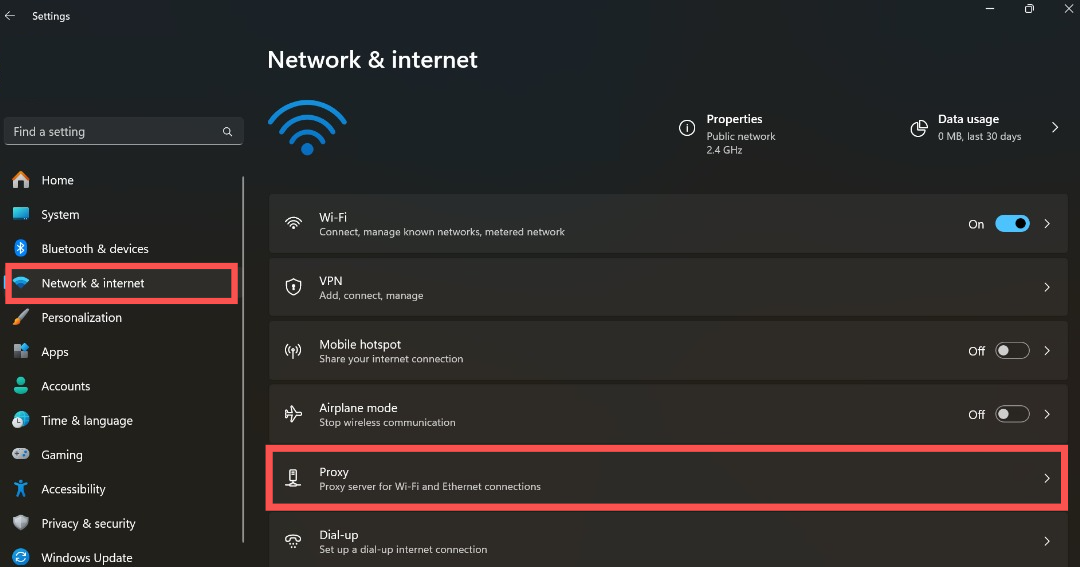
- Under Automatic proxy setup, turn on Automatically detect settings.
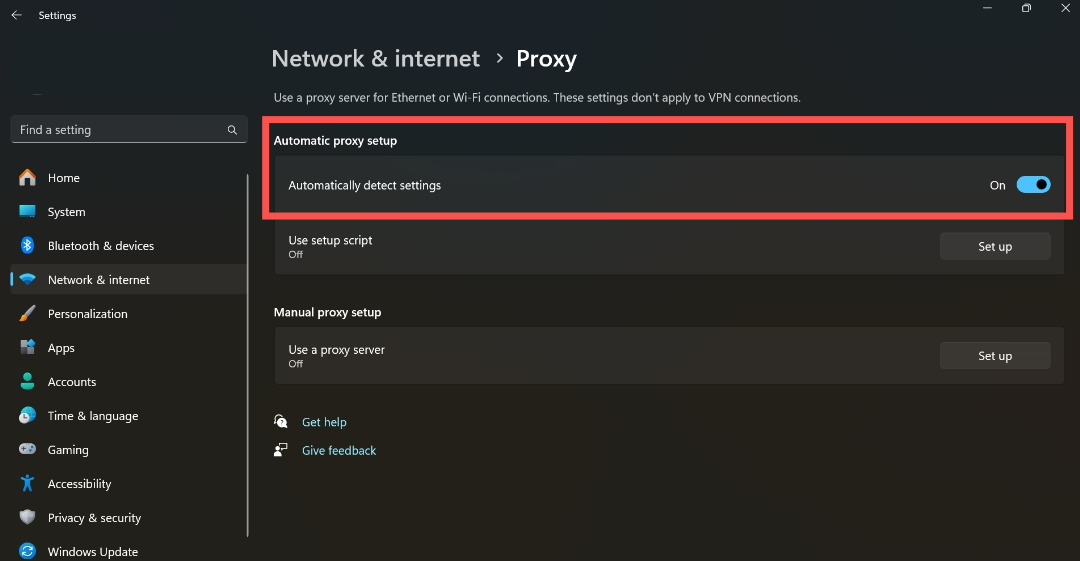
Manual
This process involves manually entering all proxy server settings given by your proxy provider.
- Open the Settings app on your Windows device.
- Select Network & Internet > Proxy.
- Look for Manual proxy setup, next to Use a proxy server. Then, select Set up to open the Edit Proxy Server dialog box.
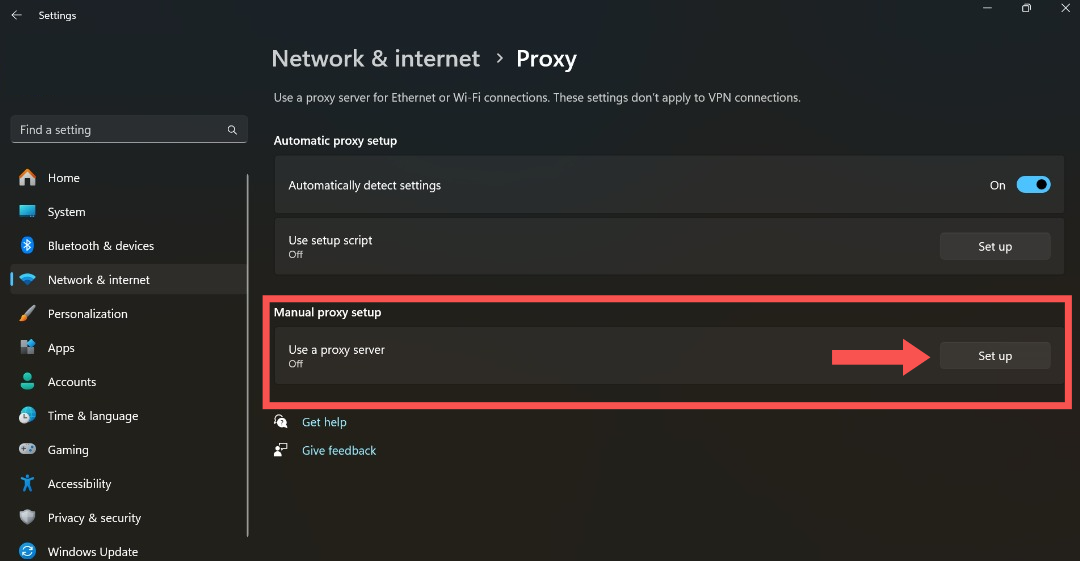
- Turn on Use a proxy server in the dialog box.

- In the Proxy IP address and Port boxes, enter the proxy server name or IP address and port (optional) given by your proxy provider.
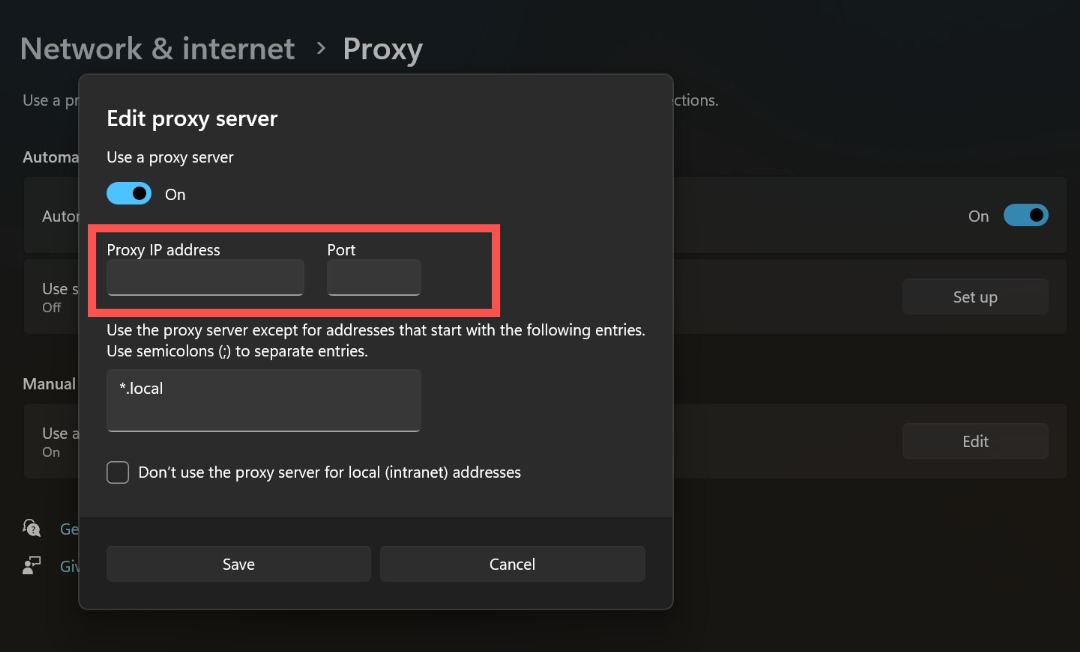
- You can also add specific websites to the exception list if you don't want to use the proxy when visiting these sites.
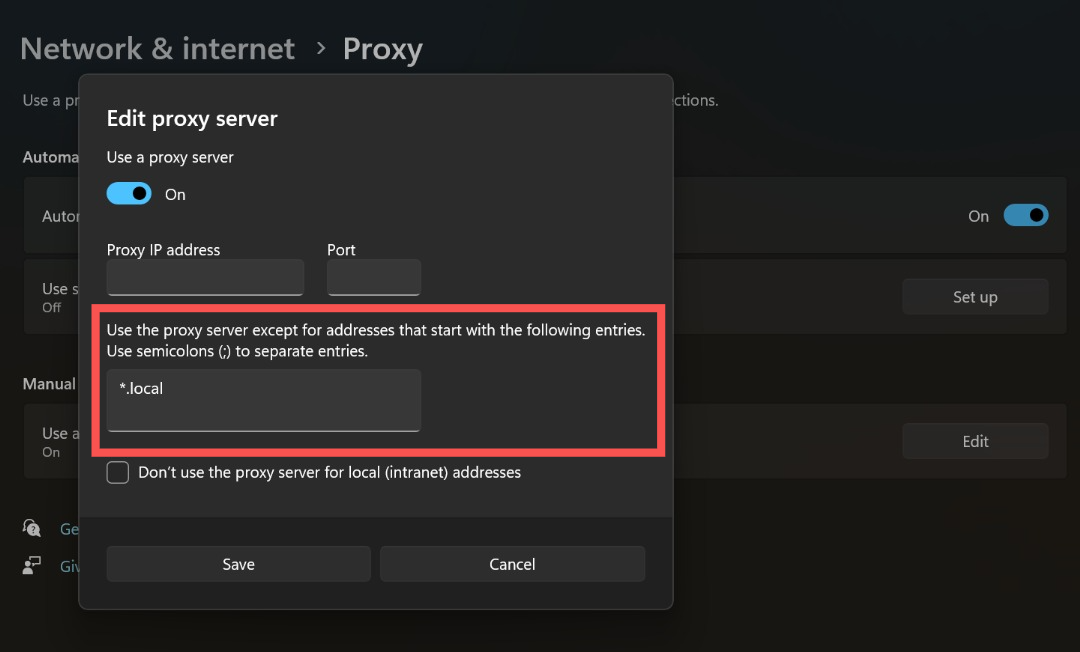
- Likewise, you can select Don’t use the proxy server for local (intranet) addresses if you don't require proxy servers to be used for intranet sites.
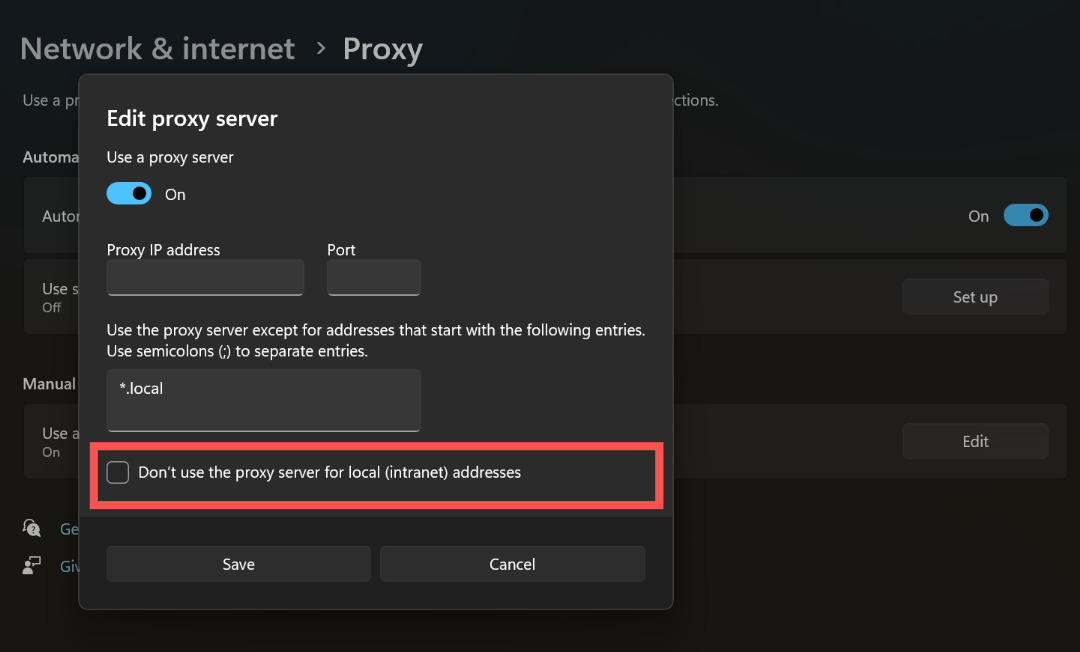
- Select Save.
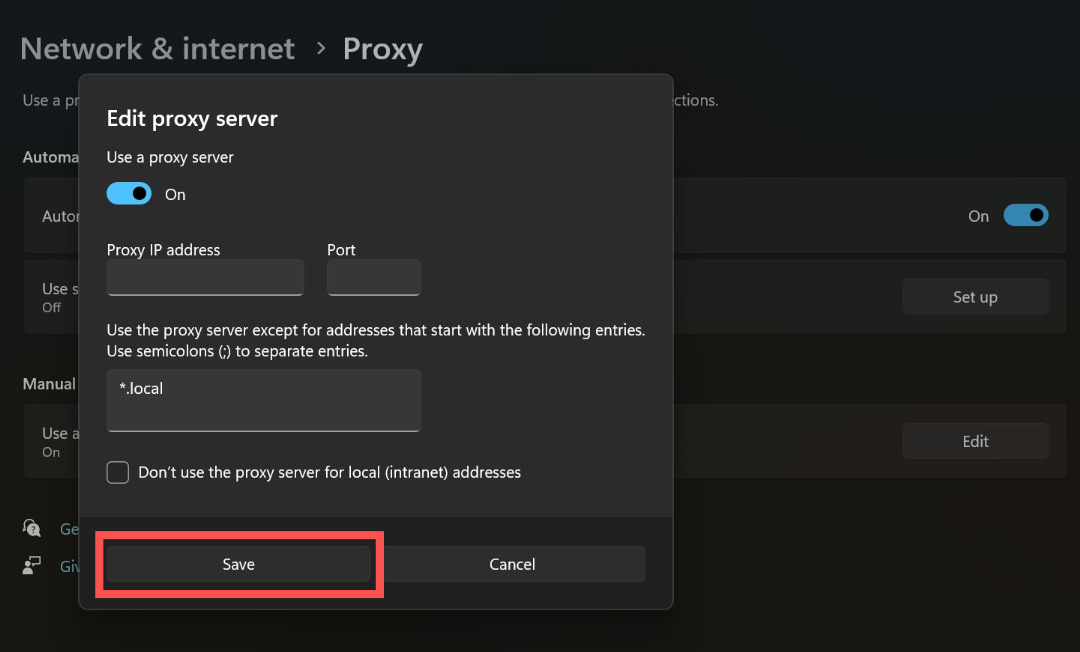
With the above steps, your proxy server is now set up and ready to use.
Setup Script
- Open the Settings app.
- Select Network & Internet > Proxy.
- Next to Use setup script, select Set up.
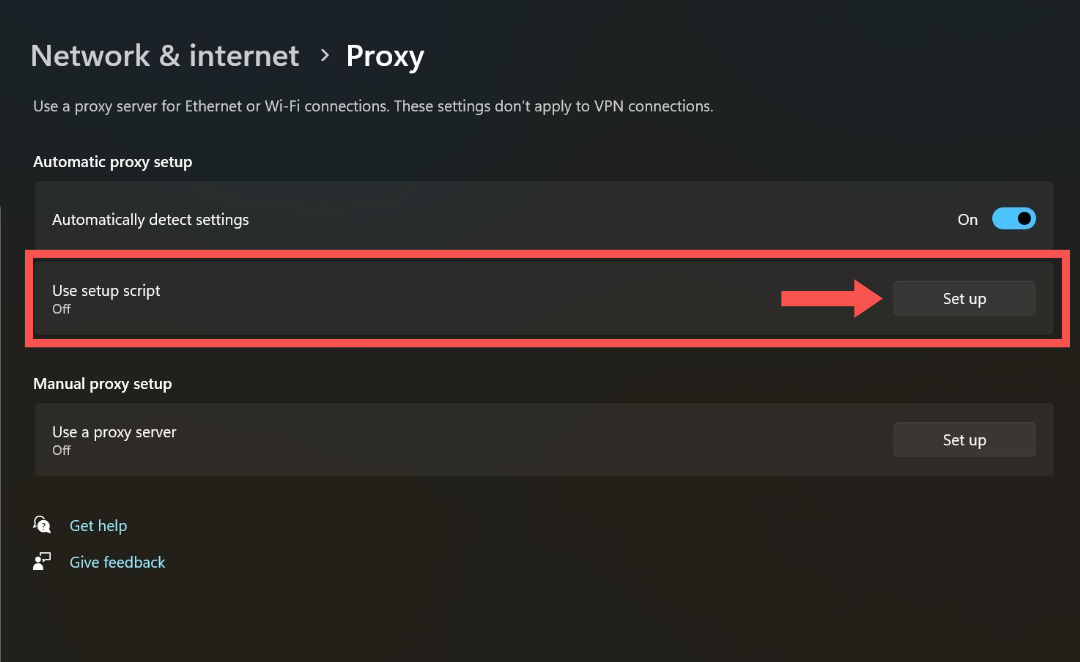
- In the Edit Setup Script dialog box, select Use Setup Script.
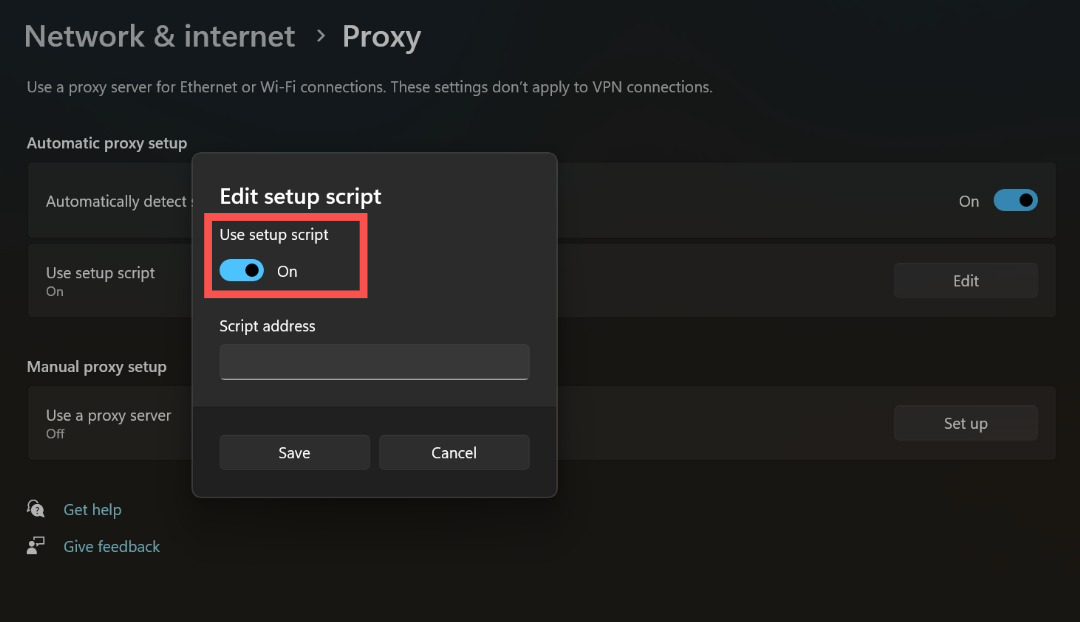
- Enter the script URL address given by your organization or proxy provider.
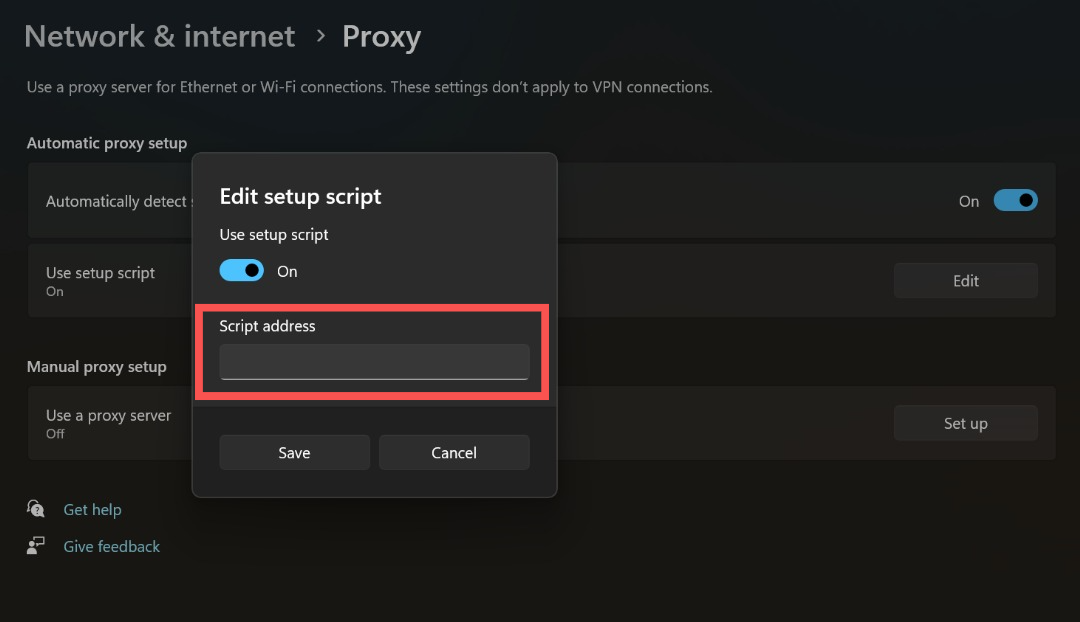
- Click Save.
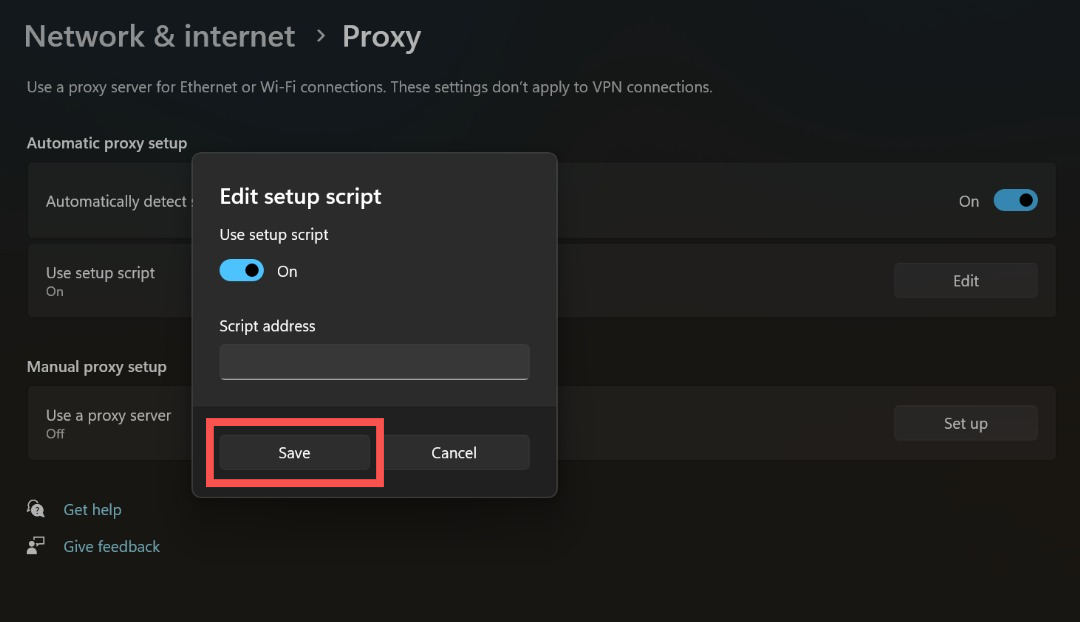
Setting up a proxy server on MacOS
Similar to Windows, macOS lets you set up a proxy server from the Settings app. You can choose automatic discovery, a setup script, or manually enter the proxy details.
Automatic
- Open the System Settings app.
- Scroll down and click Network in the sidebar.
- Click Proxies.
- Turn on Auto proxy discovery.
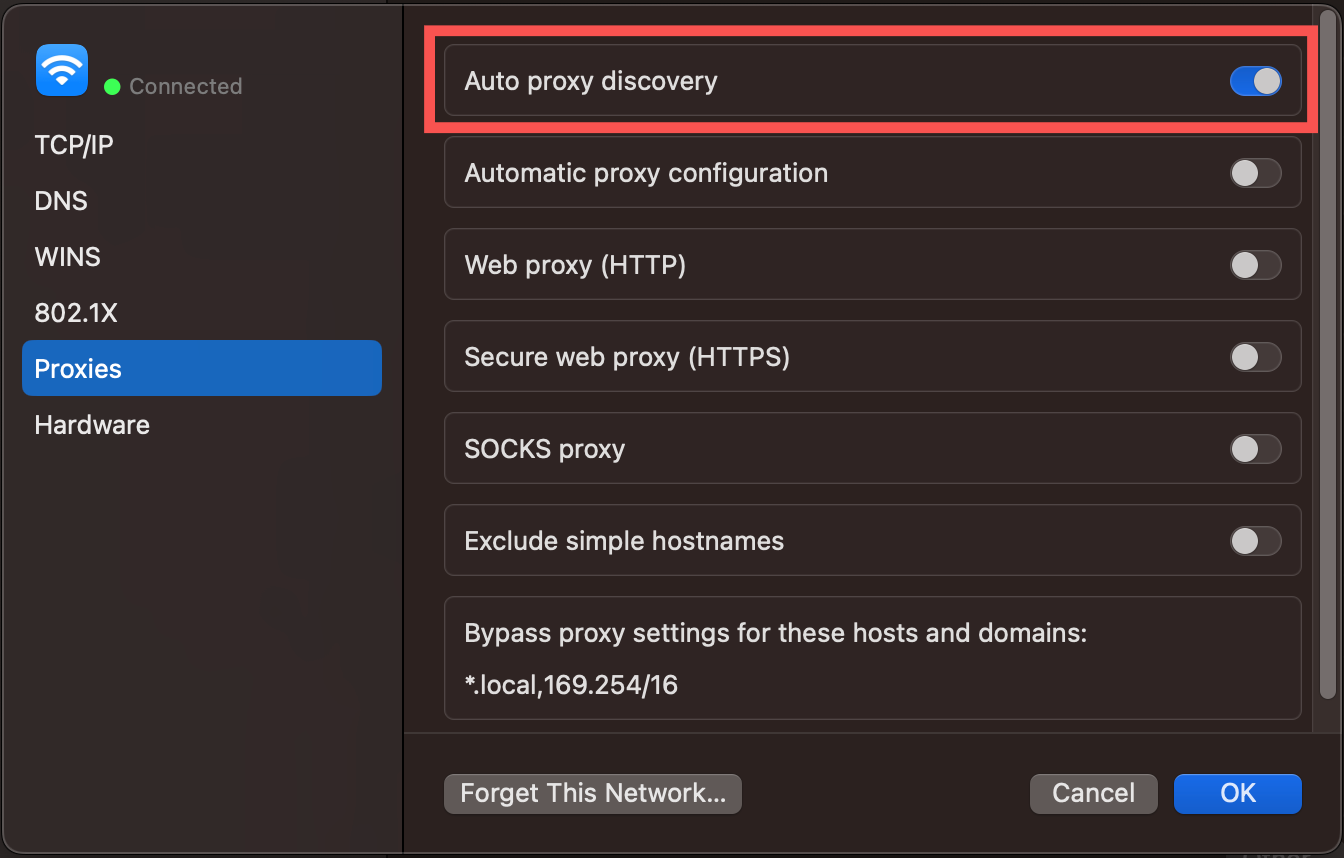
Setup script
- Open System Settings.
- Click Network in the sidebar.
- Click Proxies.
- Turn on Automatic proxy configuration, then enter the script address in the URL field.
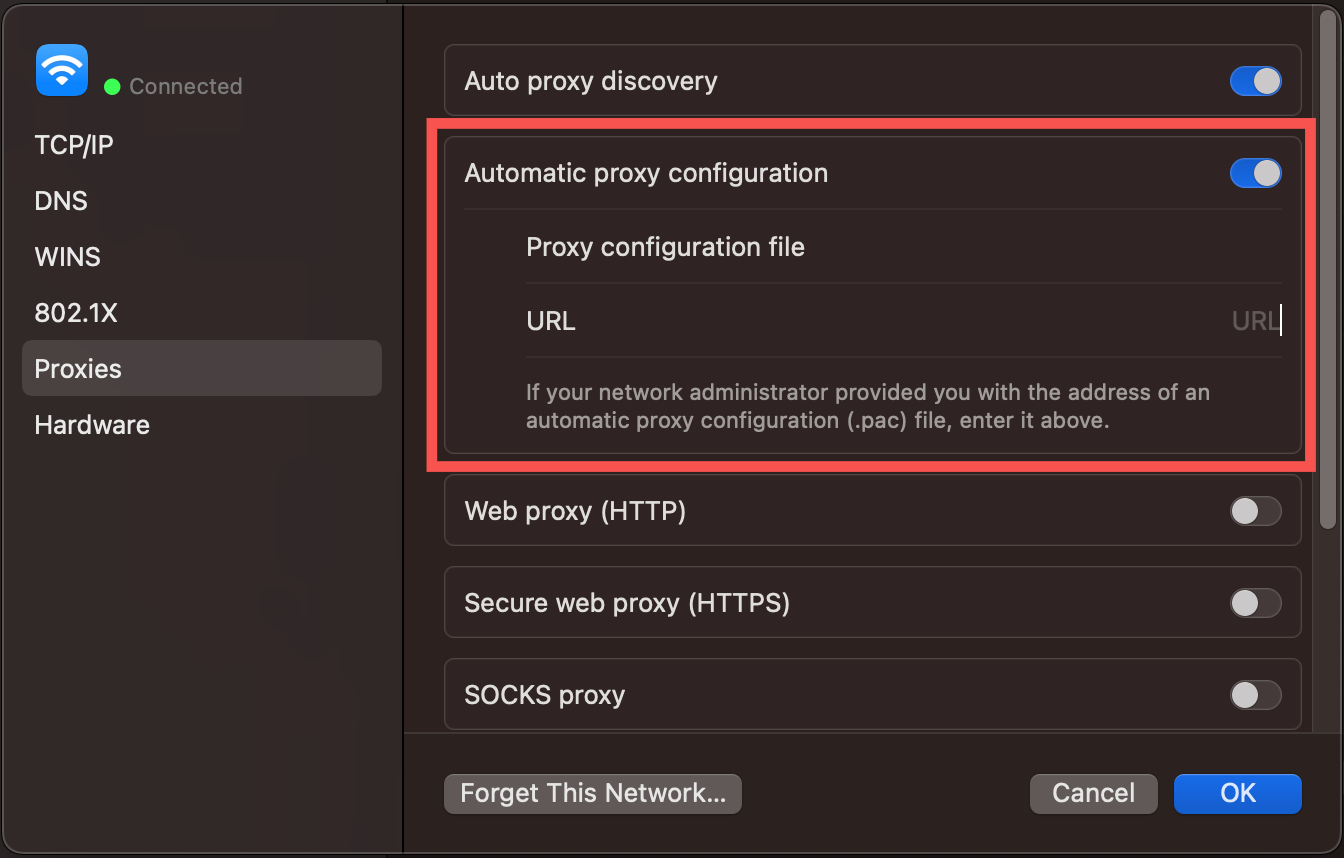
Manual
- Open System Settings.
- Click Network in the sidebar.
- Click Proxies.
- Turn on a proxy and enter the IP address and port number given by your proxy provider. If required, turn on Proxy server requires password and enter the username and password.
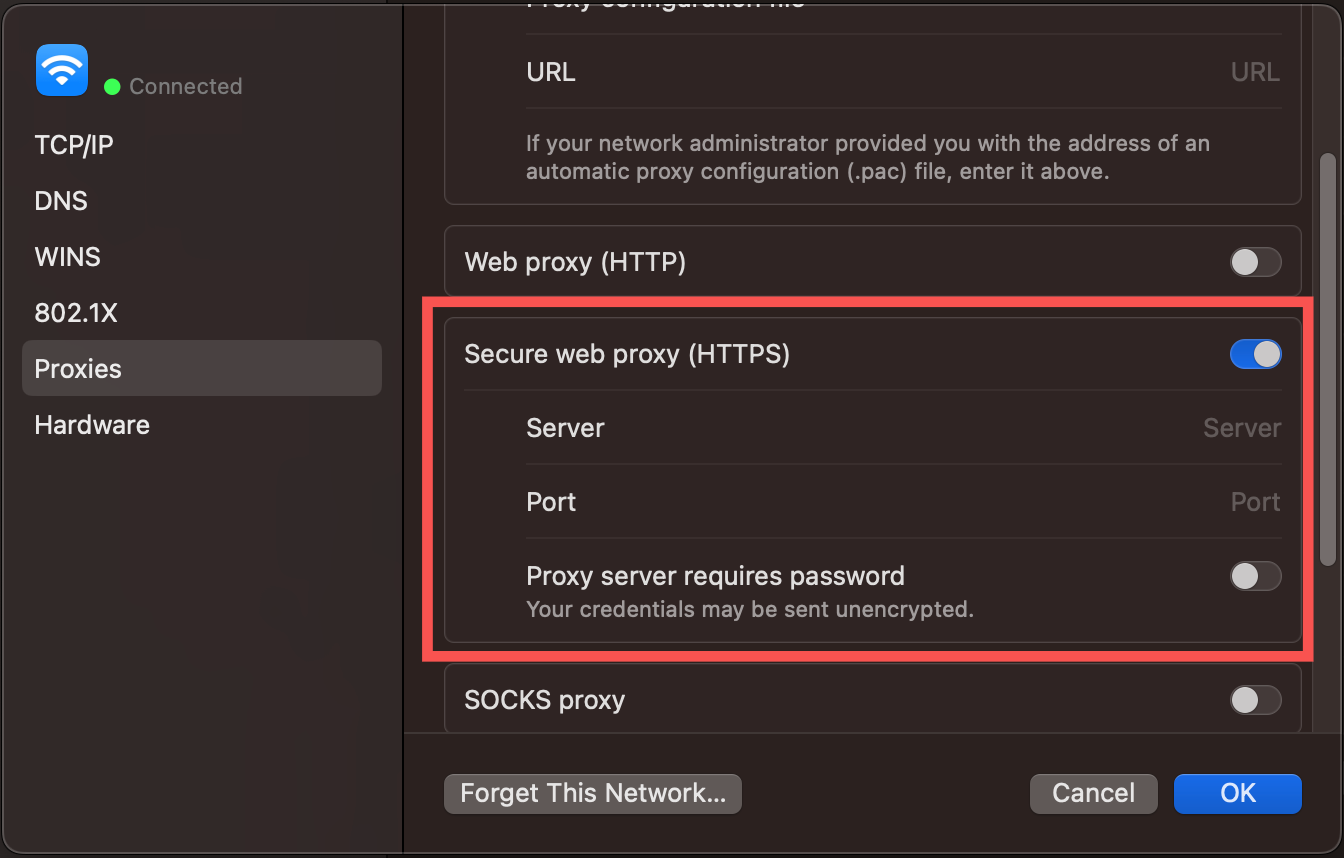
- You can choose to bypass the proxy when accessing specific domains. To do that, add the domain in the Bypass proxy settings for these Hosts & Domains field.
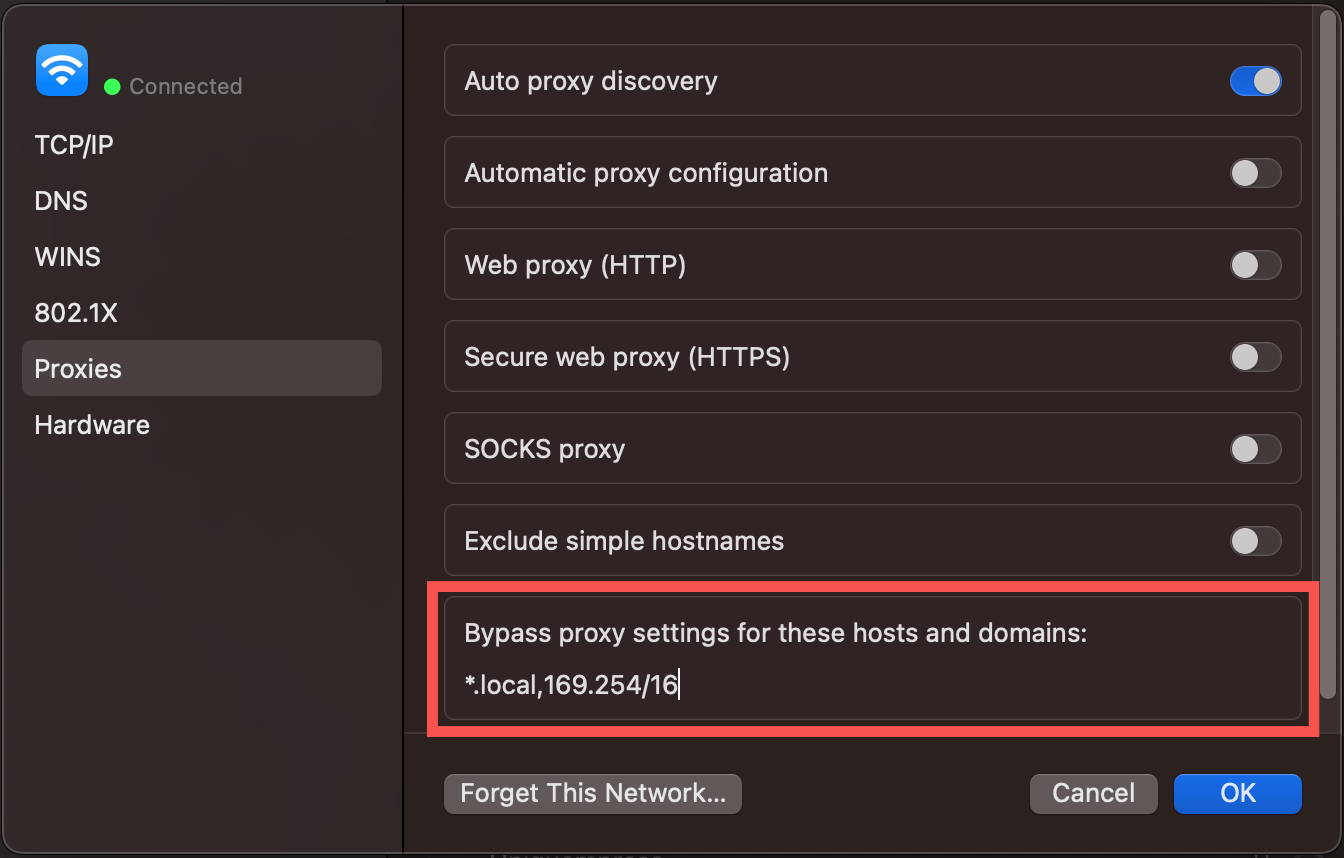
- To bypass a specific domain page, enter it directly, for example, “Google.com”, in the above field. To bypass all pages tied to a domain, add an asterisk before the domain, e.g., “*Google.com.” To bypass a subdomain, add the specific part, e.g., "myaccount.Google.com.”
Setting up a proxy server on Linux
You can set up proxy servers on Linux using popular proxy tools like Squid and tinyproxy. These are open-source, free-to-use tools that are easy to work with. We’ll use them as examples to demonstrate the process of creating a proxy server.
Squid
- Install Squid by entering the following command on the terminal/command line.
sudo apt update
sudo apt install squid -y
- Configure Squid. You can edit the configuration file by entering the command below. In the configuration file, you can input the IP address and port number given by your proxy provider.
sudo nano /etc/squid/squid.conf- Restart Squid with the code below.
sudo systemctl restart squid- Allow the proxy port through the firewall.
sudo ufw allow 3128/tcp- Test the proxy server. To check, you can visit https://whatismyipaddress.com/ to determine if the displayed IP address reflects that of the proxy server.
3proxy
- Install 3proxy with the command below.
sudo apt install git make gcc
git clone https://github.com/z3APA3A/3proxy.git
cd 3proxy
make -f Makefile.Linux
- Configure 3proxy.
nscache 65536
log /var/log/3proxy.log D
auth none
allow *
proxy -p3128
- Run 3proxy.
./src/3proxy ./3proxy.cfgSquid is known as a robust, feature-rich proxy that reduces bandwidth consumption and improves browsing speed. It’s more complex to set up than 3proxy.
3proxy is easier to set up, but isn’t as feature-rich as Squid. Its lightweight features and seamless setup make it ideal for personal use, while Squid is best suited for enterprise use, although it can also be used for personal purposes.
Proxy vs. VPN: Which is better?
Proxy servers and the best VPNs have similar functions, but aren't the same thing. People often debate the differences and which is better, so we’ll chip in with a well-researched answer.
The better option ultimately comes down to your use case and preferences. VPN is best suited for general internet use, while proxies are designed for specific use cases, such as web scraping. VPNs encrypt your entire internet traffic, offering higher anonymity than proxies.
VPNs are better if security, privacy, and reliability are your main priorities. Proxies are better if faster browsing speed is your priority.
Stefan has always been a lover of tech. He graduated with an MSc in geological engineering but soon discovered he had a knack for writing instead. So he decided to combine his newfound and life-long passions to become a technology writer. As a freelance content writer, Stefan can break down complex technological topics, making them easily digestible for the lay audience.
You must confirm your public display name before commenting
Please logout and then login again, you will then be prompted to enter your display name.