How to mine cryptocurrencies on your Android smartphone
You can no longer make money by mining on your phone as you sleep

TechRadar is supported by its audience. TechRadar does not endorse any specific cryptocurrencies or blockchain-based services and readers should not interpret TechRadar content as investment advice. Our reporters hold only small quantities of cryptocurrency (under $100 in value), as is necessary to perform wallet and exchange reviews, and do not hold shares in any publicly listed cryptocurrency companies.
FAQ on mobile cryptocurrency mining on smartphones, updated for 2021
Q. Can I mine cryptocurrency on my smartphone?
A. Ignoring the fact that mining cryptocurrencies requires a huge amount of processing power, Google and Apple don’t allow on-device mining on Android and iOS hardware.
The ban, originally introduced in 2018 is still applicable.
Google’s latest Developer Program Policy (effective January 20, 2021) clearly states: “We don't allow apps that mine cryptocurrency on devices. We permit apps that remotely manage the mining of cryptocurrency.”
Q. Why did Google ban crypto mining apps?
A. Mining crypto puts the processor and other components in the device under extreme stress, and also drains the battery.
Sign up to the TechRadar Pro newsletter to get all the top news, opinion, features and guidance your business needs to succeed!
The Apple Store guidelines state that “Apps should not rapidly drain battery, generate excessive heat, or put unnecessary strain on device resources.”
While Google hasn’t specified the reasons for delisting the crypto mining apps, we can assume they did so because of the same reasons, that is, to prevent the devices from overheating and damaging the hardware.
Q. But I still see some mining apps listed in the Play Store. What gives?
A. As noted in the policy listed above, Google allows apps that help you manage cryptocurrency mining that’s being done remotely, either in the cloud, or on your computer.
Apps such as MinerGate Control do not really mine cryptocurrency on your smartphone. Instead, they enable you to keep track of the mining operation that’s being done remotely, and perhaps even cash out any crypto that’s been mined on your behalf in the cloud.
Q. So is there no way I can make cryptocurrencies using my phone?
A. Virtually all the crypto apps on the Play Store either allow you to manage the remote cloud mining tasks, or pay out rewards and giveaways in some other fashion.
Q. But I found a mining app on the Internet. Couldn’t I just sideload it?
A. While Google doesn’t stop you from sideloading an app, we can give you two reasons why you shouldn’t even consider it.
Firstly, most security experts agree that sideloaded apps from third-parties are usually riddled with malware. Since the app developers don’t have to adhere to the strict guidelines imposed by the app stores, what’s stopping them from sneaking in malware under the garb of a legitimate app.
And do you know what’s the most common type of mobile malware floating around these days? Cryptomining malware!
Q. Wait, what?
A. Yes, and this brings us to the second point.
Like we’ve said before, smartphones don’t have the kind of processing prowess that’s required to mine crypto in any meaningful fashion. For instance, according to estimates, the HTC Exodus 1S smartphone, which comes with its own mining app, will take over a century to mine enough crypto to pay for itself!
For instance, the way the software that mines bitcoins is written, while the time taken to produce a bitcoin doesn’t vary, the computing power used to produce it does. This means that as more people join the Bitcoin network and try to mine bitcoins, more computing power is used to make a bitcoin.
While computing the real cost of minting cryptocurrency is a long drawn process, and is constantly evolving, it is safe to say that you’ll end up spending more money in electricity and cooling costs than the value of the mined crypto.
So instead of borrowing a supercomputer, malware writers hijack the processor in your mobile phone (and computers) and use them to mine crypto.
The original article continues below
- Mine crypto using one of these best cryptocurrency mining rigs
- These are the best cryptocurrency exchanges for buying and trading crypto
- And here are the best cryptocurrency wallets to safeguard your crypto
The cryptocurrency mining revolution is no longer just for pale-looking nerds who have ridiculously expensive hardware setups. While certain cryptocurrencies such as Bitcoin can now only be mined profitably using specialist equipment, others like Monero can be mined using the CPU in your Android smartphone and the right app.
In this guide you’ll learn how to master the MinerGate Android app to make money through mining. After going through the simple setup process, you can use the built-in calculator to see how much you can earn every day. While this won’t make you rich overnight, it’s a great way to make small amounts of money if your Android smartphone has a little spare processing power.
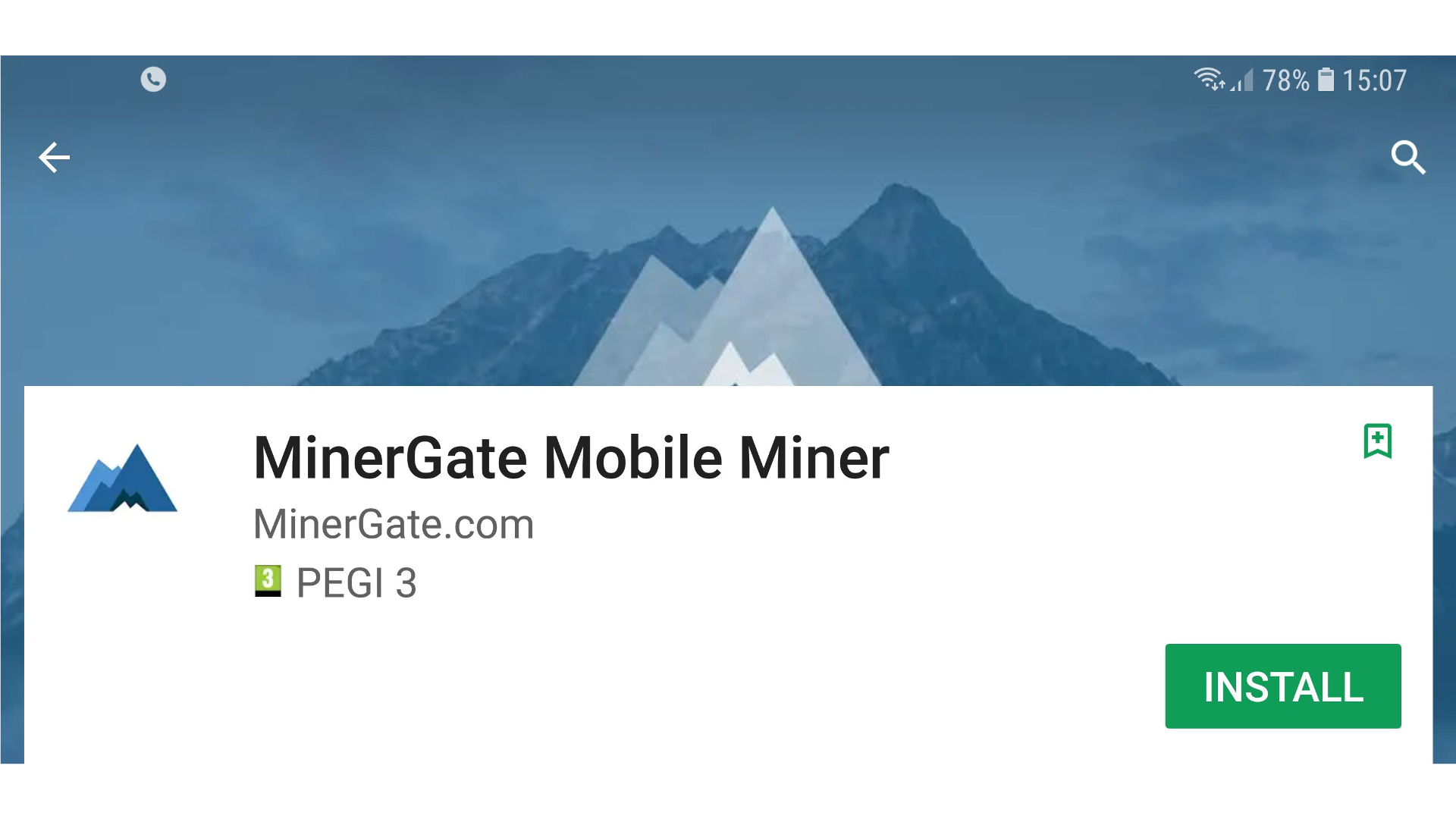
1. Install MinerGate
To mine cryptocurrency with the MinerGate app, you need a compatible device. Fortunately MinerGate’s demands aren’t too taxing. You need a smartphone with at least Android 4.1 (Jelly Bean). You’ll also need around 30MB of free space on your device.
Remember that anyone with physical access to your Android smartphone can change your mining settings and/or steal your cryptocurrency. You can reduce the chance of this happening by encrypting your Android device. See our guide on how to do this here.
To proceed, open the Google Play store and search for ‘MinerGate’. This will take you to the installation page for the mobile app. Click on ‘Install’. Once installation is complete, choose ‘Open’ to launch the program.
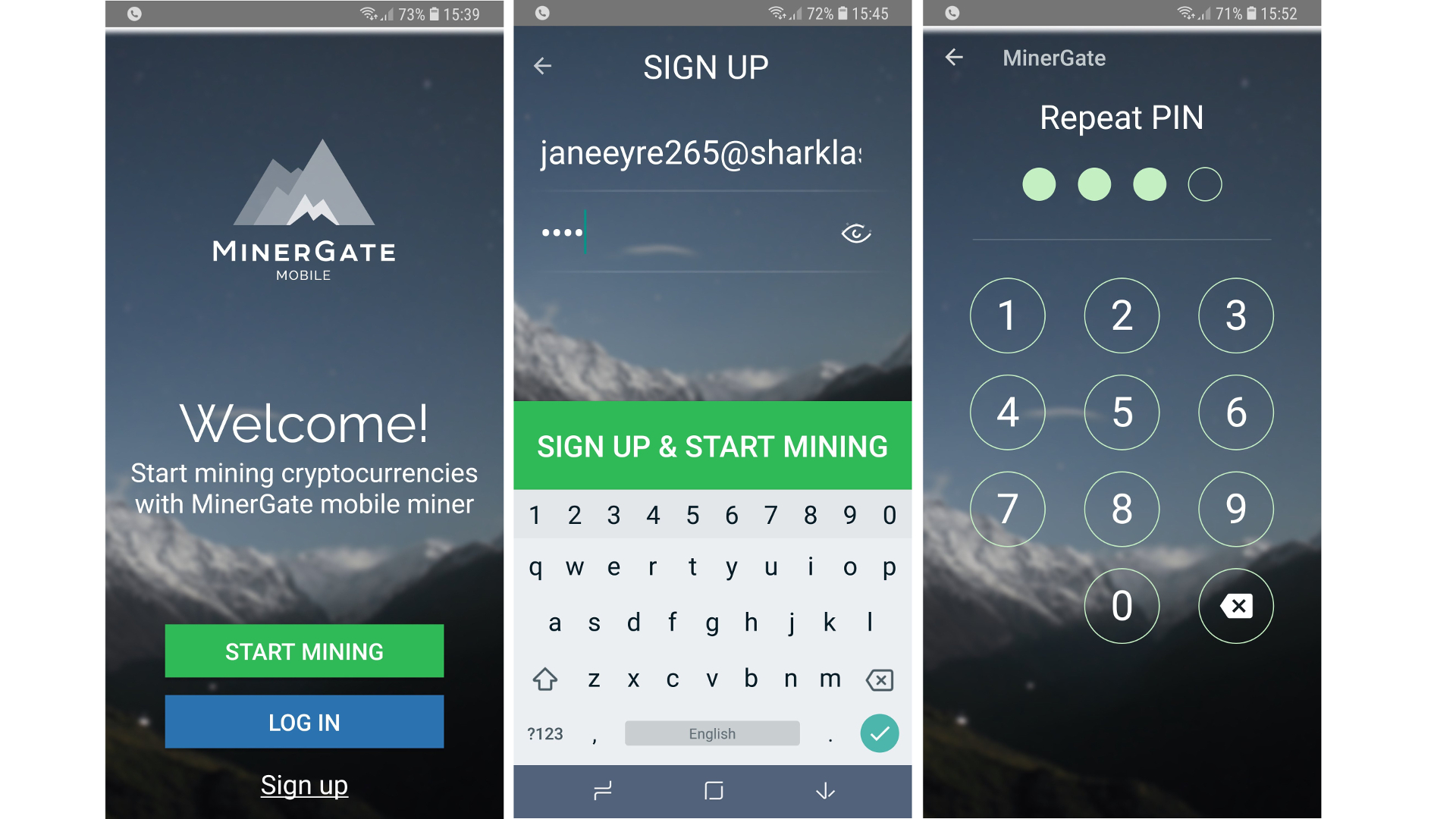
2. Create a MinerGate account
When the application first launches you’ll see the options to start mining or log in. If you don’t already have a MinerGate account, click ‘Sign up’. MinerGate will request access to your contacts. In the ‘email’ field enter a valid email address. Enter a strong passphrase into the ‘Password’ field. Make sure to keep these details safe as they can be used to alter your mining settings. Click ‘Sign up and start mining’ to continue.
The MinerGate app will now prompt you to create a four digit passcode. You’ll need this to authorize withdrawals and transfers. Enter a memorable PIN and then repeat in order to confirm it.
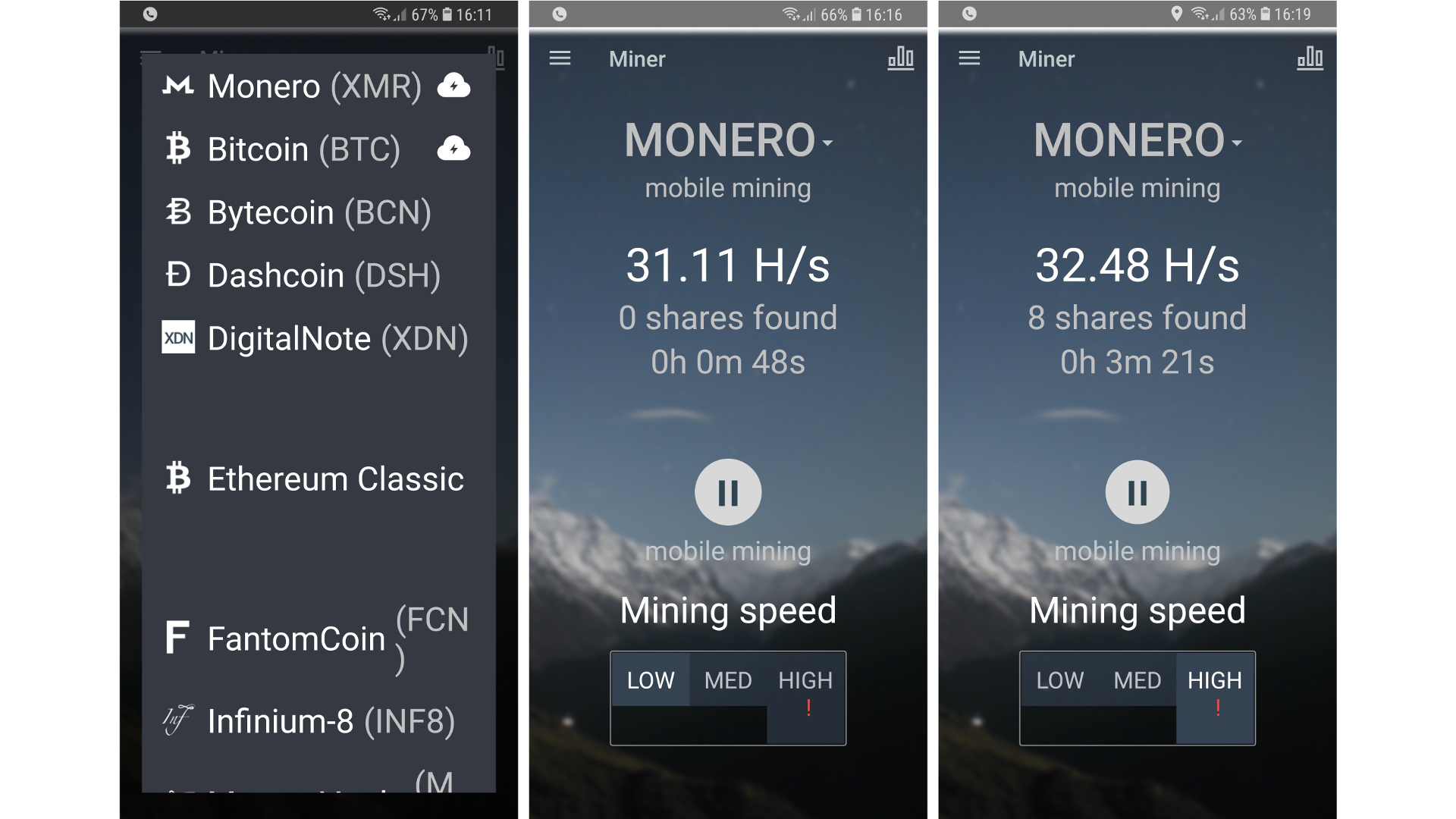
3. Start mining
MinerGate will now take you to the main screen. From here you can start mining straightaway on your smartphone. The amount you’ll make from doing this will vary depending on your Android device’s processing power and electricity costs in your home country. Some cyrptocurrencies are easier to mine than others e.g. Monero can be mined using a simple CPU. But mining Bitcoin requires specialized equipment to be profitable.
Use the dropdown menu on the main screen to choose your cryptocurrency. Your devices Hash Power will appear (e.g. 32.48 H/s). You can choose the amount of CPU resources to allocate to mining by using the ‘Low, Med, High’ buttons at the bottom of the screen.
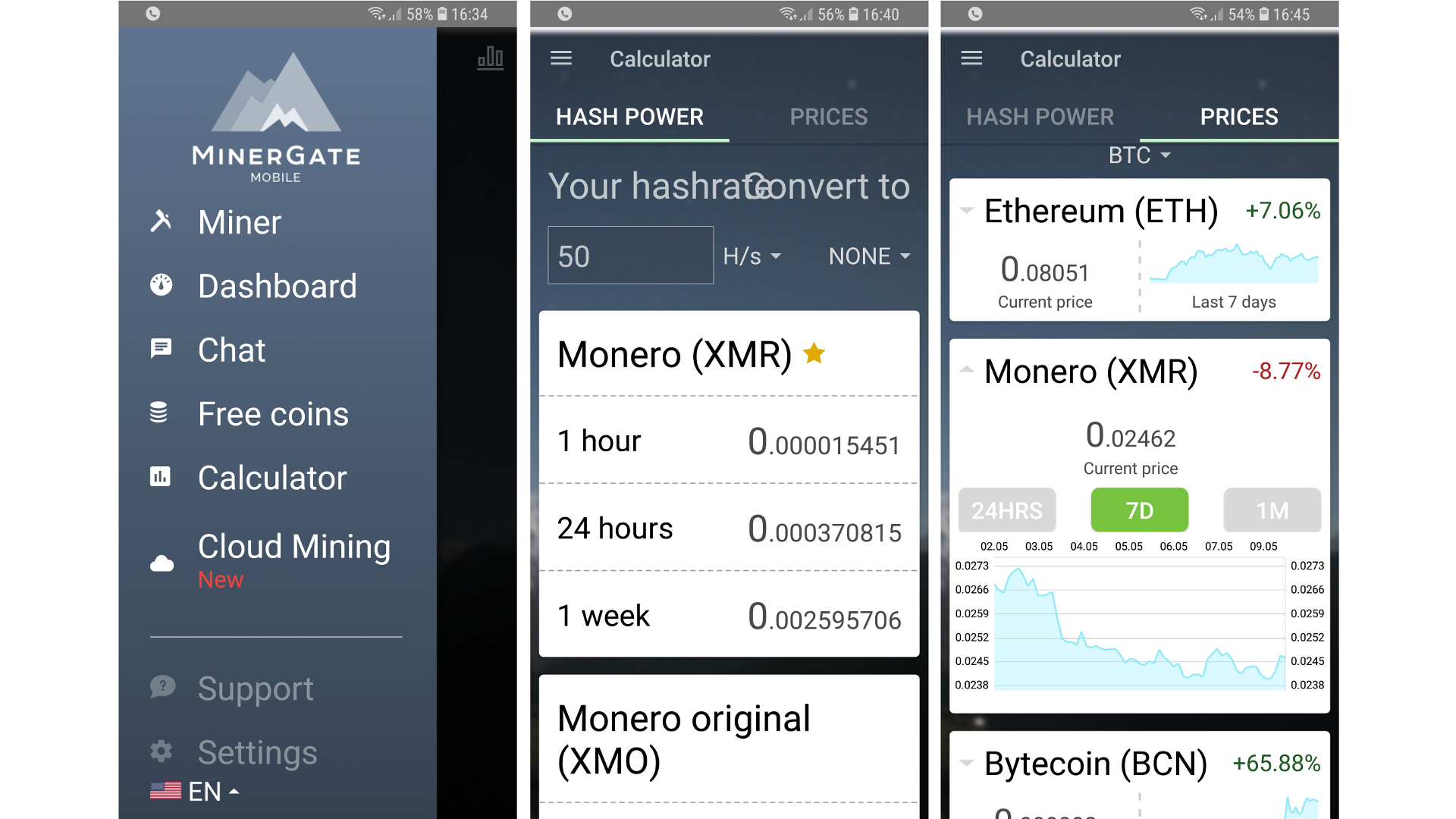
4. Check mining profitability
The MinerGate app includes a handy calculator to help you work out how much you can make from mining on your Android smartphone. While these amounts don’t take electricity costs into account, the calculator can still be useful to give you a rough idea of how much you stand to make.
To get started, select the menu at the top left and then ‘Calculator’. Choose your smartphone’s ‘Hash Power’. If you’ve already started mining, you should have a rough idea of what this is. Next, choose the cryptocurrency you plan to mine using the dropdown button on the right. The calculator will predict daily, weekly and monthly profits for you.
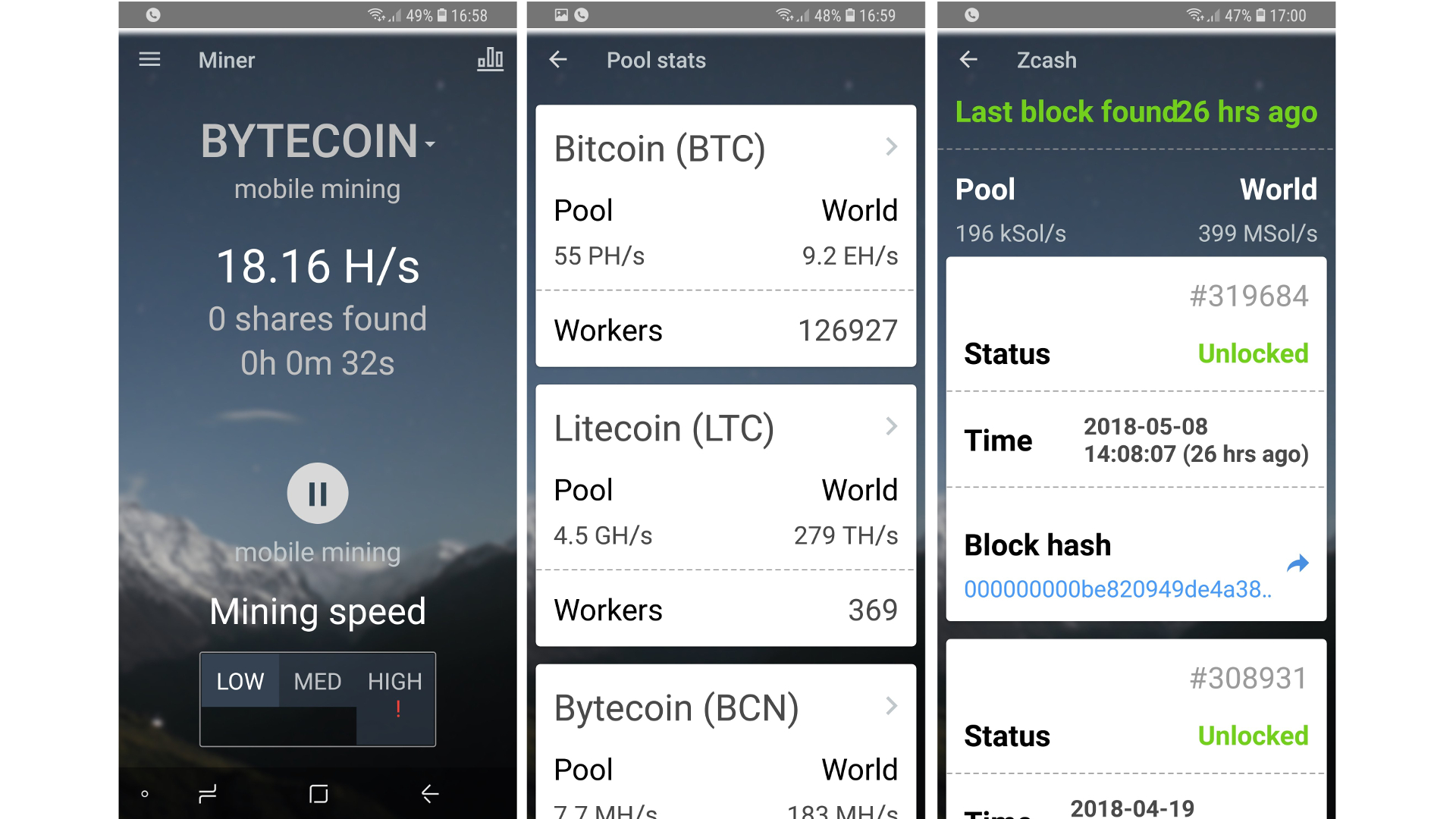
5. Check mining pools
While you can theoretically mine cryptocurrencies on your own, the odds of discovering the solution to the complex calculations required for mining are very low. Instead, most miners combine their hash power in various mining pools.
You can read more about pooled mining on the Bitcoin Wiki. But for now it’s enough to know that each pool has a different way of charging fees for services. Using the MinerGate app means you’ll be using its pool to mine cryptocurrencies. Read more about MinerGate pool fees here. To view pool stats for your chosen cryptocurrency, select the button at the top right of the MinerGate app page, then select your specific currency.
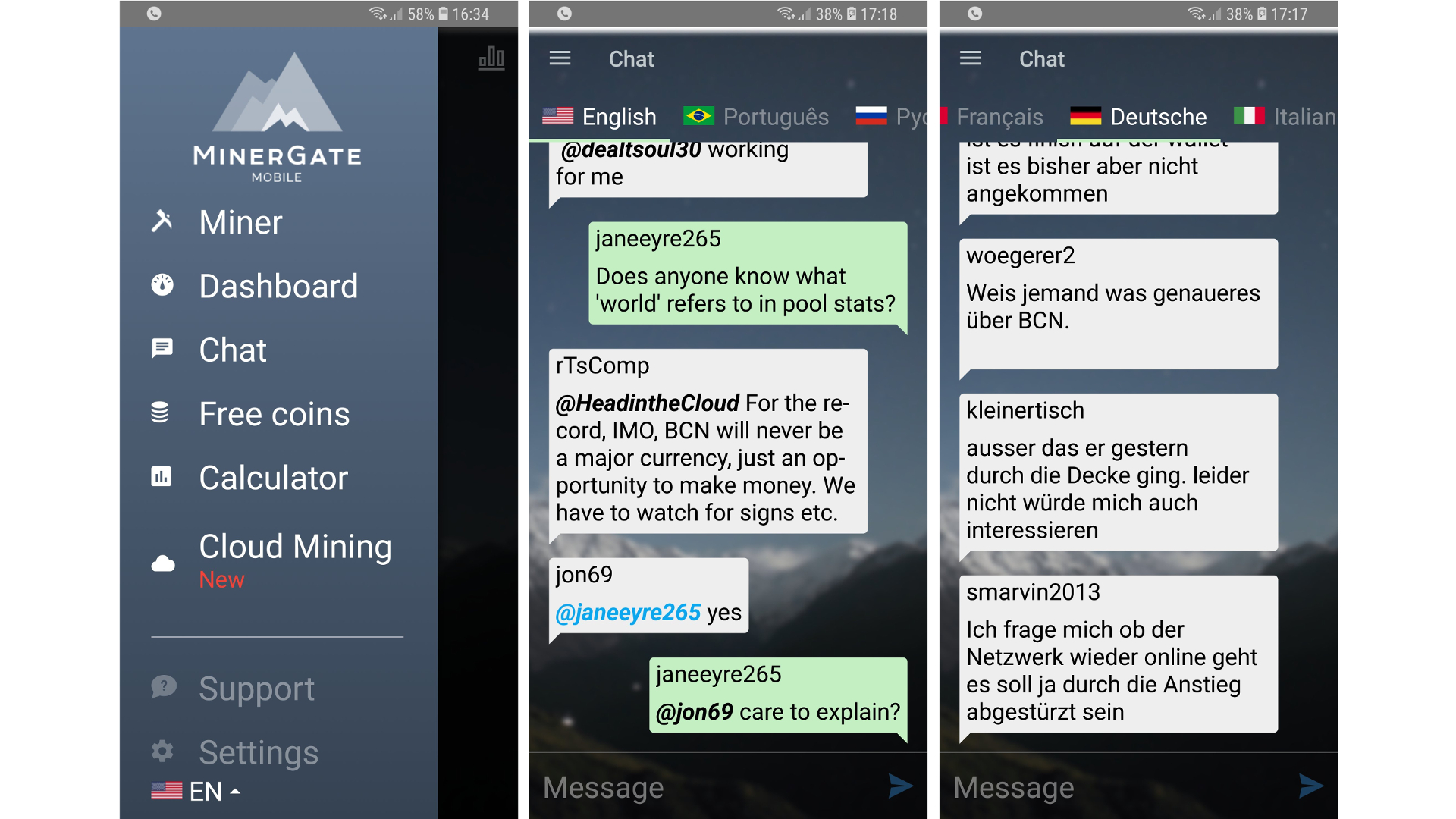
6. Mining chat
The MinerGate app has a very useful chat feature, which allows you to get in touch with more experienced users. This can be very helpful if you need assistance working out which cryptocurrency to mine and/or whether you can do so profitably on your Android smartphone.
To get started, open the menu at the top left of the MinerGate app page and choose ‘Chat’. To join the conversation just begin typing into the text box at the bottom of the screen. If English isn’t your first language you can switch language using the options along the top of the screen.
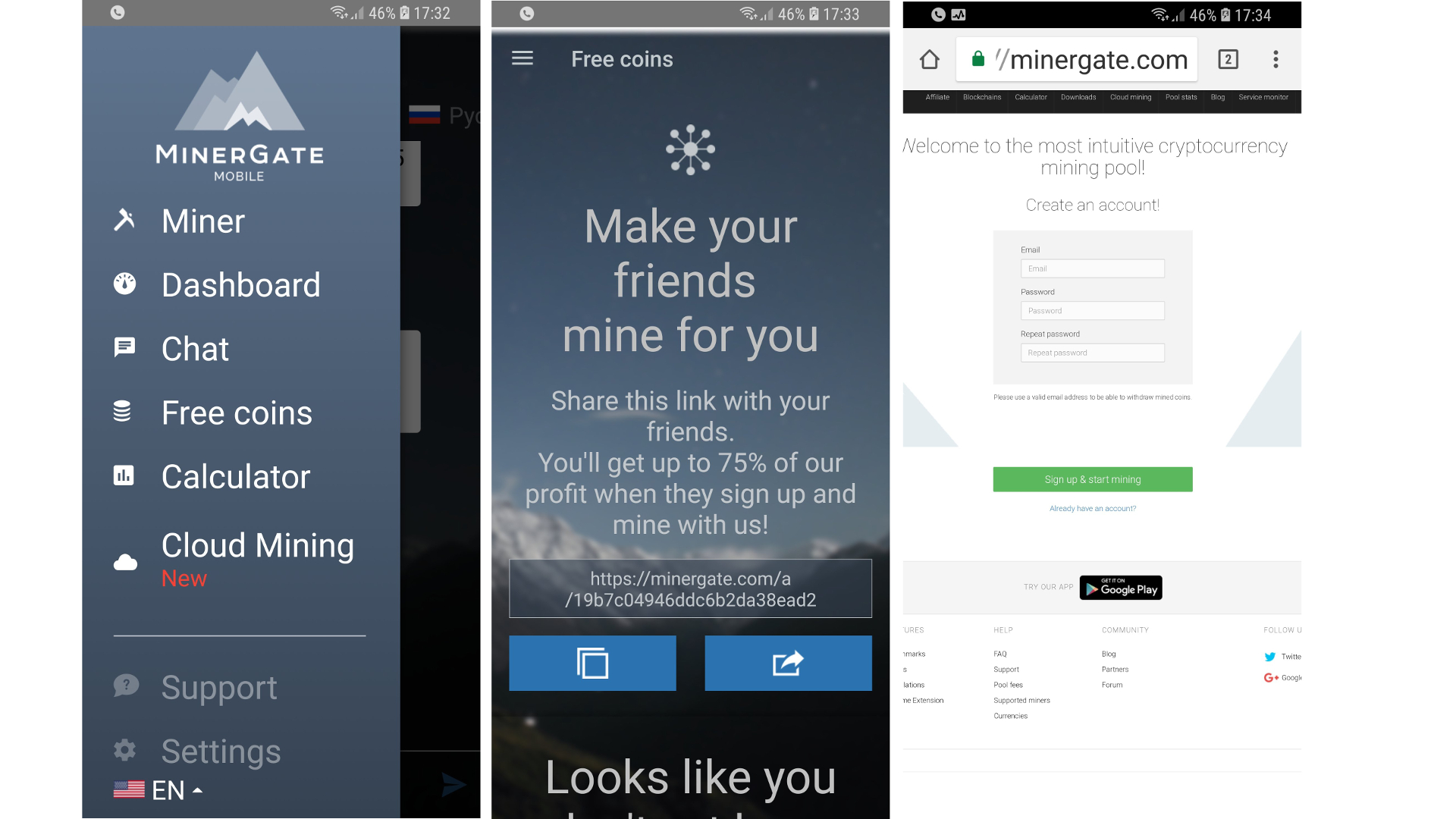
7. Earn free crypto coins
If your Android smartphone doesn’t have enough Hash Power to make you a millionaire overnight, consider signing up your friends to MinerGate’s Affiliate Programme. This will allow you to receive a percentage of all the virtual coins they mine.
To begin, go to the menu at the top left then select ‘Free Coins’. The MinerGate app will generate a referral link for you. Choose copy to paste this into a text document or email. Alternatively select the share button to send via chat/social networking.
The percentage of profits you will receive is divided into three tiers based on how many people subscribe via your personal referral link. See here for a full rundown of how this works.
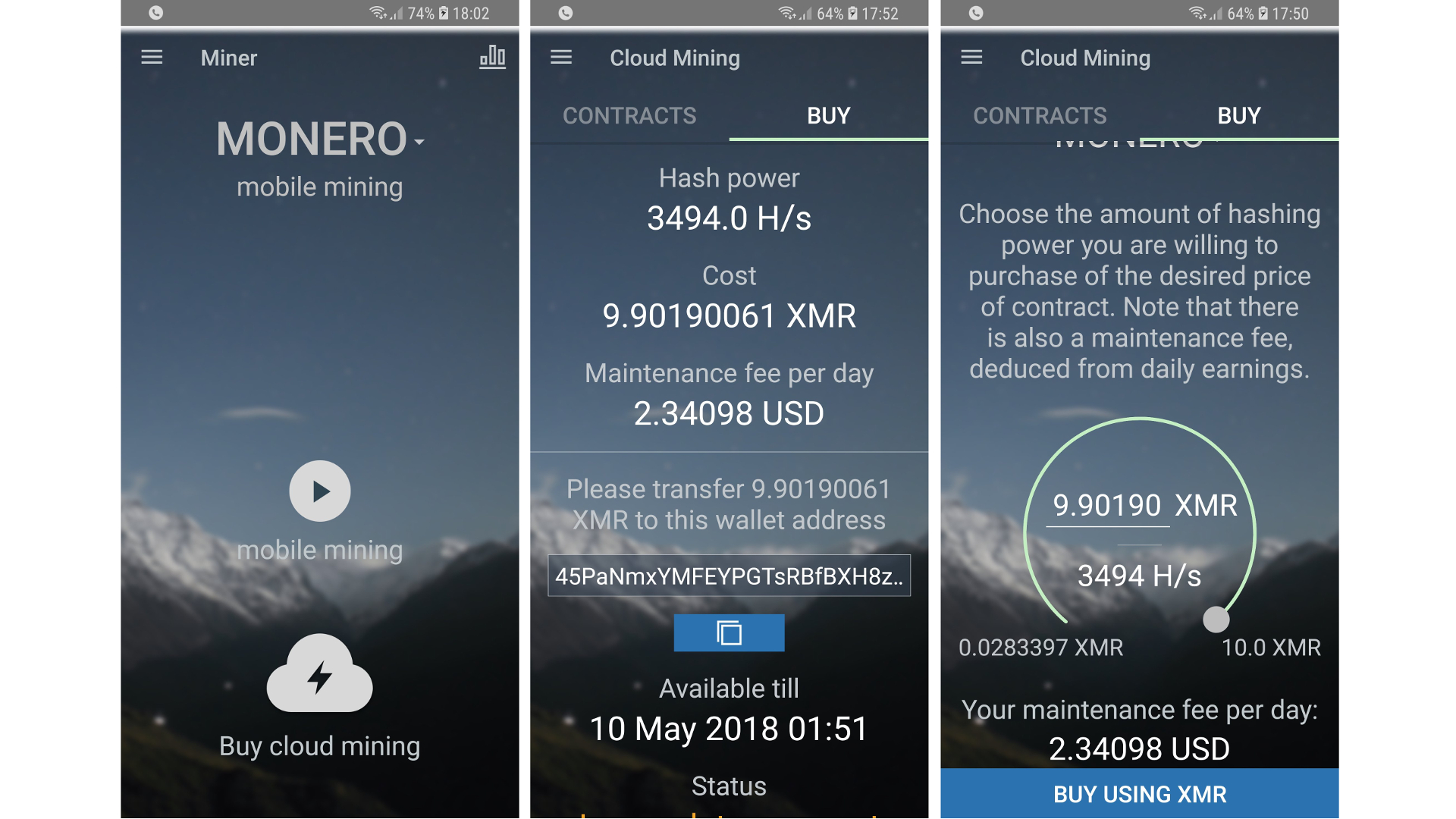
8. Cloud mining from your smartphone
Cloud mining involves the use of powerful hardware to mine cryptocurrencies. You can read more about this on the BitCoin Wiki. There are a number of cloud mining companies who rent out Hash Power in their facilities so you can mine without buying expensive equipment. The MinerGate app allows you to start cloud mining via its data center. Only Bitcoin and Monero are currently supported.
To get started select BTC or XMR from the dropdown menu on the main page and then select ‘Buy cloud mining’. Use the slider to choose the amount of Hash Power you want to purchase. Then select ‘Buy using XMR’.
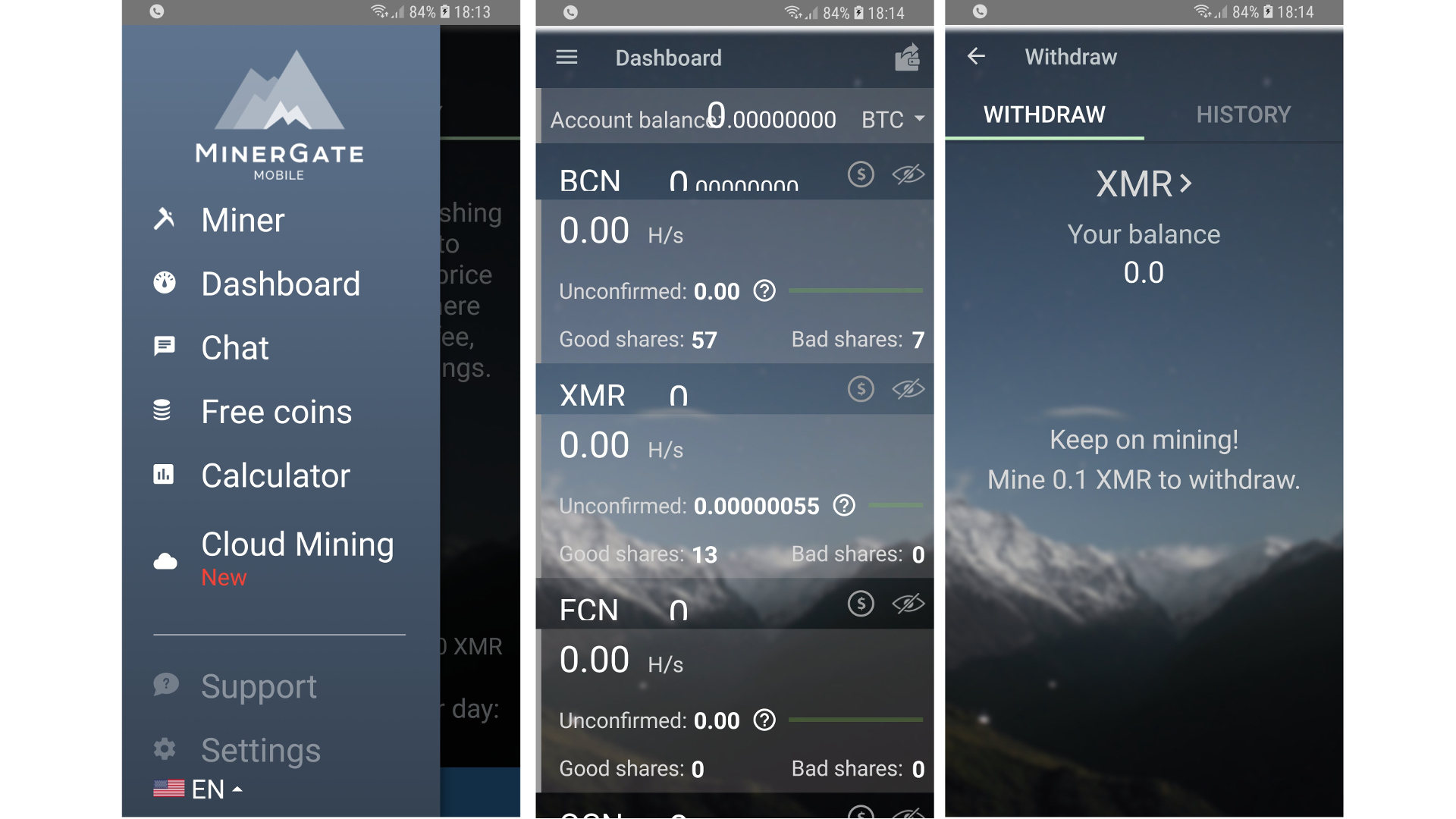
9. Cashing out
If you are ready to convert your cryptocurrencies to hard cash, head over to the menu at the top left of the MinerGate app. Select ‘Dashboard’. From here, you can view your exact balance for all mined cryptocurrencies.
To withdraw funds you’ll need a paper or software wallet for the relevant cryptocurrency. If you’ve been mining a number of different coins you can use MinerGate’s Changelly service to convert from more obscure currencies to mainstream ones like BTC.
Click the ‘Withdraw’ tab when you’re ready and select your currency from the dropdown menu. Enter the amount you wish to withdraw. You’ll need a minimum balance before withdrawals are processed. If you haven’t met this target, simply carry on mining.
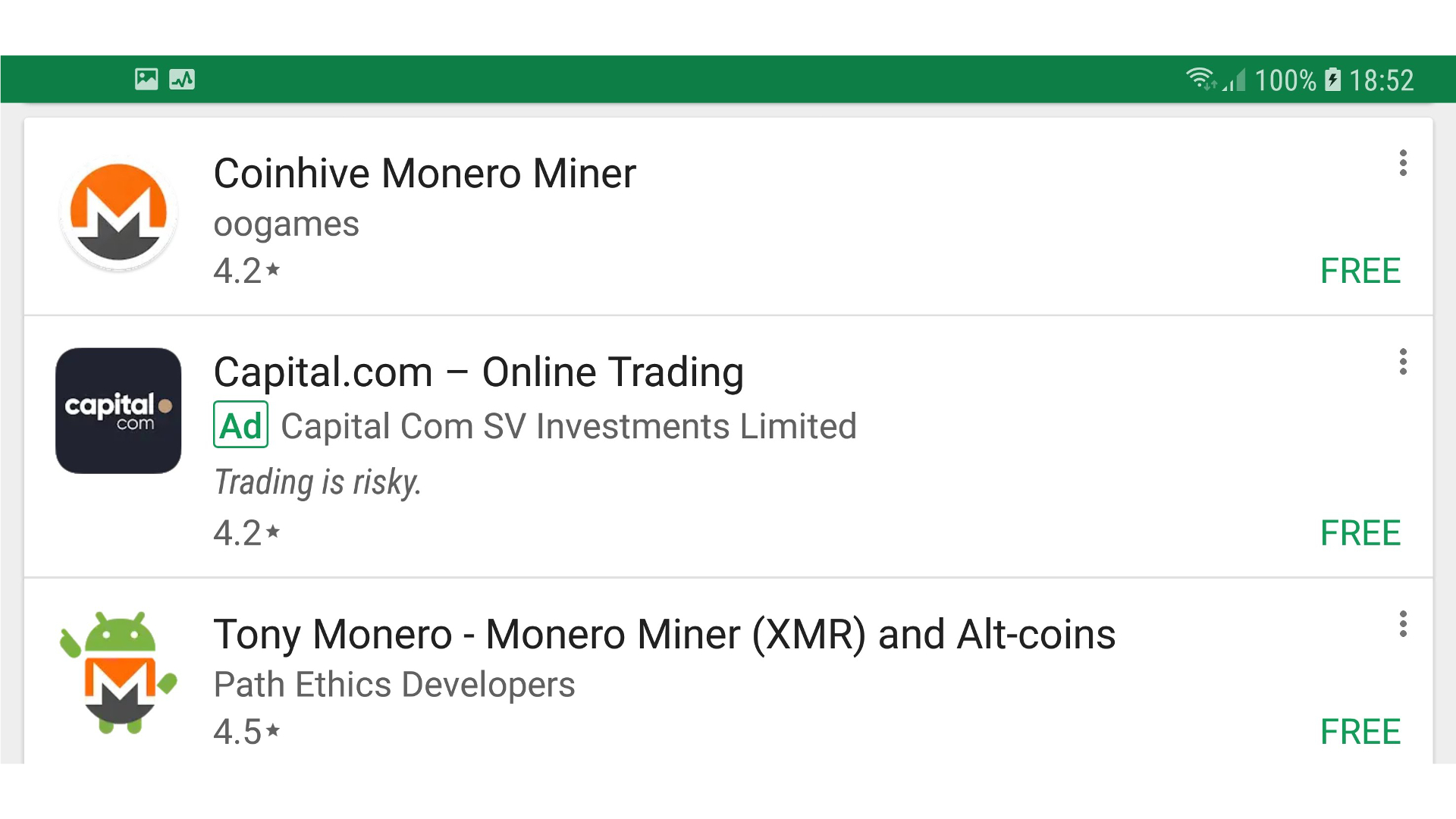
10. See also…
MinerGate is one of a number of Android apps capable of mining. Currently the most popular Monero mining app in the Google Play Store is Coinhive. The app has a number of cool features including support for public keys, allowing you to mine on multiple devices using the same Coinhive account.
Tony Monero’s own mining app is also worthy of mention as it supports a variety of cryptocurrencies and mining pools. This is in contrast to MinerGate which requires you to use its own pool with its software. The Monero Miner app also incorporates a handy “fitness test” for your Android smartphone to make sure you can use it to mine profitably.
Nate Drake is a tech journalist specializing in cybersecurity and retro tech. He broke out from his cubicle at Apple 6 years ago and now spends his days sipping Earl Grey tea & writing elegant copy.